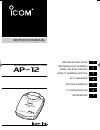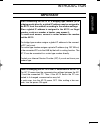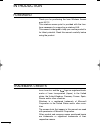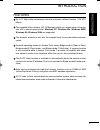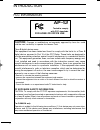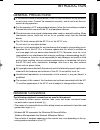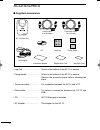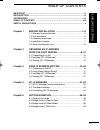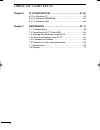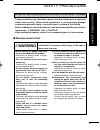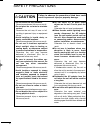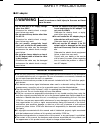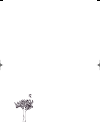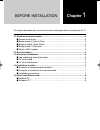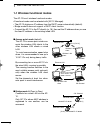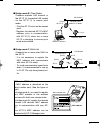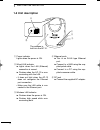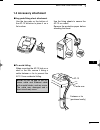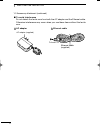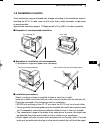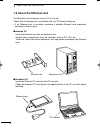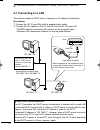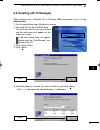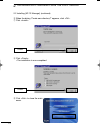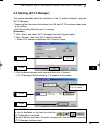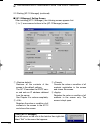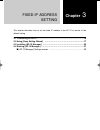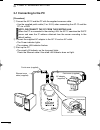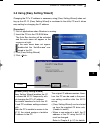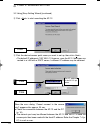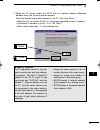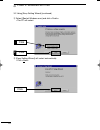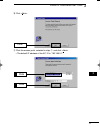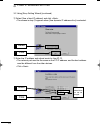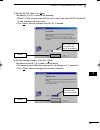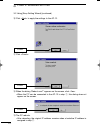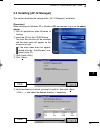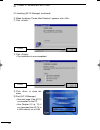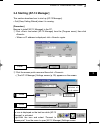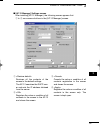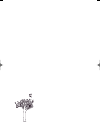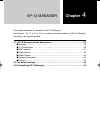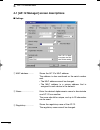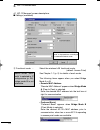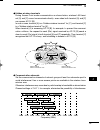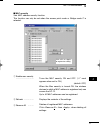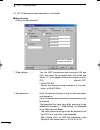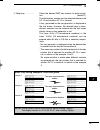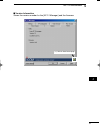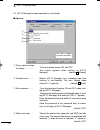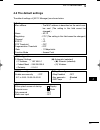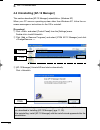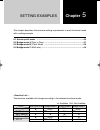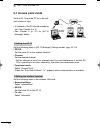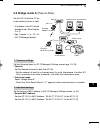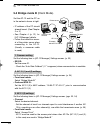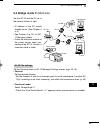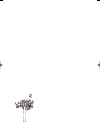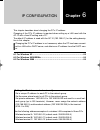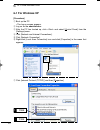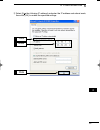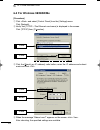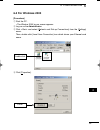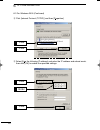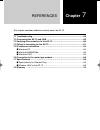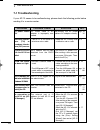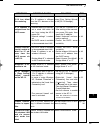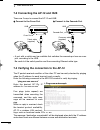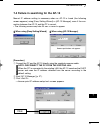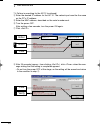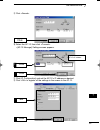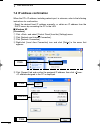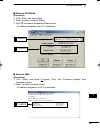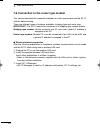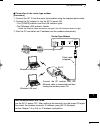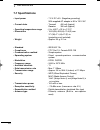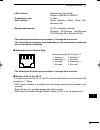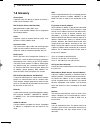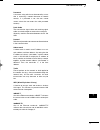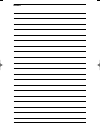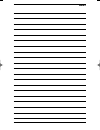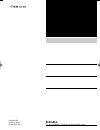- DL manuals
- Icom
- Wireless Access Point
- AP-12
- Instruction Manual
Icom AP-12 Instruction Manual
Summary of AP-12
Page 1
Ap-12 before installation instruction manual 1 wireless access point obtaining an ip address from the dhcp server 2 fixed ip address setting 3 ap-12 manager 4 setting examples 5 ip configuration 6 references 7 ap-12_usa 02.7.26 9:32 am page 1 (1,1).
Page 2
Ap-12_usa 02.7.26 9:32 am page i (1,1).
Page 3: Important
Ii introduction impor t ant important when connecting the ap-12 to a bridging type modem (or in bridging mode) directly, a global ip address may be assigned to the ap-12 from the modem, according to the modem settings. When a global ip address is assigned to the ap-12, an illegal operator, such as a...
Page 4
Iii introduction trademark credits icom, icom inc. And the logo are registered trade- marks of icom incorporated (japan) in the united states, the united kingdom, germany, france, spain, russia and/or other countries. Windows is a registered trademark of microsoft corporation in the united states an...
Page 5
Iv introduction features " " up to 11 mbps data transmission rate with automatic fallback function (11/5.5/2/1 mbps). " " the supplied utility software, [ap-12 manager] allows you simple setup of the sys- tem with a step-by-step tutorial. Windows xp, windows me, windows 98se, windows 98, windows 200...
Page 6: Caution:
V introduction caution: changes or modifications not expressly approved by icom inc. Could void the user’s authority to operate this access point. Class b digital device users; this equipment has been tested and found to comply with the limits for a class b digital device, pursuant to part 15 of the...
Page 7
Vi introduction introduction the following notational conventions are used in this manual: • the names of utilities, menus, windows, tabs, icons, text boxes, and check boxes are enclosed in square brackets ([ ]). • the names of command buttons within dialog boxes are enclosed in less-than and greate...
Page 8
Vii accessories ■ supplied accessories cd ac adapter leg pad fixing sheet patch cable 3 m (9.8 feet) crossover cable 1 m (3.2 feet) instruction manual registration card warranty card ap-12 main unit ap-12 attach to the bottom of the ap-12 to secure. Attach to the bottom of the ap-12 to secure. Remov...
Page 9
Viii table of contents important ………………………………………………………………………………ii introduction …………………………………………………………………………iii accessories …………………………………………………………………………vii table of contents ………………………………………………………………viii safety precautions ………………………………………………………………x t able of contents chapter 1 before installation …………...
Page 10
Ix table of contents chapter 6 ip configuration …………………………………51–56 6-1 for windows xp ………………………………………………52 6-3 for windows 98/98se/me ……………………………………54 6-2 for windows 2000 ……………………………………………55 chapter 7 references …………………………………………57–71 7-1 troubleshooting ………………………………………………58 7-2 connecting the ap-12...
Page 11: Rwarning
X safety precautions safety precautions • these precautions are intended to ensure that the access point is operated safely and correctly. Follow these instructions to avoid property damage and prevent personal injury to yourself (user) or others in the vicinity. • before reading the rest of this ma...
Page 12: Rcaution
Xi rcaution failure to observe the precautions listed here could result in personal injury or property damage. ● do not stand, sit, or place heavy objects on the unit. Do not pinch the unit. Otherwise the unit may be damaged. ● when thunder and/or lightning occur nearby, disconnect the ac adapter fr...
Page 13: General Precautions
Xii safety precautions safety precautions general precautions ●the unit may malfunction if the connecting cables become disconnected or the connection is unstable while the unit is in operation. Be sure all connectors are securely fastened and do not touch them while the unit is in operation. ●obser...
Page 14
Ap-12_usa 02.7.26 9:32 am page xiii (1,1).
Page 15: Chapter
Chapter 1 before installation 1-1 wireless functional modes …………………………………………………………2 ■ access point mode …………………………………………………………………2 ■ bridge mode a (peer-to-peer) ……………………………………………………2 ■ bridge mode b (client mode) ……………………………………………………3 ■ bridge mode c (multi-site)…………………………………………………………3 ■ about a ma...
Page 16
2 before installation 1 1-1 wireless functional modes the ap-12 has 4 wireless functional modes. A functional mode can be selected with [ap-12 manager]. • the ap-12 obtains an ip address from the dhcp server automatically (default). • bridge mode b does not support a dhcp client function. • connect ...
Page 17
3 1 1 before installation ■ bridge mode b (client mode) connects wireless lan terminal or the ap-12 (2) connected lan system via the ap-12 (1) in access point mode. - only the ap-12 works as the access point. - register the desired ap-12’s mac address, prior to communication, with ap-12 (2) when two...
Page 18: 1-2 Unit Description
4 before installation 1 1-2 unit description ap-12 r t the antenna is built into the ap-12. Q w e q power indicator lights when the power is on. W wired lan indicator ➥ lights when the lan (ethernet) connection is correct. ➥ flashes when the ap-12 is com- municating with the lan. • it does not light...
Page 19: 1-3 Accessory Attachment
5 1 before installation 1 ■ to avoid falling when mounting the ap-12 high on a shelf or the like, secure it using a cable fastener or tie to prevent the ap-12 from accidental falling. ■ leg pads/fixing sheet attachment use the leg pads on the bottom of the ap-12 as below to place it on a flat surfac...
Page 20
6 before installation 1 ac adapter (supplied) 1-3 accessory attachment (continued) ■ to avoid interference do not detach the ferrite core from both the ac adapter and the ethernet cable. Otherwise interference may occur when you use these items without the ferrite core. D d ac adapter d d ethernet c...
Page 21: 1-4 Installation Location
7 1 before installation 1 1-4 installation location the transmission range and speed may change according to the installation location. Installing the ap-12 in wide, open air with clear line of sight (example; a high place) is recommended. Approximate operating range at 11 mbps speed is 30 m (98 ft)...
Page 22: 1-5 About The Ethernet Card
8 1 before installation 1-5 about the ethernet card an ethernet port is necessary in your pc for set up. Check that an ethernet port is available with your pc before setting up. • if no ethernet port is available, purchase a suitable ethernet card separately according to the slot type. ■ desktop pc ...
Page 23: Chapter
Chapter 2 obtaining an ip address from the dhcp server 2-1 connecting to a lan ………………………………………………………………10 2-2 installing [ap-12 manager] ………………………………………………………11 2-3 starting [ap-12 manager] …………………………………………………………13 ■ [ap-12 manager] settings screen ………………………………………………14 this chapter describes setting...
Page 24: 2-1 Connecting to A Lan
10 obtaining an ip address from the dhcp server 2 2-1 connecting to a lan this section enables a dhcp server to assigns an ip address automatically. [procedure] q connect the ap-12 and lan with the supplied patch cable. W connect the ac adapter to the ac outlet to turn the ap-12 power on. • power in...
Page 25
11 2 obtaining an ip address from the dhcp server 2 2-2 installing [ap-12 manager] t verify the directory in which you want to install to, then click . • click and select the desired directory, if necessary. Click click when installing into a windows xp or windows 2000 environment, log on as the adm...
Page 26
12 obtaining an ip address from the dhcp server 2 2-2 installing [ap-12 manager] (continued) y when the dialog “create new directory?” appears, click . U click . I click . • the installation is now completed. O click to close the main menu. Click click ap-12_usa 02.7.26 9:32 am page 12 (1,1).
Page 27: 2-3 Starting [Ap-12 Manager]
13 2 obtaining an ip address from the dhcp server 2 e click the desired access point name and then click . • [ap-12 manager] setting screen (p. 14) appears on the screen. 2-3 starting [ap-12 manager] this section describes about the verification of the ip address obtained, using the [ap-12 manager]....
Page 28
14 obtaining an ip address from the dhcp server 2 2-3 starting [ap-12 manager] (continued) ■ [ap-12 manager] setting screen after installing [ap-12 manager], the following screen appears first. Q to r are common buttons in the [ap-12 manager] screen. To exit [ap-12 manager] move the cursor on the ic...
Page 29: Chapter
Chapter 3 fixed ip address setting 3-1 connecting to the pc………………………………………………………………16 3-2 using [easy setting wizard] ……………………………………………………17 3-3 installing [ap-12 manager] ………………………………………………………25 3-4 starting [ap-12 manager] …………………………………………………………27 ■ [ap-12 manager] settings screen …………………………………………...
Page 30: 3-1 Connecting to The Pc
16 fixed ip address setting 3 3-1 connecting to the pc [procedure] q connect the ap-12 and the pc with the supplied crossover cable. • use the supplied patch cable (3 m: 9.8 ft) when connecting the ap-12 and the pc via a hub. Note: disconnect the pc from the existing lan. When the pc is connected to...
Page 31
17 3 3-2 using [easy setting wizard] changing the pc’s ip address is necessary using [easy setting wizard] when set- ting up the ap-12. [easy setting wizard] is contained in the utility cd and it allows easy setting for changing the ip address. [procedure] q quit all applications when windows is run...
Page 32
18 fixed ip address setting 3 y click the desired access point name you want to set up, then click . • the default ip address is [192.168.0.1]. However, once the ap-12 has been con- nected to a lan with a dhcp server, a different ip address may be obtained. 3-2 using [easy setting wizard] (continued...
Page 33
19 3 fixed ip address setting 3 u when the pc cannot access the ap-12 due to a network address difference between them, the following screen appears. Enter the desired unique host address for the pc, then click . • when the pc can access the ap-12, the screen described in step !2 appears. • the defa...
Page 34
20 fixed ip address setting 3 o [easy setting wizard] will restart automatically. • click . Click 3-2 using [easy setting wizard] (continued) i select [restart windows now] and click . • the pc will restart. Click 2. Click 1. Ap-12_usa 02.7.26 9:32 am page 20 (1,1).
Page 35
21 3 fixed ip address setting 3 !1 click the access point, selected in step u, and click . • the default ip address of the ap-12 is “192.168.0.1”. !0 click . Click click 2. Click 1. Ap-12_usa 02.7.26 9:32 am page 21 (1,1).
Page 36
22 fixed ip address setting 3 3-2 using [easy setting wizard] (continued) !2 select [use a fixed ip address] and click . • the screen in step !4 appears when [use dynamic ip address alloc] is selected. !3 enter the ip address and subnet mask for the ap-12. • the network part must be the same as the ...
Page 37
23 3 fixed ip address setting 3 !4 set the ess id, then click . The default id (lg) is used in this example. • the ap-12 can communicate with the unit in which the same ess id as the ap- 12 and wireless lan card is set. • click without changing the ess id, if desired. !5 set the channel number, then...
Page 38
24 fixed ip address setting 3 3-2 using [easy setting wizard] (continued) !6 click to apply the settings to the ap-12. !7 click . !8 when the dialog “reboot now?” appears on the screen, click . • when the pc can be connected to the ap-12 in step u, this dialog does not appear on the screen. Click cl...
Page 39
25 3 fixed ip address setting 3 3-3 installing [ap-12 manager] this section describes the settings utility, [ap-12 manager], installation. [procedure] when installing into windows xp or windows 2000 environment, log on as the admin- istrator. Q quit all applications when windows is running. W insert...
Page 40
26 fixed ip address setting 3 3-3 installing [ap-12 manager] (continued) y when the dialog “create new directory” appears, click . U click . I click . • the installation is now completed. O click to close the menu. !0 start [ap-12 manager]. • see next page if the ap-12 is connected to the pc. • see ...
Page 41
27 3 fixed ip address setting 3 w click the access point name and then click . • [the ap-12 manager] settings screen (p. 29) appears on the screen. 3-4 starting [ap-12 manager] this section describes how to start up [ap-12 manager]. • quit [easy setting wizard] when it is running. [procedure] be sur...
Page 42
28 fixed ip address setting 3 3-4 starting [ap-12 manager] (continued) e when the error dialog “cannot connect to the access point” appears on the screen, each ap-12 and the pc’s network ip address may be different. In such a case, click and close the dialog. Then, exit [ap-12 manager]. To exit the ...
Page 43
29 3 fixed ip address setting 3 ■ [ap-12 manager] settings screen after installing [ap-12 manager], the following screen appears first. Q to r are common buttons in the [ap-12 manager] screen. W q e r q restores all the contents of the screen to the default settings. The ap-12 searches the dhcp serv...
Page 44
Ap-12_usa 02.7.26 9:32 am page 30 (1,1).
Page 45: Chapter
Chapter 4 ap-12 manager 4-1 [ap-12 manager] screen descriptions …………………………………………32 ■ settings ……………………………………………………………………………32 ■ ip configuration …………………………………………………………………36 ■ mac security ………………………………………………………………………37 ■ wep security ………………………………………………………………………38 ■ show station …………………………………………………………...
Page 46
32 ap-12 manager 4 4-1 [ap-12 manager] screen descriptions ■ settings w q click ok or apply to register the con- tents of the setting. R e y t u i o shows the ap-12’s mac address. The address is also mentioned on the serial number seal. • the mac address cannot be changed. • the mac address is a uni...
Page 47
33 4 ap-12 manager 4 select the desired channel number for the wireless communication. (default: 11) • the same channel number should be selected with another ap-12 when bridge mode a or c is selected. • wireless lan clients will detect the channel of the ap-12 automatically and select it by themsel...
Page 48
34 ap-12 manager 4 4-1 [ap-12 manager] screen descriptions ■ settings (continued) select the wireless lan functional mode. (default: access point) see chapter 1-1 (p. 2) for details of each mode. The following items appear when you select bridge mode a or b. • remote mac address “remote mac address”...
Page 49
35 4 ap-12 manager 4 d d communication channels set the communication channels of network groups at least four channels apart to avoid interference if two or more access points are available in the wireless trans- mission area. Otherwise, interference may occur due to partial overlap in bandwidth as...
Page 50
36 ap-12 manager 4 4-1 [ap-12 manager] screen descriptions (continued) ■ ip configuration set the ip address of the ap-12. Set the desired ip address, subnet mask and gateway. • the default settings are; ip address : 192.168.0.1 subnet mask : 255.255.255.0 gateway : 0.0.0.0 • the end of subnet mask ...
Page 51
37 4 ap-12 manager 4 ■ mac security sets mac address security function. This function can only be set when the access point mode or bridge mode c is selected. Turns the mac security on and off. (“ ✓” mark appears when set to on.) (default: off) when the mac security is turned on, the wireless device...
Page 52
38 ap-12 manager 4 4-1 [ap-12 manager] screen descriptions (continued) ■ wep security (setting for data security.) turn the wep transmission data encryption on and off, and select the encryption level from 64-bit and 128-bit. (“ ✓” mark appears when the encryption is set to on.) (default: off) • 64 ...
Page 53
39 4 ap-12 manager 4 select the desired wep key number for data encryp- tion. (default:1) the desired key number can be selected between the ap-12 and another ap-12 or terminal. A key, generated by the key generator, is displayed in the text boxes. However, the desired keys in hexa- decimal numbers ...
Page 54
40 ap-12 manager 4 4-1 [ap-12 manager] screen descriptions (continued) ■ show station shows all mac address for registered terminals during access point mode operation. Refresh …………… renews the mac address indication. • [ap-12 manager] recognizes a terminal is still con- nected for 5 minutes (approx...
Page 55
41 4 ap-12 manager 4 ■ version information shows the version number for the [ap-12 manager] and the firmware. (>>) links to icom home page. Ap-12_usa 02.7.26 9:32 am page 41 (1,1).
Page 56
42 ap-12 manager 4 turns the splash screen on and off. The screen appears when starting up [ap-12 manager]. (default: /display) selects [ap-12 manager] icon indicating type from flashing or non-flashing. The icon flashes when checked (“ ✓” appears). (default: /flash) turns the password function on a...
Page 57: 4-2 The Default Settings
43 4 4-2 the default settings the default settings of [ap-12 manager] are shown below. ■ settings • mac address : the mac address is described on the serial num- ber seal. (the setting in this field cannot be changed.) • name : ap-12 • regulatory : fcc (the setting in this field cannot be changed.) ...
Page 58
4-3 uninstalling [ap-12 manager] this section describes [ap-12 manager] uninstallation. (windows xp) when your pc uses an operating system other than windows xp, follow the on- screen messages or instructions for the os to uninstall. [procedure] q click and select [control panel] from the [settings]...
Page 59: Chapter
Chapter 5 setting examples this chapter describes the minimum setting requirements in each functional mode with a setting example. 5-1 access point mode ………………………………………………………………46 5-2 bridge mode a (peer to peer) ……………………………………………………47 5-3 bridge mode b (client mode) ……………………………………………………48 5-4 bridg...
Page 60: 5-1 Access Point Mode
46 set the following items in [ap-12 manager] settings screen. (pgs. 33, 34) • ess id: set the same id as the wireless terminal. • channel: set the desired channel. - set the channel at least four channels apart to avoid interference if another ap- 12(s), operating on an other channel(s), are within...
Page 61
47 5 setting example 5 5-2 bridge mode a (peer-to-peer) set the ap-12 and the pc as in the network shown at right. • ip address of the pc should already be set. (see chapter 2 or 3) • see chapter 4 (p. 31) for [ap-12 manager] details. Set the following items in [ap-12 manager] settings screen (pgs. ...
Page 62
48 setting example 5 5-3 bridge mode b (client mode) set the ap-12 and the pc as in the network shown at right. • ip address of the pc should already be set. (see chapter 2 or 3) • see chapter 4 (p. 31) for [ap-12 manager] details. • follow the instruction manu- al of the printer server when connect...
Page 63
49 5 setting example 5 5-4 bridge mode c (multi-site) set the ap-12 and the pc as in the network shown at right. • ip address of the pc should already be set. (see chapter 2 or 3) • see chapter 4 (p. 31) for [ap- 12 manager] details. • follow the instruction manual of the printer server when con- ne...
Page 64
Ap-12_usa 02.7.26 9:32 am page 50 (1,1).
Page 65: Chapter
Chapter 6 ip configuration this chapter describes about changing the pc’s ip address. Changing of the pc’s ip address is required when setting up a lan used with the ap-12 with a fixed ip setting and a pc. The default ip address is used with the ap-12 (192.168.0.1) for the setting descrip- tion in t...
Page 66: 6-1 For Windows Xp
52 ip configuration 6 6-1 for windows xp [procedure] q boot up the pc. • the log-on screen appears. W log on as the administrator. E after the pc has booted up, click and select [control panel] from the [settings] menu. R click [network and internet connections]. T click [network connection]. Y righ...
Page 67
53 6 ip configuration 6 i select [use the following ip address] and enter the ip address and subnet mask, then click [ok] to enable the specified settings. Click 1. Enter 2. Click 3. Ap-12_usa 02.7.26 9:32 am page 53 (1,1).
Page 68: 6-2 For Windows 98/98Se/me
54 ip configuration 6 6-2 for windows 98/98se/me [procedure] q click and select [control panel] from the [settings] menu. Click [network]. W verify that [tcp/ip −>the ethernet card name] is displayed in the screen. Click [tcp/ip] then, [properties]. Click 2. Click 1. Click 1. Enter 2. Click 3. E cli...
Page 69: 6-3 For Windows 2000
55 6 6-3 for windows 2000 [procedure] q start the pc. • the window 2000 log-on screen appears. W log on as the administrator. E click and select [network and dial-up connections] from the [settings] menu. Then, double click [local area connection] icon which shows your ethernet card name. Double-cli...
Page 70
56 6-3 for windows 2000 (continued) t click [internet protocol (tcp/ip)] and then [properties]. Click 1. Click 2. Y select [use the following ip address] and enter the ip address and subnet mask, then click [ok] to enable the specified settings. Click 3. Click 1. Enter 2. Ip configuration 6 ap-12_us...
Page 71: Chapter
Chapter 7 references 7-1 troubleshooting ……………………………………………………………………58 7-2 connecting the ap-12 and hub …………………………………………………60 7-3 verifying the connection to the ap-12 …………………………………………60 7-4 failure in searching for the ap-12………………………………………………61 7-5 ip address confirmation …………………………………………………………64 ■ ...
Page 72: 7-1 Troubleshooting
58 references 7 7-1 troubleshooting if your ap-12 seems to be malfunctioning, please check the following points before sending it to a service center. No power comes on. Television interfer- ence (tvi) or broadcast interfer- ence (bci) occurs. C o m m u n i c a t i o n with the ap-12 has failed. Wir...
Page 73
59 7 references 7 connection to the ap-12 has failed after restoring. No ip address is assigned from the dhcp server. Wireless lan ter- minal(s) unable to obtain an ip ad- dress from the dhcp server via the ap-12. “automatic” is im- possible to set. [ap-12 manager] or [easy setting wizard] cannot fi...
Page 74
60 references 7 7-3 verifying the connection to the ap-12 the ip packet received condition of the other pc can be easily checked by pinging when the ip address for each terminal is set correctly. Enter the following command in the ms-dos window to verify by pinging. “ping xxx.Xxx.Xxx.Xxx” enter the ...
Page 75
61 7 references 7 7-4 failure in searching for the ap-12 manual ip address setting is necessary when no ap-12 is found (the following screen appears) using [easy setting wizard] or [ap-12 manager], even if the con- nection between the ap-12 and the pc is correct. • the following screen may take 30 s...
Page 76
62 references 7 7-4 failure in searching for the ap-12 (continued) r enter the desired ip address for the ap-12. The network part must be the same as the pc’s ip address. T enter the mac address, described on the serial number seal. Y turn the power off. After waiting a few seconds, turn the power o...
Page 77
63 7 references 7 o click . !1 click [ip configuration] and set the ap-12’s ip address as desired. !2 click to register all the settings in the screen to the ap-12. !0 select the ap-12, then click . • [ap-12 manager] settings screen appears. Click click 2. Click 1. Displays the connected ap-12’s ip ...
Page 78: 7-5 Ip Address Confirmation
64 references 7 7-5 ip address confirmation when the pc’s ip address, including network part, is unknown, refer to the following instructions for confirmation. - reset the desired fixed ip address manually, or obtain an ip address from the dhcp server by connecting the pc to the lan. ■ windows xp [p...
Page 79
65 7 references 7 ■ windows 98/98se/me [procedure] q click and select [run]. W enter “winipcfg” and push [enter]. E click [ ▼] and select the desired ethernet card. • ip address assigned to the pc is displayed. Select 1. Confirm 2. ■ windows 2000 [procedure] q click and select [program]. Then, click...
Page 80
66 references 7 7-6 connection to the router type modem this section describes the connection between a router type modem and the ap-12 with the default setting. There are different types of modems available—bridging type and router type. Important!: the ap-12 cannot be connected to a bridging type ...
Page 81
67 7 references 7 d d connection to the router type modem [procedure] q connect the ap-12 and the router type modem using the supplied patch cable. W connect the ac adaptor to turn the ap-12 power on. • the [power] indicator and the lan indicator lights. • the [wireless lan] indicator flashes. * che...
Page 82: 7-7 Specifications
68 references 7 7-7 specifications • input power : 7.5 v dc ±5% (negative grounding) with supplied ac adapter is 90 to 132 v ac • current drain : transmit 400 ma (typical) receive 350 ma (typical) • operating temperature range : 0 to +55°c; +32 to +131°f • dimensions : 100.0(w) ×30.5(h)×70.0(d) mm 3...
Page 83
69 7 references 7 • lan interface : ethernet plug (type rj-45) based on ieee802.3/10base-t • transmission rate : 10 mpbs • user interface : status indicators (power, wired lan, wireless lan) • system requirements : pc/at compatible computer windows xp/windows me/windows 2000/windows 98 or windows 98...
Page 84: 7-8 Glossary
70 references 7 7-8 glossary access point a generic name for devices or points to connect a wired lan and wireless lan. Bss id (basic service set-identifier) specified wireless lan in mac class. The id is uses the mac address that is assigned to each network device. Client a generic name for network...
Page 85
71 7 references 7 password a character string which must be entered by a user who is accessing a network because of network security. If a password is set, the user cannot access unless the user enters the valid password correctly. Patch cable the transmission signal cable and receiving signal cable...
Page 86
Memo ap-12_usa 02.7.26 9:33 am page 72 (1,1).
Page 87
Memo ap-12_usa 02.7.26 9:33 am page 73 (1,1).
Page 88
1-1-32, kamiminami, hirano-ku, osaka 547-0003, japan a-6165g-1ex printed in japan © 2002 icom inc. Ap-12_usa 02.7.26 9:33 am page 74 (1,1).