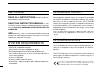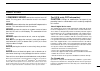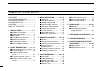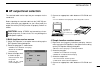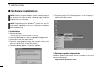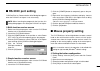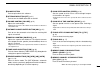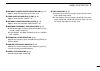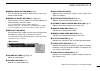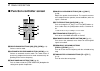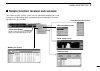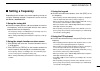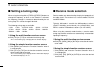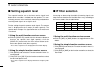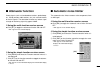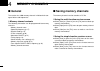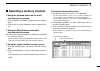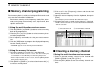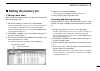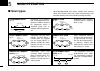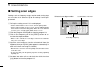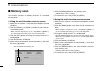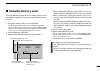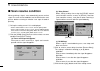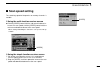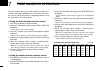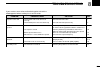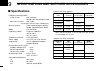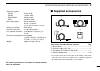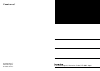- DL manuals
- Icom
- Receiver
- COMMUNICATION RECEIVER IC PCR100
- Instruction Manual
Icom COMMUNICATION RECEIVER IC PCR100 Instruction Manual
INSTRUCTION MANUAL
This device complies with Part 15 of the FCC rules. Operation is sub-
ject to the following two conditions: (1) This device may not cause
harmful interference, and (2) this device must accept any interference
received, including interference that may cause undesired operation.
iPCR100
COMMUNICATIONS RECEIVER FOR COMPUTER
Summary of COMMUNICATION RECEIVER IC PCR100
Page 1
Instruction manual this device complies with part 15 of the fcc rules. Operation is sub- ject to the following two conditions: (1) this device may not cause harmful interference, and (2) this device must accept any interference received, including interference that may cause undesired operation. Ipc...
Page 2
I important read all instructions carefully and com- pletely before using the receiver. Save this instruction manual — this instruction manual contains important operating instructions for the ic-pcr100 communications receiver for computer. Use antenna(s), such as a well-matched 50 Ω antenna and fee...
Page 3
Cautions r warning! Never connect the receiver to an ac outlet. This may pose a fire hazard or result in an electric shock. Never connect other than the specified ac adapter to the receiver. This connection will ruin the receiver. Never connect the receiver to a power source of more than 16 v dc suc...
Page 4
Iii important ...................................... I system requirements .............. I operating theory ....................... I operating notes ......................... I cautions ........................................ Ii table of contents .................... Iii 1 installation .............
Page 5: Installation
1 1 installation ■ hardware installation refer to the diagram below for connections. Ground supplied antenna to an ac adapter to an rs-232c port external speaker personal computer.
Page 6: Antenna Installation
2 1 installation ■ antenna installation antennas play a very important role in receiver operation. Connecting a poor quality antenna to the ic-pcr100 will re- sult in less than optimum performance. Select antenna(s), such as a well-matched 50 Ω antenna and feedline. 1.5:1 of voltage standing wave ra...
Page 7: Af Output Level Selection
3 1 installation ■ af output level selection the received audio can be input into your computer via the sound card. Before inputting the received audio into the [line in] con- nector (connector name depends on your sound card), the output level of the [ext-sp] must be set properly. Perform as follow...
Page 8: Software Installation
4 1 installation ■ software installation note: before using the program, make a backup copy of the original disk. After making a backup copy, keep the original disk in a safe place. Note: depending on the windows ® system files, the pc may require rebooting. In this case, repeat the installation fro...
Page 9: Rs-232C Port Setting
5 1 installation ■ rs-232c port setting ‘com port error’ or ‘communication failed’ dialog box appears when the rs-232c serial port is not set correctly. Note: when launching the program for the first time, this setting dialog appears for setting the rs-232c serial port. D multi-function receiver scr...
Page 10: Panel Description
■ multi-function receiver screen q power button [power] toggles the receiver power on and off. W file menu [file] used for turning the software on/off, saving memory chan- nel contents or quitting the program, etc. E view menu [view] used for showing/hiding the memory list screen/tool bar or selecti...
Page 11
7 2 panel description !1 close button push to quit and exit this software. !2 attenuator button [att] (p. 21) push to turn the 20 db attenuator on and off. !3 volume control [volume] (p. 16) adjusts the audio output. • right-click* to increase the volume level; left-click* to decrease the volume lev...
Page 12
8 2 panel description @4 keypad [0]–[9], [•], [ce] (p. 17) ➥ [0] to [9] are used to input a receive frequency or mem- ory channel directly. ➥ [•] (decimal) button is used to set the mhz digit when in- putting a frequency. ➥ [ce] (clear) button is used to clear mistakes while in- putting a receive fr...
Page 13
9 2 panel description #0 sweep start/pause button [ s s / ❙ ❙ ] (p. 34) push to start/pause the band scope (sweep) function which is used to observe signal conditions around the re- ceive frequency. Note: while using the band scope function, audio is not output. To monitor the frequency, push [ s / ...
Page 14: Function Display
10 2 panel description ■ function display q memory bank indicator (p. 23) indicates the memory bank number (and its name if it has one) being received. W memory channel indicator (p. 23) indicates the memory channel number (and its name if it has one) being received. • the name darkens when the rece...
Page 15
11 2 panel description !1 automatic noise limiter indicator [anl] (p. 21) appears when the automatic noise limiter is on. !2 tone squelch indicator [t-sql] (p. 36) appears when the tone squelch is on. !3 automatic mode indicator [aut-m] (p. 19) appears when the automatic mode function is on. !4 maxi...
Page 16
12 2 panel description q power button [pwr] toggles the receiver power on and off. W automatic mode indicator [aut-m] (p. 19) appears when the automatic mode function is on. E receive mode indicator (p. 18) indicates the current receive mode. • “wfm” lights in red when receiving a stereo broadcast p...
Page 17
13 2 panel description u memory bank button [bank] (p. 23) click to indicate the memory bank menu to select the memory bank number. I memory channel buttons [1] – [5] (p. 23) select memory channels between 1 to 5 and indicate the selected memory channel number. • the selected memory channel number l...
Page 18: Function Controller Screen
14 2 panel description ■ function controller screen q receive mode buttons [am], [fm], [wfm] (p. 18) select a receive mode. W automatic receive mode button [aut-m] (p. 19) selects an automatic receive mode. This mode selects a previously programmed receive mode automatically de- pending on the recei...
Page 19
15 2 panel description •information display double clicking the simple receiver also toggles the information display on/off. •memory list screen •setting screen •band scoop screen •function controller screen •scan controller screen ■ simple function receiver sub screens the simple function receiver ...
Page 20: Basic Operation
16 3 basic operation ■ receiving make sure the hardware installation is finished. (p. 1) d using the multi-function receiver screen q click [power] to turn power on. W click the [volume] control with the sub mouse button to increase the audio level; click the [volume] control with the main mouse but...
Page 21: Setting A Frequency
17 3 basic operation ■ setting a frequency depending on the situation, the receive frequency can be set using the following methods. Frequencies can be set from 0.01000 to 1300.00000 mhz. D using the tuning dial ➥ click the tuning dial with the sub mouse button to increase the frequency; click the t...
Page 22: Setting A Tuning Step
18 3 basic operation ■ setting a tuning step when using the tuning dial or [freq j ]/[freq k ] buttons to change the frequency, or when a scan function is activated, the frequency changes in increments determined by the set tuning step. This can be changed if desired. The following tuning step are a...
Page 23: Automatic Mode Selection
19 3 basic operation ■ automatic mode selection an automatic mode function is available to automatically set the receive mode, if filter passband width and tuning step after inputting a frequency. Each click of the [aut-m] button toggles the automatic mode function on and off. • for the simple funct...
Page 24: Setting Squelch Level
20 3 basic operation ■ setting squelch level the squelch function sets a minimum receive signal level below which no audio is emitted from the speaker. This con- veniently prevents noise and static from being emitted when receiving weak signals or no signals at all. Further setting of squelch remove...
Page 25: Attenuator Function
21 3 basic operation ■ attenuator function strong signals (such as from broadcast stations, pocket beep- ers, nearby amateur radio stations, etc.) can cause distortion of receive signals. The attenuator function can reduce signal strength of interfering signals by approx. 20 db. D using the multi-fu...
Page 26: Memory Channels
22 4 memory channels ■ general the receiver has 1000 memory channels in 20 banks for stor- age of often-used frequencies. D memory channel contents the following information can be programmed into memory channels: • memory channel name • operating frequency (p. 17) • receive mode (p. 18) • if filter...
Page 27: Selecting A Memory Channel
23 4 memory channels ■ selecting a memory channel d using the up/down button on the multi- function receiver screen q click the [bank ∧ ] or [bank ∨ ] button to select a memory bank. W click the [ch ∧ ] or [ch ∨ ] button to select a memory chan- nel. D using the [mch] button on the multi- function r...
Page 28: Memory Channel Programming
24 4 memory channels ■ memory channel programming each memory bank (1 to 20) can hold up to 50 channels and can store the information listed below. Bank name, memory name, frequency, mode, filter, atten- uator, tuning step, select memory scan, skip channel, tone squelch and remark. D using the multi...
Page 29: Editing The Memory List
25 4 memory channels ■ editing the memory list d editing a bank name bank names and memory names can be set or changed for the screen being used. Q call up the memory list screen if it is not displayed. • for the multi-function receiver screen, click the memory list screen button or select ‘memory l...
Page 30: Scan Operation
26 5 scan operation ■ scan types up to 20 programmed scan ranges, memory scan, memory select scan, memory skip scan, mode select memory scan and auto memory write scan provide scanning versatility. Programmed scan (p. 27) repeatedly scans between two user-programmed fre- quencies. Used for checking ...
Page 31: Programmed Scan
27 5 scan operation ■ programmed scan programmed scan automatically searches for signals within a specified frequency range. For programmed scan, scan edges must be programmed in advance. See the next section for details. D using the multi-function receiver screen q make sure the squelch is set to t...
Page 32: Setting Scan Edges
28 5 scan operation ■ setting scan edges settings such as frequency range, receive mode, tuning step, etc. Must be set in advance. Up to 20 settings can be pro- grammed. Q call up the setting screen if it is not displayed. • for the multi-function receiver screen, click the [set] button. • for the s...
Page 33: Auto Memory Write Scan
29 5 scan operation ■ auto memory write scan auto memory write scan does the same as the programmed scan and then writes paused signal frequencies into memory channels of a specified memory bank. Scan edges must be programmed in advance. (p. 28) d using the multi-function receiver screen q make sure...
Page 34: Memory Scan
30 5 scan operation ■ memory scan this function searches all memory channels in a selected memory bank. D using the multi-function receiver screen q make sure the squelch is set to the threshold point. (closed condition) w click the [bank ∧ ] or [bank ∨ ] button to select the de- sired memory bank. ...
Page 35: Versatile Memory Scan
31 5 scan operation ■ versatile memory scan using the [memory scan] tab in the setting screen you can set conditions specific only to memory channels during mem- ory scan. Q call up the setting screen if it is not displayed. • for the multi-function receiver screen, click the [set] button. • for the...
Page 36: Scan Resume Condition
32 5 scan operation ■ scan resume condition when receiving a signal, scan automatically pauses on that signal. The scan resume condition sets the time that the scan pauses before resuming or whether scan stops instead of pausing. Q call up the setting screen if it is not displayed. • for the multi-f...
Page 37: Scan Speed Setting
33 5 scan operation ■ scan speed setting the searching speed of frequencies or memory channels is variable. D using the multi-function receiver screen ➥ click the [speed] control with the sub mouse button to in- crease the scan speed; click the [speed] control with the main mouse button to decrease ...
Page 38: Band Scope
34 6 band scope ■ operation the band scope function allows you to visually check a spec- ified frequency range. Receive audio is muted while monitoring the band scope. Push [ s / ❙ ❙ ] to pause sweeping and receive the audio. D using the multi-function receiver screen q click the sweep start/pause b...
Page 39: Changing The Automatic
35 6 band scope t click the waveform to select the frequency of the signal. • click the [ s / ❙ ❙ ] button to pause a sweep and monitor the fre- quency. Repeat to resume the sweep. • while pausing the band scope, you can also select the frequency by clicking the waveform. The current receive frequen...
Page 40: Tone Squelch Operation
36 7 tone squelch operation the tone squelch opens only when receiving a signal con- taining a matching subaudible tone in fm mode. For exam- ple, you can silently wait for calls from group members using the same tone in an amateur band. D using the multi-function receiver screen q click the [fm] bu...
Page 41: Troubleshooting
37 8 troubleshooting problem possible cause solution ref. No power comes on. • the rs-232c cable is not connected correctly. • the rs-232c port is not selected correctly. • check the rs-232c cable. • select the rs-232c port correctly. P. 1 p. 5 no sound comes from the speaker. • volume level is too ...
Page 42: Specifications
38 9 specifications and supplied accessories ■ specifications • frequency coverage (mhz): u.S.A. Version 0.01–823.999,* 849.001–868.999, 894.001–1300 non-u.S.A. Versions 0.01–1300* * specifications guaranteed 0.5–1300 mhz only. • receive system : triple superheterodyne (am/fm) double superheterodyne...
Page 43: Supplied Accessories
• selectivity (typical) : fm/am 6 khz/–6 db fm/am 15 khz/–6 db wfm/fm/am 50 khz/–6 db wfm 230 khz/–6 db • max. Audio output : 0.2 w (monaural) 0.1 w × 2 (stereo) (at 10% distortion with an 8 Ω load) • antenna connector : bnc (50 Ω ) • rs-232c connector : d-sub 9-pin (female) • ext. Speaker connector...
Page 44
Count on us! 6-9-16 kamihigashi, hirano-ku, osaka 547-0002 japan a-5548h-1ex- q printed in japan © 1998 icom inc..