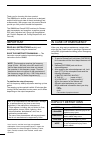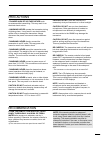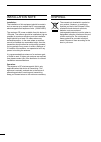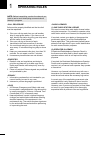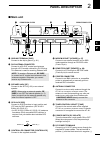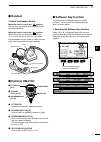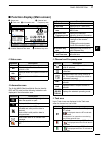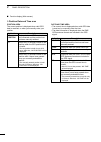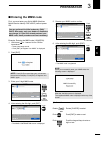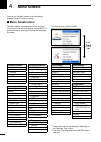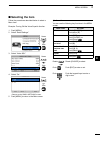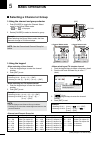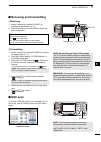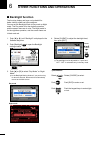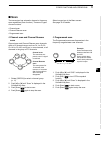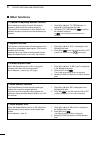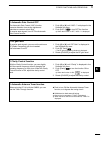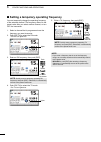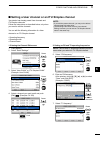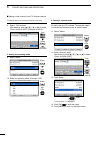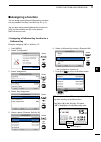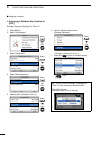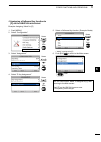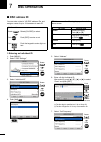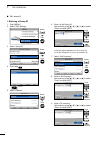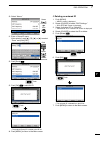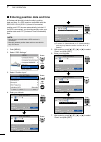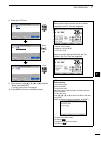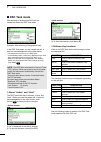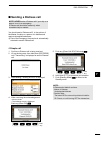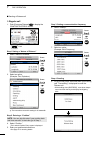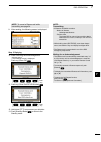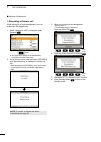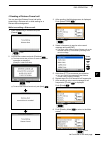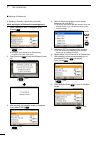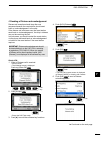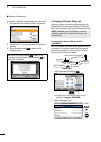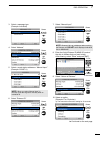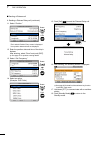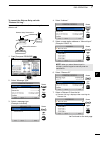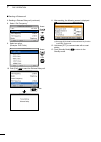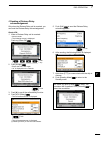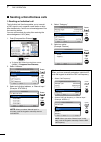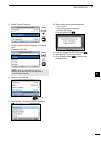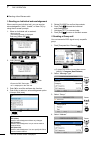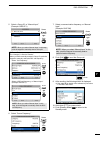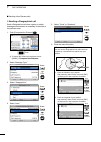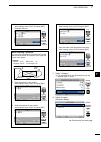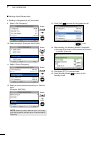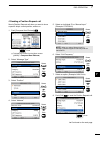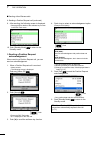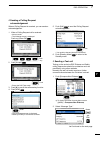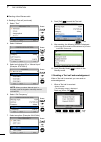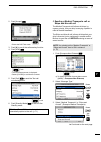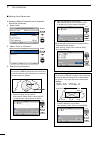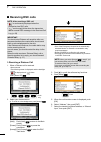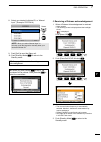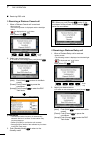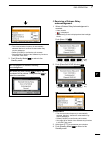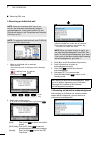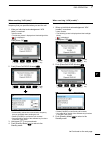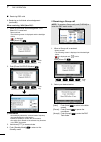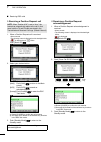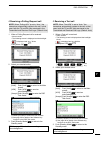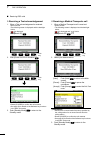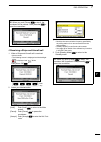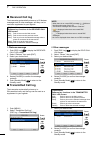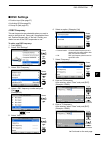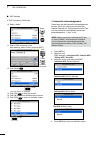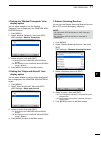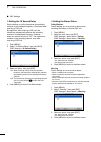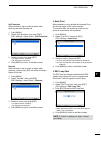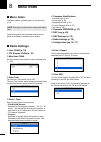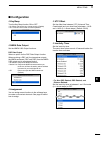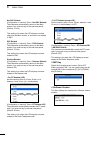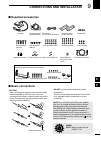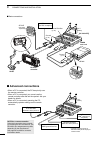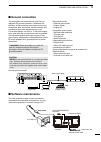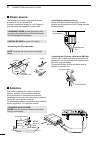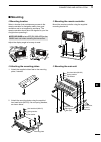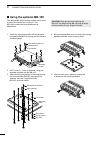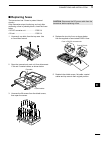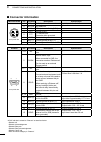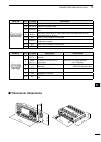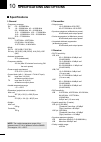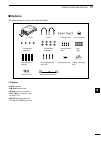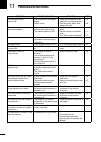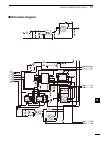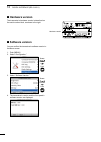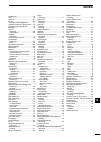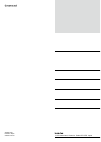- DL manuals
- Icom
- Transceiver
- GM800
- Instruction Manual
Icom GM800 Instruction Manual
Summary of GM800
Page 1
Instruction manual gm800 mf/hf marine transceiver.
Page 2
I 2001 new 2001 new thank you for choosing this icom product. The gm800 mf / hf marine transceiver is designed and built with icom’s state of the art technology and craftsmanship. With proper care, this product should provide you with years of trouble-free operation. The gm800 has class a dsc functi...
Page 3
Ii 2001 new r danger high rf voltage! Never touch an antenna while transmitting. This may result in an electrical shock or burn. R warning! Never operate the transceiver during a lightning storm. It may result in an electric shock, cause a fire or damage the transceiver. Always disconnect the power ...
Page 4
Iii 2001 new 2001 new disposal the crossed-out wheeled-bin symbol on your product, literature, or packaging reminds you that in the european union, all electrical and electronic products, batteries, and accumulators (rechargeable batteries) must be taken to designated collection locations at the end...
Page 5
Iv 2001 new table of contents 1. Operating rules ...............1 2. Panel description ........2–7 ■ main unit .......................................... 2 ■ remote controller front panel .......... 3 ■ handset ............................................ 4 d about the speaker switch ........... 4 ■...
Page 6: Operating Rules
1 1 2001 new 2001 new operating rules • call procedure calls must be properly identified and the time limit must be respected. 1. Give your call sign each time you call another ship or coast guard station. If you have no call sign, identify the station by giving your ship name and the name of the li...
Page 7: Qutck Reneoence
2 2001 new 1 2 3 4 5 6 7 8 9 10 11 12 13 14 15 16 17 qutck reneoence 2 panel description 17 16 15 14 13 12 10 11 9 7 8 6 5 4 3 2 qutck reneoence ■ matn unta q ground terminal [gnd] connect to the ship’s ground. (p. 81) w dsc antenna connecter connect to a 50 Ω hf marine band antenna through a 50 Ω c...
Page 8
3 2001 new 2001 new panel description 2 ■ remote controller front panel q distress key [distress] hold down for 3 seconds to transmit a distress call. (p. 30) w enter key [ent] push to set the entered data, selected item, and so on. E left and right keys [ Ω ]/[ ≈ ] push to scroll the software key f...
Page 9: Qutck Reneoence
4 2001 new 2 2 panel description 17 16 15 14 13 12 11 10 9 8 7 6 5 4 3 1 qutck reneoence ■ handsea speaker handset connector cradle speaker switch ptt switch [ptt] microphone d about the speaker switch when the switch is set to the “ ” position: you can hear the receive audio from the remote control...
Page 10
5 2001 new 2001 new 2 panel description d functions you can use various software key functions that are assigned to the software keys, as described below. Compose distress push to compose a distress call. (pp. 30 ~ 42) compose non-distress push to compose dsc calls other than distress calls. (pp. 43...
Page 11: Tck Re
6 2001 new 2 3 4 5 6 7 8 9 10 11 12 13 14 15 16 17 1 qu tck re ne oence 2 panel description e information area r channel and frequency area q status area u position date and time area ■ function display ( matn scoeen) d innooraaton aoea the 9 digit mmsi (maritime mobile service identity: dsc self id...
Page 12
2001 new 7 2001 new 2001 new 2 panel description ■ function display (main screen) d position date and time area position area the current position is displayed when valid gps data is received, or when you manually enter your position. Indtcaaton description no position displayed when a gps receiver ...
Page 13: Tck Re
8 2001 new 2 3 2001 new 17 16 15 14 13 12 11 10 9 8 7 6 5 4 1 qu tck re ne oence preparation 3 ■ entering the mmsi code first, you must enter your 9 digit mmsi (maritime mobile service identity: dsc self id) code at power on. You can perform this initial code entry only once. After entry, only your ...
Page 14: Menu Screen
2001 new 9 2001 new 2001 new menu screen 4 ■ menu construction you can use the menu screen to set infrequently changed values or function settings. The menu screen is constructed in a tree structure. You can go to the next tree level by pushing [ent], or go back a level by pushing [clr]. See the nex...
Page 15: Qutck Reneoence
10 2001 new 4 2001 new 17 16 15 14 13 12 11 10 9 8 7 6 5 3 2 1 qutck reneoence menu screen 4 ■ selecting the item follow the procedures described below to select a menu item. Example: turning on the voice squelch function. 1. Push [menu]. 2. Select “radio settings.” 3. Select “voice sql.” 4. Select ...
Page 16: Basic Operation
2001 new 11 2001 new 2001 new basic operation 5 d using the keypad • when selecting a useo channel 1. Push the keypad keys to enter the channel number. 2. Push [ent] to set. Example • selecting ch 41: [4 ghi ] → [1] → [ent] • selecting ch 128: [1] → [2 abc ] → [8 tuv ] → [ent] • when selecting an it...
Page 17: Quick Refeoence
12 2001 new 5 2001 new 5 basic operation 1 2 3 4 6 7 8 9 10 11 12 13 14 15 16 17 quick refeoence ■ receiving and toansmitting d receiving 1. Select a channel by rotating [ch/grp], or pushing the keypad keys. (p. 11) 2. When receiving a call, rotate [vol] to adjust the audio output level. Tip: when a...
Page 18: Backlight Function
2001 new 13 2001 new 2001 new 1. Push [ Ω ] or [ ≈ ] until “backlight” is displayed in the software key area. 2. Push [backlight] to open the backlight setting window. 3. Push [▲] or [▼] to select “day mode” or “night mode.” in the backlight setting window, if you push no key for about 5 seconds, th...
Page 19: Quick Reference
14 2001 new 1 2 3 5 6 7 8 9 10 11 12 13 14 15 16 17 quick reference 2001 new 4 other functions and operations 6 17 16 15 5 14 12 13 11 10 9 8 7 6 2 3 1 quick refe oence ■ scan d channel scan and channel resume scan channel scan and channel resume scan channels within a 20 channel range, such as ch 1...
Page 20: Otheo Functions
15 2001 new 2001 new other functions and operations 6 ■ otheo functions d squelch function the squelch function mutes unwanted signals such as noise or unmodulated beat signals. This function enables quiet standby. However, when you need to receive weak signals, adjust the squelch level, or turn off...
Page 21: Quick Refe
16 2001 new 6 17 16 15 14 13 12 11 10 9 8 7 5 4 3 2 1 quick refe oence 6 other functions and operations d automatic gain control off the automatic gain control (agc) function prevents distortion from strong signals and maintains a constant output level. To receive weak signals, turn off the automati...
Page 22
17 2001 new 2001 new 6 other functions and operations ■ setting a tempooaoy opeoating foequency you can temporarily change the operating frequency of the selected channel. The frequency returns to the preset value after you select another channel, or turn off the transceiver. 1. Select a channel tha...
Page 23: Quick Refeoence
18 2001 new 6 17 16 15 13 14 12 11 10 9 8 7 5 4 3 2 1 quick refeoence 6 other functions and operations ■ setting a useo channel oo an itu simplex channel your dealer has already preset user channels and itu simplex channels. Follow the instructions as described below, only when you need to edit the ...
Page 24
19 2001 new 2001 new other functions and operations 6 ■ setting a user channel or an itu simplex channel 2. Setting an rx and tx operating frequencies (continued) 8. Enter a tx frequency. After entering, push [▲], [▼], [◄], or [►] to select “done” and push [ent]. (example: 4.098.0) 3. Setting an ope...
Page 25: Quick Refeoence
20 2001 new 2 3 4 5 6 7 8 9 10 11 12 13 14 15 16 17 quick refeoence d assigning a softwaoe key function to a softwaoe key example: assigning “nb” to “soft key 18.” 1. Push [menu]. 2. Select “configuration.” 3. Select “assignment.” 4. Select “key assignment.” 5. Select a place. (example: soft key 18)...
Page 26
21 2001 new 2001 new other functions and operations 6 d assigning a softwaoe key function to [vol] example: assigning “backlight” to “push ×3.” 1. Push [menu]. 2. Select “configuration.” 3. Select “assignment.” 4. Select “dial assignment.” 5. Select a place. (example: push ×3) rotate + push ch/grp r...
Page 27: Quick Refeoence
22 2001 new 6 7 8 9 10 11 12 13 14 15 16 17 quick refeoence 1 2 3 4 5 other functions and operations 6 d assigning a softwaoe key function to [p] on the hm-214h microphone example: assigning “mode” to [p]. 1. Push [menu]. 2. Select “configuration.” 3. Select “assignment.” 4. Select “p key assignment...
Page 28: Dsc Operation
2001 new 23 2001 new 2001 new dsc operation 7 ■ dsc mdress id d enaering mn individuml id 1. Push [menu]. 2. Select “dsc settings.” 3. Select “individual id.” 4. Push [add] . 5. Select “address.” 6. Enter a 9 digit individual id. After entering, push [▲], [▼], [◄], or [►] to select “done” and push [...
Page 29: Quick Reference
24 2001 new 1 2 5 6 7 8 9 10 11 12 13 14 15 16 17 quick reference 2001 new 7 dsc operation 4 3 17 16 15 14 13 11 12 10 9 8 7 6 5 2 1 quick reference 8. Enter an rx frequency. After entering, push [▲], [▼], [◄], or [►] to select “done” and push [ent]. 9. Enter a tx frequency. After entering, push [▲]...
Page 30
25 2001 new 2001 new dsc operation 7 d enaering m grfup id 1. Push [menu]. 2. Select “dsc settings.” 3. Select “group id.” 4. Push [add] . 5. Select “address.” 6. Enter a 9 digit group id. After entering, push [▲], [▼], [◄], or [►] to select “done” and push [ent]. L the fi rst digit is specifi ed as...
Page 31: Quick Reference
26 2001 new 7 5 2 1 3 4 6 8 9 10 11 12 13 14 15 16 17 quick reference 7 dsc operation 10. Select “name.” 11. Enter a group id name. After entering, push [▲], [▼], [◄], or [►] to select “done” and push [ent]. 12. Push [save] . 13. Push [ok] to save the id. • the entered group id is added to the id li...
Page 32
27 2001 new 2001 new dsc operation 7 a distress call should include the ship’s position data and time. If a gps receiver compatible with the iec61162-1 ed.4 (2010-11) format is connected, position and utc time are automatically included. If no gps is connected, you should manually enter your positio...
Page 33: Quick Reference
28 2001 new 7 2 5 6 8 9 10 11 12 13 14 15 16 17 4 3 1 quick reference 7 dsc operation 8. Enter your utc time. 9. After entering, push [▲], [▼], [◄], or [►] to select “done” and push [ent]. • the dsc setting screen is displayed. 10. Push [menu] to return to the main screen. Tip: when position data an...
Page 34: Dsc Tmsk Rfde
29 2001 new 2001 new dsc operation 7 after sending or receiving the dsc call, the transceiver enters the dsc task mode. (example: after receiving a geographical call) in the dsc task mode, you can resend the call, or send an acknowledgement to the caller station. • the transceiver can hold up to 7 d...
Page 35: Quick Reference
30 2001 new 7 1 2 3 4 5 6 quick reference 8 9 10 11 12 13 14 15 16 17 dsc operation 7 ■ sending a distress call note: never make a distress call if your ship or a person is not in an emergency. A distress call should be made only when immediate help is needed. You should send a distress call if, in ...
Page 36
31 2001 new 2001 new dsc operation 7 ■ sending a distress call d regular call 1. Push [compose distress] to display the compose distress screen. Step.1 setting a “nature of distress” 2. Select “nature of distress.” 3. Select an option. (example: fire, explosion) the transceiver stores this setting f...
Page 37: Quick Reference
32 2001 new 7 1 2 3 4 5 6 quick reference 8 9 10 11 12 13 14 15 16 17 7 dsc operation note: to cancel a distress call while transmitting see page 34. 9. After sending, the following screen is displayed. Step. 5 replying 10. When receiving the acknowledgement: • alarms sound. • the following screen i...
Page 38
33 2001 new 2001 new dsc operation 7 ■ sending a distress call d resending a distress call while waiting for an acknowledgement, you can resend the call (repeat call). 1. When “waiting for ack” is displayed, push [resend] . See page 29 for details of the software key functions in the dsc task mode. ...
Page 39: Quick Reference
34 2001 new 7 8 9 10 11 12 13 14 15 16 17 1 2 3 4 5 6 quick reference 7 dsc operation d sending a distress cancel call you can send the distress cancel call while transmitting a distress call or while waiting for a distress acknowledgement. While transmitting a distress call: 1. While transmitting a...
Page 40
35 2001 new 2001 new dsc operation 7 ■ sending a distress call d sending a distress cancel call (continued) while waiting for a distress acknowledgement: 1. When “waiting for ack” is displayed, push [cancel] . See page 29 for details of the software key functions in the dsc task mode. 2. Push [conti...
Page 41: Quick Reference
36 2001 new 7 1 2 3 4 5 6 quick reference 8 9 10 11 12 13 14 15 16 17 7 dsc operation d sending a distress acknowledgement distress call reception should stop after one sequence because the coast station should send back an ‘acknowledgement’ to the ship. If the distress call continues even the coast...
Page 42
37 2001 new 2001 new 7 dsc operation d sending a distress acknowledgement (continued) 7. After sending, the following screen is displayed. 8. Hold down [ptt] to communicate with the ship in distress. 9. Push [standby mode] to return to the standby mode. Tip: when you push [pause] in step 2, the coun...
Page 43: Quick Reference
38 2001 new 7 8 9 10 11 12 13 14 15 16 17 1 2 3 4 5 6 quick reference 7 dsc operation 3. Select a message type. (example: individual) 4. Select “address.” 5. Select a coast station address or “manual input.” (example: coast a) note: when you select “manual input” in this step, push the keypad to man...
Page 44
39 2001 new 2001 new dsc operation 7 ■ sending a distress call d sending a distress relay call (continued) 11. Select “position.” • the latitude position entry screen is displayed. • your position data and time are displayed. 12. Enter the position data and time of the ship in distress. After enteri...
Page 45: Quick Reference
40 2001 new 7 1 2 3 4 5 6 quick reference 8 9 10 11 12 13 14 15 16 17 7 dsc operation to transmit the distress relay call with “distress call log”: you can relay a distress call after receiving the distress call. Your ship coast station distress relay transmission ship in distress distress transmiss...
Page 46
41 2001 new 2001 new 7 dsc operation d sending a distress relay call (continued) 8. Select “call frequency.” 9. Select an option. (example: 2187.5 khz) 10. Push [call] to send the distress relay call. 11. After sending, the following screen is displayed. See page 29 for details of the software key f...
Page 47: Quick Reference
42 2001 new 7 dsc operation 7 1 2 3 4 5 6 quick reference 8 9 10 11 12 13 14 15 16 17 d sending a distress relay acknowledgement only when the distress relay call is received, you can send the distress relay acknowledgement. Quick ack: 1. When a distress relay call is received: • alarm sounds. • the...
Page 48
43 2001 new 2001 new dsc operation 7 ■ sending a non-distress calls d sending an individual call the individual call function enables you to transmit a dsc signal to only a specifi c coast station or ship. After transmission, wait for an acknowledgement from the receiving station. You can communicat...
Page 49: Quick Reference
44 2001 new 7 dsc operation 7 6 1 2 3 4 5 quick reference 8 9 10 11 12 13 14 15 16 17 6. Select “comm frequency.” 7. Select a communication frequency, or “manual input.” (example: ship 2m) note: when you select “manual input” in this step, push the keypad to manually enter a communication frequency....
Page 50
45 2001 new 2001 new dsc operation 7 d sending an individual acknowledgement when receiving an individual call, you can send an acknowledgement (‘able,’ ‘unable,’ or ‘new ch’) by using the on-screen prompts. 1. When an individual call is received: • alarm sounds. • the following screen is displayed....
Page 51: Quick Reference
46 2001 new 7 7 dsc operation 1 2 3 4 5 6 quick reference 8 9 10 11 12 13 14 15 16 17 5. Select a group id, or “manual input.” (example: group 1) note: when you select “manual input” in this step, push the keypad to manually enter a group id. Information • the “category” is fi xed to “routine.” • wh...
Page 52
47 2001 new 2001 new 7 dsc operation ■ sending a non-distress calls d sending a geographical call send a geographical call when urgency or safety message announcement is necessary to the ships in the particular area. 1. Push [compose non-distress] . To display the screen from the menu screen: ([menu...
Page 53: Quick Reference
48 2001 new 7 dsc operation 7 1 2 3 4 5 6 quick reference 8 9 10 11 12 13 14 15 16 17 7. Select “category.” the displayed items may differ depending on the selected option in “area.” 8. Select an option. (example: safety) ► continued on the next page. Rotate + push ch/grp rotate + push ch/grp when s...
Page 54
49 2001 new 2001 new dsc operation 7 ■ sending a non-distress calls d sending a geographical call (continued) 9. Select “call frequency.” 10. Select an option. (example: 8414.5 khz) 11. Select “comm frequency.” 12. Select a communication frequency, or “manual input.” (example: ship 6m) note: when yo...
Page 55: Quick Reference
50 2001 new 7 7 dsc operation 8 9 10 11 12 13 14 15 16 17 1 2 3 4 5 6 quick reference d sending a position request call send a position request call when you want to know a specifi c ship’s current position, and so on. 1. Push [compose non-distress] . To display the screen from the menu screen: ([me...
Page 56
51 2001 new 2001 new 7 dsc operation d sending a position request call (continued) 9. After sending, the following screen is displayed. • see page 29 for details of the software key function in the dsc task mode. 10. Push [standby mode] to return to the standby mode. D sending a position request ack...
Page 57: Quick Reference
52 2001 new 7 dsc operation 7 1 2 3 4 5 6 quick reference 8 9 10 11 12 13 14 15 16 17 d sending a polling request acknowledgement when a polling request is received, you can send an acknowledgement. 1. When a polling request call is received: • alarm sounds. • the following screen is displayed. Push...
Page 58
53 2001 new 2001 new dsc operation 7 ■ sending a non-distress calls d sending a test call (continued) 3. Select “test.” 4. Select “address.” 5. Select an individual id, or “manual input.” (example: station a) note: when you select “manual input” in this step, push the keypad to manually enter an ind...
Page 59: Quick Reference
54 2001 new 7 dsc operation 1 2 3 4 5 6 quick reference 7 8 9 10 11 12 13 14 15 16 17 tip: when “test ack” is set to auto, the transceiver automatically replies to the call. (p. 71) 2. Push [accept] . • enters the dsc task mode. 3. Push [ ≈ ] to scroll the software key function. 4. Push [ack] . • th...
Page 60
55 2001 new 2001 new dsc operation 7 ■ sending a non-distress calls when selecting “circle”: you can send a medical transports call or ships and aircraft call within the area covered by a set nautical mile radius from your position. 1 enter the latitude of your position. After entering, select “done...
Page 61: Quick Reference
56 2001 new 7 1 2 3 4 5 6 quick reference 8 9 10 11 12 13 14 15 16 17 7 dsc operation 2 enter the longitude of your position. After entering, select “done” and push [ent]. 3 enter the height of the medical transports call area. After entering, select “done” and push [ent]. 4 enter the width of the m...
Page 62: Receiving Dsc Calls
57 2001 new 2001 new dsc operation 7 ■ receiving dsc calls d receiving a distress call 1. When a distress call is received: • alarm sounds. • the following screen is displayed and the backlight blinks. • “ ” is displayed and “ ” blinks. Push [alarm off] . 2. Select your desired action. L to send an ...
Page 63: Quick Reference
58 2001 new 7 7 dsc operation 8 9 10 11 12 13 14 15 16 17 6 5 4 3 2 1 quick reference 8. Select your desired individual id, or “manual input.” (example: station a) note: when you select “manual input” in this step, push the keypad to manually enter your desired individual id. 9. Push [call] to send ...
Page 64
59 2001 new 2001 new 7 dsc operation ■ receiving dsc calls d receiving a distress cancel call 1. When a distress cancel call is received: • alarm sounds. • the following screen is displayed and the backlight blinks. • “ ” is displayed and “ ” blinks. Push [alarm off] . 2. Select your desired action....
Page 65: Quick Reference
60 2001 new 7 7 dsc operation 8 9 10 11 12 13 14 15 16 17 1 2 3 4 5 6 quick reference inffrratifn l • the communication frequency is automatically selected. Monitor it, because a coast station may require assistance. • rotate [ch/grp] to confirm the call contents. • see page 29 for details of the so...
Page 66
61 2001 new 2001 new dsc operation 7 ■ receiving dsc calls d receiving an individual call note: when the “individual ack” item is set to auto, the transceiver automatically sends an acknowledgement. In that case, both the tx and rx calls are stored in the transmitted and received call logs. (p. 69) ...
Page 67: Quick Reference
62 2001 new 7 7 dsc operation 8 9 10 11 12 13 14 15 16 17 1 2 3 4 5 6 quick reference when receiving “ack (able)”: you can make the voice communication on the frequency that you specified when you sent the call. 1. When an individual acknowledgement “ack (able)” is received: • alarm sounds. • the fo...
Page 68
63 2001 new 2001 new dsc operation 7 ■ receiving dsc calls d receiving an individual acknowledgement (continued) when receiving “ack (new ch)”: 1. When an individual acknowledgement “ack (new ch)” is received: • alarm sounds. • the following screen is displayed and the backlight blinks. • “ ” is dis...
Page 69: Quick Reference
64 2001 new 7 7 dsc operation 6 8 9 10 11 12 13 14 15 16 17 1 2 3 4 5 quick reference inffrratifn l • monitors the communication frequency specified by the calling station for an announcement from the calling station. • rotate [ch/grp] to confirm the call contents. • see page 29 for details of the s...
Page 70
65 2001 new 2001 new dsc operation 7 ■ receiving dsc calls d receiving a pfsitifn request call note: when “position ack” is set to “auto,” the transceiver automatically replies to the call. In that case, both the tx and rx calls are stored in the transmitted and received call logs. (default: manual)...
Page 71: Quick Reference
66 2001 new 7 7 dsc operation 1 2 3 4 5 6 quick reference 8 9 10 11 12 13 14 15 16 17 d receiving a pflling request call note: when “polling ack” is set to “auto,” the transceiver automatically replies to the call. In that case, both the tx and rx calls are stored in the transmitted and received cal...
Page 72
67 2001 new 2001 new dsc operation 7 ■ receiving dsc calls d receiving a test acknfwledgerent 1. When a test acknowledgement is received: • alarm sounds. • the following screen is displayed and the backlight blinks. • “ ” is displayed. Push [alarm off] . 2. Push [close call rcvd window] . • rotate [...
Page 73: Quick Reference
68 2001 new 7 7 dsc operation 8 9 10 11 12 13 14 15 16 17 1 2 3 4 5 6 quick reference tip: when you push [pause] in step 2, the countdown will be paused. Push [resume] to restart the countdown. D receiving a ships and aircraft call 1. When a ships and aircraft call is received: • alarm sounds. • the...
Page 74: Received Call Lfg
69 2001 new 2001 new dsc operation 7 ■ received call lfg the transceiver automatically stores up to 50 distress messages and 50 other messages, and they can be used as a supplement to your logbook. Inffrratifn l sfftware key functifns in the recieved call log screen: [exit]: push to return to the ma...
Page 75: Dsc Settings
70 2001 new 7 7 dsc operation ■ dsc settings d position input (see page 27) d individual id (see page 23) d group id (see page 25) d dsc frequency this set frequencies are selectable when you want to send an individual call, group call, geographical area call, position request call, or test call. Us...
Page 76
71 2001 new 2001 new 7 dsc operation ■ dsc settings 10. Select “name.” 11. Enter a dsc frequency name. After entering, select “done” and push [ent]. 12. Push [save] . • “are you sure?” is displayed. 13. Push [ok] to save the content. 14. Push [ ≈ ] to scroll the software key functions. 15. Push [exi...
Page 77
72 11 2001 new 7 dsc operation d setting the “medical transports” item display option you can select whether or not the “medical transports” item is displayed in the compose non- distress screen. 1. Push [menu]. 2. Select “medical transports,” then push [ent]. (dsc settings > medical transports ) 3....
Page 78
73 2001 new 2001 new 7 dsc operation ■ dsc settings d setting the 10 second delay select whether or not the transceiver automatically switches to the displayed frequency 10 seconds after receiving a dsc call. By regulation, after receiving a dsc call, the transceiver automatically switches the opera...
Page 79
74 2001 new 7 dsc operation 7 self-terminate select whether or not to sound an alarm when receiving the same distress call. 1. Push [menu]. 2. Select “self-terminate,” then push [ent]. (dsc settings > alarm status > self-terminate ) 3. Select an option, then push [ent]. • on: alarm sounds. (default)...
Page 80: Menu Items
2001 new 75 2001 new 2001 new menu items 8 ■ menu items ■ radio settings the menu screen is constructed in a tree structure. (p. 9) note: see page 10 about how to select each menu item. The following items are described in each section. Refer to the pages in parenthesis for details. D user chan (p. ...
Page 81: Configuration
76 2001 new 2001 new 8 8 menu items d key beep turn the key beep function on or off. • on: when you push a key, a beep sounds. (default) • off: turns off the function for silent operation. D nmea data output set the nmea 0183 output functions. Dsc data output select an option for the dsc data output...
Page 82
77 2001 new 2001 new menu items 8 not dsc related (configuration > inactivity timer > not dsc related ) the transceiver automatically returns to the main screen if you push no key for this set time period. (default: 10 min) this setting is for when the lcd displays a screen other than the main scree...
Page 83: Supplied Accessories
78 2001 new 9 8 9 connections and installation caution: • after connecting an antenna, tuner control cables, external speaker, or gps receiver, cover the connectors with rubber vulcanizing tape, as shown below. Covering with the tape prevents water from seeping into the connector. • do not pull the ...
Page 84: Advanced Connections
79 2001 new 2001 new connections and installation 9 ■ basic connections hs-98 remote controller ground (p. 81) ground (p. 81) ferrite emi filter (p. 82) 24 v battery [dc isolate] gm800 main unit at-141 hf antenna (for dsc reception) sp-24e ( purchase separately) ■ advanced connections • when a pc is...
Page 85: Ground Connection
80 2001 new 9 9 connections and installation ■ ground connection the transceiver and antenna tuner must have an adequate rf ground connection. Otherwise, the effi ciency of the transceiver and antenna tuner may be reduced. Also, electrolysis, electrical shocks and interference from other equipment m...
Page 86: Power Source
81 2001 new 2001 new connections and installation 9 ■ power source dc power cables ferrite emi filter the transceiver requires a regulated dc power source of 26.4 v and at least 30 a. Connect a transceiver directly to a 24 v battery in your ship using the supplied dc power cable. R warning! Never re...
Page 87: Mounting
82 2001 new 9 9 connections and installation ■ mounting d mounting location select a location that provides easy access to the remote controller for navigation safety, has good ventilation and is not exposed to sea spray. The remote controller should be at 90 degrees to your line of sight when opera...
Page 88: Using The Optional
83 2001 new 2001 new connections and installation 9 ■ using the optional mb-108 the optional mb-108 mounting bracket can be used to mount the transceiver’s main unit. The mb-108 provides one-touch attachment or detachment. Caution: wear gloves when installing the mb-108. The edges of the mb-108 may ...
Page 89: Replacing
84 2001 new 9 9 connections and installation ■ replacing fuses the transceiver has 2 fuses to protect internal circuitry. If the transceiver stops functioning, and only after confirming a fuse is probably blown, check the fuses below. • dc-dc converter unit ....................Fgb 5 a • pa unit .......
Page 90: Connector Information
85 2001 new 2001 new connections and installation 9 microphone pin pin name description specification y t r q w e i u 1 mic (+) audio input from the mic element. Input impedance: 2.4 kΩ 2 mic sw key detection. – 3 af1 af output controlled by [vol]. – 4 af2 ground for af1. – 5 ptt ptt switch input. T...
Page 91: Transceiver Dimensions
86 2001 new 9 9 connections and installation printer pin pin name description 13..........................1 25.......................14 1 strobe outputs a strobe pulse after data output. 2~9 data1~8 outputs 8 bit parallel data. 10 acknlg receives a ‘low’ pulse from the printer when the printer can a...
Page 92: Specifications And Options
2001 new 87 2001 new 2001 new specifications and options 10 d general • frequency coverage: rx 0.5 ~ 29.9999 mhz tx 1.6 ~ 2.9999 mhz, 4.0 ~ 4.9999 mhz 6.0 ~ 6.9999 mhz, 8.0 ~ 8.9999 mhz 12.0 ~ 13.9999 mhz, 16.0 ~ 17.9999 mhz 18.0 ~ 19.9999 mhz, 22.0 ~ 22.9999 mhz 25.0 ~ 27.5000 mhz dsc(rx) 2.1875 mh...
Page 93: Options
88 2001 new 2001 new 10 10 specifications and options ■ options d options • hs-98 handset • hm-214h microphone • sp-24e external speaker • opc-1465 atu control cable for the at-141 • mb-108 mounting bracket to install the gm800 main unit the following items are sold as a set with the gm800. At-141 u...
Page 94: Troubleshooting
89 2001 new 2001 new problem possible cause solution ref. The transceiver does not turn on. • bad connection to the power supply. • fuse is blown. • check the connection to the transceiver and power supply. • find the cause, repair, then replace the fuse. P. 80 p. 86 little or no sound comes from th...
Page 95: I/o Sentences
90 2001 new 12 11 digital interface (iec 61162-1) 12 ■ i/o sentences d version number iec61162-1 ed.4(2010-11) d gps input sentences (iec 61162-1) gga, gll, gns, and rmc d gps input sentence description • gga—global positioning system (gps) fix data $--gga,hhmmss.Ss,llll.Ll,a,yyyyy.Yy,a,x,xx,x.X,x.X...
Page 96
91 2001 new 2001 new digital interface (iec 61162-1) 12 ■ i/o sentences d remote input and output sentences (iec 61162-1) input: fsi (set or query), output: fsi (query receive), dsc (dsc receive), dse (dsc receive) d remote sentence description • fsi—frequency set status or command $--fsi,xxxxxx,xxx...
Page 97: Schematic Diagram
92 2001 new 12 12 digital interface (iec 61162-1) ■ schematic diagram gps- gps+ pc357n6j000f ic9054 r9102 4.7k r9101 1k 0.0047 c9102 47 r9106 2sc4116 q9057 r9104 47k c9103 0.01 c9101 0.0047 tc7w08fu ic9101 1 2 3 4 5 6 7 8 l1ss400 d9101 l1ss400 d9102 nmei2 r9061 r9075 ezaeg2a ezaeg2a ezjp0v080da ezjp...
Page 98: Hardware Version
93 2001 new 2001 new 12 digital interface (iec 61162-1) ■ hardware version the transceiverʼs hardware version is described on the serial number label, as shown to the right. ■ software version you can confi rm the transceiverʼs software version in the menu screen. 1. Push [menu]. 2. Select “configur...
Page 99: Index
94 2001 new 12 index 12 accessories ....................................... 78 agc ...................................................16 antenna ............................................. 81 at-141 ............................................... 81 automatic acknowledgement............. 71 automa...
Page 100
1-1-32 kamiminami, hirano-ku, osaka 547-0003, japan 2001 new a7258h-1eu printed in japan © 2018 icom inc..