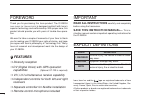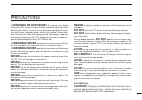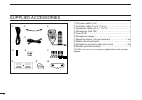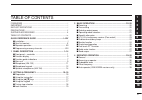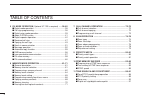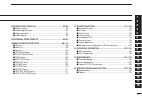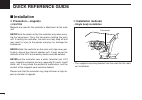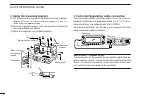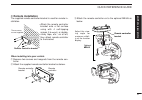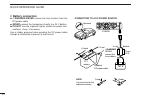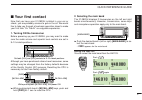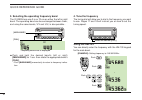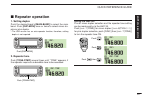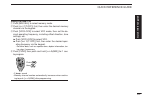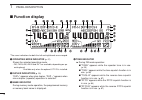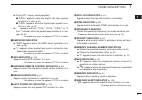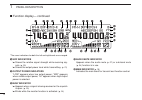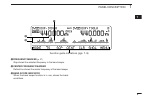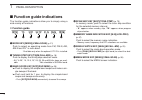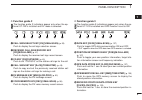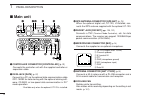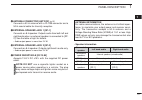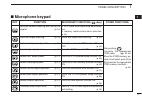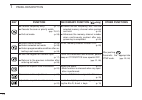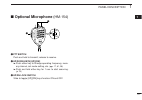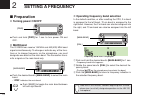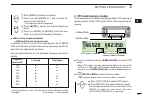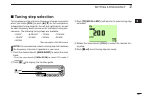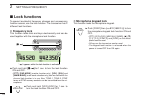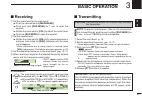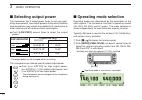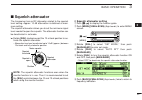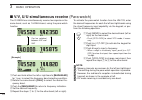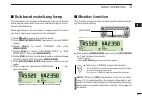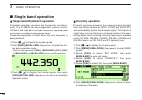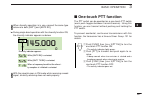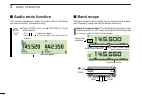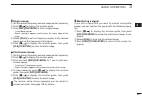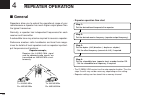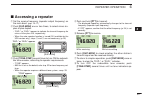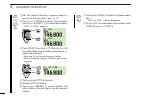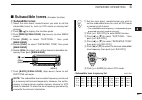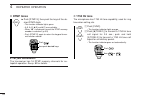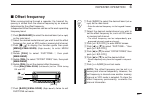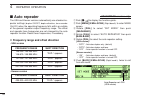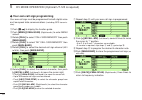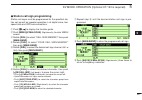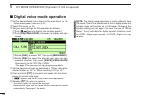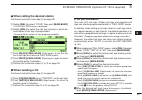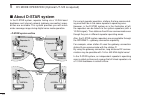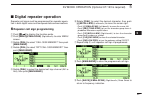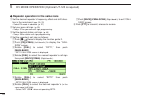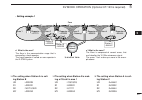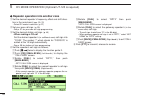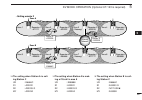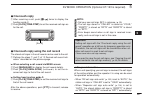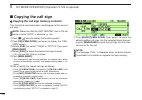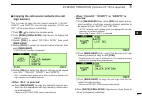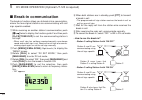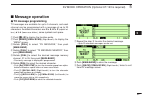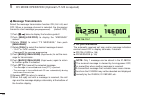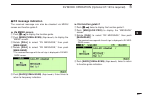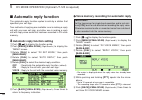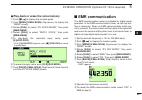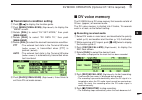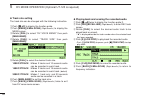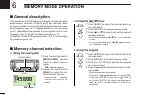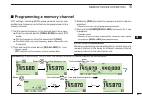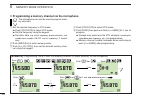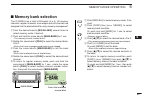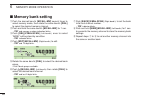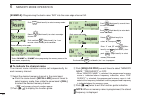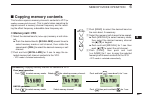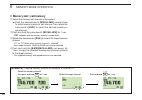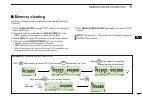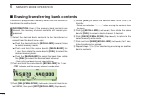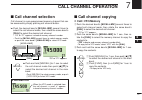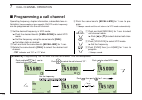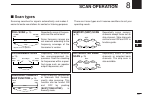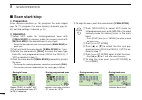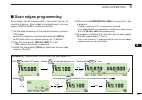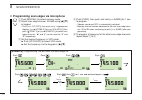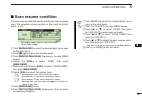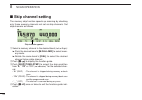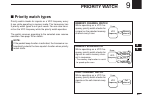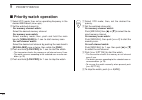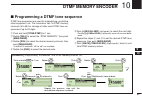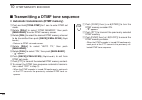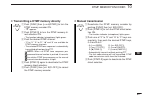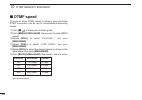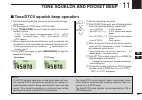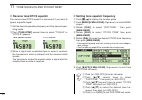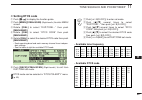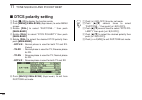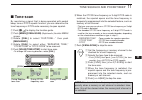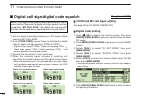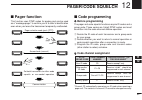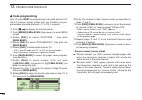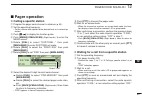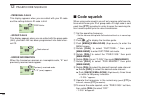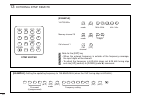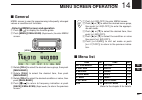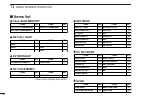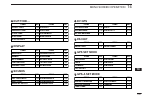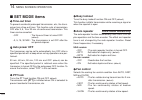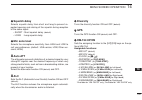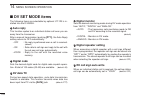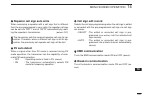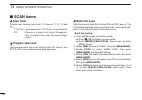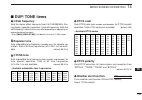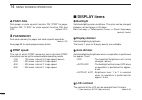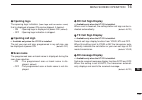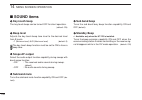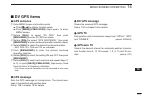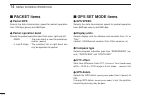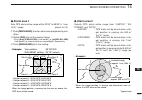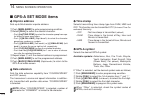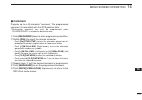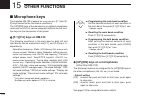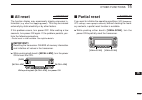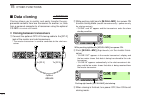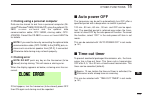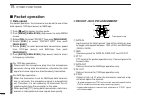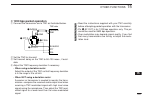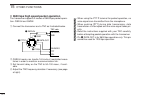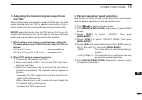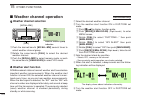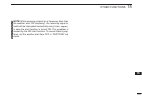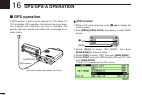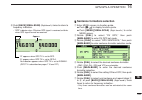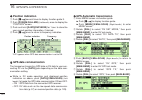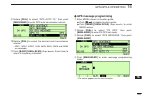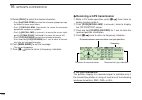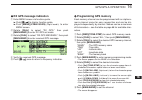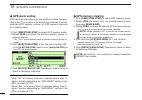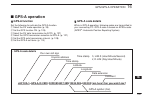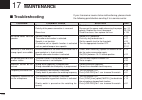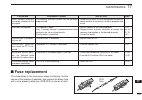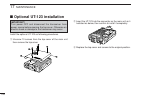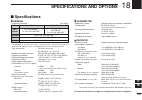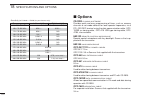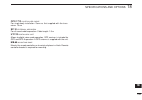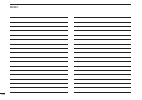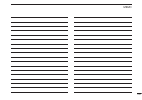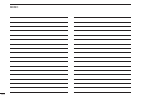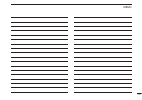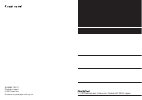- DL manuals
- Icom
- Transceiver
- IC-2820H
- Instruction Manual
Icom IC-2820H Instruction Manual
INSTRUCTION MANUAL
i2820H
DUAL BAND FM TRANSCEIVER
This device complies with Part 15 of the FCC Rules. Operation is sub-
ject to the following two conditions: (1) this device may not cause
harmful interference, and (2) this device must accept any interference
received, including interference that may cause undesired operation.
Summary of IC-2820H
Page 1
Instruction manual i2820h dual band fm transceiver this device complies with part 15 of the fcc rules. Operation is sub- ject to the following two conditions: (1) this device may not cause harmful interference, and (2) this device must accept any interference received, including interference that ma...
Page 2: Features
I foreword thank you for purchasing this icom product. The ic-2820h dual band fm transceiver is designed and built with icom’s superior technology and craftsmanship. With proper care, this product should provide you with years of trouble-free opera- tion. We want to take a couple of moments of your ...
Page 3: Warning Rf Exposure!
R warning rf exposure! This device emits radio frequency (rf) energy. Extreme caution should be observed when operating this device. If you have any questions regarding rf expo- sure and safety standards please refer to the federal communica- tions commission office of engineering and technology’s r...
Page 4
Iii q dc power cable (3 m) ………………………………………1 w controller cable (10 cm † ; 3.9 in † ) …………………………1 e separation cable (3.4 m † ; 11.2 ft † ) …………………………1 r microphone (hm-133)* ……………………………………1 t fuse (20 a) …………………………………………………1 y microphone hanger …………………………………………1 u mounting screws, nuts and washers …...
Page 5
1 2 3 4 5 6 7 8 9 10 11 12 13 14 15 16 17 18 19 iv foreword .................................................................................... I important .................................................................................... I explicit definitions ......................................
Page 6
5 dv mode operation (optional ut-123 is required) ..... 36–60 ■ digital mode operation .......................................................... 36 ■ call sign programming .......................................................... 36 ■ digital voice mode operation .....................................
Page 7
Vi 12 pager/code squelch ................................................. 92–95 ■ pager function ....................................................................... 92 ■ code programming ............................................................... 92 ■ pager operation ..........................
Page 8: Quick Reference Guide
I quick reference guide ■ installation d precaution— magnets r caution magnets are used for the controller’s attachment to the main unit. Never hold the whole unit by the controller only when carry- ing the transceiver. Carry the transceiver holding the main unit. If held by the controller, the main...
Page 9: • Remote Installation
Ii quick reference guide • remote installation • the supplied remote controller bracket and separation cable can be used for installation. • optional opc-440 microphone cable (5.0 m; 16.4 ft) is available to extend the microphone cable. • optional opc-441 speaker cable (5.0 m; 16.4 ft) is avail- abl...
Page 10: Using The Mounting Bracket
Iii quick reference guide d using the mounting bracket q drill 4 holes where the mounting bracket is to be installed. • approx. 5.5–6 mm ( 1 ⁄ 4 ″ ) when using nuts; approx. 2–3 mm ( 1 ⁄ 8 ″ ) when using self-tapping screws. W insert the supplied screws, nuts and washers through the mounting bracket...
Page 11: Microphone Connection
Iv quick reference guide d microphone connection a microphone connector is available on the main unit front panel. Connect the supplied microphone connector as illus- trated below. Attach the supplied microphone connector plate after the mi- crophone connection, otherwise the controller will separat...
Page 12: Controller’S Attachment
V d important notes when using gps receiver • the gps antenna is not weather-proof construction, there- fore, never install the antenna in outdoor. • please do not install the gps antenna close the tx an- tenna. The transmit signal may cause gps receiver mul- function. • the gps signal cannot pass t...
Page 13: Remote Installation
Vi quick reference guide d remote installation the supplied remote controller bracket is used for remote in- stallation. • attach the remote controller bracket onto a flat surface using with 4 self-tapping screws (2.6 mm(d)) , or double- sticky tape, etc., as at left, then attach remote controller t...
Page 14: Battery Connection
Vii quick reference guide d battery connection ➥ r warning never remove the fuse holders from the dc power cable. ➥ never connect the transceiver directly to a 24 v battery. ➥ do not use the cigarette lighter socket for power con- nections. (see p. 10 for details) use a rubber grommet when passing t...
Page 15: Dc Power Supply Connection
Viii quick reference guide d dc power supply connection use a 13.8 v dc power supply with at least 15 a capacity. Make sure the ground terminal of the dc power supply is grounded. • connecting to a dc power supply see p. 134 for fuse replacement. Dc power supply 13.8 v to an ac outlet fuses 20 a bla...
Page 16: Antenna Installation
Ix quick reference guide d antenna installation • antenna location to obtain maximum performance from the transceiver, select a high-quality antenna and mount it in a good location. It is not necessary to use radials on a magnetic mount (“mag mount”) antenna. • antenna connector the antenna uses a p...
Page 17: Your First Contact
X quick reference guide ■ your first contact now that you have your ic-2820h installed in your car or shack, you are probably anxious to get on the air. We would like to take you through a few basic operation steps to make your first time “on the air” an enjoyable experience. 1. Turning on the trans...
Page 18: 4. Tune The Frequency
Xi quick reference guide 3. Selecting the operating frequency band the ic-2820h can use 2 m or 70 cm on either the left or right band. The operating band can be exchanged between them, and using the same bands, v/v and u/u, is also possible.. ➥ push and hold the desired band’s (left or right) [main•...
Page 19: Repeater Operation
Xii quick reference guide ■ repeater operation 1. Setting duplex push the desired band’s [main•band] to select the main band. Push [dup•moni] once or twice to select minus du- plex or plus duplex. • the usa version has an auto repeater function, therefore, setting duplex is not required. 2. Repeater...
Page 20: Programming Memory Channels
Xiii quick reference guide ■ programming memory channels the ic-2820h has a total of 522 memory channels (including 20 scan edge and 2 call channels) for storing often used operat- ing frequency, repeater settings, etc. Any memory channel can be recalled on either the left or right band. 1. Setting ...
Page 21: Using The Hm-133
Xiv quick reference guide using the hm-133 q push [mr/call] to select memory mode. W push [ ent c(t-off)] first, then enter the desired memory channel via the keypad. E push [vfo/lock] to select vfo mode, then set the de- sired operating frequency, including offset direction, tone settings, etc. ➥ p...
Page 22: Front Panel— Controller
■ front panel— controller q power key [pwr] push and hold for 1 sec. To turn power on and off. W function•lock key [ f • ] ➥ push to display the function guide. (p. 7) ➥ push and hold for 1 sec. To turn the lock function on and off. (p. 19) e output power•priority key [low•prio] ➥ each push changes ...
Page 23
2 1 panel description 1 2 3 4 5 6 7 8 9 10 11 12 13 14 15 16 17 18 19 y squelch control [sql] varies the squelch level for left and right band. (p. 20) • the rf attenuator activates and increases the attenuation when rotated clockwise at and beyond the center position. (p. 22) u volume control [vol]...
Page 24: Function Display
3 1 panel description ■ function display q operating mode indicator (p. 21) shows the selected operating mode. • fm, fm-n, am, am-n and dv* are available, depending on op- erating band. *available only when the optional ut-123 is installed. W duplex indicators (p. 30) “dup+” appears when plus duplex...
Page 25
4 1 panel description 1 2 3 4 5 6 7 8 9 10 11 12 13 14 15 16 17 18 19 ➥ during dv* (digital) mode operation: ● ● “dsql” appears while the digital call sign squelch function is in use. (p. 91) ● ● “csql” appears while the digital code squelch func- tion is in use. (p. 91) ➥ “ ” appears with the “tsql...
Page 26
5 1 panel description ■ function display— continued !8 s/rf indicators ➥ shows the relative signal strength while receiving sig- nals. (p. 20) ➥ shows the output power level while transmitting. (p. 21) !9 output power indicators “low” appears when low output power; “mid” appears when middle output p...
Page 27
6 1 panel description 1 2 3 4 5 6 7 8 9 10 11 12 13 14 15 16 17 18 19 @3 frequency marker (p. 27) gap shows the selected frequency in the band scope. @4 center frequency marker dotted line shows the center frequency of the band scope. @5 band scope indicator when the band scope function is in use, s...
Page 28: Function Guide Indications
7 1 panel description ■ function guide indications the function guide indications allow you to simply using a wide variety of functions. D function guide q mode key [mode](v/mhz•scan) (p. 21) push to select an operating mode from fm, fm-n, am, am-n and dv* in main band. *available only when the opti...
Page 29: Function Guide 2
8 1 panel description 1 2 3 4 5 6 7 8 9 10 11 12 13 14 15 16 17 18 19 d function guide 2 the function guide 2 indicators appear only when the op- tional ut-123 is installed and dv mode is selected. I call sign select key [cs](v/mhz•scan) (p. 39) push to display the call sign selection screen. O rece...
Page 30: Main Unit
9 1 panel description ■ main unit q controller connector [controller] (p. Iii) connects the controller unit with the supplied controller or separation cable. W data jack [data] (p. 57) connect to a pc via the optional data communication cable opc-1529r for data cloning with the optional cloning soft...
Page 31
10 1 panel description 1 2 3 4 5 6 7 8 9 10 11 12 13 14 15 16 17 18 19 i antenna connector [ant2 rx] (p. Ix) connects a 50 Ω antenna with a pl-259 connector and a 50 Ω coaxial cable for diversity reception. O external speaker jack 1 [sp-1] connects an 8 Ω speaker. Outputs audio from both left and ri...
Page 32: Microphone (Hm-133*)
11 1 panel description ■ microphone (hm-133*) q vfo/lock key [vfo/lock] ➥ push to select vfo mode. (p. 16) ➥ push and hold for 1 sec. To turn the lock function on and off. (p. 19) w ptt switch ➥ push and hold to transmit; release to receive. ➥ switches between transmitting and receiving while the on...
Page 33: Microphone Keypad
■ microphone keypad 12 1 panel description 1 2 3 4 5 6 7 8 9 10 11 12 13 14 15 16 17 18 19 key function secondary function ( +key) other functions switches between opening and closing the squelch. (p. 24) starts and stops scanning. (p. 75) starts and stops priority watch. (p. 81) selects high output...
Page 34: Key
13 1 panel description ➥ cancels frequency entry. (p. 17) ➥ cancels the scan or priority watch. (pgs. 75, 81) ➥ exit set mode. (p. 98) ➥ enters menu screen. (p. 98) ➥ enters selected set mode. (p. 98) ➥ enters programmable condition after se- lecting a set mode item. (p. 98) ➥ sets the keypad for nu...
Page 35: Optional Microphone
■ optional microphone (hm-154) q ptt switch push and hold to transmit; release to receive. W up/down keys [up]/[dn] ➥ push either key to change operating frequency, mem- ory channel, set mode setting, etc. (pgs. 17, 61, 98) ➥ push and hold either key for 1 sec. To start scanning. (p. 75) e up/dn loc...
Page 36: Setting A Frequency
15 setting a frequency 2 ■ preparation d turning power on/off ➥ push and hold [pwr] for 1 sec. To turn power on and off. D main band the ic-2820h can receive 144 mhz and 440(430) mhz band signals simultaneously. To change or activate any of the func- tions or to change frequency via the microphone, ...
Page 37: Vfo and Memory Modes
16 2 setting a frequency 1 2 3 4 5 6 7 8 9 10 11 12 13 14 15 16 17 18 19 z push [band] to select main band. X push and hold [band] for 1 sec. To enter fre- quency band selection. • the frequency band is displayed. C push [ y ]/[ z ] to select the desired frequency band. V push [ clr a(mw)] (or [band...
Page 38: Using The Tuning Dial
17 2 setting a frequency ■ using the tuning dial q rotate the desired band’s [dial] to set the frequency. • if vfo mode is not selected, push the same band’s [v/mhz•scan] to select vfo mode. • the frequency changes in the selected tuning steps. (p. 18) w to change the frequency in 1 mhz (10 mhz for ...
Page 39: Tuning Step Selection
18 2 setting a frequency 1 2 3 4 5 6 7 8 9 10 11 12 13 14 15 16 17 18 19 ■ tuning step selection tuning steps are the minimum frequency change increments when you rotate [dial] or push [ y ]/[ z ] on the microphone. Independent tuning steps for the left and right bands, as well as each frequency ban...
Page 40: Lock Functions
19 2 setting a frequency ■ lock functions to prevent accidental frequency changes and unnecessary function access, use the lock function. The transceiver has 2 different lock functions. D frequency lock this function locks dials and keys electronically and can be used together with the microphone lo...
Page 41: Basic Operation
20 3 basic operation 1 2 3 4 5 6 7 8 9 10 11 12 13 14 15 16 17 18 19 ■ receiving q set the audio level for the main band. ➥ push the desired band’s [main•band]. ➥ push and hold [dup•moni] for 1 sec. To open the squelch. ➥ rotate the main band’s [vol] to adjust the audio level. ➥ push the [dup•moni] ...
Page 42: Selecting Output Power
21 3 basic operation ■ selecting output power the transceiver has 3 output power levels to suit your oper- ating requirements. Low output powers during short-distance communications may reduce the possibility of interference to other stations and will reduce current consumption. ➥ push [low•prio] se...
Page 43: Squelch Attenuator
22 3 basic operation 1 2 3 4 5 6 7 8 9 10 11 12 13 14 15 16 17 18 19 ■ squelch attenuator the transceiver has an rf attenuator related to the squelch level setting. Approx. 10 db attenuation is obtained at maxi- mum setting. The squelch attenuator allows you to set the minimum signal level needed to...
Page 44
23 3 basic operation the ic-2820h can simultaneously receive two signals on the same band, such as 144 mhz band, using the para-watch function. Q push and hold either the left or right band’s [main•band] for 1 sec. To select the frequency band selecting condition. W rotate the same band’s [dial] to ...
Page 45: Sub Band Mute/busy Beep
24 3 basic operation 1 2 3 4 5 6 7 8 9 10 11 12 13 14 15 16 17 18 19 ■ sub band mute/busy beep the sub band mute function automatically cuts out sub band audio signals when both main and sub band signals are re- ceived simultaneously. While operating on the main band, a beep sounds to inform you tha...
Page 46: Single Band Operation
25 3 basic operation ■ single band operation d d single band/dualwatch operation dualwatch operation monitors two frequencies simultane- ously. The ic-2820h has two independent receiver circuits: left band, and right band (available frequencies, operating mode and functions are different depending o...
Page 47: One-Touch Ptt Function
26 3 basic operation 1 2 3 4 5 6 7 8 9 10 11 12 13 14 15 16 17 18 19 when diversity operation is in use, connect the same type antenna to both [ant1] and [ant2 rx]. ➥ during single band operation with the diversity function on, the diversity indicator appears as below. With the squelch open in fm mo...
Page 48: Audio Mute Function
27 3 basic operation ■ audio mute function this function temporarily mutes the audio without disturbing the volume setting. (microphone only) ➥ push [func] then [ sql y d(mute)] to mute audio signals. • the “ ” indicators appear. • push [ clr a(mw)] (or any other key) to cancel the function. ■ band ...
Page 49: Single Sweep
28 3 basic operation 1 2 3 4 5 6 7 8 9 10 11 12 13 14 15 16 17 18 19 d d single sweep q set the desired frequency as band scope center frequency. W push [ f • ] to display the function guide. E push [scp](dup•moni) to start a single sweep. • 1 short beep sounds. • signal strengths appear starting fr...
Page 50: Repeater Operation
29 repeater operation 4 ■ general repeaters allow you to extend the operational range of your radio because a repeater has much higher output power than the typical transceiver. Normally, a repeater has independent frequencies for each receiver and transmitter. A subaudible tone may also be required...
Page 51: Accessing A Repeater
30 4 repeater operation 1 2 3 4 5 6 7 8 9 10 11 12 13 14 15 16 17 18 19 ■ accessing a repeater q set the receive frequency (repeater output frequency) on the main band. (pgs. 15–17) w push [dup•moni] one or two times, to select minus du- plex or plus duplex. • “dup–” or “dup+” appears to indicate th...
Page 52
31 4 repeater operation z set the receive frequency (repeater output fre- quency) on the main band. (pgs. 16, 17) x push [ dup – 7(tone)] to select minus duplex; push [ dup + 8(tsql s )] to select plus duplex. • “dup–” or “dup+” appears. C push [func] then [ dup – 7(tone)] to turn on the subaudible ...
Page 53: Subaudible Tones
32 4 repeater operation 1 2 3 4 5 6 7 8 9 10 11 12 13 14 15 16 17 18 19 ■ subaudible tones (encoder function) d subaudible tones q select the main band, mode/channel you wish to set the subaudible tones to, such as vfo mode or memory/call channel. W push [ f • ] to display the function guide. E push...
Page 54: Dtmf Tones
33 4 repeater operation d dtmf tones ➥ push [dtmf-s], then push the keys of the de- sired dtmf digits. • the function indicator lights green. • 0–9, a–d, ✱ (e) and #(f) are available. • when “ 1 ” is displayed, cancel the dtmf memory encoder in advance. (p. 83) • push [dtmf-s] again to return the ke...
Page 55: Offset Frequency
34 4 repeater operation 1 2 3 4 5 6 7 8 9 10 11 12 13 14 15 16 17 18 19 ■ offset frequency when communicating through a repeater, the transmit fre- quency is shifted from the receive frequency by an amount determined by the offset frequency. Independent offset frequencies can be set for each operati...
Page 56: Auto Repeater
35 4 repeater operation the usa and korean versions automatically use standard re- peater settings (duplex on/off, duplex direction, tone encoder on/off) when the operating frequency falls within or outside of the general repeater output frequency range. The offset and repeater tone frequencies are ...
Page 57: Dv Mode Operation
36 5 dv mode operation (optional ut-123 is required) 1 2 3 4 5 6 7 8 9 10 11 12 13 14 15 16 17 18 19 ■ digital mode operation the ic-2820h can be operated in digital voice mode and low- speed data operation for both transmit and receive when the optional ut-123 is installed. Also, position data tran...
Page 58
37 5 dv mode operation (optional ut-123 is required) d d your own call sign programming your own call sign must be programmed for both digital voice and low-speed data communications (including gps transmis- sion) . Q push [ f • ] to display the function guide. W push [menu](v/mhz•scan) (right band’...
Page 59
38 5 dv mode operation (optional ut-123 is required) 1 2 3 4 5 6 7 8 9 10 11 12 13 14 15 16 17 18 19 d d station call sign programming station call signs must be programmed for the specified sta- tion call as well as repeater operation in all digital voice, low- speed data and gps communications. Q ...
Page 60: Digital Voice Mode Operation
39 5 dv mode operation (optional ut-123 is required) ■ digital voice mode operation q set the desired band (left or right) as the main band. (p. 15) • select output power, if desired. (p. 21) w select dv mode. (p. 21) e set your own call sign for dv operation as follows. Z push [ f • ] twice to disp...
Page 61: When Sending A Cq
40 5 dv mode operation (optional ut-123 is required) 1 2 3 4 5 6 7 8 9 10 11 12 13 14 15 16 17 18 19 d d when calling the desired station continued instruction from step v on page 39. B rotate [dial] to select “your,” then push [main•band]. • your call sign screen is displayed. N rotate [dial] to se...
Page 62: About D-Star System
41 5 dv mode operation (optional ut-123 is required) ■ about d-star system in the d-star system, repeater linking via a 10 ghz band backbone and internet network (gateway connection) capa- bilities are available. This system provides you with much wider coverage range during digital voice mode opera...
Page 63: Digital Repeater Operation
42 5 dv mode operation (optional ut-123 is required) 1 2 3 4 5 6 7 8 9 10 11 12 13 14 15 16 17 18 19 ■ digital repeater operation repeater call signs must be programmed for repeater opera- tion in both digital voice and low-speed data communications. D d repeater call sign programming q push [ f • ]...
Page 64
43 5 dv mode operation (optional ut-123 is required) d d repeater operation in the same zone q set the desired repeater’s frequency, offset and shift direc- tion in the main band. (pgs. 30, 31) • select dv mode in advance. (p. 21) w set your own call sign. (p. 39) • see p. 37 for your own call sign ...
Page 65
44 5 dv mode operation (optional ut-123 is required) 1 2 3 4 5 6 7 8 9 10 11 12 13 14 15 16 17 18 19 area 1 zone to another zone • setting example 1 repeater 1 : a11111 area 2 repeater 2 : a22222 area 3 (gateway) repeater 3 : a33333 area 4 repeater 4 : a44444 internet network internet network ✔ what...
Page 66
45 5 dv mode operation (optional ut-123 is required) d d repeater operation into another zone q set the desired repeater’s frequency, offset and shift direc- tion in the main band. (pgs. 30, 31) • select dv mode in advance. (p. 21) w set your own call sign. (p. 39) • see p. 37 for your own call sign...
Page 67
46 5 dv mode operation (optional ut-123 is required) 1 2 3 4 5 6 7 8 9 10 11 12 13 14 15 16 17 18 19 area 1 zone a • setting examle 2 repeater 1 : a11111 area 2 repeater 2 : a22222 area 3 (gateway) repeater 3 : a33333 area 4 repeater 4 : a44444 zone b area 6 repeater 6 : b66666 area 7 (gateway) repe...
Page 68: Received Call Sign
47 5 dv mode operation (optional ut-123 is required) ■ received call sign when a call is received in dv mode, the calling station and the repeater call signs being used can be stored into the re- ceived call record. The stored call signs are viewable in the following manner. Up to 20 calls can be re...
Page 69: One-Touch Reply
48 5 dv mode operation (optional ut-123 is required) 1 2 3 4 5 6 7 8 9 10 11 12 13 14 15 16 17 18 19 d d one-touch reply q after receiving a call, push [ f • ] twice to display the function guide 2. W push [r>cs](tone•dtmf) to set the received call sign as for the call. D d one-touch reply using the...
Page 70: Copying The Call Sign
49 5 dv mode operation (optional ut-123 is required) ■ copying the call sign d d copying the call sign memory contents this function is convenient when modifying part of the current call sign. Note: make sure that the “edit record” item in dv set mode is set to “auto” in advance. (p. 104) q push [ f...
Page 71: Sign Memory
50 5 dv mode operation (optional ut-123 is required) 1 2 3 4 5 6 7 8 9 10 11 12 13 14 15 16 17 18 19 d d copying the call record contents into call sign memory this is a way to copy the call record contents (“caller,” “rxrpt1” and “rxrpt2”) into call sign memory (“your” and “rpt”) at the same time o...
Page 72: Break-In Communication
51 5 dv mode operation (optional ut-123 is required) ■ break-in communication the break-in function allows you to break into a conversation, where the two original stations are communicating with call sign squelch enabled. Q while receiving an another station’s communication, push [ f • ] twice to d...
Page 73: Message Operation
52 5 dv mode operation (optional ut-123 is required) 1 2 3 4 5 6 7 8 9 10 11 12 13 14 15 16 17 18 19 ■ message operation d d tx message programming tx messages are available for up to 5 channels, and each channel can be programmed with a message of up to 20 characters. Available characters are 0 to ...
Page 74: Message Transmission
53 5 dv mode operation (optional ut-123 is required) d d message transmission select the message transmission function on (ch01–05) and off. When a message channel is selected, the transceiver transmits a text message (pre-programmed) . (default: off) q push [ f • ] twice to display the function gui...
Page 75: Rx Message Indication
54 5 dv mode operation (optional ut-123 is required) 1 2 3 4 5 6 7 8 9 10 11 12 13 14 15 16 17 18 19 d d rx message indication the received message can also be checked via menu screen and function guide 2. ➥ via menu screen q push [ f • ] to display the function guide. W push [menu](v/mhz•scan) (rig...
Page 76: Automatic Reply Function
55 5 dv mode operation (optional ut-123 is required) ■ automatic reply function the automatic reply function replies to calls by a station that specified your call sign. Two methods of replying are available: one is making a reply call with your own call sign, and other one is making a reply call wi...
Page 77: Emr Communication
56 5 dv mode operation (optional ut-123 is required) 1 2 3 4 5 6 7 8 9 10 11 12 13 14 15 16 17 18 19 d d play-back or erase the voice memory q push [ f • ] to display the function guide. W push [menu](v/mhz•scan) (right band’s) to display the “menu” screen. E rotate [dial] to select “dv voice memo,”...
Page 78: Low-Speed Data Communication
57 5 dv mode operation (optional ut-123 is required) ■ low-speed data communication in addition to the digital voice communication, low-speed data communication is available. The optional opc-1529r data communication cable and se- rial data communication software (purchase locally) are re- quired in...
Page 79: Dv Voice Memory
58 5 dv mode operation (optional ut-123 is required) 1 2 3 4 5 6 7 8 9 10 11 12 13 14 15 16 17 18 19 d d transmission condition setting q push [ f • ] to display the function guide. W push [menu](v/mhz•scan) (right band’s) to display the “menu” screen. E rotate [dial] to select “dv set mode,” then p...
Page 80: Track Size Setting
59 5 dv mode operation (optional ut-123 is required) ◆ track size setting the track size can be changed with the following instruction. Q push [ f • ] to display the function guide. W push [menu](v/mhz•scan) (right band’s) to display the menu screen. E rotate [dial] to select “dv voice memo” then pu...
Page 81: Dv Automatic Detect
60 5 dv mode operation (optional ut-123 is required) 1 2 3 4 5 6 7 8 9 10 11 12 13 14 15 16 17 18 19 ■ dv automatic detect the “dv” mode indicator blinks when a non-dv signal is re- ceived during dv mode operation. The ic-2820h dv automatic detection monitors in fm mode when other than dv mode signa...
Page 82: Memory Mode Operation
61 memory mode operation 6 ■ general description the transceiver has 522 memory channels, including 20 scan edge memory channels (10-pairs) and 2 call channels. Each of these channels can be individually programmed with oper- ating frequency (pgs. 15–17) , duplex direction (p. 30) and offset (p. 34)...
Page 83: Programming A Memory Channel
62 6 memory mode operation 1 2 3 4 5 6 7 8 9 10 11 12 13 14 15 16 17 18 19 vfo settings, including menu group contents such as sub- audible tone frequency and offset can be programmed into a memory channel. Q set the desired frequency in the desired band (left or right) . ➥ push the desired band’s [...
Page 84
63 6 memory mode operation d programming a memory channel via the microphone the microphone can also be used to program mem- ory channels. Z set the desired frequency in vfo mode. ➥ push [vfo/lock] to select vfo mode. ➥ set the frequency using the keypad. ➥ set other data (e.G. Offset frequency, dup...
Page 85: Memory Bank Selection
64 6 memory mode operation 1 2 3 4 5 6 7 8 9 10 11 12 13 14 15 16 17 18 19 ■ memory bank selection the ic-2820h has a total of 26 banks (a to z) . All memory channels, regular channels, scan edges and call channels are assigned into the desired bank for easy memory management. Q push the desired ban...
Page 86: Memory Bank Setting
65 6 memory mode operation ■ memory bank setting q push the desired band’s [m/call•mw] several times to select memory mode, then rotate the same band’s [dial] to select the desired memory channel. W push and hold the same band’s [m/call•mw] for 1 sec. • “ x ” and memory number indication blinks. E p...
Page 87: Available Characters
66 6 memory mode operation 1 2 3 4 5 6 7 8 9 10 11 12 13 14 15 16 17 18 19 ■ programming memory/bank/scan name each memory channel can be programmed with an alphanu- meric channel name for easy recognition and can be indi- cated independently by channel. Names can be a maximum of 8 characters— see t...
Page 88
67 6 memory mode operation [example]: programming the bank name “air” into the scan edge channel 3a. Enter “i” and “r” with (main band’s) and (left band’s), then push (right band’s) to select memory write mode. V/mhz scan m/call mw push and hold (left band’s) for 1 sec. To program. M/call mw push (m...
Page 89: Copying Memory Contents
68 6 memory mode operation 1 2 3 4 5 6 7 8 9 10 11 12 13 14 15 16 17 18 19 ■ copying memory contents this function copies a memory channel’s contents to vfo (or another memory/call channel) . This is useful when searching for signals around a memory channel frequency and for recall- ing the offset f...
Page 90: Memory/call
69 6 memory mode operation d memory/call ➪ call/memory q select the memory/call channel to be copied. ➥ push the desired band’s [m/call•mw] several times to select memory mode or call channel, then rotate the same band’s [dial] to select the desired memory or call channel. W push and hold the same b...
Page 91: Memory Clearing
70 6 memory mode operation 1 2 3 4 5 6 7 8 9 10 11 12 13 14 15 16 17 18 19 ■ memory clearing contents of programmed memories can be cleared (blanked), if desired. Q push [v/mhz•scan] to select vfo mode in the desired band (left or right) . W push and hold the same band’s [m/call•mw] for 1 sec. • “ x...
Page 92
71 6 memory mode operation contents of programmed memory banks can be cleared or transferred to another bank. Information: even if the memory bank contents are cleared, the memory channel contents still remain pro- grammed. Q select the desired bank contents to be transferred or erased from the band...
Page 93: Call Channel Operation
72 7 call channel operation 1 2 3 4 5 6 7 8 9 10 11 12 13 14 15 16 17 18 19 ■ call channel selection call channel is a pre-programmed memory channel that can be accessed by simply pushing call channel button. ➥ push the desired band’s [m/call•mw] several times to select the call channel mode, then r...
Page 94: Programming A Call Channel
73 7 call channel operation ■ programming a call channel operating frequency, duplex information, subaudible tone in- formation (tone encoder or tone squelch on/off and its frequency) can be programmed into the call channel. Q set the desired frequency in vfo mode. ➥ push the desired band’s [v/mhz•s...
Page 95: Scan Operation
74 8 scan operation 1 2 3 4 5 6 7 8 9 10 11 12 13 14 15 16 17 18 19 ■ scan types scanning searches for signals automatically and makes it easier to locate new stations for contact or listening purposes. There are 4 scan types and 4 resume conditions to suit your operating needs. Full scan (p. 75) re...
Page 96: Scan Start/stop
75 8 scan operation ■ scan start/stop d preparation scan resume condition (p. 78) ; program the scan edges (pgs. 76, 77) ; program 2 or more memory channels (pgs. 62, 63) ; set skip settings, if desired (p. 79) . D operation q select vfo mode for full/programmed scan with [v/mhz•scan]; or memory mod...
Page 97: Scan Edges Programming
76 8 scan operation 1 2 3 4 5 6 7 8 9 10 11 12 13 14 15 16 17 18 19 ■ scan edges programming scan edges can be programmed in the same manner as memory channels. Scan edges are programmed into scan edges, 0a/0b to 9a/9b, in memory channels. Q set the edge frequency of the desired frequency range in v...
Page 98
77 8 scan operation d programming scan edges via microphone z push [mr/call] to select memory mode. X select scan edge channel, 0a to9a using [ y ]/[ z ] or keypad. • push [ ent c(t-off)] then push only 1 appropriate digit key, [ vol y 0(tone-2)] to [ simp 9(16-key-l)] then push [ m m (tone-1)] or [...
Page 99: Scan Resume Condition
78 8 scan operation 1 2 3 4 5 6 7 8 9 10 11 12 13 14 15 16 17 18 19 ■ scan resume condition the scan resume condition can be selected as timer or pause scan. The selected resume condition is also used for priority watch. (p. 81) q push [main•band] to select the desired band (left or right) as the ma...
Page 100: Skip Channel Setting
79 8 scan operation ■ skip channel setting the memory skip function speeds up scanning by checking only those memory channels not set as skip channels. Set skip channels as follows. Q select a memory channel in the desired band (left or right) : ➥ push the desired band’s [m/call•mw] to select mem- o...
Page 101: Priority Watch
80 9 priority watch 1 2 3 4 5 6 7 8 9 10 11 12 13 14 15 16 17 18 19 ■ priority watch types priority watch checks for signals on a vfo frequency every 5 sec. While operating in memory mode. The transceiver has 3 priority watch types to suit your needs. You can also trans- mit on the vfo frequency whi...
Page 102: Priority Watch Operation
81 9 priority watch ■ priority watch operation q select vfo mode, then set an operating frequency in the desired main band (left or right) . W set the watched channel(s). For memory channel watch: select the desired memory channel. For memory scan watch: select memory mode; then, push and hold the m...
Page 103: Dtmf Memory Encoder
82 10 dtmf memory encoder 1 2 3 4 5 6 7 8 9 10 11 12 13 14 15 16 17 18 19 dtmf tone sequences are used for autopatching, controlling other equipment, etc. The transceiver has 16 dtmf memory channels (d0–d#) for storage of often-used dtmf tone se- quences of up to 24 digits. Q push and hold [tone•dtm...
Page 104
83 10 dtmf memory encoder d automatic transmission (dtmf memory) q push and hold [tone•dtmf] for 1 sec. To enter dtmf set mode. W rotate [dial] to select “ dtmf memory, ” then push [main•band] to enter dtmf memory screen. E rotate [dial] to select the desired dtmf memory channel to be transmitted th...
Page 105: Manual Transmission
84 10 dtmf memory encoder 1 2 3 4 5 6 7 8 9 10 11 12 13 14 15 16 17 18 19 d transmitting a dtmf memory directly z push [func] then [ low 6(dtmf)] to turn the dtmf memory encoder on. • “ ☎ ” appears. X push [dtmf-s] to turn the dtmf memory di- rect selection on. • the function indicator (microphone) ...
Page 106: Dtmf Speed
85 10 dtmf memory encoder ■ dtmf speed the rate at which dtmf values in memory send individual dtmf characters can be set to accommodate operating needs. Q push [ f • ] to display the function guide. W push [menu](v/mhz•scan) (right band’s) to enter menu screen. E rotate [dial] to select “dup/tone…,...
Page 107
86 11 tone squelch and pocket beep 1 2 3 4 5 6 7 8 9 10 11 12 13 14 15 16 17 18 19 ■ tone/dtcs squelch beep operation q set the desired operating frequency and the desired oper- ating mode. W set the desired ctcss tone or dtcs code. E push [tone•dtmf] several times to select the desired squelch syst...
Page 108: Reverse Tone/dtcs Squelch
87 11 tone squelch and pocket beep d reverse tone/dtcs squelch the reverse tone/dtcs squelch is convenient if you want to ignore a specific signal. Q set the desired operating frequency and the desired oper- ating mode. W push [tone•dtmf] several times to select “t sql-r” or “dtcs-r” appears. E when...
Page 109: Setting Dtcs Code
88 11 tone squelch and pocket beep 1 2 3 4 5 6 7 8 9 10 11 12 13 14 15 16 17 18 19 d setting dtcs code q push [ f • ] to display the function guide. W push [menu](v/mhz•scan) (right band’s) to enter menu screen. E rotate [dial] to select “dup/tone…” then push [main•band]. R rotate [dial] to select “...
Page 110: Dtcs Polarity Setting
89 11 tone squelch and pocket beep ■ dtcs polarity setting q push [ f • ] to display the function guide. W push [menu](v/mhz•scan) (right band’s) to enter menu screen. E rotate [dial] to select “dup/tone…” then push [main•band]. R rotate [dial] to select “dtcs polarity” then push [main•band]. T rota...
Page 111: Tone Scan
90 11 tone squelch and pocket beep 1 2 3 4 5 6 7 8 9 10 11 12 13 14 15 16 17 18 19 ■ tone scan by monitoring a signal that is being operated with pocket beep, tone or dtcs squelch function, you can determine the tone frequency or dtcs code necessary to open squelch. Q push [ f • ] to display the fun...
Page 112: Digital Code Setting
91 11 tone squelch and pocket beep ■ digital call sign/digital code squelch the optional ut-123 q set the desired operating frequency in dv mode, digital code and my call sign. W push [tone•dtmf] several times to activate the digital code or digital call sign squelch. (dsql or csql) • digital call s...
Page 113: Pager/code Squelch
92 12 pager/code squelch 1 2 3 4 5 6 7 8 9 10 11 12 13 14 15 16 17 18 19 ■ pager function this function uses dtmf codes for paging and can be used as a “message pager” to confirm you of a caller’s identification even when you leave the transceiver temporarily unattended. ■ code programming d d befor...
Page 114: Code Programming
93 12 pager/code squelch d d code programming your id code must be programmed into code channel c0. Up to 5 transmit codes (codes that you transmit) are pro- grammable into code channels, c1 to c5, if required. Q push [ f • ] to display the function guide. W push [menu](v/mhz•scan) (right band’s) to...
Page 115: Pager Operation
94 12 pager/code squelch 1 2 3 4 5 6 7 8 9 10 11 12 13 14 15 16 17 18 19 ■ pager operation d calling a specific station q program the pager code channel in advance (p. 93) . W set the operating frequency. • set the volume and squelch to the desired level as in normal op- eration. E push [ f • ] to d...
Page 116: Code Squelch
95 12 pager/code squelch • personal calls this display appears when you are called with your id code and the calling station’s id code is 444. • group calls this display appears when you are called with the group code (444), provided 444 has been programmed into code chan- nel c3. • error informatio...
Page 117: External Dtmf Remote
96 13 external dtmf remote 1 2 3 4 5 6 7 8 9 10 11 12 13 14 15 16 17 18 19 external dtmf remote function can be remotely controlled using dtmf signals on the sub band. To operate external dtmf remote, a 144mhz or 430(440) mhz transceiver with a dtmf encoder is required. Q set the sub band frequency ...
Page 118
97 13 external dtmf remote 144.750 mhz memory channel 15 call channel 1 password (if programmed) frequency setting 2 digits (or f) vfo mode [ent] (up) (or e) b 1 2 3 # 3 d call channel [up] 1 1 4 vfo mode [ent] 2 d 1 5 5 8 0 0 vfo mode [ent] 100 mhz 100 khz 10 khz 10 mhz 1 mhz 3 d 1 4 4 7 5 # b dtmf...
Page 119: Menu Screen Operation
98 14 menu screen operation 1 2 3 4 5 6 7 8 9 10 11 12 13 14 15 16 17 18 19 ■ general menu screen is used for programming infrequently changed values or conditions of functions. • entering menu screen and operation q push [ f • ] to display the function guide. W push [menu](v/mhz•scan) (right band’s...
Page 120: Items List
99 14 menu screen operation ■ items list d d call sign memory † d d rx call sign † d d dv message † d d dv voice memo † † refer to the chapter 5 for details. D d set mode d d dv set mode d d scan scan timer program skip scan items p. 105 p. 105 bank link scan bank link p. 105 p. 105 ref. Items ref. ...
Page 121: Dup/tone…
100 14 menu screen operation 1 2 3 4 5 6 7 8 9 10 11 14 13 14 15 16 17 18 19 d d dup/tone… d d display d d sounds d d dv gps d d packet d d gps set mode d d gps-a set mode unproto address data extension time stamp items p. 113 p. 113 p. 113 gps-a symbol comment p. 113 p. 114 ref. Items ref. Gps spee...
Page 122: Set Mode Items
101 14 menu screen operation ■ set mode items d d time-out timer to prevent accidental prolonged transmission, etc., the trans- ceiver has a time-out timer. This function cuts a transmission off after 3, 5, 15 or 30 min. Of continuous transmission. This timer can be cancelled. • off : the time-out t...
Page 123: Squelch Delay
102 14 menu screen operation 1 2 3 4 5 6 7 8 9 10 11 14 13 14 15 16 17 18 19 d d squelch delay selects squelch delay from short and long to prevent re- peated opening and closing of the squelch during reception of the same signal. • short : short squelch delay. (default) • long : long squelch delay ...
Page 124: Dv Set Mode Items
103 14 menu screen operation ■ dv set mode items the following items are selectable by optional ut-123 is in- stalled into the ic-2820h. D d auto reply this function replies to an individual station call even you are away from the transceiver. After a manual transmission (pushing [ptt]), the auto re...
Page 125: Dv Auto Detect
104 14 menu screen operation 1 2 3 4 5 6 7 8 9 10 11 14 13 14 15 16 17 18 19 d d repeater call sign auto write when accessing a repeater with a call sign that is different than the one programmed in your radio, the repeater call sign can be set into “rpt1” and or “rpt2” automatically by read- ing th...
Page 126: Scan Items
105 14 menu screen operation ■ scan items d d scan timer selects scan resume timer from t-15 (default) , t-10, t-5 and p-2. • t-15/10/5 : scan pauses for 15/10/5 sec., then resumes. • p-2 : pause on a signal until signal disappears, then resumes 2 sec. After the signal disap- pears. D d program skip...
Page 127: Dup/ Tone Items
106 14 menu screen operation 1 2 3 4 5 6 7 8 9 10 11 14 13 14 15 16 17 18 19 ■ dup/ tone items d d offset frequency sets the duplex offset frequency from 0 to 159.995 mhz. Dur- ing duplex (repeater) operation, transmit frequency shifts the set frequency. (default value may differ depending on operat...
Page 128: Pgr/c-Sql
107 14 menu screen operation d d pgr/c-sql sets pager or code squelch function on (“pgr” for pager function on; “c-sql” for code squelch function on) and off. (default: off) d d pgr memory sets code memory for pager and code squelch operation. (default: c0) see page 93 for code programming details. ...
Page 129: Opening Logo
108 14 menu screen operation 1 2 3 4 5 6 7 8 9 10 11 14 13 14 15 16 17 18 19 d d opening logo the opening logo indication (icom logo and transceiver name) that is displayed at power on can be skipped, if desired. • on : opening logo is displayed at power on. (default) • off : opening logo indication...
Page 130: Sound Items
109 14 menu screen operation ■ sound items d d key-touch beep the key-touch beep can be turned off for silent operation. (default: on) d d beep level adjusts the key-touch beep tone level to the desired level from 9 levels. • 1 (minimum level) to 9 (maximum level) (default: 9) the key-touch beep fun...
Page 131: Dv Gps Items
110 14 menu screen operation 1 2 3 4 5 6 7 8 9 10 11 14 13 14 15 16 17 18 19 ■ dv gps items d d gps sentence q enter menu screen via function guide. ➥ push [ f • ] to display function guide. ➥ push [menu](v/mhz•scan) (right band’s) to enter menu screen. W rotate [dial] to select “dv gps,” then push ...
Page 132: Packet Items
111 14 menu screen operation ■ packet items d d packet bps selects the data transmission speed for packet operation from 1200 bps (default) and 9600 bps. D d packet operation band selects the packet operation band from main, right and left. • main : the main band is used for packet op- eration. (def...
Page 133: Alarm Area 1
112 14 menu screen operation 1 2 3 4 5 6 7 8 9 10 11 14 13 14 15 16 17 18 19 d d alarm area 1 sets gps alarm active range within 00 ′ 05 ″ to 59 ′ 59 ″ in 1 sec. (00 ′ 01 ″ ) steps. (default: 00 ′ 15 ″ ) q push [main•band] to enter alarm area programming con- dition. W rotate [dial] to set the desir...
Page 134: Gps-A Set Mode Items
113 14 menu screen operation ■ gps-a set mode items d d unproto address sets up to 56-character unproto address. Q push [main•band] to enter programming condition. W rotate [dial] to select the desired character. • push [aa](tone•dtmf) to select the character group from cap- ital letters or lower ca...
Page 135: Comment
114 14 menu screen operation 1 2 3 4 5 6 7 8 9 10 11 12 13 14 15 16 17 18 19 d d comment program up to a 43-character* comment. The programmed comment is transmitted with the gps position data. *36-character comment can only be programmed when “course/speed” is selected in data extension. Q push [ma...
Page 136: Other Functions
115 other functions 15 ■ microphone keys the supplied hm-133’s (optional for some versions) [f-1] and [f- 2] keys memorize the transceiver conditions. The [up]/[dn] keys of the standard or an optional microphone (other than the hm-133) can be assigned functions like the func- tion keys on the transc...
Page 137: All Reset
116 15 other functions 1 2 3 4 5 6 7 8 9 10 11 12 13 14 15 16 17 18 19 ■ all reset the function display may occasionally display erroneous in- formation (e.G. When first applying power) . This may be caused externally by static electricity or by other factors. If this problem occurs, turn power off....
Page 138: Data Cloning
117 15 other functions ■ data cloning cloning allows you to quickly and easily transfer the pro- grammed contents from one transceiver to another; or, data from a personal computer to a transceiver using the optional cs-2820 cloning software . D cloning between transceivers q connect the optional op...
Page 139: Cloning Error
118 15 other functions 1 2 3 4 5 6 7 8 9 10 11 12 13 14 15 16 17 18 19 d cloning using a personal computer data can be cloned to and from a personal computer (mi- crosoft ® windows ® 98se/2000/me/xp) using the optional cs- 2820 cloning software and the optional data communication cable; opc-1529r, c...
Page 140: Packet Operation
119 15 other functions ■ packet operation d data speed for packet operation, the transceiver can be set to one of two data speeds: 1200 bps (default) or 9600 bps. Q push [ f • ] to display function guide. W push [menu](v/mhz•scan) (right band’s) to enter menu screen. E rotate [dial] to select “packe...
Page 141: 1200 Bps Packet Operation
120 15 other functions 1 2 3 4 5 6 7 8 9 10 11 12 13 14 15 16 17 18 19 d 1200 bps packet operation q connect the transceiver and a tnc as illustrated below. W set the tnc for transmit. E set transmit delay on the tnc to 50–100 msec., if avail- able. R adjust the tnc frequency deviation if necessary....
Page 142
121 15 other functions d 9600 bps high speed packet operation the transceiver supports 2 modes of 9600 bps packet opera- tion: g3ruh and gmsk. Q connect the transceiver and a tnc as illustrated below. W g3ruh mode can handle 16 kinds of modulated wave forms in order to maintain a communication link....
Page 143: The Tnc
122 15 other functions 1 2 3 4 5 6 7 8 9 10 11 12 13 14 15 16 17 18 19 d adjusting the transmit signal output from the tnc when setting data transmission speed to 9600 bps, the data signal coming from the tnc is applied exclusively to the in- ternal limiter circuitry to automatically maintain band w...
Page 144: Weather Channel Operation
123 15 other functions ■ weather channel operation usa version only d d weather channel selection q push the desired band’s [m/call•mw] several times to select weather channel group. W rotate the same band’s [dial] to select the desired weather channel. E push the [m/call•mw] to select memory mode, ...
Page 145
124 15 other functions 1 2 3 4 5 6 7 8 9 10 11 12 13 14 15 16 17 18 19 note: while receiving a signal (on a frequency other than the weather alert on frequency), the receiving signal or audio will be interrupted momentarily every 5 sec. (approx.) in case the alert function is turned on. This symptom...
Page 146: Gps/gps-A Operation
125 gps/gps-a operation 16 ■ gps operation a gps receiver is built-in to the optional ut-123. When ut- 123 is installed, gps operation that indicate the current posi- tion (latitude and longitude) and time is available. The position data can also be transmitted with a message to an- other station. D...
Page 147
126 16 gps/gps-a operation 1 2 3 4 5 6 7 8 9 10 11 12 13 14 15 16 17 18 19 y push [back](v/mhz•scan) (right band’s) twice to return to frequency indication. • “gps” indicator stays on when gps signal is received, or blinks when gps signal cannot be received. D d sentence formatters selection q enter...
Page 148: Position Indication
127 16 gps/gps-a operation d d position indication q push [ f • ] several times to display function guide 3. W push [posi](m/call•mw) (left band’s) once to display the “position” screen. E push and hold [g-wr](dup•moni) for 1 sec. To store the your current position information, if desired. R push [ ...
Page 149: Gps Message Programming
128 16 gps/gps-a operation 1 2 3 4 5 6 7 8 9 10 11 12 13 14 15 16 17 18 19 o rotate [dial] to select “gps auto tx,” then push [main•band] to enter gps auto transmission interval. !0 rotate [dial] to select the desired auto transmission interval. • 5sec, 10sec, 30sec, 1min, 3min, 5min, 10min and 30mi...
Page 150: Receiving A Gps Transmission
129 16 gps/gps-a operation t rotate [dial] to select the desired character. • push [aa](tone•dtmf) to select the character group from cap- ital letters or lower case letters. • push [1/](m/call•mw) (right band’s) to select the character group from numbers or symbols. • push [>](m/call•mw) (left band...
Page 151: Rx Gps Message Indication
130 16 gps/gps-a operation 1 2 3 4 5 6 7 8 9 10 11 12 13 14 15 16 17 18 19 d d rx gps message indication q enter menu screen via function guide. ➥ push [ f • ] to display function guide. ➥ push [menu](v/mhz•scan) (right band’s) to enter menu screen. W rotate [dial] to select “dv gps,” then push [mai...
Page 152: Gps Alarm Setting
131 16 gps/gps-a operation d d gps alarm setting gps alarm sounds when your own position is close the spec- ified area. This function can be set the received channel, specified gps memory channel, all gps memory channels or a memory bank. Q push [gmr](tone•dtmf) to select gps memory mode. W rotate [...
Page 153: Gps-A Operation
132 16 gps/gps-a operation 1 2 3 4 5 6 7 8 9 10 11 12 13 14 15 16 17 18 19 ■ gps-a operation d d gps-a function set the following for activate the gps-a function. Q select the dv mode operation (p. 39) w set the gps function on. (p. 125) e select the dv data transmission to auto. (p. 127) r select t...
Page 154: Maintenance
133 maintenance 17 problem possible cause solution ref. ■ troubleshooting if your transceiver seems to be malfunctioning, please check the following points before sending it to a service center. Does not turn on. No sound comes from the speaker. Sensitivity is low and only strong signals are audible...
Page 155: Fuse Replacement
134 17 maintenance 1 2 3 4 5 6 7 8 9 10 11 12 13 14 15 16 17 18 19 problem possible cause solution ref. Some memory channels cannot be selected via the tuning dial. Scan does not operate. Transmission is automati- cally cut off. Transmission continues even when the ptt is re- leased. During tone squ...
Page 156: Optional Ut-123 Installation
135 17 maintenance ■ optional ut-123 installation install the optional ut-123 as following procedures. Q unscrew 10 screws from the top cover of the main unit then remove the top cover. W insert the ut-123 into the connector on the main unit as il- lustrated as below, then confirm to install it comp...
Page 157: Specifications And Options
136 18 specifications and options 1 2 3 4 5 6 7 8 9 10 11 12 13 14 15 16 17 18 19 ■ specifications d d general • frequency coverage : (unit: mhz) * 1 guaranteed: 144–148 mhz range only.; * 2 guaranteed: 440–450 mhz range for the usa, 430–440 mhz for the general version; * 3 not guaranteed; * 4 824.0...
Page 158: Options
137 18 specifications and options • sensitivity (for rx bands— fm/am; for your reference only) : ■ options cs-2820 cloning software provides quick and easy programming of items, such as memory channels or set mode contents for local repeater frequencies, via a pc’s rs-232c terminal using the data co...
Page 159
138 18 specifications and options 1 2 3 4 5 6 7 8 9 10 11 12 13 14 15 16 17 18 19 opc-1712 controller cable for single body installation. Same as that supplied with the trans- ceiver. 10 cm sp-10 external speakers for all-round mobile operation. Cable length: 1.5 m ut-123 digital/gps unit allows to ...
Page 160
139 memo.
Page 161
140 memo.
Page 162
141 memo.
Page 163
142 memo.
Page 164
A-6568h-1ex- e printed in japan © 2007 icom inc. Printed on recycled paper with soy ink. 1-1-32 kamiminami, hirano-ku, osaka 547-0003, japan.