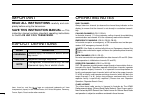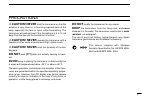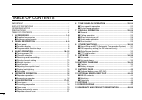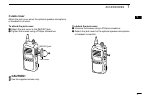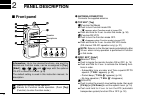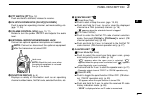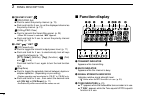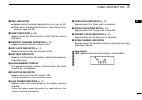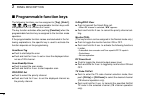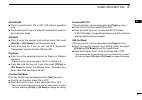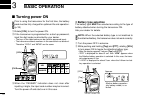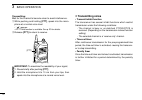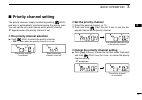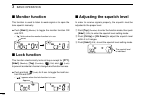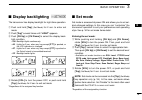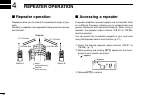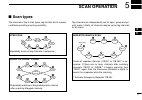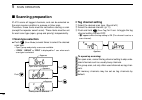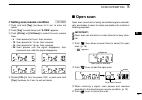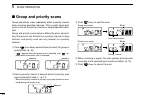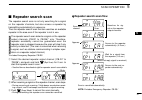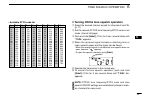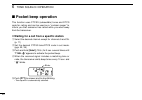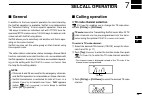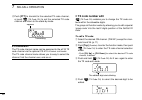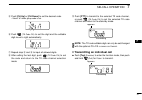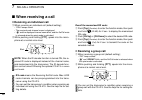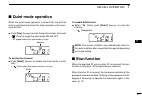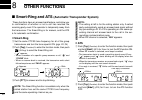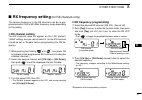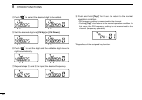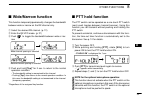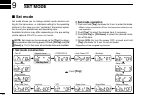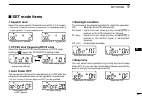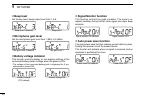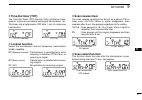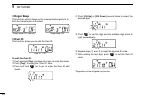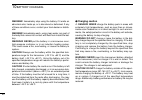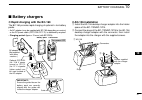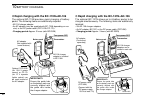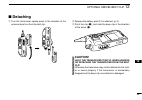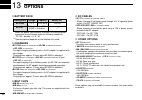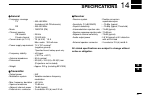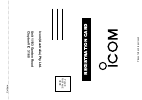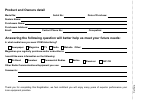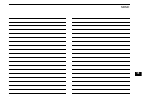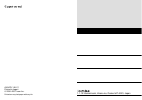- DL manuals
- Icom
- Transceiver
- IC-41S
- Instruction Manual
Icom IC-41S Instruction Manual
Summary of IC-41S
Page 1
Instruction manual i41s uhf c.R.S.Transceiver.
Page 2
I important read all instructions carefully and com- pletely before using the transceiver. Save this instruction manual — this instruction manual contains important operating instructions for the ic-41s uhf c.R.S. Transceiver . Explicit definitions operating notes busy channel always listen to a cha...
Page 3
Ii r caution! Never hold the transceiver so that the antenna is very close to, or touching exposed parts of the body, especially the face or eyes, while transmitting. The transceiver will perform best if the microphone is 5 to 10 cm away from the lips and the transceiver is vertical. R caution! Neve...
Page 4
Iii important .................................................................................... I explicit definitions ................................................................. I operating notes ....................................................................... I precautions ...........
Page 5: Accessories
1 1 accessories 1 ■ supplied accessories ■ accessory attachments d flexible antenna connect the supplied flexible anten- na to the antenna connector. Caution! • never hold the antenna when carrying the transceiver. • transmitting without an antenna may damage the transceiver. Belt clip jack cover (w...
Page 6
2 1 accessories ï battery pack to attach the battery pack: slide the battery pack in the direction of the arrow ( q ), then lock it with the battery release button. • slide the battery pack until the battery release button makes a ‘click’ sound. To release the battery pack: push the battery release ...
Page 7
3 1 accessories 1 ï jack cover attach the jack cover when the optional speaker-microphone or headset is not used. To attach the jack cover: q attach the jack cover to the [mic/sp] jack. W tighten the screws using a phillips screwdriver. Caution! Use the supplied screws only. To detach the jack cover...
Page 8: Panel Description
4 2 panel description ■ front panel q antenna connector connects the supplied antenna. W top key* [top] n n n n (function/set mode) ➥ push to turn function mode on. • “ f ” appears when function mode is turned on. ➥ push and hold for 2 sec. To enter set mode. (p. 34) f f f f (function/rx vfo) ➥ push...
Page 9
5 2 panel description 2 r ptt switch [ptt] (p. 12) push and hold to transmit; release to receive. T ch up/ch down keys [ch up]/[ch down] push to select an operating channel, set mode setting, etc. (pgs. 11, 34) y volume control [vol] (pgs. 10, 11) rotate to turn the power on/off and adjusts the audi...
Page 10: Function Display
6 2 panel description !1 prio/set•p key* n n n n (prio/prio set) ➥ push to select the priority channel. (p. 13) ➥ push and hold for 2 sec. To set the displayed channel as the priority channel. (p. 13) f f f f (s-ring/prio clear) ➥ push to transmit the smart-ring signal. (p. 30) • when rx channel is ...
Page 11
7 2 panel description 2 t bell indicator ➥ appears when the pocket beep function is in use. (p. 24) ➥ blinks when the specified selcall or smart ring call is received. (pgs. 28, 30) y quiet indicator (p. 29) appears when the quiet function is on (selcall mute is activated.) u priority channel indica...
Page 12: Programmable Function Keys
8 2 panel description ■ programmable function keys the following functions can be assigned to [top] , [side1] , , , and programmable function keys with the optional cs-41s cloning software . The key function activates after pushing [function] when the programmable function key is assigned to the fun...
Page 13
9 2 panel description 2 quiet/id-mr ➥ push to quiet function on or off (cb channel operation only). ➥ push and hold for 2 sec. To enter the received id code his- tory indication mode. Sql/ats ➥ push to enter the squelch level setting mode, then push [ch up] or [ch down] to set the squelch level. ➥ p...
Page 14: Turning Power On
■ turning power on prior to using the transceiver for the first time, the battery pack must be fully charged for optimum life and operation. (p. 39) q rotate [vol] to turn the power on. W if the transceiver is programmed for a start up password, input the digit codes as directed by your dealer. • th...
Page 15: Channel Selection
11 3 basic operation 3 ■ channel selection ➥ push [ch up] or [ch down] to select the desired channel. • while pushing and holding [ch up] or [ch down] , the displayed channel changes continuously until channel 1 is selected. • when channel 1 is selected, beeps are emitted. • ‘cb-xx’ appears when the...
Page 16
12 3 basic operation transmitting: wait for the channel to become clear to avoid interference. Q while pushing and holding [ptt] , speak into the micro- phone at a normal voice level. • “ ” appears. • a ptt hold function is available. See p. 33 for details. W release [ptt] to return to receive. Impo...
Page 17: Priority Channel Setting
13 3 basic operation 3 ■ priority channel setting the priority channel, simply recalled by pushing (prio) , and also is automatically monitored during the priority scan. You can set the only one channel as the priority channel. “ p ” appears when the priority channel is set. D the priority channel s...
Page 18: Monitor Function
14 3 basic operation ■ monitor function this function is used to listen to weak signal or to open the tone squelch manually. ➥ push [side1] (monitor) to toggle the monitor function on and off. • “ ” blinks when the monitor function is in use. ■ lock function this function electronically locks all ke...
Page 19: Display Backlighting
15 3 basic operation 3 ■ display backlighting the transceiver has display backlight for night-time operation. Q push and hold [top] (set mode) for 2 sec. To enter set mode. W push [top] * several times until “ light ” appears. E push [ch up] or [ch down] to select the display back- light condition. ...
Page 20: Repeater Operation
16 4 repeater operation ■ repeater operation repeaters allow you to extend the operational range of your radio. Normally, a repeater has independent frequencies for receive and transmit. ■ accessing a repeater a repeater amplifies received signals and re-transmits them on a different frequency, allo...
Page 21: Scan Operation
17 5 scan operation 4 5 ■ scan types the transceiver has 4 scan types, tag function and 4 resume conditions providing scanning versatility. Tag channels are independently set for open, group and pri- ority scans. Initially, all channels may be set as tag channels for all scans. Cb-r2 cb-r2 cb-r1 sca...
Page 22: Scanning Preparation
18 5 scan operation ■ scanning preparation ic-41s scans all tagged channels, and can be selected so the scan resume condition is a pause or timer scan. Therefore, these items must be set before starting a scan (except the repeater search scan). These items must be set for each scan type (open, group...
Page 23: Open Scan
19 5 scan operation 5 d setting scan resume condition q push and hold [top] (set mode) for 2 sec. To enter set mode. W push [top] * several times until “ s-time ” appears. E push [ch up] or [ch down] to select the scan resume timer. • 5 : scan pauses for 5 sec. Then resumes. • 10 : scan pauses for 1...
Page 24: Group and Priority Scans
20 5 scan operation ■ group and priority scans group and priority scans repeatedly watch a priority channel while scanning specified channels. This is useful when wait- ing for a call on the priority channel or several specified chan- nels. Group and priority scans behave differently when transmit- ...
Page 25: Repeater Search Scan
21 5 scan operation 5 ■ repeater search scan the repeater search scan is not only searching for a signal on the repeater channels, but also access a repeater by transmitting automatically in sequence. Thus the repeater search scan function searches an available repeater in the area even if the repea...
Page 26: Tone Squelch Operation
22 6 tone squelch operation ■ tone squelch operation the transceiver is equipped with 51 ctcss tone frequencies, 104 dtcs codes. Ctcss/dtcs operation provides commu- nication with silent standby since you will only receive calls from group members using the same ctcss tone frequen- cy/dtcs code. Not...
Page 27
23 6 tone squelch operation 6 • available dtcs code list d turning on the tone squelch operation q select the desired channel except for channels 5 and 35. (p. 11) w set the desired ctcss tone frequency/dtcs code in set mode. (see at left page) e push and hold [side1] (tsql) for 2 sec. Several times...
Page 28: Pocket Beep Operation
24 6 tone squelch operation ■ pocket beep operation this function uses ctcss (subaudible) tones and dtcs code for calling and can be used as a “common pager” to inform you that someone has called while you were away from the transceiver. D waiting for a call from a specific station q select the desi...
Page 29: Selcall Operation
25 7 selcall operation 6 7 ■ general in addition to the tone squelch operation for silent stand-by, the selcall operation is available. Selcall is an abbreviation for “selective calling.” in tone squelch operation, there are 155 ways to make an individual call with ctcss tone fre- quencies/dtcs code...
Page 30
26 7 selcall operation r push [ptt] to transmit to the selected tx code channel, or push (tx code ch) to set the selected tx code channel and return to the stand-by mode. ✔ convenient! The tx code channel name can be assigned to the all 32 tx code channel via the optional cs-41s cloning software . T...
Page 31
27 7 selcall operation 7 t push [ch up] or [ch down] to set the desired code. • select “ ❋ ” when group code is set. Y push (tx code ch) to set the digit and the editable digit move to right automatically. U repeat step t and y to input all allowed digits. I after setting the last digit, push (tx co...
Page 32: When Receiving A Call
28 7 selcall operation ■ when receiving a call d receiving an individual call q when receiving an individual call (default setting); • “piro” beeps sound. • the received code channel name is displayed. • “ ë ” and the displayed channel name blink, and the selcall mute is released when the quiet mode...
Page 33: Quiet Mode Operation
29 7 selcall operation 7 ■ quiet mode operation when the quiet mode operation is turned on, the selcall mute is activated and allows the silent operation until receiv- ing a selcall. ➥ push [top] (function) to enter the function mode, then push (quiet) to toggle the quiet mode on and off. • “ q ” ap...
Page 34: Other Functions
30 8 other functions these functions have an answer back feature, and allow you to confirmation of whether or not a call has reached the receiving party even if the operator is temporarily away from the transceiver. The smart-ring is for manual, and the ats is for automatic confirmation. D smart-rin...
Page 35: Rx Frequency Setting
31 8 other functions 8 ■ rx frequency setting (for rx channels only) the receive frequency in the rx channels can be re-pro- grammed within 450 to 520 mhz frequency range depending on the setting. D rx channel setting the rx channels does not appear on the lcd (default; “inhibit” setting) and you ca...
Page 36
32 8 other functions r push * to select the desired digit to be edited. T set the desired digit via [ch up] or [ch down] . Y push * to set the digit and the editable digit move to right automatically. U repeat steps t and y to input the desired frequency. I push and hold [top] * for 2 sec. To return...
Page 37: Wide/narrow Function
33 8 other functions 8 ■ wide/narrow function this function temporarily/permanently changes the bandwidth between wide or narrow on the rx channel only. Q select the desired rx channel. (p. 31) w enter the rx vfo mode. (p. 31) e push * to toggle the bandwidth between wide or nar- row. R push and hol...
Page 38: Set Mode
34 9 set mode ■ set mode set mode allows you to change seldom used common set- ting for the transceiver, or individual setting for the operating channel. In this case you can “customize” transceiver opera- tion to suit your preferences and operating style. Available functions may differ depending on...
Page 39: Set Mode Items
35 9 set mode 9 ■ set mode items d squelch level select the noise squelch threshold level within 0 to 9 ranges. • there are 10 squelch levels to choose from 0 is completely open; 9 is tight squelch; 1 is loose squelch level. D ctcss tone frequency/dtcs code select the desired ctcss tone frequency or...
Page 40
36 9 set mode d beep level set the key-touch beep output level from 1 to 5. D microphone gain level set the microphone gain level from 1 (min) to 5 (max). D battery voltage indicator this function controls display or non-display settings of the connected battery pack’s voltage when the power is on. ...
Page 41
37 9 set mode 9 d time-out timer (tot) the time-out timer (tot) function limits continuous trans- mission to prevent accidental prolonged transmission, etc. This timer cuts a transmission off after 1 min. Of continuous transmission. D lockout function select the transmission lockout (temporary trans...
Page 42
38 9 set mode d roger beep this function emits a beep on the communication party to in- form the transmission is finished. D own id this function allows you to edit the own id. To edit the own id: q push and hold [top] (set mode) for 2 sec. To enter set mode. W push [top] * to select the “own id” it...
Page 43: Battery Charging
39 10 battery charging 9 10 ■ caution r danger! Use and charge only specified icom battery packs with icom radios or icom charger. Only icom battery packs are tested and approved for use and charge with icom radios or icom charger. Using third-party or counterfeit bat- tery packs or charger may caus...
Page 44
40 10 battery charging warning! Immediately stop using the battery if it emits an abnormal odor, heats up, or is discolored or deformed. If any of these conditions occur, contact your icom dealer or distrib- utor. Warning! Immediately wash, using clean water, any part of the body that comes into con...
Page 45: Battery Chargers
41 10 battery charging 10 ■ battery chargers ï rapid charging with the bc-160 the bc-160 provides rapid charging of optional li-ion battery packs. • an ac adapter (may be supplied with bc-160 depending on version) or the dc power cable (opc-515l/cp-17l) is additionally required. • charging period: a...
Page 46
42 10 battery charging ï rapid charging with the bc-119n+ad-106 the optional bc-119n provides rapid charging of battery packs. The following items are additionally required. • ad-106 charger adapter • an ac adapter (may be supplied with bc-119n depending on ver- sion) or the dc power cable (opc-515l...
Page 47: Battery Case
43 11 battery case 1 2 3 4 5 6 7 8 9 10 11 12 13 14 15 16 ■ optional battery case (bp-240) when using the optional battery case, install 6 × aaa (lr03) size alkaline batteries as illustrated at right. Q unhook the battery cover release hook ( q ), and open the cover in the direction of the arrow ( w...
Page 48: Optional Swivel Belt Clip
44 12 optional swivel belt clip ■ mb-93 contents qty. Q belt clip ……………………………………………………… 1 w base clip …………………………………………………… 1 ■ attaching q release the battery pack if it is attached. (p. 2) w slide the base clip in the direction of the arrow until the base clip is locked and makes a ‘click’ sound. E...
Page 49: Detaching
45 12 optional swivel belt clip 1 2 3 4 5 6 7 8 9 10 11 12 13 14 15 16 ■ detaching q turn the transceiver upside down in the direction of the arrow and pull out from the belt clip. W release the battery pack if it is attached. (p. 2) e pinch the clip ( q ), and slide the base clip in the direction o...
Page 50: Options
46 13 options d battery pack d chargers • bc-119n desktop charger + ad-106 charger adapter + bc-145v ac adapter for rapid charging of battery packs. An ac adapter is supplied with the charger. Charging time: approx. 3 hours when bp-232n is attached. • bc-121n multi - charger + ad-106 charger adapter...
Page 51: Specifications
47 14 specifications 1 2 3 4 5 6 7 8 9 10 11 12 13 14 15 16 d d general • frequency coverage tx : 450–480 mhz (includes all 40 cb channels) rx : 450–520 mhz • mode : 16k0f3e (fm) • channel spacing cb channel : 25 khz private channel : 12.5/25 khz • current drain (at 7.2 v) : tx (at 5 w) 1.9 a max. A...
Page 52
48 15 warranty and product registration icom limited warranty icom incorporated is proud of its advanced technology and the high quality of workmanship and components included in the production of every product. Icom (australia) pty. Ltd., the authorised icom distributor, warrants this icom product ...
Page 53
Place postage here icom (australia) pty . Ltd. Unit 1/103 garden road clayton vic 3168 registration card please fold and tape closed cut here.
Page 54
Model no: product and owners detail answering the following question will better help us meet your future needs: serial no: purchasers name: purchasers address: contact phone no: email: magazines you regularly purchase and/or subscribe to: in what media have you seen icom advertising? Date of purcha...
Page 55
Memo 1 2 3 4 5 6 7 8 9 10 11 12 13 14 15 16.
Page 56
1-1-32 kamiminami, hirano-ku, osaka 547-0003, japan a-6547h-1au- w printed in japan © 2006–2007 icom inc. Printed on recycled paper with soy ink..