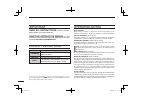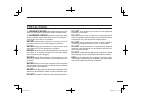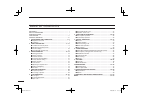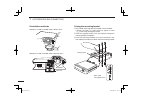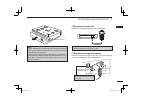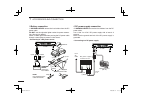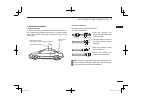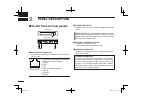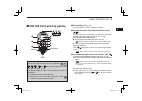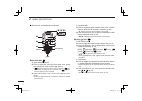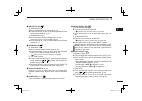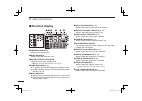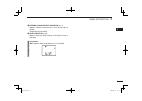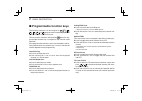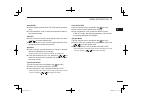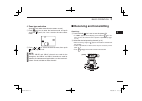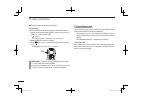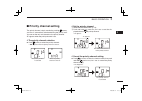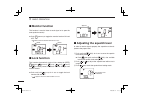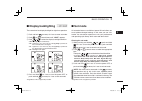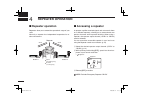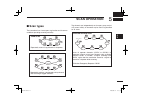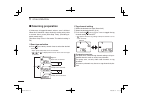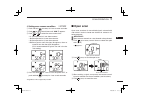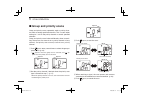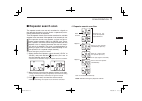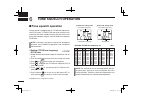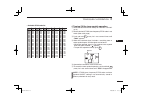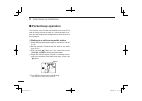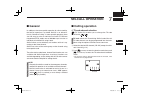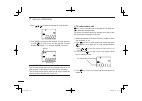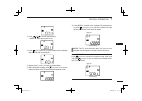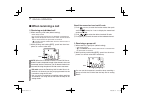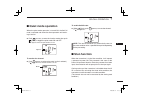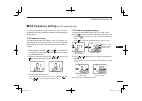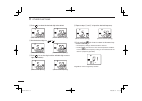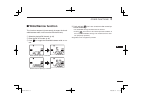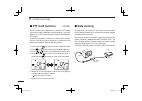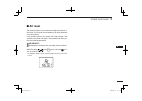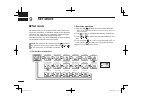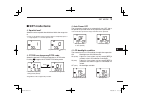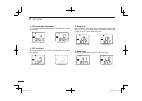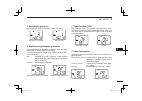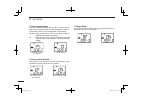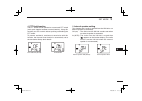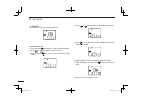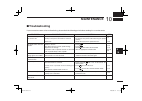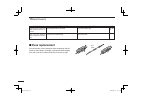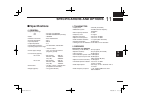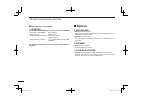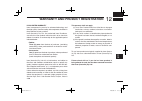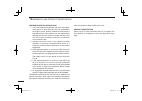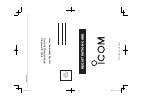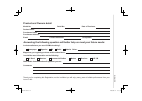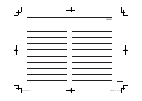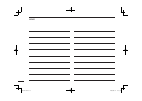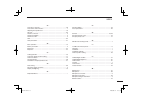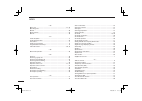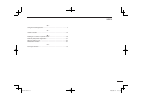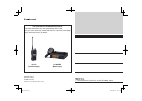- DL manuals
- Icom
- Radio
- IC-440
- Instruction Manual
Icom IC-440 Instruction Manual
Summary of IC-440
Page 1
Instruction manual i440 uhf cb transceiver ic-440-1.Indd a ic-440-1.Indd a 2008/06/25 15:59:22 2008/06/25 15:59:22.
Page 2
I important read all instructions carefully and com- pletely before using the transceiver. Save this instruction manual — this instruction manual contains important oper ating instructions for the ic-440 uhf cb transceiver . Explicit definitions operating notes busy channel always listen to a channe...
Page 3
Ii r warning! Never connect the transceiver to an ac outlet. This may pose a fi re hazard or result in an electric shock. R warning! Never operate the transceiver while driving a vehicle. Safe driving requires your full attention— anything less may result in an accident. Never connect the transceive...
Page 4
Iii table of contents important ··························································································· i explicit definitions ········································································ i operating notes·······························································...
Page 5
1 1 accessories and connection 1 ■ supplied accessories q dc power cable (3 m) ····················································· 1 w mounting bracket ····························································· 1 e microphone (hm-182) ····················································· 1 r fu...
Page 6
2 1 accessories and connection ï installation methods d using the mounting bracket q drill 3 holes where the mounting bracket is to be installed. • approx. 5.5–6 mm ( 1 ⁄ 4 ´´) when using nuts; approx. 2–3 mm ( 1 ⁄ 8 ´´) when using self-tapping screws. W insert the supplied screws, nuts and washers ...
Page 7
3 1 accessories and connection 1 d microphone connection connect the supplied microphone as illustrated below. D microphone hanger attachment attach the supplied microphone hanger (with the microphone hanger attachment plate) as illustrated below. Release lever hm-182 microphone hanger microphone ha...
Page 8
4 1 accessories and connection d battery connection r warning never remove the fuse holders from the dc power cable. Do not use the cigarette lighter socket for power connec- tion. (see p. 6 for details) attach a rubber grommet when passing the dc power cable through a metal plate to prevent a short...
Page 9
5 1 accessories and connection 1 d antenna installation • antenna location to obtain maximum performance from the transceiver, se- lect a high-quality antenna and mount it in a good location. A non-radial antenna should be used when using a mag- netic mount. • antenna connector the antenna uses a pl...
Page 10
6 2 panel description ■ ic-440 front and rear panels q microphone connector connects the supplied microphone or cloning cable (opc-1122u). Q dc output (same voltage as connected battery or dc power supply) w tx line e gnd r ptt t gnd (microphone ground) y af line u power i rx line w power receptacle...
Page 11
7 2 panel description 2 ■ hm-182 front and top panels q ptt switch [ptt] (p. 16) push and hold to transmit; release to receive. W volume control/ch up/ch down keys ([vol]) / push to adjust the audio level, to select an operating channel, set mode setting, etc. (pgs. 14, 19, 40) [volume adjust/set mo...
Page 12
8 2 panel description ■ hm-182 front and top panels (continued) r o•g•p/rs key o g p rs n (scan mode/rpt scan) ➥ push to select the scan type from open scan, group scan and priority scan in order. (pgs. 23, 24) • “ ” appears when the open scan is selected, “ ” ap- pears when the group scan is select...
Page 13
9 2 panel description 2 y prio/set•p key prio set p n (prio/prio set) ➥ push to select the priority channel. (p. 17) ➥ push and hold for 2 sec. To set the displayed channel as the priority channel. (p. 17) f (s-ring/prio clear) ➥ push to transmit the smart-ring signal. (p. 34) • when rx channel is s...
Page 14
10 2 panel description ■ function display q transmit indicator appears while transmitting. W busy indicator appears while the channel is busy. E signal strength indicator indicates relative signal strength level. • “ ” blinks when the ats function is in use. (p. 34) r tone indicators (p. 27) ➥ “ t ”...
Page 15
11 2 panel description 2 !6 internal speaker mute indicator (p. 14) appears* when the volume level is set to 0 (the audio is muted). *depending on pre-setting. !7 quiet indicator (p. 33) appears when the quiet function is on (selcall mute is activated). Information: “ n/a ” appears when the pushed k...
Page 16
12 2 panel description ■ programmable function keys the following functions can be assigned to f set , moni t sql , scan tag , prio set p , o g p rs , ch sql and low programmable function keys with the optional cs-440 cloning software . The key function activates after pushing f set when the pro- gr...
Page 17
2 panel description 2 quiet/id-mr ➥ push to select function on or off (cb channel operation only). ➥ push and hold for 2 sec. To enter the received id code his- tory indication mode. Sql/ats ➥ push to enter the squelch level setting mode, then push or to set the squelch level. ➥ push and hold for 2 ...
Page 18
■ turning power on q push and hold for 2 sec. To turn the power on. W if the transceiver is programmed for a start up password, input the digit codes as directed by your dealer. • the keys in the table below can be used for password input: • the transceiver detects numbers in the same block, as iden...
Page 19
15 3 basic operation 3 d zone type selection (available only when more than two zones are set.) q push f set (function) to enter the function mode, and push and hold low (zone) for 2 sec. To enter the zone select mode. W push or to select the desired zone, then push low (zone) again to set. Note: ‘c...
Page 20
16 3 basic operation ■ receiving and transmitting (continued) transmitting: wait for the channel to become clear to avoid interference. Q while pushing and holding [ptt] , speak into the micro- phone at a normal voice level. • “ ” appears. • a ptt hold function is available. See p. 38 for details. W...
Page 21
17 3 basic operation 3 ■ priority channel setting the priority channel, simply recalled by pushing prio set p (prio) , and also is automatically monitored during the priority scan. You can set the only one channel as the priority channel. “ p ” appears when the priority channel is set. D the priorit...
Page 22
18 3 basic operation ■ monitor function this function is used to listen to weak signal or to open the tone squelch manually. ➥ push moni t sql (monitor) to toggle the monitor function on and off. • “ ” blinks when the monitor function is in use. ■ lock function this function electronically locks all...
Page 23
19 3 basic operation 3 ■ display backlighting the transceiver has display backlight for night-time operation. Q push and hold f set (set mode) for 2 sec. To enter set mode. W push f set * or moni t sql * several times until “ light ” appears. E push or to select the display backlight condition. • on...
Page 24
20 4 repeater operation ■ repeater operation repeaters allow you to extend the operational range of your radio. Normally, a repeater has independent frequencies for re- ceive and transmit. ■ accessing a repeater a repeater amplifi es received signals and re-transmits them on a different frequency, a...
Page 25
21 5 scan operation 4 5 ■ scan types the transceiver has 4 scan types, tag function and 4 resume conditions providing scanning versatility. Tag channels are independently set for open, group and pri- ority scans. Initially, all channels may be set as tag channels for all scans. Repeatedly scans all ...
Page 26
22 5 scan operation ■ scanning preparation ic-440 scans all tagged channels, when a scan is initiated. When the ic-440 fi nds a busy channel it can be set to pause or resume after a pause (scan stop timer). (excluding re- peater search scan). (see scan stop timer in set mode. The default setting is ...
Page 27
23 5 scan operation 5 d setting scan resume condition q push and hold f set (set mode) for 2 sec. To enter set mode. W push f set * or moni t sql * several times until “ scn-t ” appears. E push or to select the scan resume timer. • 5 : scan pauses for 5 sec. Then resumes. • 10 : scan pauses for 10 s...
Page 28
24 5 scan operation ■ group and priority scans group and priority scans repeatedly watch a priority chan- nel while scanning specified channels. This is useful when waiting for a call on the priority channel or several specified channels. Group and priority scans behave differently when transmit- ti...
Page 29
25 5 scan operation 5 ■ repeater search scan the repeater search scan not only searches for a signal on the repeater channels, but also access a repeater by trans- mitting automatically in sequence. Thus the repeater search scan function searches for available repeater in the area even if the repeat...
Page 30
26 6 tone squelch operation ■ tone squelch operation the transceiver is equipped with 51 ctcss tone frequencies, 104 dtcs codes. Ctcss/dtcs operation provides com- munication with silent standby since you will only receive calls from group members using the same ctcss tone frequency/ dtcs code. Note...
Page 31
27 6 tone squelch operation 6 • available dtcs code list d turning on the tone squelch operation q select the desired channel except for channels 5 and 35. (p. 14) w set the desired ctcss tone frequency/dtcs code in set mode. (see at left page) e push and hold moni t sql (tsql) for 2 sec. Several ti...
Page 32
28 6 tone squelch operation ■ pocket beep operation this function uses ctcss (subaudible) tones and dtcs code for calling and can be used as a “common pager” to in- form you that someone has called while you were away from the transceiver. D waiting for a call from a specifi c station q select the d...
Page 33
29 7 selcall operation 6 7 ■ general in addition to the tone squelch operation for silent stand-by, the selcall operation is available. Selcall is an abbrevia- tion for “selective calling.” in tone squelch operation, there are 155 ways to make an individual call with ctcss tone frequencies/dtcs code...
Page 34
30 7 selcall operation e push or to select the desired tx code channel. R push [ptt] to transmit to the selected tx code channel, or push scan tag (tx code ch) to set the selected tx code channel and repeat q – e , then push [ptt] to transmit. ✓ convenient! The tx code channel name can be assigned t...
Page 35
31 7 selcall operation 7 t push or to set the desired code. • select “ À ” when group code is set. Y push scan tag (tx code ch) to set the digit and the editable digit move to right automatically. U repeat step t and y to input all allowed digits. I after setting the last digit, push scan tag (tx co...
Page 36
32 7 selcall operation ■ when receiving a call d receiving an individual call q when receiving a rx code (default setting); • “piro” beeps sound. • the received code channel name is displayed, if programmed. • “ ë ” and the displayed channel name* blink, and the selcall mute is released when the qui...
Page 37
33 7 selcall operation 7 ■ quiet mode operation when the quiet mode operation is turned on, the selcall mute is activated and allows the silent operation until receiv- ing a selcall. ➥ push f set (function) to enter the function mode, then push o g p rs (quiet) to toggle the quiet mode on and off. •...
Page 38
These functions have an answer back feature, and allow you to confi rmation of whether or not a call has reached the receiving party even if the operator is temporarily away from the transceiver. The smart-ring is for manual, and the ats is for automatic confi rmation. D smart-ring q set the same ct...
Page 39
35 8 other functions 8 ■ rx frequency setting (for rx channels only) the receive frequency in the rx channels can be re-pro- grammed within 450 to 520 mhz frequency range depending on the setting. D rx channel setting the rx channels does not appear on the lcd (default; “in- hibit” setting) and you ...
Page 40
36 8 other functions r push scan tag * to select the desired digit to be edited. T set the desired digit via or . Y push scan tag * to set the digit and the editable digit move to right automatically. U repeat steps t and y to input the desired frequency. I push and hold f set * for 2 sec. To return...
Page 41
37 8 other functions 8 ■ wide/narrow function this function temporarily/permanently changes the band- width between wide or narrow on the rx channel only. Q select the desired rx channel. (p. 35) w enter the rx vfo mode. (p. 35) e push low * to toggle the bandwidth between wide or nar- row. R push a...
Page 42
38 8 other functions ■ ptt hold function the ptt switch can be operated as a one-touch ptt switch (each push toggles between transmit/receive). Using this function you can transmit without pushing and holding the ptt switch. To prevent accidental, continuous transmission with this function, the time...
Page 43
39 8 other functions 8 ■ all reset the function display may occasionally display erroneous in- formation. This may be caused externally by static electricity or by other factors. If this problem occurs, turn power off. After waiting a few seconds, turn power on again. If the problem persists, per- f...
Page 44
40 9 set mode ■ set mode set mode allows you to change seldom used common set- ting for the transceiver, or individual setting for the operating channel. In this case you can “customize” transceiver opera- tion to suit your preferences and operating style. Available functions may differ depending on...
Page 45
41 9 set mode 9 ■ set mode items d squelch level* select the noise squelch threshold level within the range 0 to 9. • there are 10 squelch levels to choose from 0 is completely open; 9 is a tight squelch; 1 is a loose squelch level. D ctcss tone frequency/dtcs code select the desired ctcss tone freq...
Page 46
42 9 set mode d lcd backlight brightness the lcd backlight brightness can be adjusted from 0 (dark) to 7 (bright). D lcd contrast the contrast level of the lcd can be adjusted from 0 (dark) to 7 (bright). D beep tone you can select silent operation by turning key-touch beep tones off, or you can hav...
Page 47
43 9 set mode 9 d microphone gain level set the microphone gain level from 1 (min) to 5 (max). D signal message displaying function this function display “roger” or “scall” when the roger beep signal or selcall signal is transmitting. It is useful to check the rogger beep function or selcall func- t...
Page 48
44 9 set mode d scan resume timer the scan resume condition can be set as a pause (p5) or timer scan (15/10/5). When a signal disappears, scan re- sumes after 5 sec. Has passed regardless of the setting. 15/10/5 : scan pauses for 15, 10 or 5 sec. When a signal is detected, then resumes after that. P...
Page 49
45 9 set mode 9 d ptt hold function the ptt switch can be operated as a one-touch ptt switch (each push toggles between transmit/receive). Using this function you can transmit without pushing and holding the ptt switch. To prevent accidental, continuous transmission with this function, the time-out ...
Page 50
46 9 set mode d own id this function allows you to edit the own id. To edit the own id: q push and hold f set (set mode) for 2 sec. To enter set mode. W push f set * or moni t sql * to select the “own id” item. E push and hold scan tag * for 2 sec. To enter the own id edit mode. R push or several ti...
Page 51
47 10 maintenance 9 10 ■ troubleshooting if your transceiver seems to be malfunctioning, please check the following points before sending it to a service center. Problem possible cause solution ref. The transceiver’s power will not turn on. No sound comes from the speaker. Sensitivity is low and onl...
Page 52
48 10 maintenance problem possible cause solution ref. Transmission continues even when the ptt is re- leased. T h e f u n c t i o n d i s p l a y shows erroneous informa- tion. • ptt hold function is activated. • the cpu is malfunctioning. • turn the function off. • reset the cpu. Pgs. 38, 45 p. 39...
Page 53
49 11 specifications and options 10 11 ■ specifi cations d general • frequency coverage cb : 476.425–477.400 mhz rx : 450.000–520.000 mhz (rx only) • mode : 16k0f3e • number of channels : max 128ch/8 banks • antenna impedance : 50 Ω • input impedance : 600 Ω • output impedance : 4 Ω • intermediate f...
Page 54
50 11 specifications and options ■ specifi cations (continued) d receiver [rx (450.000–520.000 mhz)] (except cb (476.425–477.400 mhz)) • sensitivity (12 db sinad) : 0.25 µv typical • hum and noise : 50 db typical • conducted spurious radiation : less than –57 dbm (9 khz–2.9 ghz) • audio frequency re...
Page 55
51 12 warranty and product registration 11 12 icom limited warranty icom incorporated is proud of its advanced technology and the high quality of workmanship and components included in the production of every product. Icom (australia) pty. Ltd., the authorised icom distributor, warrants this icom pr...
Page 56
52 12 warranty and product registration warranty service instructions 1. If you are experiencing diffi culty with your icom equip- ment return it to icom (australia) pty. Ltd., preferably in the original carton, without accessories and include a brief explanation of the diffi culty you are experienc...
Page 57
Cut here place post age here icom (australia) pty . Ltd. Unit 1/103 garden road clayton vic 3168 registra tion card please fold and tape closed ic-440-1.Indd 53 ic-440-1.Indd 53 2008/06/25 15:59:47 2008/06/25 15:59:47.
Page 58
Cut here model no: product and owners detail answering the following question will better help us meet your future needs: serial no: purchasers name: purchasers address: contact phone no: email: magazines you regularly purchase and/or subscribe to: in what media have you seen icom advertising? Date ...
Page 59
55 memo ic-440-1.Indd 55 ic-440-1.Indd 55 2008/06/25 15:59:47 2008/06/25 15:59:47.
Page 60
56 memo ic-440-1.Indd 56 ic-440-1.Indd 56 2008/06/25 15:59:47 2008/06/25 15:59:47.
Page 61
57 index – a – accessing a repeater ············································································ 20 accessories and connection ··································································· 1 adjusting the squelch level ···························································...
Page 62
58 index – o – open scan ······················································································ 21, 23 operating notes ······················································································· i options ···································································...
Page 63
59 index – u – using the mounting bracket ···································································· 2 – v – volume selection ·················································································· 14 – w – waiting for a call from a specifi c station ····························...
Page 64
1-1-32 kamiminami, hirano-ku, osaka 547-0003, japan a-6678d-1au- q printed in japan © 2008 icom inc. Printed on recycled paper with soy ink. Ic-41s (handheld type) ic-400pro (mobile type) the icom uhf cb transceiver line up. The follow transceivers can also communicate with ic-440. Ask your icom (au...