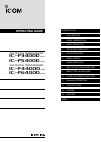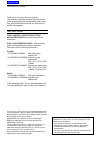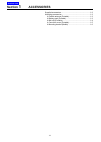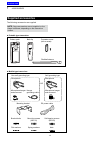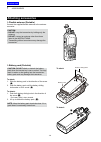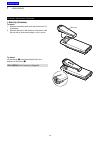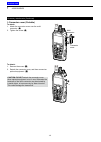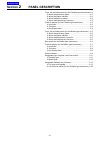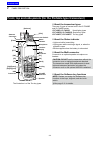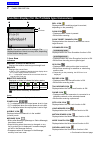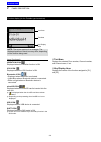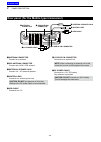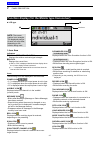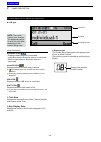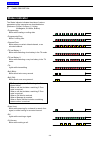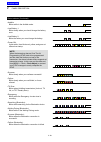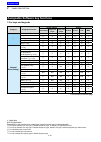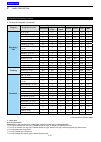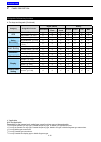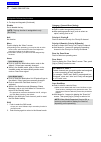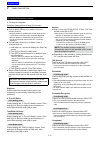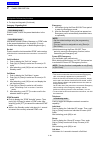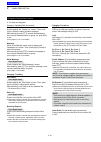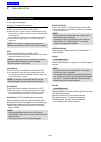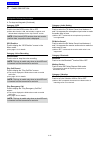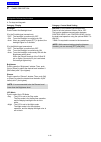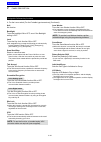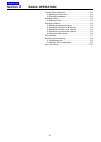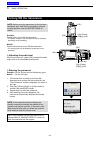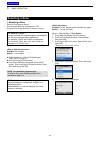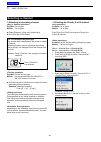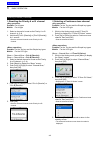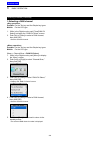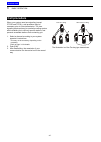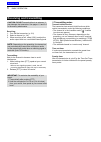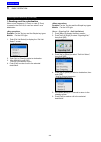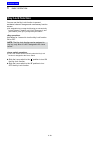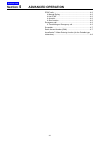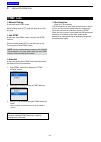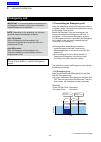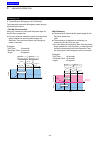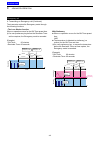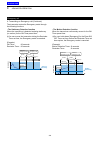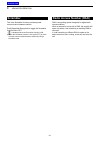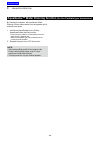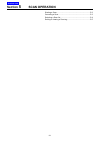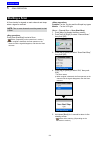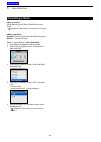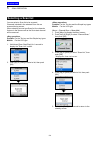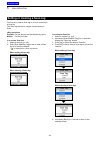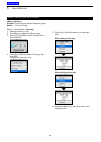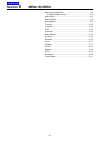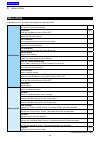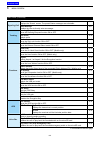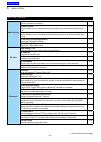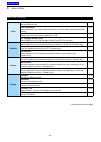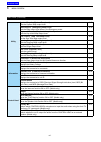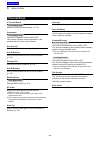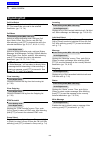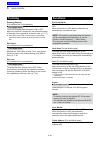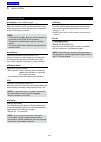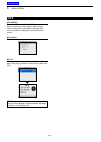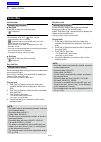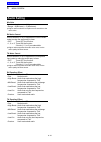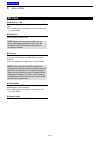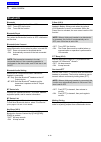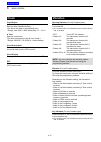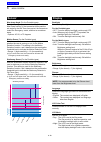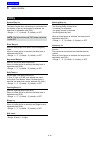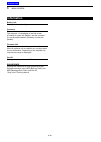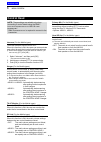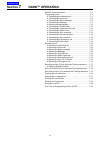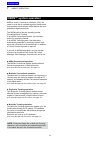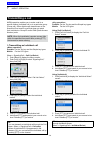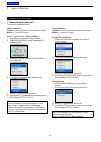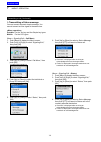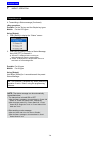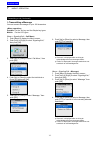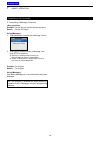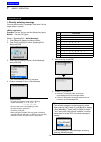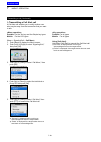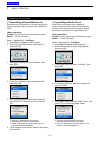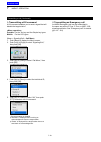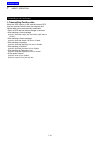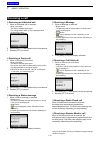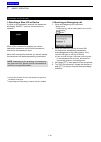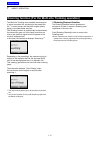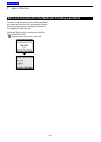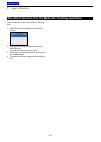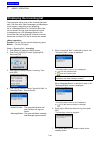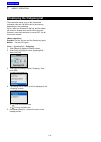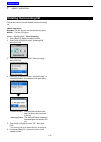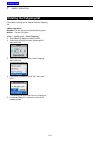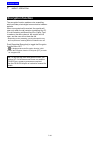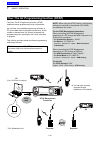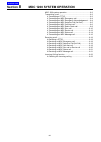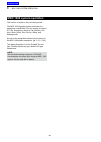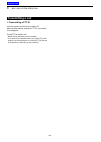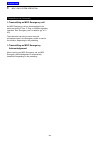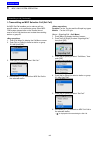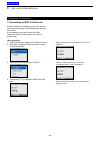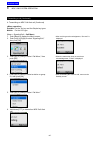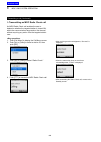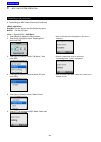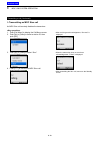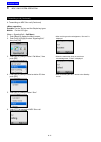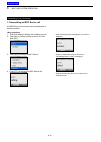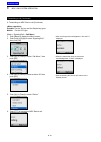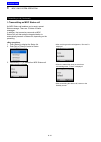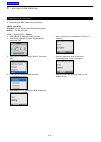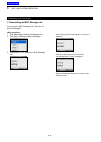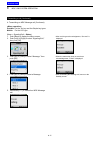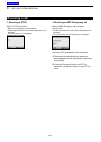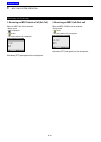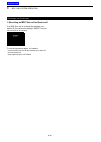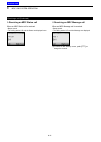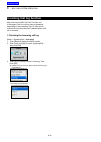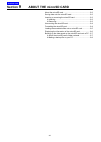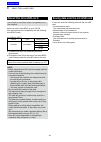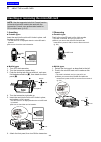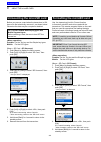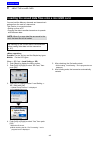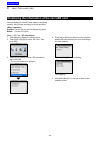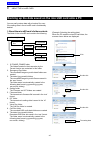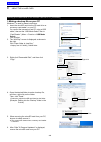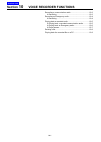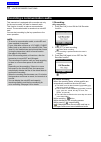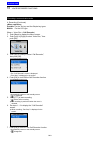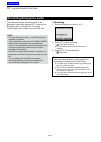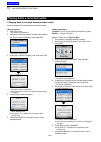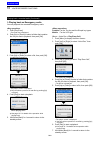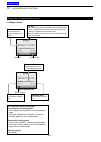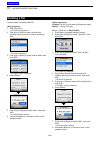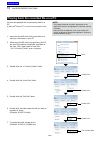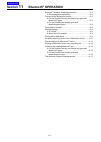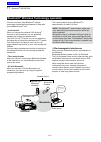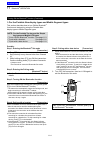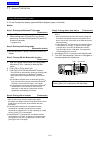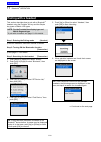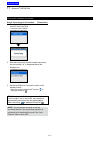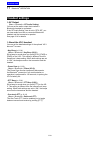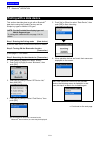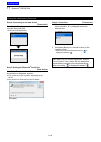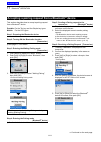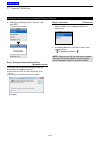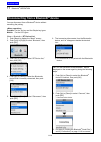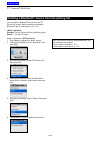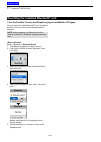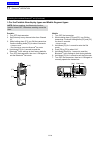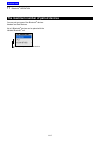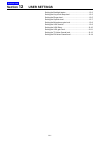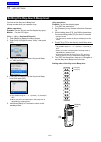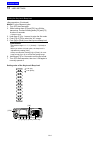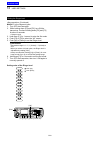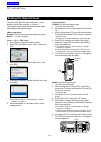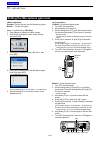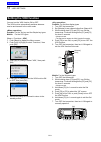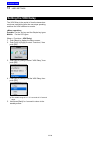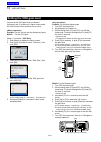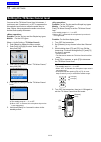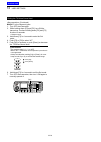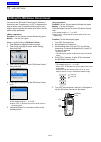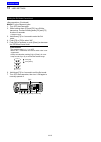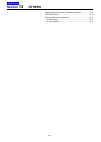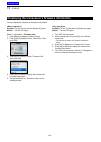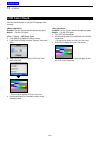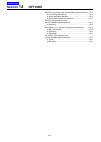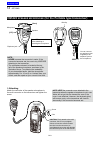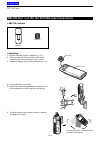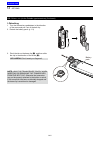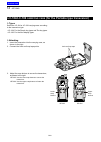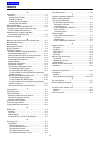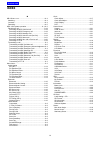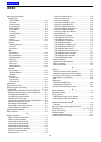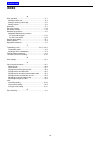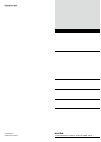- DL manuals
- Icom
- Transceiver
- IC-F3400D
- Operating Manual
Icom IC-F3400D Operating Manual
iF3400D
series
INDEX
14 OPTIONS
13 OTHERS
12 USER SETTINGS
11 Bluetooth
®
OPERATION
10 VOICE RECORDER FUNCTIONS
9
ABOUT THE microSD CARD
8
MDC 1200 SYSTEM OPERATION
7
NXDN OPERATION
6
MENU SCREEN
5
SCAN OPERATION
4
ADVANCED OPERATION
3
BASIC OPERATION
2
PANEL DESCRIPTION
1
ACCESSORIES
INTRODUCTION
VHF DIGITAL TRANSCEIVERS
OPERATING GUIDE
iF5400D
series
iF4400D
series
UHF DIGITAL TRANSCEIVERS
iF6400D
series
Summary of IC-F3400D
Page 1
If3400d series index 14 options 13 others 12 user settings 11 bluetooth ® operation 10 voice recorder functions 9 about the microsd card 8 mdc 1200 system operation 7 nxdn operation 6 menu screen 5 scan operation 4 advanced operation 3 basic operation 2 panel description 1 accessories introduction v...
Page 2
I introduction thank you for choosing this icom product. This product is designed and built with icom’s state of the art technology and craftsmanship. With proper care, this product should provide you with years of trouble-free operation. Important first, carefully read precautions and instructions ...
Page 3: Section
1-1 section 1 accessories supplied accessories.............................................................. 1-2 attaching accessories............................................................. 1-3 d flexible antenna (portable) ............................................. 1-3 d battery pack (port...
Page 4: Supplied Accessories
1 accessories 1-2 supplied accessories the following accessories are supplied. Battery pack belt clip connector cover (with a screw) flexible antenna note: some accessories are not supplied, or the shape is different, depending on the transceiver version. Z portable type transceiver z mobile type tr...
Page 5: Attaching Accessories
1 accessories 1-3 attaching accessories d flexible antenna (portable) connect the supplied flexible antenna to the antenna connector. D battery pack (portable) caution: do not attach or detach the battery pack when the transceiver is wet or soiled. This may result in water or dust getting into the t...
Page 6
1 accessories 1-4 accessory attachments (continued) d belt clip (portable) to attach: 1. Remove the battery pack from the transceiver, if it is attached. 2. Slide the belt clip in the direction of the arrow until the belt clip is locked and makes a ‘click’ sound. Belt clip q w be careful! Don’t brea...
Page 7
1 accessories 1-5 accessory attachments (continued) d connector cover (portable) to attach: 1. Attach the connector cover over the multi- connector. (q) 2. Tighten the screw. (w) w q multi- connector connector cover z x to detach: 1. Remove the screw. (z) 2. Detach the connector cover, and then conn...
Page 8
1 accessories 1-6 accessory attachments (continued) d mounting bracket (mobile) install the mounting bracket in a place where it can be firmly attached. L we recommend that you periodically check whether the screws are loose or not, especially after a long period of use. Bolt mounting screw spring w...
Page 9: Section
2-1 section 2 panel description front, top and side panels (for the portable type transceiver) 2-2 d about the transceiver types ............................................ 2-2 d about the status indicator ............................................... 2-2 d about the multi-connector ................
Page 10
2 panel description 2-2 front, top and side panels (for the portable type transceiver) [emer] [p1] [p2] [selector] [vol] [back] [ptt] status indicator microphone function display ten-key pad [f2] [f3] microsd card slot usb connector antenna connector multi- connector [f1] speaker d about the transce...
Page 11
2 panel description 2-3 function display (for the portable type transceiver) d icon area indicators q signal strength indicator displays the relative receive signal strength level. W clock displays the current time. L “am” or “pm” is displayed beside the time display when the 12 hour display format ...
Page 12
2 panel description 2-4 vibration icon displayed when the vibration function is on. Vox icon displayed when the vox function is on. Bluetooth ® icon •displayed when bluetooth ® is activated. •lights blue when a bluetooth ® device is connected. • does not light when no bluetooth ® device is connected...
Page 13
2 panel description 2-5 front, top and side panels (for the mobile type transceiver) d about the transceiver types there are 2 types of transceivers in the ic-f5400d and ic-f6400d series. I c-f5400d, ic-f6400d: lcd types ic-f5400ds, ic-f6400ds: segment types d about the status indicator •lights red ...
Page 14
2 panel description 2-6 rear panel (for the mobile type transceiver) antenna connector gps antenna connector e external speaker jack r ignition lead t usb cable y d-sub 25 pin connector u dc power cable q w q antenna connector connect to an antenna. W gps antenna connector connect the ux-241 gps ant...
Page 15
2 panel description 2-7 function display (for the mobile type transceiver) d icon area indicators q signal strength indicator displays the relative received signal strength. W clock displays the current time. L “am” or “pm” is displayed beside the time display when the 12 hour display format is sele...
Page 16
2 panel description 2-8 displays the selected position number. Z segment type the number that is displayed on the segment type screen is called “position.” the position number is selected by pushing [up] or [down]. Bluetooth ® icon •displayed when bluetooth ® is activated. •lights blue when a blueto...
Page 17: Status Indicator
2 panel description 2-9 status indicator the status indicator indicates the status of various parameters of the transceiver as described below. (reference: r=red, g=green, y=yellow, m=magenta, w=white, b=blue) • programming: blinks while reading or writing data. • programming error: blinks if clonin...
Page 18
2 panel description 2-10 • audible: blinks while in the audible mode. • low battery 1: blinks slowly when you should charge the battery soon. • low battery 2: blinks fast when you must charge the battery. • power on: lights white, then blinks red, yellow, and green at transceiver startup. Note: when...
Page 19
2 panel description 2-11 assignable keys, keypads, and lever switch d portable type dealers can assign the software key functions to the following keys, keypads, and the lever switch. Non-display type [f1], [f2], [f3], [emer], and the lever switch simple key type [p1], [p2], [up], [down], [left], [r...
Page 20
2 panel description 2-12 [ok] [emer] [up]/[down] [right]/[left] [back] [p1] [p2] f1 f2 f3 [emer] [up] [down] [f1] [f2] [f3] z lcd type z segment type assignable keys, keypads, and switch (continued) d mobile type dealers can assign the software key functions to the following keys and keypads. Lcd ty...
Page 21
2 panel description 2-13 category assignable function digital (nxdn) analog conventional single-site trunk multi-site trunk 2-tone 5-tone ltr mdc – disable (p. 2-16) ✓ ✓ ✓ ✓ ✓ ✓ ✓ null (p. 2-16) ✓ ✓ ✓ ✓ ✓ ✓ ✓ menu* 1 (p. 2-16) ✓ ✓ ✓ ✓ ✓ ✓ ✓ home (p. 2-16) ✓ ✓ ✓ ✓ ✓ ✓ ✓ shift (p. 2-16) ✓ ✓ ✓ ✓ ✓ ✓ ✓ ...
Page 22
2 panel description 2-14 category assignable function digital (nxdn) analog conventional single-site trunk multi-site trunk 2-tone 5-tone ltr mdc signaling / call call (p. 2-18) ✓ *5 ✓ *5 ✓ *5 ✓ ✓ ✓ ✓ re-dial (p. 2-18) ✓ ✓ ✓ ✓ ✓ ✓ ✓ call list select* 1 (p. 2-18) ✓ ✓ ✓ ✓ ✓ ✓ ✓ call menu* 1 (p. 2-18) ...
Page 23
2 panel description 2-15 assignable software key functions d for keys and keypads (continued) category assignable function digital (nxdn) analog conventional single-site trunk multi-site trunk 2-tone 5-tone ltr mdc gps gps on/off (p. 2-21) ✓ ✓ ✓ ✓ ✓ ✓ ✓ gps position* 1 (p. 2-21) ✓ ✓ ✓ ✓ ✓ ✓ ✓ voice ...
Page 24
2 panel description 2-16 assignable software key functions disable set to disable the key. Note: this key function is assignable to only [ext. Emer]. Null no function. Menu push to display the “menu” screen. L depending on the presetting, you may be able to make various calls, select various functio...
Page 25
2 panel description 2-17 assignable software key functions category: channel/scan (voting) (continued) scan add/del (tag) z push to add a channel to, or delete it from the current scan list. • when a channel is added to the current scan list, the current scan list text and “on” are briefly displayed...
Page 26
2 panel description 2-18 assignable software key functions category: signaling/call call in the analog mode push to make a call to the preset destination in the channel. In the digital mode hold down to send a status, message, or dtmf code to the preset destination in the channel. (for only portable...
Page 27
2 panel description 2-19 assignable software key functions category: signaling/call (continued) status push to display the “status list” screen. Then, push [up] or [down] to select a status message. After selecting, push [ptt] to send the message to the currently selected station or group. Or, push ...
Page 28
2 panel description 2-20 assignable software key functions category: functions (continued) horn (for the mobile type transceivers) push to turn the horn function on or off. L when the horn function is on, the horn terminal of the d-sub 25 pin or option connector 22 pin is activated after receiving a...
Page 29
2 panel description 2-21 category: gps gps on/off push to turn the gps function on or off. L when this function is on, the latitude, longitude, and altitude data is displayed in the “my position” screen. Note: if the internal gps receiver does not receive position data, no position data is displayed...
Page 30
2 panel description 2-22 category: display backlight push to select the backlight level. (for the portable type transceivers) •off: the backlight is continuously off. •on: turns the backlight is continuously on. •auto: when any switch except [ptt] is pushed, the backlight lights for 5 seconds. (for ...
Page 31
2 panel description 2-23 assignable software key functions (continued) d for the lever switch (for the portable type transceiver) assignable function digital (nxdn) analog conventional single-site trunk multi-site trunk 2-tone 5-tone ltr mdc null (p. 2-24) ✓ ✓ ✓ ✓ ✓ ✓ ✓ backlight* (p. 2-24) ✓ ✓ ✓ ✓ ...
Page 32
2 panel description 2-24 assignable software key functions null no function. Backlight turns the backlight on or off, even if the backlight setting is off. Lock turns the key lock function on or off. L all assignable keys except the following are electronically locked: [monitor], [light], [lock], [c...
Page 33: Section
3-1 section 3 basic operation turning on the transceiver .................................................... 3-2 d adjusting the audio level ................................................. 3-2 d entering the password .................................................... 3-2 selecting a zone..........
Page 34: Turning On The Transceiver
3 basic operation 3-2 turning on the transceiver note: before using the transceiver for the first time, the battery pack must be fully charged for optimum life and operation. See the instructions for details. Portable: rotate [vol] to turn on the transceiver. • the battery voltage or the opening tex...
Page 35: Selecting A Zone
3 basic operation 3-3 selecting a zone d selecting a zone select a zone type as shown: conventional, multi-site conventional, ltr, single-site trunking, multi-site trunking or voting tip: what is a “zone”? Certain channels are grouped together and assigned to a zone according to their intended use. ...
Page 36: Selecting A Channel
3 basic operation 3-4 selecting a channel d selecting an operating channel portable: for all types mobile: for all types z rotate [selector]. (only the portable type) z push [ch up] or [ch down]. Tip: for the mobile segment type the number that is displayed on the screen is called a “position.” when...
Page 37
3 basic operation 3-5 selecting a channel (continued) d rewriting the priority a or b channel portable: for all types mobile: for all type 1. Select a channel to be set as the priority a or b channel. (p. 3-4) 2. Hold down [prio a (rewrite)] or [prio b (rewrite)] for 1 second. • sets the selected ch...
Page 38
3 basic operation 3-6 selecting a channel (continued) d selecting a ran channel portable: for the ten-key and the simple key types mobile: for the lcd type 1. While in the digital mode, push [tone/ran ch select] to display the “ran ch select” screen. 2. Push [up] or [down] to select a ran channel, t...
Page 39: Call Procedure
3 basic operation 3-7 call procedure when your system uses tone signaling (except ctcss and dtcs), a call procedure may be necessary prior to voice transmission. The tone signaling employed may be a selective calling system, which enables you to call only specific stations, and prevents unwanted sta...
Page 40: Receiving and Transmitting
3 basic operation 3-8 receiving and transmitting caution: do not transmit without an antenna. It may damage the transceiver. See pages 1-3 and 2-6 for accessory attachments. Receiving: 1. Turn on the transceiver. (p. 3-2) 2. Select a channel. (p. 3-4) 3. When receiving a call, rotate [vol] to adjust...
Page 41
3 basic operation 3-9 receiving and transmitting (continued) d sending a call to a destination when a tone frequency (2-tone) or code (5-tone) is preset in the call list, a user can select it as a destination. Portable: for the ten-key and the simple key types mobile: for the lcd type 1. Push [call ...
Page 42: Key Lock Function
3 basic operation 3-10 key lock function you can use the key lock function to prevent accidental channel changes and unnecessary function access. L all assignable keys except the following are electronically locked: [monitor], [light], [lock], [call], [emergency], and [surveillance]. Also, [ptt] and...
Page 43: Section
4-1 section 4 advanced operation dtmf calls ............................................................................. 4-2 d manual dialing ................................................................ 4-2 d hot dtmf ...................................................................... 4-2 d ...
Page 44: Dtmf Calls
4 advanced operation 4-2 dtmf calls d manual dialing a user can send dtmf codes. While holding down [ptt], push the keys on the ten- key pad. D hot dtmf a user can send dtmf codes using the hot dtmf function. Without holding down [ptt], push the keys on the ten-key pad to send dtmf codes. Note: set ...
Page 45: Emergency Call
4 advanced operation 4-3 emergency call d transmitting an emergency call •the [emergency] key when a user holds down [emergency] for the emer sw on timer preset time. L if a user holds down [emergency] for the emer sw off timer set time before the reminder timer set time expires, the emergency mode ...
Page 46
4 advanced operation 4-4 •the man down function when the transceiver leans past the preset angle for the on timer preset time. L if a user raises the transceiver back from the preset angle towards the vertical position before the reminder timer set time expires, the emergency mode is canceled. (exam...
Page 47
4 advanced operation 4-5 •the lone worker function when no operation occurs for the on timer preset time. L if a user pushes any key before the reminder timer set time expires, the emergency mode is canceled. (example) •on timer: 60 minutes •reminder timer: 60 seconds 60 min. 60 sec. Operation time ...
Page 48
4 advanced operation 4-6 •the stationary detection function when the transceiver is detected as being stationary (no motion) for the on timer preset time. L if a user moves the transceiver during the reminder timer set time, the emergency mode is canceled. (example) on timer: 60 seconds reminder tim...
Page 49: Scrambler
4 advanced operation 4-7 scrambler the voice scrambler function provides private communication between stations. Push [scrambler/encryption] to toggle the scrambler function on or off. •“ ” is displayed when the scrambler function is on. L when the scrambler function is on, push [ptt] to make a priv...
Page 50
4 advanced operation 4-8 by vibrating the speaker, the aquaquake water draining function clears water from the speaker grill to maintain clear audio. 1. Hold down [aquaquake] to turn on the aquaquake water draining function. • a low frequency vibration is generating to remove water from the speaker ...
Page 51: Section
5-1 section 5 scan operation starting a scan ....................................................................... 5-2 canceling a scan ................................................................... 5-3 selecting a scan list ............................................................... 5-4 ...
Page 52: Starting A Scan
5 scan operation 5-2 starting a scan a scan checks for signals on each channel and stops when a signal is received. Note: two or more channels must be preset to start a scan. Push [scan start/stop] to start a scan. •“ ” blinks. (depending on the transceiver’s version.) l when a signal is detected, t...
Page 53: Canceling A Scan
5 scan operation 5-3 while scanning, push [scan start/stop] to stop a scan. •“ ” disappears. (depending on the transceiver’s version.) portable: for the ten-key and the simple key types mobile: for the lcd type (menu > channel/scan > scan start/stop) 1. Push [menu] to display the menu screen. 2. Pus...
Page 54: Selecting A Scan List
5 scan operation 5-4 selecting a scan list you can select a scan list to be scanned. Channels included in the selected scan list are scanned during a scan. When selecting a zone type scan list, the channels that are in the same zone as the scan start channel will be scanned. Portable: for the ten-ke...
Page 55
5 scan operation 5-5 setting or clearing a scan tag you can set or clear a scan tag to or from a channel in a scan list. The scan tag channel is a target channel during a scan. Portable: for the ten-key and the simple key types mobile: for the lcd type in a current scan list: 1. Select a channel. (p...
Page 56
5 scan operation 5-6 portable: for the ten-key and the simple key types mobile: for the lcd type (menu > channel/scan > scan tag) 1. Select a channel. (p. 3-4) 2. Push [menu] to display the menu screen. 3. Push [left] or [right] to select “channel/scan,” then push [ok]. 4. Push [up] or [down] to sel...
Page 57: Section
6-1 section 6 menu screen menu screen description ........................................................ 6-2 d using the menu screen ................................................... 6-2 menu items ............................................................................. 6-3 channel/scan ......
Page 58: Menu Screen Description
6 menu screen 6-2 menu screen description d using the menu screen example: starting a scan 1. Push [menu] to display the menu screen. 2. Push [left] or [right] to select “channel/scan,” then push [ok]. 3. Push [up] or [down] to select “scan start/stop,” then push [ok]. 4. Push [up] or [down] to sele...
Page 59: Menu Items
6 menu screen 6-3 menu items in the menu screen, the items are categorized, as shown below. Channel/scan c.Tone ch select sets the continuous tone channel. P. 6-8 compander turns the compander function on or off. P. 6-8 priority a ch selects the priority a channel. P. 6-8 prio a (rewrite) sets a cur...
Page 60
6 menu screen 6-4 menu items (continued) signaling/call status displays the “status” screen. The preset status messages are selectable. P. 6-9 write message enables the user to directly enter a message. P. 6-9 trunking roaming request turns the roaming request function on or off. P. 6-10 site select...
Page 61
6 menu screen 6-5 audio setting mic gain sets the microphone sensitivity. P. 6-14 rx noise cancel selects whether or not to suppress the receive audio noise to make the audio easy to hear. P. 6-14 tx noise cancel selects whether or not to suppress the microphone input noise to make the audio easy to...
Page 62
6 menu screen 6-6 clock clock adjust sets the date and time. P. 6-17 clock auto adjust selects whether or not to automatically adjust the clock with data from the internal gps receiver. P. 6-17 clock display displays the current time on the transceiver’s lcd. P. 6-17 dst (daylight saving timer) sele...
Page 63
6 menu screen 6-7 menu items (continued) utility system beep lv (system beep level) sets the system beep output level. P. 6-19 emer beep lv (emergency beep level) sets the beep output level when in the emergency mode. P. 6-19 key-touch beep lv (key-touch beep level) sets the key-touch beep output le...
Page 64: Channel/scan
6 menu screen 6-8 c.Tone ch select in the analog mode sets the continuous tone channel. (p. 3-5) compander in the analog mode turns the compander function on or off. This function reduces noise components on the transmit audio for clear communication. Priority a ch selects the priority a channel. (p...
Page 65: Signaling/call
6 menu screen 6-9 call list select selects a calling destination. After selecting, push [ptt] to transmit the voice call to the selected destination. (pp. 7-3, 7-4) call menu in the analog mode (mdc 1200 only) selects a calling destination and a call type (call alert, radio check, stun, revive, and ...
Page 66: Trunking
6 menu screen 6-10 roaming request (for the multi-site trunk operation) in the digital mode turns the roaming request function on or off. When this function is turned on, the transceiver starts a roaming scan, regardless of the error rate. (p. 7-17) l if the site lock function is turned on, the tran...
Page 67
6 menu screen 6-11 rx speaker (for the mobile types) turns the rx speaker function on or off. When this function is on, the received audio can be heard through an external speaker that is connected to the d-sub 25 pin connector. Note: • this function is usable when an external speaker is connected t...
Page 68: Gps
6 menu screen 6-12 gps on/off turns the gps function on or off. When this function is on, position data from the internal gps receiver (portable) or external gps receiver (mobile) is displayed in the “my position“ screen. My position displays the transceiver’s current position. Rx list displays the ...
Page 69: Voice Rec
6 menu screen 6-13 call recorder microsd card is required z rec start push [ok] to start the audio recording. •“ ” is displayed. Information l • while holding down [ptt], “ ” blinks, and the communication audio is recorded. • “ ” is displayed when the microsd card has no free space and cannot record...
Page 70: Audio Setting
6 menu screen 6-14 mic gain sets the microphone sensitivity. •range: –8 (minimum) ~ 5 (maximum). L higher values make the microphone more sensitive to the user's voice. Rx noise cancel selects whether or not to suppress the receive audio noise to make the audio easy to hear. •off: turns off the func...
Page 71: Sd Card
6 menu screen 6-15 load setting loads the transceiver’s settings from the microsd card. L see “loading the saved data fi les onto a microsd card” (p. 9-5) for details. Sd unmount unmounts the microsd card. Note: before removing the microsd card, be sure to electrically unmount the card, when the tra...
Page 72: Bluetooth
6 menu screen 6-16 bluetooth turns the bluetooth ® function on or off. •off: turns off the function. •on: turns on the function. Bluetooth reset initializes the bluetooth ® unit. Only when the bluetooth ® function is off, initialization can be done bluetooth auto connect select whether or not to aut...
Page 73: Clock
6 menu screen 6-17 clock adjust z date sets the date (year/month/day). (the day of the week is automatically set.) •range: year 2000 ~ 2099, month/day 1-1 ~ 12-31 z time sets the current time. (the time is displayed in the 24 hour format.) •range: 00:00:00 ~ 23:59:59 (in 1 second steps) clock auto a...
Page 74: Sensor
6 menu screen 6-18 man down angle (for the portable types) sets the emergency mode detection angle for the man down function. If the transceiver leans past the set angle for the on timer time period, the transceiver enters the emergency mode, and then a countdown starts. •options: 45, 60, or 75 degr...
Page 75: Utility
6 menu screen 6-19 system beep lv sets the system beep output level. The beep sounds when connecting to or blocked from the system. When a linked option is selected, the beep level is adjustable with [vol]. •range: 1 ~ 5, 1 (linked) ~ 5 (linked), or off note: the lockout timer and tot beeps cannot b...
Page 76: Information
6 menu screen 6-20 battery info displays the battery voltage. Comment displays the transceiver’s comment. The comment 1 is displayed on the first screen (portable) or upper line (mobile), and the comment 2 is on the second screen (portable) or lower line (mobile). Firmware info displays the transcei...
Page 77: Control Head
6 menu screen 6-21 control head intercom (for the mobile types) turns the intercom function on or off. When this function is on, the users can communicate each other through their control head’s microphones. L while communicating using the intercom function, you can use only [ptt] and [vol]. 1. Sele...
Page 78: Section
7-1 section 7 nxdn™ operation nxdn™ system operation ..................................................... 7-2 transmitting a call .................................................................. 7-3 d transmitting an individual call ......................................... 7-3 d transmitting a g...
Page 79: Nxdn™ System Operation
7 nxdn™ operation 7-2 nxdn™ system operation nxdn is a new “common air interface” (cai), the name for over-the-air methods by which transceivers and repeaters communicate. Nxdn defines the next- generation digital transceiver. The nxdn system has two operating modes, conventional and trunking. In an...
Page 80: Transmitting A Call
7 nxdn™ operation 7-3 transmitting a call d transmitting an individual call portable: for the ten-key and the simple key types mobile: for the lcd types (menu > signaling/call > call list select) 1. Push [menu] to display the menu screen. 2. Push [left] or [right] to select “signaling/call,” then pu...
Page 81
7 nxdn™ operation 7-4 transmitting a call (continued) d transmitting a group call you can call a specified group. Portable: for the ten-key and the simple key types mobile: for the lcd types (menu > signaling/call > call list select) 1. Push [menu] to display the menu screen. 2. Push [left] or [righ...
Page 82
7 nxdn™ operation 7-5 transmitting a call (continued) d transmitting a status message you can transmit a preset simple message. You cannot transmit a voice signal at the same time. Portable: for the ten-key and the simple key types mobile: for the lcd types (menu > signaling/call > call menu) 1. Pus...
Page 83
7 nxdn™ operation 7-6 transmitting a call d transmitting a status message (continued) portable: for the ten-key and the simple key types mobile: for the lcd types using [status]: 1. Push [status] to display the “status” screen. 2. Push [up] or [down] to select a status message, then push [ptt] to tr...
Page 84
7 nxdn™ operation 7-7 transmitting a call (continued) d transmitting a message you can transmit a message of up to 100 characters. Portable: for the ten-key and the simple key types mobile: for the lcd types (menu > signaling/call > call menu) 1. Push [menu] to display the menu screen. 2. Push [left...
Page 85
7 nxdn™ operation 7-8 transmitting a call (continued) d transmitting a message (continued) portable: for the ten-key and the simple key types mobile: for the lcd types using [message]: 1. Push [message] to display the “message” screen. 2. Push [up] or [down] to select a message, then push [ptt] to t...
Page 86
7 nxdn™ operation 7-9 transmitting a call d directly entering message you can directly enter a message, then send it to the target station or group. Portable: for the ten-key and the simple key types mobile: for the lcd types (menu > signaling/call > write message) 1. Push [menu] to display the menu...
Page 87
7 nxdn™ operation 7-10 transmitting a call (continued) d transmitting a call alert call a call alert call enables you to notify another user who may be away from the transceiver that you want to talk. Portable: for the ten-key and the simple key types mobile: for the lcd types (menu > signaling/call...
Page 88
7 nxdn™ operation 7-11 transmitting a call (continued) d transmitting a remote monitor call remote monitor call enables you to send a signal that requires the target station to transmit the microphone audio. Portable: for the ten-key and the simple key types mobile: for the lcd types (menu > signali...
Page 89
7 nxdn™ operation 7-12 transmitting a call (continued) d transmitting a stun command a stun command enables you to send a signal that will stun the target station. Portable: for the ten-key and the simple key types mobile: for the lcd types (menu > signaling/call > call menu) 1. Push [menu] to displ...
Page 90
7 nxdn™ operation 7-13 transmitting a call (continued) d transmitting a kill command a kill command enables you to send a signal that will disable the target station. Portable: for the ten-key and the simple key types mobile: for the lcd types (menu > signaling/call > call menu) 1. Push [menu] to di...
Page 91
7 nxdn™ operation 7-14 transmitting a call (continued) d transmitting position data when the gps function is on, and the internal gps receiver receives position data, the longitude and latitude data can be automatically transmitted: •when a gps request status message is received • after sending a vo...
Page 92: Receiving A Call
7 nxdn™ operation 7-15 receiving a call d receiving an individual call 1. When an individual call is received: •mute is released. •the status indicator lights green. • the calling station name (or id) is displayed while receiving the signal.* 2. Hold down [ptt], then speak into the microphone. 3. Re...
Page 93
7 nxdn™ operation 7-16 receiving a call (continued) d receiving a stun, kill or revive if a stun or kill command is received, the transceiver will display “sorry”* 1 and you cannot receive or transmit* 2 . When a stun command is received, you cannot operate the transceiver until a revive command is ...
Page 94
7 nxdn™ operation 7-17 roaming nunction (for the multi-site trunking operation) the multi-site trunking mode enables the transceiver to move to another site, according to the preset site list* 1 , in order to find a site that has a higher quality signal, or provides better services. The roaming func...
Page 95
7 nxdn™ operation 7-18 site lock nunction (for the multi-site trunking operation) you can lock the transceiver to the currently registered site. When this function is on, the transceiver cancels resuming a roaming scan, and stays on the current site, regardless of the error rate. Hold down [site loc...
Page 96
7 nxdn™ operation 7-19 site select nunction (for the multi-site trunking operation) you can manually select a site without a roaming scan. 1. Push [site select] to display the “site select” screen. 2. Push [up] or [down] to select a site from the preset site list*. * up to 48 valid roaming areas are...
Page 97: Displaying The Incoming List
7 nxdn™ operation 7-20 displaying the incoming list the transceiver saves a log of the received individual calls, call alert calls, status messages, and messages in the memory, depending on the presetting. Up to 10 message/status or 5 voice/call alert calls can be saved in the log, and the oldest ca...
Page 98: Displaying The Outgoing List
7 nxdn™ operation 7-21 displaying the outgoing list the transceiver saves a log of the transmitted individual calls and call alert calls in the memory, depending on the presetting. Up to 5 calls can be saved in the log, and the oldest call record is erased when an 6th call is received. However, once...
Page 99: Deleting The Incoming List
7 nxdn™ operation 7-22 deleting the incoming list the receive call log can be deleted from the incoming list. Portable: for the ten-key and the simple key types mobile: for the lcd types (menu > signaling/call > clear incoming) 1. Push [menu] to display the menu screen. 2. Push [left] or [right] to ...
Page 100: Deleting The Outgoing List
7 nxdn™ operation 7-23 deleting the outgoing list the transmit call log can be deleted from the outgoing list. Portable: for the ten-key and the simple key types mobile: for the lcd types (menu > signaling/call > clear outgoing) 1. Push [menu] to display the menu screen. 2. Push [left] or [right] to...
Page 101: Encryption Nunction
7 nxdn™ operation 7-24 encryption nunction the encryption function enables voice scrambling, which provides private digital communication between stations. When a encrypted call is received, the squelch will open only when the call contains a matching key id*. If a call containing a different key id...
Page 102
7 nxdn™ operation 7-25 over the air programming nunction (otap) the over the air programming function (otap) enables wireless programming using a transceiver. Up until now, you needed programming software, a pc, and a data cable to program transceivers. As the number of transceivers in a system incr...
Page 103: Section
8-1 section 8 mdc 1200 system operation mdc 1200 system operation .................................................. 8-2 transmitting a call .................................................................. 8-3 d transmitting a ptt id ..................................................... 8-3 d tran...
Page 104: Mdc 1200 System Operation
8 8-2 mdc 1200 system operation mdc 1200 system operation this function is usable in only the analog mode. The mdc 1200 signaling system enhances your transceiver’s capabilities. You can receive or transmit ptt ids, emergency, selective call (selcall), call alert, radio check, stun, revive, status, ...
Page 105: Transmitting A Call
8 mdc 1200 system operation 8-3 transmitting a call d transmitting a ptt id you can transmit a call with your station id. When another station receives a ptt id, your station id is displayed. Push [ptt] to make a call. •beeps sound, depending on the presetting. • your station id is transmitted when ...
Page 106
8 mdc 1200 system operation 8-4 transmitting a call (continued) d transmitting an mdc emergency call an mdc emergency call can be transmitted in the same way as the 2-tone, 5-tone, or nxdn tm signaling operation. See “emergency call” for details. (pp. 4-3 ~ 4-6) the transceiver can also be set to ke...
Page 107
8 mdc 1200 system operation 8-5 transmitting a call (continued) an mdc sel call enables you to make a call to a specific station, or to a particular group. Other mdc 1200 system transceivers on the channel do not receive a sel call that does not include the matching station or group id. 1. Push [cal...
Page 108
8 mdc 1200 system operation 8-6 transmitting a call (continued) d transmitting an mdc call alert call an mdc call alert call enables you to notify another user who may be away from the transceiver that you want to talk. It also enables a user who is away from their transceiver, that they have receiv...
Page 109
8 mdc 1200 system operation 8-7 transmitting a call (continued) d transmitting an mdc call alert call (continued) portable: for the ten-key and the simple key types mobile: for the lcd type (menu > signaling/call > call menu) 1. Push [menu] to display the menu screen. 2. Push [left] or [right] to se...
Page 110
8 mdc 1200 system operation 8-8 transmitting a call (continued) d transmitting an mdc radio check call an mdc radio check call enables the user to determine whether the targeted station is turned on, within the communication range and on the channel, without requiring any action from the targeted st...
Page 111
8 mdc 1200 system operation 8-9 transmitting a call (continued) d transmitting an mdc radio check call (continued) portable: for the ten-key and the simple key types mobile: for the lcd type (menu > signaling/call > call menu) 1. Push [menu] to display the menu screen. 2. Push [left] or [right] to s...
Page 112
8 mdc 1200 system operation 8-10 transmitting a call (continued) d transmitting an mdc stun call an mdc stun call remotely disables the transceiver. 1. Push [call menu] to display the call menu screen. 2. Push [up] or [down] to select a station id, then push [ok]. 3. Push [up] or [down] to select “s...
Page 113
8 mdc 1200 system operation 8-11 d transmitting an mdc stun call (continued) portable: for the ten-key and the simple key types mobile: for the lcd type (menu > signaling/call > call menu) 1. Push [menu] to display the menu screen. 2. Push [left] or [right] to select “signaling/call,” then push [ok]...
Page 114
8 mdc 1200 system operation 8-12 transmitting a call (continued) d transmitting an mdc revive call an mdc revive call revives a stunned transceiver to normal operation. 1. Push [call menu] to display the call menu screen. 2. Push [up] or [down] to select a station id, then push [ok]. 3. Push [up] or...
Page 115
8 mdc 1200 system operation 8-13 d transmitting an mdc revive call (continued) portable: for the ten-key and the simple key types mobile: for the lcd type (menu > signaling/call > call menu) 1. Push [menu] to display the menu screen. 2. Push [left] or [right] to select “signaling/call,” then push [o...
Page 116
8 mdc 1200 system operation 8-14 transmitting a call (continued) d transmitting an mdc status call an mdc status call enables you to send a preset status message. There are 16 kinds of status messages. In addition, the transceiver can send an mdc status poll call that make the targeted station to au...
Page 117
8 mdc 1200 system operation 8-15 d transmitting an mdc status call (continued) portable: for the ten-key and the simple key types mobile: for the lcd type (menu > signaling/call > status) 1. Push [menu] to display the menu screen. 2. Push [left] or [right] to select “signaling/call,” then push [ok]....
Page 118
8 mdc 1200 system operation 8-16 transmitting a call (continued) d transmitting an mdc message call you can send a mdc message call. There are 16 kinds of messages. 1. Push [message] to display the message list. 2. Push [up] or [down] to select a message. 3. Hold down [ptt] to transmit an mdc messag...
Page 119
8 mdc 1200 system operation 8-17 transmitting a call (continued) d transmitting an mdc message call (continued) portable: for the ten-key and the simple key types mobile: for the lcd type (menu > signaling/call > status) 1. Push [menu] to display the menu screen. 2. Push [left] or [right] to select ...
Page 120: Receiving A Call
8 mdc 1200 system operation 8-18 receiving a call d receiving a pttid when a pttid is received. •beeps sound, depending on the presetting. • portable type transceivers may vibrate, depending on the presetting. •the calling station's id is displayed. D receiving an mdc emergency call when an mdc emer...
Page 121
8 mdc 1200 system operation 8-19 receiving a call (continued) when an mdc sel call is received: •beeps sound. •“ ” is displayed. •“ ” blinks. •the calling station's id is displayed. Hold down [ptt] and speak into the microphone. D receiving an mdc selective call (sel call) d receiving an mdc call al...
Page 122
8 mdc 1200 system operation 8-20 receiving a call (continued) d receiving an mdc stun call or revive call if an mdc stun call is received that matches your station id, the transceiver displays “sorry” and you can not receive or transmit. To use the transceiver again, you need to: •receive an mdc rev...
Page 123
8 mdc 1200 system operation 8-21 receiving a call (continued) d receiving an mdc status call when an mdc status call is received. •beeps sound. • the calling station's id and the status are displayed once. D receiving an mdc message call when an mdc message call is received. •beeps sound. • the call...
Page 124: Incoming Call Log Function
8 mdc 1200 system operation 8-22 incoming call log function after receiving an mdc sel call, call alert call, or emergency call, the call log may be displayed, depending on the presetting. Up to 5 calls can be memorized, and the oldest call is deleted when a 6th call is received. D checking the inco...
Page 125: Section
9-1 section 9 about the microsd card about the microsd card ......................................................... 9-2 saving data onto the microsd card ........................................ 9-2 inserting or removing the microsd card ................................. 9-3 d inserting .............
Page 126: About The Microsd Card
9 about the microsd card 9-2 about the microsd card saving data onto the microsd card the microsd or microsdhc card is not supplied by icom. User supplied. Users can use a microsdhc of up to 32 gb. Icom has checked the compatibility with the following microsdhc cards. (as of march 2017) brand type m...
Page 127
9 about the microsd card 9-3 note: use the transceiver's built-in format function to format all microsd cards to be used with the transceiver. Format, even preformatted cards for pcs or other uses. (p. 9-4) inserting or removing the microsd card d removing z portable types push in the microsd card u...
Page 128: Formatting The Microsd Card
9 about the microsd card 9-4 formatting the microsd card use the transceiver's built-in format function to format all microsd cards to be used with the transceiver. This creates a special folder on the card that you need for operations like loading the data. Format all cards, including a brand new m...
Page 129
9 about the microsd card 9-5 loading the saved data files onto a microsd card you can load the memory channels and transceiver’s settings from the card to a transceiver. This function is convenient when: • setting up from a pc • copying the data to another transceiver to operate with the same data. ...
Page 130
9 about the microsd card 9-6 displaying the information of the microsd card you can display the microsd card capacity, remaining capacity, and the time remaining for voice recording. Portable: for the ten-key and the simple key types mobile: for the lcd types (menu > sd card > sd information) 1. Pus...
Page 131
9 about the microsd card 9-7 backing up the data saved on the microsd card onto a pc you can easily restore data with a backup file, even if the setting data in the microsd card is accidentally deleted. D about the microsd card’s folder contents the folder in the microsd card contains the following:...
Page 132
9 about the microsd card 9-8 backing up the data saved on the microsd card onto a pc (continued) d making a backup file on your pc windows 7 is used for these instructions. 1. Insert the microsd card into the sd card drive or a memory card reader* on your pc. Or, connect the transceiver and pc using...
Page 133: Section
10-1 section 10 voice recorder functions recording a communication audio ....................................... 10-2 d recording ..................................................................... 10-2 recording an emergency audio ........................................... 10-4 d recording ........
Page 134
10 voice recorder functions 10-2 recording a communication audio this transceiver is equipped with a recorder not only for the receive audio, but also for transmit audio. This function is useful to make a communication record. The recorded audio is saved onto a microsd card. You can start recording ...
Page 135
10 voice recorder functions 10-3 recording a communication audio d recording (continued) portable: for the ten-key and the simple key types mobile: for the lcd type (menu > voice rec > call recorder) 1. Push [menu] to display the menu screen. 2. Push [left] or [right] to select “voice rec,” then pus...
Page 136: Recording Emergency Audio
10 voice recorder functions 10-4 recording emergency audio the transceiver always records the audio in the emergency mode when pushing [ptt], receiving the emergency call, or with the auto tx function. The recorded audio is saved onto a microsd card. Note: • to record emergency audio, a microsd card...
Page 137
10 voice recorder functions 10-5 playing back a recorded audio you can playback the recorded communication audio. 1. Push [play call]. •the folder list is displayed. 2. Push [up] or [down] to select a folder that contains the file you want to playback, then push [ok]. •the file list is displayed. 3....
Page 138
10 voice recorder functions 10-6 playing back a recorded audio (continued) d playing back an emergency audio you can playback the recorded emergency audio. 1. Push [play emer]. •the folder list is displayed. 2. Push [up] or [down] to select a folder that contains the file you want to playback, then ...
Page 139
10 voice recorder functions 10-7 d player screen playing back a recorded audio (continued) start time the date and time the file recording was made. Playback process displays progress of the file currently playing back. Playback time the playback elapsed time. Remaining time the playback remaining t...
Page 140: Deleting A File
10 voice recorder functions 10-8 deleting a file you can delete a recorded audio file. 1. Push [play call]. •the folder list is displayed. 2. Push [up] or [down] to select a folder that contains the file you want to delete, then push [ok]. •the file list is displayed. 3. Push [up] or [down] to selec...
Page 141
10 voice recorder functions 10-9 playing back the recorded file on a pc you can also playback the voice memory data on a pc. L microsoft ® windows ® 7 is used for the description below. 1. Insert the microsd card into the card drive or a memory card reader on your pc. 2. When the microsd card is rec...
Page 142: Section
11-1 section 11 bluetooth ® operation bluetooth ® wireless technology operation ...........................11-2 d electromagnetic interference .........................................11-2 turning on the bluetooth ® function ......................................11-3 d for the portable ten-key and s...
Page 143: Bluetooth
11 bluetooth ® operation 11-2 bluetooth ® wireless technology operation you can connect to other bluetooth ® wireless technology enabled devices (headset or data) with the installed bluetooth ® unit. • icom headset when you connect the optional vs-3 bluetooth ® headset to the transceiver, you can wi...
Page 144: Turning On The Bluetooth
11 bluetooth ® operation 11-3 turning on the bluetooth ® function this section describes how to turn on the bluetooth ® function using the portable ten-key and the simple key types or mobile lcd types. (menu > bluetooth > bluetooth) 1. Push [menu] to display the “menu” screen. 2. Push [left] or [rig...
Page 145
11 bluetooth ® operation 11-4 turning on the bluetooth ® function (continued) note: for the portable ten-key and the simple key types and mobile lcd types •to turn on the bluetooth ® function: see page 11-3 •to pair with a headset: see page 11-6 •to pair with a data device: see page 11-9 portable: s...
Page 146
11 bluetooth ® operation 11-5 turning on the bluetooth ® function mobile: step 1: entering the bluetooth ® set mode (transceiver) 1. Turn off the transceiver. 2. While holding down [f2] and [f3], turn on the transceiver. Continue holding down [f2] and [f3] for about 3 seconds. • 2 beeps sound. Step ...
Page 147: Pairing With A Headset
11 bluetooth ® operation 11-6 pairing with a headset this section describes how to pair with a bluetooth ® headset using the portable ten-key and the simple key types or mobile lcd types. Step 1: entering the pairing mode (headset) l see the headset’s instruction manual for details. Step 2: turning ...
Page 148
11 bluetooth ® operation 11-7 step 4: connecting to the headset (transceiver) 1. Push [up] or [down] to select the headset to connect, then push [ok]. •connects to the headset. 2. After the transceiver and the headset connection has succeeded, “✔” is displayed beside the headset icon. 3. Hold down [...
Page 149: Headset Settings
11 bluetooth ® operation 11-8 headset settings d about the vs-3 headset you can set the detailed settings of the optional vs-3 bluetooth ® headset . • key beep (p. 6-14) (menu > bluetooth > key beep (vs-3)) set a beep to sound when you push [play], [fwd] or [rwd] on the vs-3. This setting is differe...
Page 150: Pairing With A Data Device
11 bluetooth ® operation 11-9 pairing with a data device this section describes how to pair with a bluetooth ® data device using the portable ten-key and the simple key types or mobile lcd types. Step 1: entering the pairing mode (data device) l see the data device’s instruction manual for details. ...
Page 151
11 bluetooth ® operation 11-10 step 4: connecting to the data device (transceiver) push [up] or [down] to select the data device to connect, then push [ok]. •connects to the data device. Step 5: setting the bluetooth ® serial port (data device) if the serial port access authorization screen as shown...
Page 152: Device
11 bluetooth ® operation 11-11 accepting a pairing request from a bluetooth ® device this section describes how to accept a pairing request from a bluetooth ® device. Portable: for the ten-key and the simple key types mobile: for the lcd types step 1: preparing the bluetooth ® device step 2: turning...
Page 153
11 bluetooth ® operation 11-12 accepting a pairing request from a bluetooth ® device (continued) 6. Push [up] or [down] to select “connect,” then push [ok]. •connects to the device. Step 7: setting the bluetooth ® serial port (bluetooth ® device) if the serial port access authorization screen as sho...
Page 154: Device
11 bluetooth ® operation 11-13 disconnecting from a bluetooth ® device you can disconnect from a bluetooth ® device without cancelling the pairing. Portable: for the ten-key and the simple key types mobile: for the lcd types (menu > bluetooth > bt device list) 1. Push [menu] to display the “menu” sc...
Page 155: Deleting A Bluetooth
11 bluetooth ® operation 11-14 deleting a bluetooth ® device from the pairing list you can delete a bluetooth ® device from the “bt device list” screen. Before deleting a connected bluetooth ® device, disconnect it. (p. 11-13) portable: for the ten-key and the simple key types mobile: for the lcd ty...
Page 156: Unit
11 bluetooth ® operation 11-15 resetting the installed bluetooth ® unit you can reset the installed bluetooth ® unit. You should reset the unit if you have trouble during bluetooth ® operation. (menu > bluetooth > bluetooth reset) 1. Push [menu] to display the “menu” screen. 2. Push [left] or [right...
Page 157
11 bluetooth ® operation 11-16 d for the portable non-display types and mobile segment types resetting the installed bluetooth ® unit (continued) note: before resetting, the bluetooth ® function must be turned off. Otherwise, resetting cannot be done. Portable: 1. Turn off the transceiver. 2. Set [s...
Page 158
11 bluetooth ® operation 11-17 displays the paired bluetooth ® device the maximum number of paired devices you can pair two types of the bluetooth ® devices: headset and data devices. Up to 8 bluetooth ® devices can be paired with the installed bluetooth ® unit. Previous view.
Page 159: Section
12-1 section 12 user settings setting the backlight status .................................................. 12-2 setting the key-touch beep level ......................................... 12-3 setting the ringer level ........................................................ 12-5 setting the squelc...
Page 160
12 user settings 12-2 setting the backlight status portable: for the ten-key and the simple key types push [backlight] to select the option. •off: turns the backlight continuously off. •on: turns the backlight continuously on. •auto: when any key except [ptt] is pushed, the backlight lights for 5 se...
Page 161
12 user settings 12-3 setting the key-touch beep level portable: for the non-display types 1. Turn off the transceiver. 2. Set [selector] to any channel other than channel 16. 3. While holding down [f3], turn on the transceiver. Continue holding down [f3] for about 3 seconds. • 2 beeps sound. • the ...
Page 162
12 user settings 12-4 setting the key-touch beep level (continued) mobile: for the segment types 1. Turn off the transceiver. 2. While holding down [f2] and [f3], turn on the transceiver. Continue holding down [f2] and [f3] for about 3 seconds. • 2 beeps sound. 3. Hold down [f1] for 1 second to ente...
Page 163: Setting The Ringer Level
12 user settings 12-5 setting the ringer level portable: for the non-display types 1. Turn off the transceiver. 2. Set [selector] to channel 16. 3. While holding down [f3], turn on the transceiver. Continue holding down [f3] for about 3 seconds. • 2 beeps sound. • the transceiver enters the ringer l...
Page 164
12 user settings 12-6 setting the ringer level (continued) mobile: for the segment types 1. Turn off the transceiver. 2. While holding down [f2] and [f3], turn on the transceiver. Continue holding down [f2] and [f3] for about 3 seconds. • 2 beeps sound. 3. Hold down [f1] for 1 second to enter the se...
Page 165: Setting The Squelch Level
12 user settings 12-7 setting the squelch level portable: for the non-display types 1. Turn off the transceiver. 2. Set [selector] to any channel other than channel 16. 3. While holding down [f2], turn on the transceiver. Continue holding down [f2] for about 3 seconds. • 2 beeps sound. • the transce...
Page 166
12 user settings 12-8 setting the microphone gain level portable: for the non-display types 1. Turn off the transceiver. 2. Set [selector] to channel 16. 3. While holding down [f2], turn on the transceiver. Continue holding down [f2] for about 3 seconds. • 2 beeps sound. • the transceiver enters the...
Page 167: Setting The Vox Nunction
12 user settings 12-9 setting the vox nunction portable: for the non-display types 1. Turn off the transceiver. 2. Set [selector] to any channel other than channel 16. 3. While holding down [f1] and [f2], turn on the transceiver. Continue holding down [f1] and [f2] for about 3 seconds. • 2 beeps sou...
Page 168: Setting The Vox Delay
12 user settings 12-10 setting the vox delay the vox delay is the period of time the transceiver continues transmitting after the user stops speaking, and then the vox switches to receive. Portable: for the ten-key and the simple key types mobile: for the lcd types ( menu > functions > vox delay) 1....
Page 169: Setting The Vox Gain Level
12 user settings 12-11 setting the vox gain level portable: for the non-display types 1. Turn off the transceiver. 2. Set [selector] to channel 16. 3. While holding down [f1] and [f2], turn on the transceiver. Continue holding down [f1] and [f2] for about 3 seconds. • 2 beeps sound. • the transceive...
Page 170
12 user settings 12-12 setting the tx noise cancel level portable: for the ten-key and the simple key types mobile: for the lcd types push [tx noise cancel] to set the tx noise cancel level. L the setable range is 1 ~ 3, or off. L when “off” is selected, the microphone input noise is not suppressed....
Page 171
12 user settings 12-13 setting the tx noise cancel level (continued) mobile: for the segment types 1. Turn off the transceiver. 2. While holding down [f2] and [f3], turn on the transceiver. Continue holding down [f2] and [f3] for about 3 seconds. • 2 beeps sound. 3. Hold down [f1] for 1 second to en...
Page 172
12 user settings 12-14 setting the rx noise cancel level portable: for the ten-key and the simple key types mobile: for the lcd types push [rx noise cancel] to set the rx noise cancel level. L the setable range is 1 ~ 3, or off. L when “off” is selected, the receive audio noise is not suppressed. Po...
Page 173
12 user settings 12-15 setting the rx noise cancel level (continued) mobile: for the segment types 1. Turn off the transceiver. 2. While holding down [f2] and [f3], turn on the transceiver. Continue holding down [f2] and [f3] for about 3 seconds. • 2 beeps sound. 3. Hold down [f1] for 1 second to en...
Page 174: Section
13-1 section 13 others displaying the transceiver’s firmware information ................ 13-2 lcd color check.................................................................. 13-3 copying data from a transceiver........................................... 13-4 d connecting ............................
Page 175
13 others 13-2 displaying the transceiver’s firmware information portable: for the ten-key and the simple key types mobile: for the lcd types 1. Turn off the transceiver. 2. While holding down [p1] and [ok], turn on the transceiver. • the transceiver enters the firmware information mode. 3. Push [p1...
Page 176: Lcd Color Check
13 others 13-3 lcd color check portable: for the ten-key and the simple key types mobile: for the lcd types 1. Turn off the transceiver. 2. While holding down [p1] and [back], turn on the transceiver. • the transceiver enters the lcd color test mode. 3. Push [p1] to display the color test screen. 4....
Page 177
13 others 13-4 copying data from a transceiver this section describes how to copy data from a master transceiver to a sub transceiver using the optional opc-1870 or opc-2362 zone copy cable . The copying procedure differs, depending on the type of the master transceiver used. Note: before copying, t...
Page 178
13 others 13-5 f1 f2 f3 [f1] [f2] [f3] power key copying data from a transceiver master: mobile segment types step 1: entering the programming mode (master) 1. While holding down [f2] and [f3], turn on the transceiver. Continue holding down [f2] and [f3] for about 3 seconds. • 2 beeps sound. • the t...
Page 179: Section
14-1 section 14 options hm-218 hand microphone (for the mobile type transceiver) .. 14-2 d connecting the hm-218 ................................................ 14-2 d about the status indicator ............................................. 14-2 d about the software key functions .....................
Page 180: Hm-218
14 options 14-2 hm-218 hand microphone (for the mobile type transceiver) d about the status indicator •lights red while transmitting. • lights green while receiving a signal, or when the squelch is open. D about the software key functions note: dealers can assign the software key functions to the ke...
Page 181: Hm-222
14 options 14-3 hm-222 speaker microphone (for the portable type transceiver) belt clip turn off the transceiver before attaching or detaching the microphone note: • never immerse the connector in water. If the connector becomes wet, be sure to dry it before attaching to the transceiver. • the micro...
Page 182: Mb-136
14 options 14-4 mb-136 belt clip (for the portable type transceiver) d mb-136 contents belt clip base clip d attaching 1. Detach the battery pack, if attached. (p. 1-3) 2. Slide the base clip in the direction of the arrow until the clip locks and makes a “click” sound. 3. Attach the battery pack to ...
Page 183
14 options 14-5 mb-136 belt clip (for the portable type transceiver) (continued) d detaching 1. Turn the transceiver upsidedown in the direction of the arrow and pull it out of the belt clip. 2. Detach the battery pack. (p. 1-3) 3. Pinch the tab on the base clip (q), and then slide the clip in the d...
Page 184: Lc-184/lc-186
14 options 14-6 lc-184/lc-186 carrying case (for the portable type transceiver) d types select the lc-184 or lc-186 carrying case, according to the transceiver type. •lc-184: for the simple key types and ten-key types. •lc-186: for the non-display types. D attaching 1. Insert the transceiver into th...
Page 185: Index
I-1 index a accessories .......................................................................1-1 attaching .........................................................................1-3 battery pack (portable) ................................................1-3 belt clip (portable).....................
Page 186: Index
Index i-2 m mb-136 belt clip .............................................................14-4 attaching .......................................................................14-4 contents .......................................................................14-4 detaching............................
Page 187: Index
Index i-3 menu items (continued) signaling/call call list select .............................................................6-9 call menu .....................................................................6-9 clear incoming .............................................................6-9 clear o...
Page 188: Index
Index i-4 s scan operation ..................................................................5-1 selecting a scan list .......................................................5-4 setting or clearing a scan tag.........................................5-5 starting a scan ..................................
Page 189
1-1-32 kamiminami, hirano-ku, osaka 547-0003, japan a-7315-1ex-q © 2016–2017 icom inc..