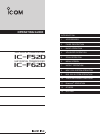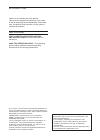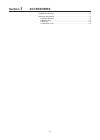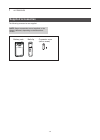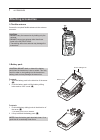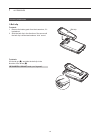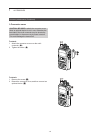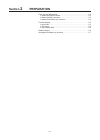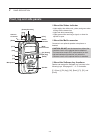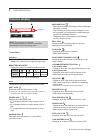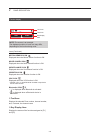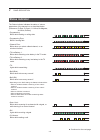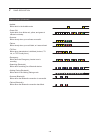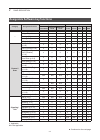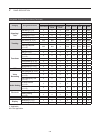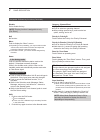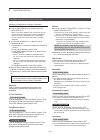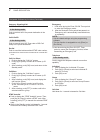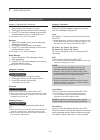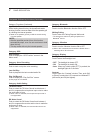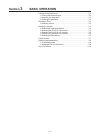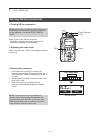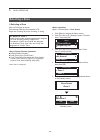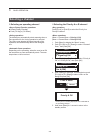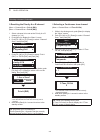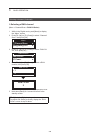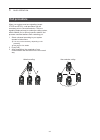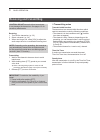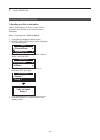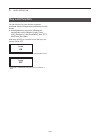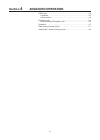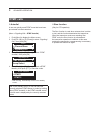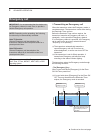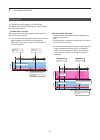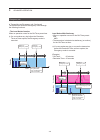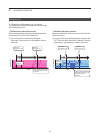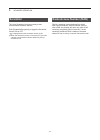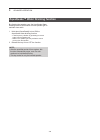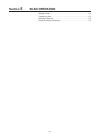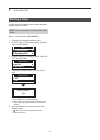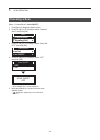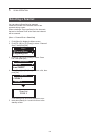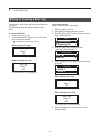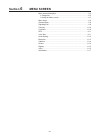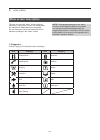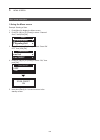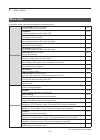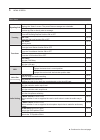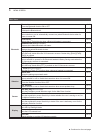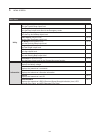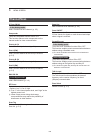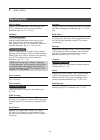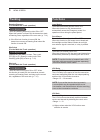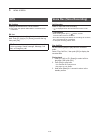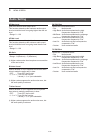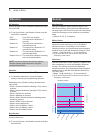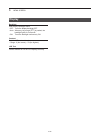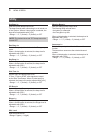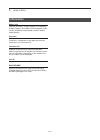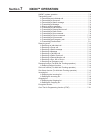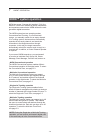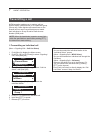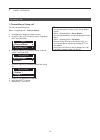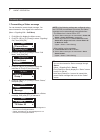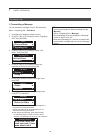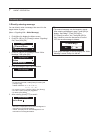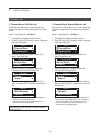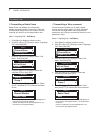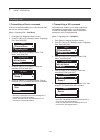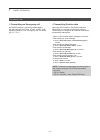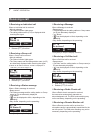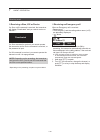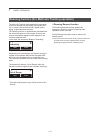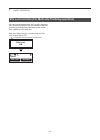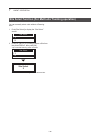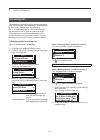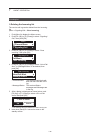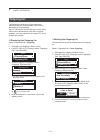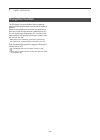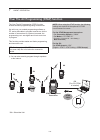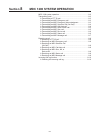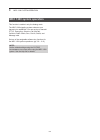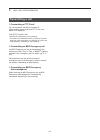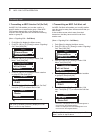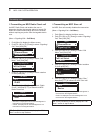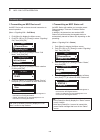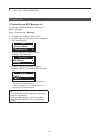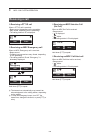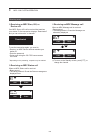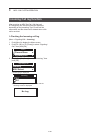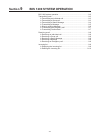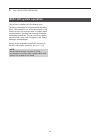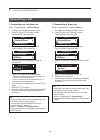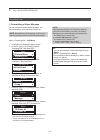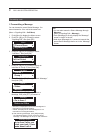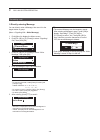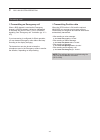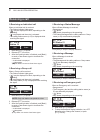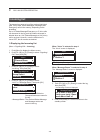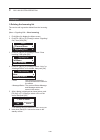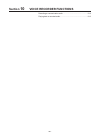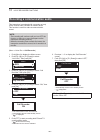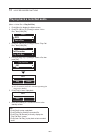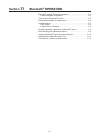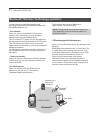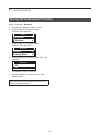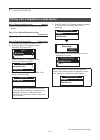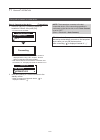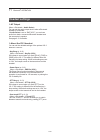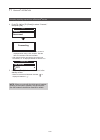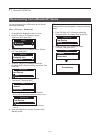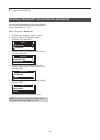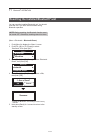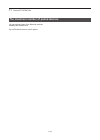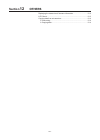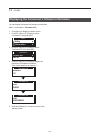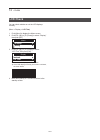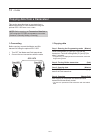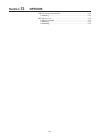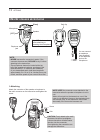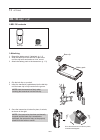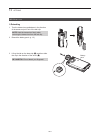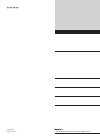- DL manuals
- Icom
- Transceiver
- IC-F52D
- Operating Manual
Icom IC-F52D Operating Manual
iF52D
13 OPTIONS
12 OTHERS
11 Bluetooth
®
OPERATION
10 VOICE RECORDER FUNCTIONS
9
BIIS 1200 SYSTEM OPERATION
8
MDC 1200 SYSTEM OPERATION
7
NXDN
™
OPERATION
6
MENU SCREEN
5
SCAN OPERATION
4
ADVANCED OPERATION
3
BASIC OPERATION
2
PANEL DESCRIPTION
1
ACCESSORIES
INTRODUCTION
VHF DIGITAL TRANSCEIVER
OPERATING GUIDE
iF62D
UHF DIGITAL TRANSCEIVER
Summary of IC-F52D
Page 1
If52d 13 options 12 others 11 bluetooth ® operation 10 voice recorder functions 9 biis 1200 system operation 8 mdc 1200 system operation 7 nxdn ™ operation 6 menu screen 5 scan operation 4 advanced operation 3 basic operation 2 panel description 1 accessories introduction vhf digital transceiver ope...
Page 2
I introduction thank you for choosing this icom product. This product is designed and built with icom’s state of the art technology and craftsmanship. With proper care, this product should provide you with years of trouble-free operation. Important first, carefully read precautions and instructions ...
Page 3: Section
1-1 section 1 accessories supplied accessories1-2 attaching accessories1-3 d flexible antenna 1-3 d battery pack 1-3 d belt clip 1-4 d connector cover 1-5.
Page 4: Supplied Accessories
1 accessories 1-2 the following accessories are supplied battery pack belt clip connector cover (with a screw) note: some accessories are not supplied, or the shape is different, depending on the transceiver version supplied accessories.
Page 5: Attaching Accessories
1 accessories 1-3 d flexible antenna connect the required flexible antenna to the antenna connector d battery pack caution: do not attach or detach the battery pack when the transceiver is wet or soiled this may result in water or dust getting into the transceiver/ battery pack and may damage the tr...
Page 6
1 accessories 1-4 d belt clip to attach: 1 remove the battery pack from the transceiver, if it is attached 2 slide the belt clip in the direction of the arrow until the belt clip is locked and makes a ‘click’ sound be careful! Do not break your fingernail. To detach: lift the tab up ( q ), and slide...
Page 7
1 accessories 1-5 d connector cover caution: be sure to attach the connector cover when an optional device is not in use otherwise the terminals of the multi-connector may be shorted by a metal object, or become rusty by water intrusion this could damage the transceiver to attach: 1 attach the conne...
Page 8: Section
2-1 section 2 preparation front, top and side panels 2-2 d about the status indicator 2-2 d about the multi-connector ...
Page 9: Front, Top and Side Panels
2 panel description 2-2 d about the status indicator • lights white, then blinks red, yellow, and green when turning on the transceiver •lights red while transmitting • lights green while receiving a signal, or when the squelch is open d about the multi-connector connects to an optional speaker m...
Page 10: Function Display
2 panel description 2-3 individual-3 ► continued on the next page function display note: the screen is an example the displayed position of each icon may differ, depending on the function being used call scan d icon area indicators q signal strength indicator displays the relative receive signal s...
Page 11
2 panel description 2-4 individual-3 icons (continued) motion sensor icon displayed when the motion sensor function is on noise cancel icon displayed when the noise cancel function is on surveillance icon displayed when the surveillance function is on vibration icon displayed when the vibration f...
Page 12: Status Indicator
2 panel description 2-5 the status indicator indicates the status of various parameters of the transceiver, as described below (reference: r=red, g=green, y=yellow, m=magenta, w=white, b=blue) • programming: blinks while reading or writing data • programming error: blinks if cloning fails • chann...
Page 13
2 panel description 2-6 • audible: blinks while in the audible mode • power on: lights white, then blinks red, yellow, and green at transceiver startup • success: blinks slowly when your call was successful • failure: blinks slowly when your call failed, or it was refused • tx error: blinks when...
Page 14
2 panel description 2-7 category assignable function digital (nxdn) analog conventional single-site trunk multi-site trunk 2-tone 5-tone ltr mdc biis – disable (p 2-9) ✓ ✓ ✓ ✓ ✓ ✓ ✓ ✓ null (p 2-9) ✓ ✓ ✓ ✓ ✓ ✓ ✓ ✓ menu (p 2-9) ✓ ✓ ✓ ✓ ✓ ✓ ✓ ✓ home (p 2-9) ✓ ✓ ✓ ✓ ✓ ✓ ✓ ✓ shift (p 2-9) ✓ ✓ ✓ ✓ ✓ ...
Page 15
2 panel description 2-8 category assignable function digital (nxdn) analog conventional single-site trunk multi-site trunk 2-tone 5-tone ltr mdc biis signaling / call call alert (p 2-11) ✓ ✓ ✓ n/a n/a ✓ ✓ n/a status (p 2-12) ✓ ✓ ✓ n/a n/a ✓ ✓ ✓ message (p 2-12) ✓ ✓ ✓ n/a n/a ✓ ✓ ✓ write message (...
Page 16
2 panel description 2-9 disable set to disable the key note: this key function is assignable to only [ext emer] null no function menu push to display the “menu” screen l depending on the presetting, you may be able to make various calls, select various functions and adjust the transceiver setti...
Page 17
2 panel description 2-10 category: channel/scan (voting) (continued) scan add/del (tag) z push to add a channel to, or delete it from the current scan list • when a channel is added to the current scan list, the current scan list text and “on” are briefly displayed. • when a channel is deleted from...
Page 18
2 panel description 2-11 category: signaling/call call in the analog mode push to make a call to the preset destination in the channel call a/call b in the analog mode push to transmit a set 2/5-tone code or biis call setup to the preset destination re-dial push to send the last transmitted dtmf c...
Page 19
2 panel description 2-12 category: signaling/call (continued) status 1 push to display the “status list” screen 2 push [up] or [down] to select a status message 3 push [ptt] to send the message to the currently selected station or group, or push [ok] to set l see pages 7-5, 8-6, and 9-4 for de...
Page 20
2 panel description 2-13 category: functions (continued) aquaquake™ while holding down this key, the aquaquake water draining function removes water from the speaker grill by vibrating the internal speaker l water in the speaker grill may muffle the sound coming from the speaker note: • after the ...
Page 21: Section
3-1 section 3 basic operation turning on the transceiver 3-2 d turning on the transceiver 3-2 d adjusting the audio level ...
Page 22: Turning On The Transceiver
3 basic operation 3-2 d turning on the transceiver note: before using the transceiver for the first time, the battery pack must be fully charged for optimum life and operation see the instructions for details rotate [vol] to turn on the transceiver • the battery voltage or the opening text may be...
Page 23: Selecting A Zone
3 basic operation 3-3 d selecting a zone select a zone type as shown: conventional, multi-site conventional, ltr, single-site trunking, multi-site trunking, or voting tip: what is a “zone”? Certain channels are grouped together and assigned to a zone according to their intended use for example, ‘st...
Page 24: Selecting A Channel
3 basic operation 3-4 d selecting an operating channel z rotate [rotary encoder] z push [ch up] or [ch down] the transceiver automatically starts scanning when a zone specified for the voting operation is selected. The voting scan detects the signal strength of the repeaters, and automatically sel...
Page 25
3 basic operation 3-5 d rewriting the priority a or b channel (menu > channel/scan > prio a (rw) ) (menu > channel/scan > prio b (rw) ) 1 select a channel to be set as the priority a or b channel. (p. 3-4) 2 push [menu] to display the “menu” screen. 3 push [p2 (up)] or [p1 (down)] to select “chan...
Page 26
3 basic operation 3-6 d selecting a ran channel (menu > channel/scan > ran ch select ) 1 while in the digital mode, push [menu] to display the “menu” screen. 2 push [p2 (up)] or [p1 (down)] to select “channel/ scan,” then push [ok] channel/scan ► signaling/call ► menu 3 push [p2 (up)] or [p1 (do...
Page 27: Call Procedure
3 basic operation 3-7 when your system uses tone signaling (except ctcss and dtcs), a call procedure may be necessary prior to voice transmission the tone signaling employed may be a selective calling system, which enables you to call only specific stations, and prevents unwanted stations from cont...
Page 28: Receiving and Transmitting
3 basic operation 3-8 caution: do not transmit without an antenna it may damage the transceiver see pages 1-3 for accessory attachments receiving: 1 turn on the transceiver. (p. 3-2) 2 select a channel. (p. 3-4) 3 when receiving a call, rotate [vol] to adjust the audio output level to a comfor...
Page 29
3 basic operation 3-9 d sending a call to a destination when a tone frequency (2-tone) or code (5-tone) is preset in the call list, a user can select it as a destination (menu > signaling/call > call list select ) 1 push [menu] to display the menu screen. 2 push [p2 (up)] or [p1 (down)] to select...
Page 30: Key Lock Function
3 basic operation 3-10 you can use the key lock function to prevent accidental channel changes and unnecessary function access l all assignable keys except the following are electronically locked: [monitor], [light], [lock], [call], [emergency], and [surveillance]. Also, [ptt] and [power] are usabl...
Page 31: Section
4-1 section 4 advanced operation dtmf calls 4-2 d autodial 4-2 d stun function ...
Page 32: Dtmf Calls
4 advanced operation 4-2 d autodial a user can quickly send dtmf tones that have been pre-entered into the transceiver (menu > signaling/call > dtmf autodial ) 1 push [menu] to display the menu screen 2 push [p2 (up)] or [p1 (down)] to select “signaling/ call,” then push [ok] channel/scan ► sig...
Page 33: Emergency Call
4 advanced operation 4-3 important: it is recommended that the dealer sets an emergency channel in each zone, to provide a reliable emergency call operation note: depending on the presetting, the following functions may be automatically activated auto tx function after an emergency call transmissi...
Page 34
4 advanced operation 4-4 • the man down function when the transceiver leans past the preset angle for the on timer preset time l if a user raises the transceiver back from the preset angle towards the vertical position before the reminder timer set time expires, the emergency mode is canceled angl...
Page 35
4 advanced operation 4-5 • the lone worker function when no operation occurs for the on timer preset time l if a user pushes any key before the reminder timer set time expires, the emergency mode is canceled operation time enters the emergency mode. Sends an emergency call. [ptt] [ptt] [ptt] no op...
Page 36
4 advanced operation 4-6 • the stationary detection function when the transceiver is detected as being stationary (no motion) for the on timer preset time l if a user moves the transceiver during the reminder timer set time, the emergency mode is canceled acceleration time enters the emergency mod...
Page 37: Scrambler
4 advanced operation 4-7 the voice scrambler function provides private communication between stations push [scrambler/encryption] to toggle the scrambler function on or off •“ ” is displayed when the scrambler function is on l when the scrambler function is on, push [ptt] to make a private commun...
Page 38
4 advanced operation 4-8 by vibrating the speaker cone, the aquaquake water draining function clears water from the speaker grill to maintain clear audio 1 hold down [aquaquake] to turn on the aquaquake water draining function • a low frequency vibration is generating to remove water from the spe...
Page 39: Section
5-1 section 5 scan operation starting a scan 5-2 canceling a scan 5-3 selecting a scan list ...
Page 40: Starting A Scan
5 scan operation 5-2 a scan checks for signals on each channel and stops when a signal is received note: two or more channels must be preset to start a scan (menu > channel/scan > scan on/off ) 1 push [menu] to display the menu screen 2 push [p2 (up)] or [p1 (down)] to select “channel/ scan,” t...
Page 41: Canceling A Scan
5 scan operation 5-3 (menu > channel/scan > scan on/off ) 1 push [menu] to display the menu screen 2 push [p2 (up)] or [p1 (down)] to select “channel/ scan,” then push [ok] channel/scan ► signaling/call ► menu 3 push [p2 (up)] or [p1 (down)] to select “scan on/ off,” then push [ok] scan list ►...
Page 42: Selecting A Scan List
5 scan operation 5-4 you can select a scan list to be scanned channels included in the selected scan list are scanned during a scan when selecting a zone type scan list, the channels that are in the same zone as the scan start channel will be scanned (menu > channel/scan > scan list ) 1 push [me...
Page 43
5 scan operation 5-5 you can set or clear a scan tag to or from a channel in a scan list the scan tag channel is a target channel during a scan in a current scan list: 1 select a channel (p 3-4) 2 push [scan add/del (tag)] to set or clear a scan tag to or from the channel •“ ” is displayed fo...
Page 44: Section
6-1 section 6 menu screen menu screen description 6-2 d categories 6-2 d using the menu screen ...
Page 45: Menu Screen Description
6 menu screen 6-2 the user can open the “menu” screen using the [menu] key in the “menu” screen, the setting items are categorized depending on the presetting, the user can select various functions and set the transceiver settings in the “menu” screen note: the language displayed on the “menu” sc...
Page 46
6 menu screen 6-3 d using the menu screen example: starting a scan 1 push [menu] to display the menu screen 2 push [p2 (up)] or [p1 (down)] to select “channel/ scan,” then push [ok] channel/scan ► signaling/call ► menu 3 push [p2 (up)] or [p1 (down)] to select “scan on/ off,” then push [ok] sc...
Page 47: Menu Items
6 menu screen 6-4 in the menu screen, the items are categorized, as shown below channel/scan c.Tone ch sel (c tone channel select) sets the continuous tone channel p 6-8 compander turns the compander function on or off p 6-8 priority a ch (priority a channel) selects the priority a channel p ...
Page 48
6 menu screen 6-5 signaling/call status displays the “status” screen the preset status messages are selectable p 6-9 write message enables the user to directly enter a message p 6-9 trunking roaming reqst (roaming request) turns the roaming request function on or off p 6-10 site lock turns th...
Page 49
6 menu screen 6-6 bluetooth bluetooth turns the bluetooth function on or off p 6-13 bluetooth reset initializes the bluetooth unit p 6-13 auto connect select whether or not to automatically connect to a paired bluetooth device when its power is turned on p 6-13 audio select selects the af outp...
Page 50
6 menu screen 6-7 utility sys beep lv (system beep level) sets the system beep output level p 6-16 emr beep lv (emergency beep level) sets the beep output level when in the emergency mode p 6-16 key beep lv (key beep level) sets the key-touch beep output level p 6-16 side tone lv (side tone le...
Page 51: Channel/scan
6 menu screen 6-8 c.Tone ch sel in the analog mode sets a continuous tone channel (p 3-5) compander turns the compander function on or off this function reduces noise components on the transmit audio for clear communication priority a ch selects the priority a channel (p 3-4) prio a (rw) sets ...
Page 52: Signaling/call
6 menu screen 6-9 call list select selects a calling destination after selecting, push [ptt] to transmit the voice call to the selected destination (pp 3-9, 7-3, 7-4, 9-3) call menu in the analog mode selects a calling destination and a call type (call alert, radio check, stun, revive, and sel ca...
Page 53: Trunking
6 menu screen 6-10 roaming request (for the multi-site trunk operation) in the digital mode turns the roaming request function on or off when this function is turned on, the transceiver starts a roaming scan, regardless of the error rate (p 7-14) l if the site lock function is turned on, the tran...
Page 54: Gps
6 menu screen 6-11 my position displays the transceiver’s current location l only when the optional hm-233gp is connected to the transceiver rx list displays the received call log that includes position data push [p2 (up)] or [p1 (down)] to select the log, then push [ok] tip: the transceiver may...
Page 55: Audio Setting
6 menu screen 6-12 af max level sets the maximum audio output level this function determines the maximum audio output level to inhibit the level from going higher than the set level • range: 0 ~ 100 af min level sets the minimum audio output level this function determines the minimum audio output...
Page 56: Bluetooth
6 menu screen 6-13 bluetooth turns the bluetooth function on or off • off: turns off the function • on: turns on the function bluetooth reset initializes the bluetooth unit initialization can be done only when the bluetooth function is off auto connect select whether or not to automatically con...
Page 57: Vibration
6 menu screen 6-14 op vibration selects whether or not to vibrate the transceiver when it is turned on l to use this function, the vibration function must be turned on, in advance • off: turns off the vibration • pattern 01: the transceiver vibrates for 5 seconds • pattern 02: the transceiver vi...
Page 58: Display
6 menu screen 6-15 backlight sets the key backlight status • off: turns the display backlight off • auto: when any key except [ptt] is pushed, the backlight lights for 5 seconds • on: turns the backlight continuously on contrast sets the lcd contrast level • range: 0 (the lowest) ~ 50 (the high...
Page 59: Utility
6 menu screen 6-16 sys beep lv sets the system beep output level the beep sounds when connecting to or is locked out of the system when a linked option is selected, the beep level is adjustable with [vol] • range: 1 ~ 5, 1 (linked) ~ 5 (linked), or off note: the lockout timer and tot beeps cannot...
Page 60: Information
6 menu screen 6-17 battery info displays the battery voltage (voltage), the remaining charge (charge), the number of times charged (cycle count), the battery health (health), and the battery model (model) comment displays the transceiver’s comment comment 1 is displayed on the upper line, and the ...
Page 61: Section
7-1 section 7 nxdn™ operation nxdn™ system operation 7-2 transmitting a call 7-3 d transmitting an individual call ...
Page 62: Nxdn™ System Operation
7 nxdn™ operation 7-2 nxdn has a new “common air interface” (cai), the name for over-the-air methods by which transceivers and repeaters communicate. Nxdn defines the next- generation digital transceiver the nxdn system has two operating modes, conventional and trunking in a conventional system, y...
Page 63: Transmitting A Call
7 nxdn™ operation 7-3 d transmitting an individual call (menu > signaling/call > call list select ) 1 push [menu] to display the menu screen 2 push [p2 (up)] or [p1 (down)] to select “signaling/ call,” then push [ok] channel/scan ► signaling/call ► menu 3 push [p2 (up)] or [p1 (down)] to select...
Page 64
7 nxdn™ operation 7-4 d transmitting a group call you can call a specific group. (menu > signaling/call > call list select ) 1 push [menu] to display the menu screen 2 push [p2 (up)] or [p1 (down)] to select “signaling/ call,” then push [ok] channel/scan ► signaling/call ► menu 3 push [p2 (up)]...
Page 65
7 nxdn™ operation 7-5 d transmitting a status message you can transmit a preset simple message you cannot transmit a voice signal at the same time (menu > signaling/call > call menu ) 1 push [menu] to display the menu screen 2 push [p2 (up)] or [p1 (down)] to select “signaling/ call,” then push...
Page 66
7 nxdn™ operation 7-6 d transmitting a message you can transmit a message of up to 100 characters (menu > signaling/call > call menu ) 1 push [menu] to display the menu screen 2 push [p2 (up)] or [p1 (down)] to select “signaling/ call,” then push [ok] channel/scan ► signaling/call ► menu 3 pus...
Page 67
7 nxdn™ operation 7-7 d directly entering message you can directly enter a message, then send it to the target station or group (menu > signaling/call > write message ) 1 push [menu] to display the menu screen 2 push [p2 (up)] or [p1 (down)] to select “signaling/ call,” then push [ok] channel/s...
Page 68
7 nxdn™ operation 7-8 d transmitting a call alert call a call alert call enables you to notify another user who may be away from the transceiver that you want to talk (menu > signaling/call > call menu ) 1 push [menu] to display the menu screen 2 push [p2 (up)] or [p1 (down)] to select “signalin...
Page 69
7 nxdn™ operation 7-9 d transmitting a radio check radio check call enables you to determine whether the target station is turned on, within the communication range and on the channel, without requiring any action from the target station user (menu > signaling/call > call menu ) 1 push [menu] to d...
Page 70
7 nxdn™ operation 7-10 d transmitting a revive command a revive command enables you to send a signal that will revive a stunned station (menu > signaling/call > call menu ) 1 push [menu] to display the menu screen 2 push [p2 (up)] or [p1 (down)] to select “signaling/ call,” then push [ok] chann...
Page 71
7 nxdn™ operation 7-11 d transmitting an emergency call an nxdn emergency call can be transmitted in the same way as the 2-tone, 5-tone, or mdc 1200 signaling operation see “emergency call” for details (pp 4-3 ~ 4-6) transmitting a call d transmitting position data when the gps function is on, an...
Page 72: Receiving A Call
7 nxdn™ operation 7-12 d receiving an individual call when an individual call is received: •mute is released •the status indicator lights green • the calling station name (or id) is displayed while receiving the signal station 10 call scan 1 hold down [ptt] to speak 2 release [ptt] to receive ...
Page 73
7 nxdn™ operation 7-13 d receiving a stun, kill or revive if a stun or kill command is received, the transceiver will display “deactivated” and you cannot receive or transmit.* deactivated if a stun command is received, you cannot operate the transceiver until a revive command is received, or the pa...
Page 74
7 nxdn™ operation 7-14 the multi-site trunking mode enables the transceiver to move to another site, according to the preset site list*, in order to find a site that has a higher quality signal, or provides better services the roaming function is automatically activated when the transceiver goes ou...
Page 75
7 nxdn™ operation 7-15 you can lock the transceiver to the currently registered site when this function is on, the transceiver cancels resuming a roaming scan, and stays on the current site, regardless of the error rate hold down [site lock] for 1 second to turn the site lock function on or off •...
Page 76
7 nxdn™ operation 7-16 you can manually select a site without a roaming scan 1 push [site select] to display the “site select” screen ✔ 1 ✔ 2 site select 2 push [p2 (up)] or [p1 (down)] to select a site from the preset site list*, then push [ok]. * up to 48 valid roaming areas are listed. ✔ 1 ✔ ...
Page 77: Incoming List
7 nxdn™ operation 7-17 the transceiver saves a log of the received individual calls, call alert calls, status messages, and messages in the memory, depending on the presetting up to 10 status/message or 5 voice/call alert calls can be saved in the log, and the oldest call record is deleted when an ...
Page 78
7 nxdn™ operation 7-18 d deleting the incoming list the receive call log can be deleted from the incoming list (menu > signaling/call > clear incoming ) 1 push [menu] to display the menu screen 2 push [p2 (up)] or [p1 (down)] to select “signaling/ call,” then push [ok] channel/scan ► signaling/...
Page 79: Outgoing List
7 nxdn™ operation 7-19 d deleting the outgoing list the transmit call log can be deleted from the outgoing list (menu > signaling/call > clear outgoing ) 1 push [menu] to display the menu screen 2 push [p2 (up)] or [p1 (down)] to select “signaling/ call,” then push [ok] channel/scan ► signaling...
Page 80: Encryption Function
7 nxdn™ operation 7-20 encryption function the encryption function enables voice scrambling, which provides private digital communication between stations when an encrypted call is received, the squelch will open only when the call contains a matching key id*. If a call containing a different key i...
Page 81
7 nxdn™ operation 7-21 the over the air programming (otap) function enables wireless programming using a transceiver up until now, you needed programming software, a pc, and a data cable to program transceivers as the number of transceivers in a system increased, the programming cost was higher an...
Page 82: Section
8-1 section 8 mdc 1200 system operation mdc 1200 system operation 8-2 transmitting a call 8-3 d transmitting a ptt id call ...
Page 83: Mdc 1200 System Operation
8 8-2 mdc 1200 system operation this function is usable in only the analog mode the mdc 1200 signaling system enhances your transceiver’s capabilities you can receive or transmit ptt id, emergency, selective call (selcall), call alert, radio check, stun, revive, status, and message calls set one ...
Page 84: Transmitting A Call
8 mdc 1200 system operation 8-3 d transmitting a ptt id call you can transmit a call with your station id when another station receives a ptt id call, your station id is displayed push [ptt] to make a call • beeps sound, depending on the presetting • your station id is transmitted when you push ...
Page 85
8 mdc 1200 system operation 8-4 an mdc sel call enables you to make a call to a specific station, or to a particular group. Other mdc 1200 system transceivers on the channel do not receive a sel call that does not include the matching station or group id (menu > signaling/call > call menu ) 1 push...
Page 86
8 mdc 1200 system operation 8-5 d transmitting an mdc radio check call an mdc radio check call enables the user to determine whether the targeted station is turned on, within the communication range and on the channel, without requiring any action from the targeted station user (menu > signaling/ca...
Page 87
8 mdc 1200 system operation 8-6 transmitting a call d transmitting an mdc revive call an mdc revive call revives a stunned transceiver to normal operation (menu > signaling/call > call menu ) 1 push [menu] to display the menu screen 2 push [p2 (up)] or [p1 (down)] to select “signaling/ call,” th...
Page 88
8 mdc 1200 system operation 8-7 transmitting a call d transmitting an mdc message call you can send a mdc message call there are 16 kinds of messages (menu > signaling/call > message ) 1 push [menu] to display the menu screen 2 push [p2 (up)] or [p1 (down)] to select “signaling/ call,” then pus...
Page 89: Receiving A Call
8 mdc 1200 system operation 8-8 d receiving a ptt id call when a ptt id call is received: • beeps sound, depending on the presetting • may vibrate, depending on the presetting • the calling stationʼs id is displayed. Id 1 call scan d receiving an mdc emergency call when an mdc emergency call is re...
Page 90
8 mdc 1200 system operation 8-9 d receiving an mdc stun, kill, or revive call if an mdc stun or kill call is received that matches your station id, the transceiver displays “deactivated” and you can not receive* or transmit deactivated to use the transceiver again, you need to: • receive* an mdc re...
Page 91: Incoming Call Log Function
8 mdc 1200 system operation 8-10 after receiving an mdc sel call, call alert call, or emergency call, the call log may be displayed, depending on the presetting up to 5 calls can be memorized, and the oldest call is deleted when a 6th call is received d checking the incoming call log (menu > signa...
Page 92: Section
9-1 section 9 biis 1200 system operation biis 1200 system operation 9-2 transmitting a call 9-3 d transmitting an individual call ...
Page 93: Biis 1200 System Operation
9 biis 1200 system operation 9-2 biis 1200 system operation this function is usable in only the analog mode the binary interchange of information and signalling (biis) 1200 standard is one of the best choices to add a data service to an existing system it enables digital communications, signalling...
Page 94: Transmitting A Call
9 biis 1200 system operation 9-3 transmitting a call d transmitting an individual call (menu > signaling/call > call list select ) 1 push [menu] to display the menu screen 2 push [p2 (up)] or [p1 (down)] to select “signaling/call,” then push [ok] channel/scan ► signaling/call ► menu 3 push [p2 ...
Page 95
9 biis 1200 system operation 9-4 transmitting a call d transmitting a status message you can transmit a preset status message you cannot transmit a voice call at the same time note: depending on the presetting, the priority a channel is always used to send status messages (menu > signaling/call >...
Page 96
9 biis 1200 system operation 9-5 transmitting a call d transmitting a message you can transmit a preset status message you cannot transmit a voice call at the same time (menu > signaling/call > call menu ) 1 push [menu] to display the menu screen 2 push [p2 (up)] or [p1 (down)] to select “signa...
Page 97
9 biis 1200 system operation 9-6 transmitting a call d directly entering message you can directly enter a message, then send it to the target station or group (menu > signaling/call > write message ) 1 push [menu] to display the menu screen 2 push [p2 (up)] or [p1 (down)] to select “signaling/ c...
Page 98
9 biis 1200 system operation 9-7 transmitting a call d transmitting an emergency call when a biis channel is used as the emergency channel, a biis emergency call can be transmitted in the same way as in 2-tone, 5-tone, or nxdn tm signaling see “emergency call” for details (pp 4-3 ~ 4-6) if your t...
Page 99: Receiving A Call
9 biis 1200 system operation 9-8 receiving a call d receiving an individual call when an individual call is received: •the status indicator lights green •“ ” may be displayed or blink, depending on the presetting •“ ” is displayed and the mute is released • the calling station name (or id) is dis...
Page 100: Incoming List
9 biis 1200 system operation 9-9 incoming list the transceiver saves a log of the received individual calls, group calls, status messages, messages and emergency calls in the memory, depending on the presetting up to 10 status/message/emergency or 5 voice calls can be saved in the log, and the olde...
Page 101
9 biis 1200 system operation 9-10 d deleting the incoming list the receive call log can be deleted from the incoming list (menu > signaling/call > clear incoming ) 1 push [menu] to display the menu screen 2 push [p2 (up)] or [p1 (down)] to select “signaling/ call,” then push [ok] channel/scan ►...
Page 102: Section
10-1 section 10 voice recorder functions recording a communication audio 10-2 playing back a recorded audio 10-3.
Page 103
10 voice recorder functions 10-2 this transceiver is equipped with a recorder not only for the receive audio, but also for transmit audio this function is useful to make a communication record note: • the recording will continue until you turn off the function, or there is no more free space on th...
Page 104
10 voice recorder functions 10-3 (menu > voice rec > play call rec ) 1 push [menu] to display the menu screen 2 push [p2 (up)] or [p1 (down)] to select “voice rec,” then push [ok] gps ► voice rec ► menu 3 push [p2 (up)] or [p1 (down)] to select “play call rec,” then push [ok] call recorder ► p...
Page 105: Section
11-1 section 11 bluetooth ® operation bluetooth ® wireless technology operation 11-2 d electromagnetic interference 11-2 turning on the bluetooth ® function ...
Page 106: Bluetooth
11 bluetooth ® operation 11-2 you can connect to other bluetooth wireless technology enabled devices (headset or data) with the installed bluetooth unit • icom headset when you connect the optional vs-3 bluetooth ® headset to the transceiver, you can wirelessly transmit and receive the headset audi...
Page 107: Turning On The Bluetooth
11 bluetooth ® operation 11-3 (menu > bluetooth > bluetooth ) 1 push [menu] to display the “menu” screen 2 push [p2 (up)] or [p1 (down)] to select “bluetooth,” then push [ok] bluetooth ► vibration ► menu 3 push [p2 (up)] or [p1 (down)] to select “bluetooth,” then push [ok] bluetooth ► bluetoot...
Page 108
11 bluetooth ® operation 11-4 step 1: enter the pairing mode (device) l see the bluetooth device’s instruction manual for details step 2: turn on the bluetooth function (transceiver) l see page 11-3 for details step 3: search for the device (transceiver) 1 push [menu] to display the “menu” screen...
Page 109
11 bluetooth ® operation 11-5 step 4: connect to the device (transceiver) 1 push [p2 (up)] or [p1 (down)] to select the headset to connect, then push [ok] •connects to the headset icom bt-002 pc1 find device result connecting l if the serial port access authorization screen is displayed when usin...
Page 110: Headset Settings
11 bluetooth ® operation 11-6 d af output (menu > bluetooth > audio select ) you can set the audio output device when a bluetooth headset is connected if audio select is set to “rmt & sp,” you can hear audio from both a connected bluetooth headset and the transceiver’s speaker see page 6-13 for de...
Page 111: Device
11 bluetooth ® operation 11-7 step 1: prepare the bluetooth device step 2: turn on the bluetooth function (transceiver) l see page 11-3 for details step 3: enter the waiting pairing mode (transceiver) 1 push [menu] to display the “menu” screen 2 push [p2 (up)] or [p1 (down)] to select “bluetooth...
Page 112
11 bluetooth ® operation 11-8 4 push [p2 (up)] or [p1 (down)] to select “connect,” then push [ok] connect disconnect pc1 connecting l if the serial port access authorization screen is displayed when using a pc, accept it see the deviceʼs instruction manual for details. • after the transceiver and...
Page 113: Device
11 bluetooth ® operation 11-9 you can disconnect from a bluetooth device without cancelling the pairing (menu > bluetooth > device list ) 1 push [menu] to display the “menu” screen 2 push [p2 (up)] or [p1 (down)] to select “bluetooth,” then push [ok] bluetooth ► vibration ► menu 3 push [p2 (up...
Page 114: Deleting A Bluetooth
11 bluetooth ® operation 11-10 you can delete a bluetooth device from the “device list” screen before deleting a connected bluetooth device, disconnect it (p 11-9) (menu > bluetooth > device list ) 1 push [menu] to display the “menu” screen 2 push [p2 (up)] or [p1 (down)] to select “bluetooth,...
Page 115: Unit
11 bluetooth ® operation 11-11 you can reset the installed bluetooth unit you should reset the unit if you have some troubles during bluetooth operation (menu > bluetooth > bluetooth reset ) 1 push [menu] to display the “menu” screen 2 push [p2 (up)] or [p1 (down)] to select “bluetooth,” then p...
Page 116
11 bluetooth ® operation 11-12 you can pair two types of the bluetooth devices: headset and data devices up to 8 bluetooth devices can be paired the maximum number of paired devices.
Page 117: Section
12-1 section 12 others displaying the transceiver’s firmware information 12-2 lcd check 12-3 copying data from a transceiver ...
Page 118
12 others 12-2 you can display the transceiver firmware’s information. ( menu > information > firmware info ) 1 push [menu] to display the menu screen. 2 push [p2 (up)] or [p1 (down)] to select “information,” then push [ok]. Utility ► information ► menu 3 push [p2 (up)] or [p1 (down)] to select “...
Page 119: Lcd Check
12 others 12-3 you can check whether or not the lcd displays correctly. ( menu > display > lcd test ) 1 push [menu] to display the menu screen. 2 push [p2 (up)] or [p1 (down)] to select “display,” then push [ok]. Display ► utility ► menu 3 push [p2 (up)] or [p1 (down)] to select “lcd test,” then ...
Page 120
12 others 12-4 this section describes how to copy data from a master transceiver to a sub transceiver using the optional opc-1870 zone copy cable note: before copying, set transceiver data out to “on” using the cs-f52d programming software . (common > security setting > security) d copying data st...
Page 121: Section
13-1 section 13 options hm-222 speaker microphone .............................................................13-2 d attaching 13-2 mb-136 belt clip ...
Page 122: Hm-222
13 options 13-2 belt clip turn off the transceiver before attaching or detaching the microphone note: • never immerse the connector in water if the connector becomes wet, be sure to dry it before attaching to the transceiver • the microphone element is located at the top left of the speaker microp...
Page 123: Mb-136
13 options 13-3 d mb-136 contents belt clip base clip d attaching 1 detach the battery pack, if attached (p 1-3) 2 slide the base clip in the direction of the arrow until the clip locks and makes a “click” sound 3 attach the battery pack to the transceiver (p 1-3) base clip battery pack 4 c...
Page 124
13 options 13-4 d detaching 1 turn the transceiver upsidedown in the direction of the arrow and pull it out of the belt clip note: hold the transceiver firmly when removing the transceiver from the belt clip 2 detach the battery pack (p 1-3) 3 lift up the tab on the base clip ( q ), and then ...
Page 125
1-1-32 kamiminami, hirano-ku, osaka 547-0003, japan a-7397-4ex © 2017 icom inc..