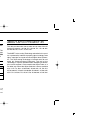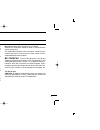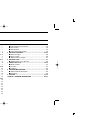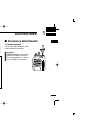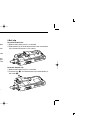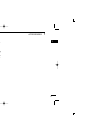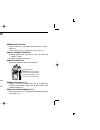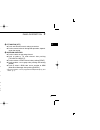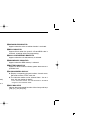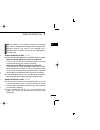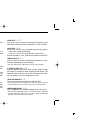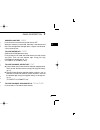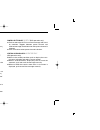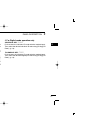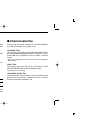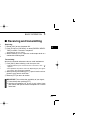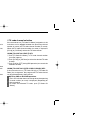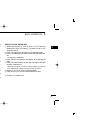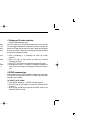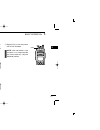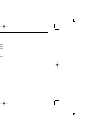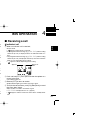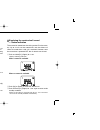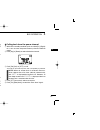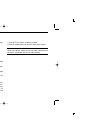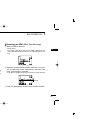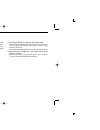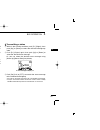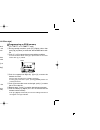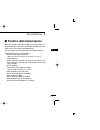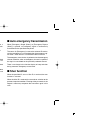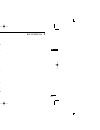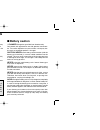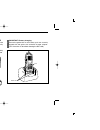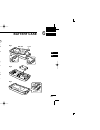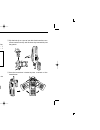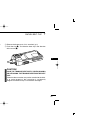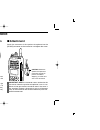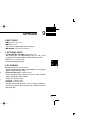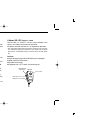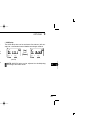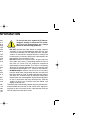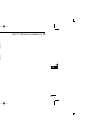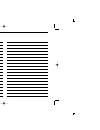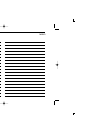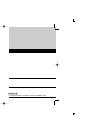- DL manuals
- Icom
- Transceiver
- IC-F70DS
- Instruction Manual
Icom IC-F70DS Instruction Manual
INSTRUCTION MANUAL
This device complies with Part 15 of the FCC Rules. Operation is
subject to the condition that this device does not cause harmful
interference.
iF70DT/DS
VHF TRANSCEIVER
iF70T/S
iF80DT/DS
UHF TRANSCEIVER
iF80T/S
The photo shows the IC-F70DT/T or
IC-F80DT/T.
IC-F70_F80-1.qxd 05.1.18 4:26 PM Page a (1,1)
Summary of IC-F70DS
Page 1
Instruction manual this device complies with part 15 of the fcc rules. Operation is subject to the condition that this device does not cause harmful interference. If70dt/ds vhf transceiver if70t/s if80dt/ds uhf transceiver if80t/s the photo shows the ic-f70dt/t or ic-f80dt/t. Ic-f70_f80-1.Qxd 05.1.1...
Page 2
I explicit definitions word definition rwarning personal injury, fire hazard or electric shock may occur. Caution equipment damage may occur. Note if disregarded, inconvenience only. No risk of personal injury, fire or electric shock. Read all instructions carefully and com- pletely before using the...
Page 3
Ii r caution! Never hold the transceiver so that the antenna is very close to, or touching exposed parts of the body, especially the face or eyes, while transmitting. The transceiver will perform best if the microphone is 5 to 10 cm (2 to 4 in.) away from the lips and the transceiver is vertical. R ...
Page 4
Iii table of contents important .................................................................................... I explicit definitions ................................................................. I about apco project 25 ........................................................... I precauti...
Page 5: Accessories
1 1 accessories 1 ■ supplied accessories the following accessories are supplied: qty. Q flexible antenna ……………………………………………1 w battery pack …………………………………………………1 e belt clip ………………………………………………………1 r connector cover (with screw) …………………………1 set ■ accessory attachments d flexible antenna connect the sup...
Page 6
2 1 accessories ï battery pack to attach the battery pack: slide the battery pack in the direction of the arrow ( q), then lock it with the battery release button. • slide the battery pack until the battery release button makes a ‘click’ sound. To release the battery pack: slide the battery release ...
Page 7
3 1 accessories 1 ï connector cover attach the connector cover when the optional speaker-micro- phone is not used. Q w e r multi- connector connector cover to attach the connector cover: q insert the connector cover into the multi-connector. W tighten the screw. To detach the connector cover: e unsc...
Page 8: Panel Description
4 2 panel description ■front panel q volume control [vol] rotate to turn the power on/off and adjusts the audio level. W rotary selector rotate to select the pre-programmed memory channels or the operating zone. (depending on the pre-setting) e antenna connector connects the supplied antenna. R emer...
Page 9
5 2 panel description 2 o 10-keypad (ic-f70dt/f70t or ic-f80dt/f80t only) the keypad allows you to enter digits to: • select memory channels, tone channels and dtmf codes (dur- ing transmission). • set tx codes and biis status number. • input text message for sdm operation. • start up with a passwor...
Page 10: ■ Function Display
6 2 panel description ■ function display q signal strength indicator indicates relative signal strength level. W low power indicator appears when low output power is selected. E audible indicator ➥ appears when the channel is in the ‘audible’ (unmute) condition. ➥ appears when the specified 2/5-tone...
Page 11
7 2 panel description ■ programmable function keys the following functions can be assigned to [emergency], [up], [down], [monitor], [p0], [p1], [p2] and [p3] pro- grammable function keys. Consult your icom dealer or system operator for details con- cerning your transceivers programming. If the progr...
Page 12
8 2 panel description scan add/del (tag) key “scad” push to add or delete the selected channel to/from the scan group. Prio a/b keys “pra”/“prar”/“prb”/“prbr” ➥push to select priority a or priority b channel. ➥push and hold [prio a (rewrite)] or [prio b (rewrite)] to rewrite the priority a or priori...
Page 13
9 2 panel description dtmf autodial key “dtma” ➥push to enter the dtmf channel selection mode. Then select the desired dtmf channel using [ch up]/[ch down]. ➥after selecting the desired dtmf channel, push this key to transmit the dtmf code. Re-dial key “dtmr” push to transmit the last-transmitted dt...
Page 14
10 2 panel description id-mr select key “idms” (pmr or biis pmr operation only) ➥recalls detected id codes. • push this key, then select the id code using [ch up]/[ch down]. • up to 5 id’s are memorized. ➥push and hold to erase the selected id’s. Scrambler function “scr” push to toggle the voice scr...
Page 15
11 2 panel description 2 tone/nac ch select key “tsel” (lmr (p25 conventional) operation only) ➥ while in the analog mode operation, push to select the continuous tone channel using [ch up] or [ch down] to change the tone frequency/code setting. ➥ while in the digital mode operation, push to select ...
Page 16: Basic Operation
12 3 basic operation ■ turning power on prior to using the transceiver for the first time, the battery pack must be fully charged for optimum life and operation. (p. 30) q rotate [vol] to turn the power on. W if the transceiver is programmed for a start up password, input the digit codes as directed...
Page 17: ■ Call Procedure
13 3 basic operation 3 ■ call procedure when your system employs tone signaling (excluding ctcss and dtcs), the call procedure may be necessary prior to voice transmission. The tone signalling employed may be a selec- tive calling system which allows you to call specific station(s) only and prevent ...
Page 18
14 3 basic operation d transmitting notes • transmit inhibit function the transceiver has several inhibit functions which restrict transmission under the following conditions: - the channel is in mute condition (‘inaudible’ condition; “ ” does not appear.) - the channel is busy. - un-matched (or mat...
Page 19
15 3 basic operation d tx code number edit (pmr or biis pmr operation only) if the transceiver has [tx code ch select] or [tx code enter] assigned to it, tx code contents can be edited within the allowable digits. Using [tx code ch select] key: q push [tx code ch select] to enter the tx code channel...
Page 20
16 3 basic operation d individual id code selection (digital mode operation only) if the transceiver has [individual] assigned to it, the indication can be toggled between the operating channel number (or name) and individual id code (or name). When the individual id code (or name) is displayed, [ch...
Page 21: ■ User Set Mode
17 3 basic operation ■ user set mode user set mode is accessed at power on and allows you to set seldom-changed settings. In this case you can “cus- tomize” the transceiver operation to suit your preferences and operating style. Entering the user set mode: q while pushing and holding [p1] and [p2], ...
Page 22: ■ Scrambler Function
18 3 basic operation ■ scrambler function the voice scrambler function provides private communication between stations. The frequency inversion type is equipped to all versions, moreover, the optional rolling or non-rolling type can be available. Q push [scrambler] to turn the scrambler function on....
Page 23: Biis Operation
19 4 biis operation 3 4 ■ default setting the following functions are assigned to each programmable key as the default. However, the assigned function can be changed by your dealer. Ask your dealer for details. During digital mode operation, biis is not available. Note: [tx code enter] must be assig...
Page 24
20 4 biis operation d d group call q when a group call is received; • beeps sound. • “ ” appears and the mute is released. • the programmed text message (e.G.“group”) and the calling sta- tion id (or text) is displayed when the indication mode is 2 lines. • the programmed text message (e.G.“group”) ...
Page 25: ■ Transmitting A Call
21 4 biis operation 4 ■ transmitting a call a total of 3 ways for code selection are available—selecting the call code from memory, entering the call code from the keypad and calling back from the queue channel record. D d using call memory q while in the standby condition, push [p1] (digital) to en...
Page 26
22 4 biis operation d d direct code entry q while in the standby condition, push [p3] (tx code enter) to enter the tx code edit mode. • code digit for editing blinks. W push [p3] (tx code enter) to select the desired digit to be edited. • digit for editing differs according to the setting. E set the...
Page 27: ■ Receiving A Message
23 4 biis operation ■ receiving a message d d receiving a status message q when a status message is received; • beeps sound. • the calling station id (or text) and the status message is dis- played alternately when the indication mode is 1 line, depending on the setting. W push [p4] (moni(audi)) to ...
Page 28
24 4 biis operation d d received message selection the transceiver memorizes the received message in the memory. Up to 6 messages for status and sdm, or 95 char- acter sdm’s can be memorized. The oldest message is erased when the 7th message is received. However, once the transceiver is powered off,...
Page 29: ■ Transmitting A Status
25 4 biis operation ■ transmitting a status d d general the status message can be selected with the programmed text, and the message text is also displayed on the function display of the called station. Up to 24 status types (1 to 24) are available, and the status messages 22 and 24 have designated ...
Page 30: ■ Transmitting An Sdm
26 4 biis operation d d general the short data message, sdm, can be sent to an individual station or group stations. Also, 8 sdm memory channels are available and the messages can be edited via pc program- ming. D d transmitting an sdm q while in the standby condition, push [p1] (digital), then push...
Page 31
27 4 biis operation • available characters note: a decimal point can only be written with the cs- f70/f1700 cloning software . Pre-programmed charac- ters can be rewritten with the 10-keypad, except for the decimal point, as it is not included in the transceiver char- acter list, and cannot be displ...
Page 32: ■ Printer Connection
28 4 biis operation ■ printer connection when the optional cable is connected to the transceiver, a printer can be connected to print out the received sdm con- tent and the id of the station who sent the message. Ask your dealer or system operator for connection details. ■ digital ani the own id can...
Page 33: ■ Biis Indication
29 4 biis operation ■ biis indication the following indications are available for the biis operation on a biis channel. Connect : individual/group call is successful. Ok : message (status or sdm) transmission is suc- cessful. Failed : no answer back is received. Wait : appears during retry of the ca...
Page 34: Battery Charging
30 5 battery charging ■ battery charging prior to using the transceiver for the first time, the battery pack must be fully charged for optimum life and operation. Caution: to avoid damage to the transceiver, turn the power off while charging. • recommended temperature range for charging: +10°c to +4...
Page 35
31 5 battery charging ■ optional battery chargers ï ad-110 installation q install the ad-110 desktop charger adapter into the holder space of the bc-119n/bc-121n. W connect the plugs of the bc-119n/bc-121n to the ad-110 desktop charger adapter with the connector, then install the adapter into the ch...
Page 36
32 5 battery charging ï rapid charging with the bc-121n+ad-110 the optional bc-121n allows up to 6 battery packs to be charged simultaneously. The following items are additionally required. • six ad-110 charger adapters • an ac adapter (bc-124) or the dc power cable (opc-656) important!: battery cha...
Page 37: Battery Case
33 6 battery case ■optional battery case (bp-237) when using the optional battery case attached to the trans- ceiver, install 6 × aa (lr6) size alkaline batteries as illustrated at right. Q hook your finger under the latch, and open the cover in the direction of the arrow ( q). (fig.1) w then, insta...
Page 38: Swivel Belt Clip
34 7 swivel belt clip ■ mb-93 contents qty. Q belt clip ……………………………………………………… 1 w base clip …………………………………………………… 1 ■ to attach q release the battery pack if it is attached. (p. 2) w slide the base clip in the direction of the arrow until the base clip is locked and makes a ‘click’ sound. E clip the ...
Page 39: ■ To Detach
35 7 swivel belt clip ■ to detach q turn the transceiver upside down in the direction of the arrow and pull out from the belt clip. W release the battery pack if it is attached. (p. 2) e pinch the clip ( q), and slide the base clip in the direction of the arrow ( w). Caution! Hold the transceiver ti...
Page 40: Speaker-Microphone
36 8 speaker-microphone ■ optional hm-138 description never immerse the connector in water. If the connector becomes wet, be sure to dry it before attaching it to the transceiver. Note: the microphone is located at the top of the speaker-microphone, as shown in the diagram above. To maximize the rea...
Page 41: Options
37 9 options d battery pack • bp-235 li-ion battery pack 7.4 v/1600 mah li-ion battery pack, allows more than 8 hours operation. The same as supplied with the transceiver. The bp-235 meets ipx waterproof specification grade 7. • bp-236 li-ion battery pack 7.4 v/2400 mah li-ion battery pack, allows m...
Page 42
38 9 options d other options • hm-138 speaker - microphone full-sized waterproof (ipx grade 7; 1m/30 min.) speaker- microphone including alligator type clip to attach to your shirt or collar, etc. • hs-94/hs-95/hs-97 headset + vs-1sc vox /ptt case hs-94: ear-hook type hs-95: neck-arm type hs-97: thr...
Page 43
39 9 options vox gain and delay adjustment q attach the connector of the vs-1sc into the [sp/mic] con- nector on the transceiver and tighten the screw. • toggle the toggle switch to [vox]. W enter user set mode. (p. 17) e push [p0] several times to select the “vox gain” or “vox delay” items. Then, p...
Page 44: Safety Training Information
40 10 safety training information your icom radio generates rf electromagnetic energy during transmit mode. This radio is designed for and classified as “occupational use only”, meaning it must be used only during the course of employment by individuals aware of the hazards, and the ways to minimize...
Page 45
41 10 safety training information electromagnetic interference/compatibility during transmissions, your icom radio generates rf energy that can possibly cause interference with other devices or systems. To avoid such interference, turn off the radio in areas where signs are posted to do so. Do not o...
Page 46
Memo ic-f70_f80-1.Qxd 05.1.18 4:26 pm page 42 (1,1).
Page 47
Memo ic-f70_f80-1.Qxd 05.1.18 4:26 pm page 43 (1,1).
Page 48
1-1-32 kamiminami, hirano-ku, osaka 547-0003, japan a-6418d-1us-q printed in japan © 2004–2005 icom inc. Ic-f70_f80-1.Qxd 05.1.18 4:31 pm page z (1,1).