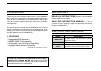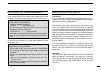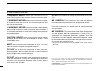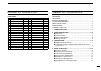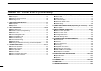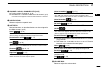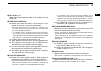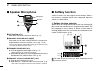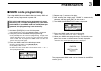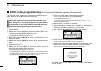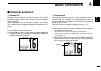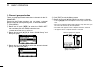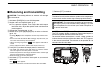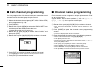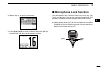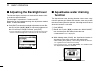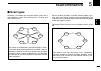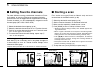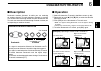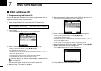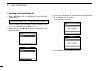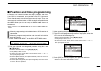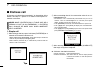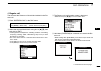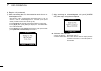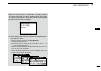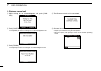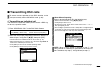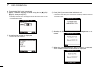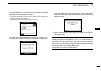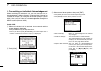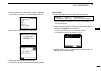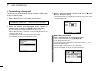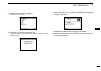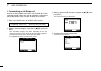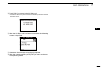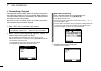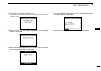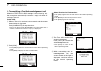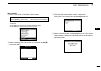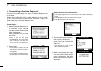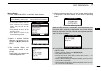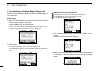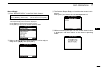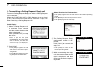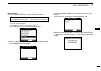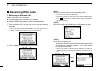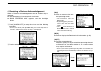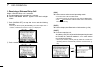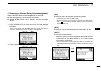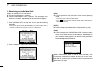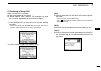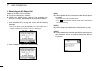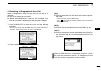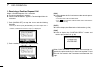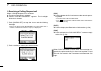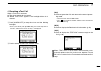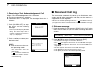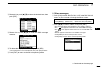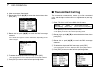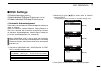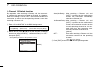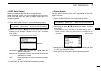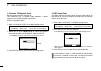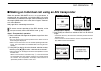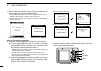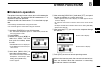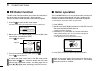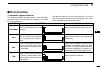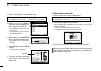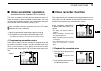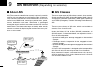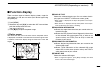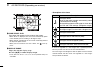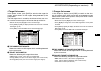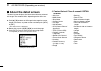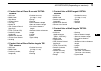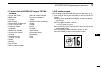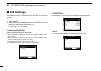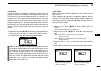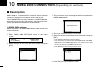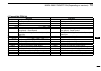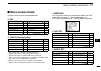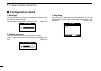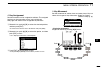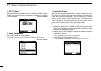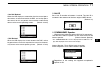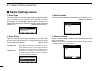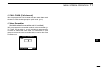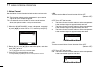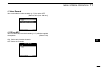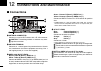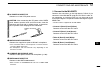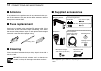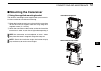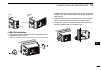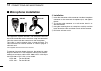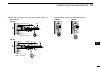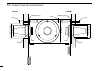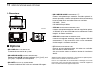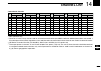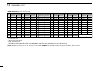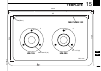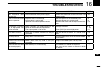- DL manuals
- Icom
- Transceiver
- IC-M506EURO
- Instruction Manual
Icom IC-M506EURO Instruction Manual
Summary of IC-M506EURO
Page 1
Instruction manual im506euro vhf marine transceiver.
Page 2
I foreword thank you for purchasing this icom product. The ic-m506eu- ro vhf marine transceiver is designed and built with icom’s state of the art technology and craftsmanship. With proper care, this product should provide you with years of trouble- free operation. We appreciate you making the ic-m5...
Page 3
In case of emergency if your vessel requires assistance, contact other vessels and the coast guard by sending a distress call on channel 16. Or, transmit your distress call using digital selective calling on channel 70. Installation note installation: the installation of this equipment should be mad...
Page 4
Iii precautions rwarning! Never connect the transceiver to an ac outlet. This may pose a fire hazard or result in an electric shock. Rwarning! Never connect the transceiver to a pow- er source of more than 16 v dc or use reverse polarity. This will ruin the transceiver. Rwarning! Never cut the dc po...
Page 5
Iv 1 2 3 4 5 6 7 8 9 10 11 12 13 14 15 16 country code list • iso 3166-1 country codes country codes 1 austria at 18 liechtenstein li 2 belgium be 19 lithuania lt 3 bulgaria bg 20 luxembourg lu 4 croatia hr 21 malta mt 5 czech republic cz 22 netherlands nl 6 cyprus cy 23 norway no 7 denmark dk 24 po...
Page 6
New2001 new2001 v new2001 table of contents (continued) 6 scan operation ............................................................15–16 scan types ■ ............................................................................15 setting favorite channels ■ ............................................
Page 7: Operating Rules
1 1 operating rules new2001 1 2 3 4 5 6 7 8 9 10 11 12 13 14 15 16 d priorities • read all rules and regulations pertaining to call priorities, and keep an up-to-date copy handy. Safety and distress calls take priority over all others. • you must monitor channel 16 when you are not operating on anot...
Page 8: Panel Description
New2001 2 new2001 panel description 2 front panel ■ clear menu ent ch ch t u y w e r i q o !0 !1 function display (p. 4) speaker q distress key [distress] (pp. 22, 23) hold down for 3 seconds to transmit a distress call. W enter key [ent] push to set the input data, selected item, and so on. E left ...
Page 9
New2001 3 2 panel description new2001 1 2 3 4 5 6 7 8 9 10 11 12 13 14 15 16 3 i channel 16/call channel key [16/c] ➥ push to select channel 16. (p. 9) ➥ hold down for 1 second to select the call channel. (p. 9) • the “call” icon appears when the call channel is selected. O squelch dial rotate to ad...
Page 10: Function Display
4 2 panel description new2001 function display ■ !4 !6 !7 q w i e t r !0 y o u !1 !3 !8 !9 @0 !5 !2 q busy/transmit icon (p. 11) the “ ➥ ” icon appears when receiving a signal or when the squelch is open. The “ ➥ ” icon appears while transmitting. W power icon (p. 11) the “25w” icon appears when hig...
Page 11
5 2 panel description new2001 1 2 3 4 5 6 7 8 9 10 11 12 13 14 15 16 !4 key icon (p. 6) shows the programmed function of the softkeys on the front panel. !5 time zone indicator shows the current time when a gps receiver is con- ➥ nected, or the time is manually programmed. • when the gps current tim...
Page 12: Speaker Microphone
New2001 6 2 panel description speaker microphone ■ microphone speaker w q e r q ptt switch [ptt] hold down to transmit, release to receive. (p. 11) w channel up/down keys [y]/[z] push either key to check favorite channels, change scan- ning direction or manually resumes a scan. (pp. 11, 16) • you ca...
Page 13: Preparation
7 3 preparation new2001 1 2 3 4 5 6 7 8 9 10 11 12 13 14 15 16 mmsi code programming ■ the 9 digit mmsi (maritime mobile service identity: dsc self id) code can be programmed at power on. This initial code setting can be performed only once. After being set, it can be changed by only your dealer or ...
Page 14: Atis Code Programming
New2001 8 3 preparation new2001 new2001 the 10 digit atis (automatic transmitter identification sys- tem) code can be programmed at power on. This initial code setting can be performed only once. After being set, it can be changed by only your dealer or distributor. If your atis code has already bee...
Page 15: Basic Operation
9 4 basic operation new2001 1 2 3 4 5 6 7 8 9 10 11 12 13 14 15 16 new2001 channel selection ■ channel 16 d channel 16 is the distress and safety channel. It is used for establishing initial contact with a station and for emergency communications. While standing by, you must monitor channel 16. Chan...
Page 16
Channel group selection d there are preprogrammed international channels for the ic- m506euro. Except for the europe versions, you can select a channel group suitable for your operating area, as described below. Q push [menu]. W rotate dial or push [Ω]/[≈] to select the “radio set” icon and then pus...
Page 17: Receiving and Transmitting
11 4 basic operation new2001 2 3 4 5 6 7 8 9 10 11 12 13 14 15 16 receiving and transmitting ■ caution: transmitting without an antenna will damage the transceiver. Hold down [pwr](dial) to turn on the power. Q set the audio and squelch levels. (p. 3) w first, open the squelch. Then, adjust the audi...
Page 18: Call Channel Programming
12 4 basic operation new2001 call channel programming ■ you can program the call channel with your most often-used channel in each channel group for quick recall. Select the desired channel group (int, usa, can or atis) q to be programmed. (p. 10) w push [menu]. E rotate dial or push [Ω]/[≈] to sele...
Page 19: Microphone Lock Function
13 4 basic operation new2001 1 2 3 4 5 6 7 8 9 10 11 12 13 14 15 16 13 repeat step r e to input all characters. T push [Ω]/[≈]/[∫]/[√] to select “finish,” then push [ent] to set the name and return to the previous screen. Microphone lock function ■ the microphone lock function electrically locks [∫]...
Page 20: Aquaquake Water Draining
14 4 basic operation adjusting the backlight level ■ the function display and keys can be backlit for better visibil- ity under low light conditions. The backlight is adjustable in 7 levels and off. Depending on the preprogramming, the adjustment method differs, as described below. Push [bklt] to sh...
Page 21: Scan Operation
15 5 scan operation 1 2 3 4 5 6 7 8 9 10 11 12 13 14 15 16 scan types ■ scanning is an efficient way to locate signals quickly over a wide frequency range. The transceiver has a priority scan and a normal scan. Set the favorite channels (scanned channel) before scan- ning. Clear the favorite channel...
Page 22: Setting Favorite Channels
16 5 scan operation new2001 new2001 scan starts. When a signal is received. Push [scan] [example]: starting a normal scan. Setting favorite channels ■ for more efficient scanning, add desired channels as favor- ite channels, or clear the favorite on unwanted channels. Channels that are not tagged wi...
Page 23: Dualwatch/tri-Watch
17 6 dualwatch/tri-watch new2001 1 2 3 4 5 6 7 8 9 10 11 12 13 14 15 16 description ■ dualwatch monitors channel 16 while you are receiving on another channel; tri-watch monitors channel 16 and the call channel while receiving another channel. Dualwatch and tri-watch are convenient for monitoring ch...
Page 24: Dsc Operation
18 new2001 dsc operation 7 dsc address id ■ programming individual id d a total of 100 dsc address ids can be programmed and as- signed a name of up to 10 characters. Enter “individual id” in the dsc settings menu. Q push [add]. W • the “individual id” program screen is displayed. Enter a desired in...
Page 25
19 7 dsc operation new2001 1 2 3 4 5 6 7 8 9 10 11 12 13 14 15 16 d programming group id enter “group id” in the dsc settings menu. Q push [add]. W • the “group id” program screen is displayed. E enter a desired group id in the following way: • select a desired number using [y]/[z]/[Ω]/[≈]. • push [...
Page 26
20 7 dsc operation new2001 d deleting individual/group id q enter “individual id” or “group id” in the dsc set- tings menu. • when no address id is programmed, “no id” is displayed. In this case, push [menu] to exit the menu screen. W rotate dial or push [y]/[z] to select a desired id name, then pus...
Page 27
21 7 dsc operation new2001 1 2 3 4 5 6 7 8 9 10 11 12 13 14 15 16 a distress call should include the ship’s position and time. If no gps is connected, your position and utc (universal time coordinated) time should be manually input. They are automatically included when a gps receiver compatible with...
Page 28: Distress Call
22 7 dsc operation new2001 distress call ■ a distress call should be transmitted if, in the opinion of the master, the ship or a person is in distress and requires im- mediate assistance. Never make a distress call if your ship or a person is not in an emergency. A distress call should be made only ...
Page 29
23 7 dsc operation new2001 1 2 3 4 5 6 7 8 9 10 11 12 13 14 15 16 d regular call the nature of the distress call should be included in the dis- tress call. Enter “distress call” in the dsc menu. Q w select the nature of the distress using dial or [y]/[z], then push dial or [ent]. • ‘undesignated,’ ‘...
Page 30
24 7 dsc operation new2001 d regular call (continued) t after transmitting the call, the transceiver waits for an ac- knowledgment call. • the distress call is automatically transmitted every 3.5 to 4.5 minutes, until an acknowledgement is received (‘call repeat’ mode), or dsc cancel call is made. (...
Page 31
25 7 dsc operation new2001 1 2 3 4 5 6 7 8 9 10 11 12 13 14 15 16 when no gps receiver is connected, and both position and time have been manually programmed, the screen as shown below appears. Edit your latitude and longitude position and utc time as follows: push [chg], then edit your latitude and...
Page 32
26 7 dsc operation new2001 d distress cancel call while waiting for an acknowledgment call, push [can- q cel]. Push [continue]. W • push [back] to return to waiting for an acknowledgement call. E push [finish]. • push [exit] to return to waiting for an acknowledgement call. R the distress cancel cal...
Page 33: Transmitting Dsc Calls
27 7 dsc operation new2001 1 2 3 4 5 6 7 8 9 10 11 12 13 14 15 16 transmitting dsc calls ■ to ensure correct operation of the dsc function, make sure you correctly set the ch70 sql level. (p. 64) transmitting an individual call d the individual call function allows you to transmit a dsc sig- nal to ...
Page 34
28 7 dsc operation new2001 d transmitting dsc calls (continued) e select a desired intership channel using dial or [y](ch)/ [z](ch), then push [ent]. • intership channels are already preset into the transceiver in the recommended order. R a confirmation screen is displayed. • confirm the call conten...
Page 35
29 7 dsc operation new2001 1 2 3 4 5 6 7 8 9 10 11 12 13 14 15 16 push [alarm off] to stop the alarm and then select the intership channel specified in step e. • a different intership channel will be selected if the station you called cannot use the channel. • reply using the microphone. And go to s...
Page 36
30 7 dsc operation new2001 transmitting an individual acknowledgement d when receiving an individual call, you can transmit an ac- knowledgement (‘able to comply,’ ‘propose new channel’ or ‘unable to comply’) by using the on-screen prompts (quick ack.) also, you can send an acknowledgement through t...
Page 37
31 7 dsc operation new2001 1 2 3 4 5 6 7 8 9 10 11 12 13 14 15 16 the individual ack confirmation screen is displayed. R push [call] to transmit an acknowledgement call. The screens shown below are displayed. T reply to the call using the microphone. Y push [exit] to return to the normal operating m...
Page 38
32 7 dsc operation new2001 transmitting a group call d the group call function allows you to transmit a dsc signal to only a specific group. Enter “group call” in the dsc calls menu. Q menu ➪ dsc ➪ group call (push [menu]) (select icon) (rotate dial, then push [ent].) select the desired pre-pr...
Page 39
33 7 dsc operation new2001 1 2 3 4 5 6 7 8 9 10 11 12 13 14 15 16 r a confirmation screen is displayed. • confirm the call contents. Push [call] to transmit the group call. T • if channel 70 is busy, the transceiver stands by until the channel becomes clear. After the group call has been transmitted...
Page 40
34 7 dsc operation new2001 transmitting an all ships call d all ships, that have dsc transceiver, use channel 70 as their ‘listening channel.’ when you want to announce a message to these ships within range, use the ‘all ships call’ function. Enter “all ships call” in the dsc calls menu. Q menu ➪ ...
Page 41
35 7 dsc operation new2001 1 2 3 4 5 6 7 8 9 10 11 12 13 14 15 16 t push [call] to transmit the all ships call. • if channel 70 is busy, the transceiver stands by until the channel becomes clear. After the all ships call has been transmitted, the following y screen is displayed. Announce the message...
Page 42
36 7 dsc operation new2001 d transmitting a test call testing on the exclusive dsc distress and safety calling chan- nels should be avoided as much as possible. When testing on a distress/safety channel is unavoidable, you should indicate that these are test transmissions. Normally the test call wou...
Page 43
37 7 dsc operation new2001 1 2 3 4 5 6 7 8 9 10 11 12 13 14 15 16 push [call] to transmit the test call. R • if channel 70 is busy, the transceiver stands by until the channel becomes clear. After the test call has been transmitted, the following t screen is displayed. Y when the acknowledgement cal...
Page 44
38 7 dsc operation new2001 d transmitting a test acknowledgement call when the “test ack” in dsc settings is set to ‘auto’ (p. 61), the transceiver automatically transmits a reply call when re- ceiving a test call. Quick ack: q when a test call is received, alarm sounds and the screen shown below is...
Page 45
39 7 dsc operation new2001 1 2 3 4 5 6 7 8 9 10 11 12 13 14 15 16 manual ack: enter “test ack” in the dsc calls menu. Q menu ➪ dsc ➪ test ack (push [menu]) (select icon) (rotate dial, then push [ent].) • if no test call has been received, the “test ack” item will not be displayed. • push [exit...
Page 46
40 7 dsc operation new2001 transmitting a position reply call d transmit a position reply call when a position request call is received. When the “position ack” in dsc settings is set to ‘auto’ (p. 61), the transceiver automatically transmits a reply call when receiving a position request call. Quic...
Page 47
41 7 dsc operation new2001 1 2 3 4 5 6 7 8 9 10 11 12 13 14 15 16 new2001 manual reply: enter “position reply” in the dsc calls menu. Q menu ➪ dsc ➪ position reply (push [menu]) (select icon) (rotate dial, then push [ent].) r while transmitting the reply call, the screen shown below is display...
Page 48
42 7 dsc operation new2001 new2001 d transmitting a position report reply call transmit a position report reply call when a position report call is received. Quick reply: q when a position report is received, alarm sounds and the screen shown below is displayed. Push [alarm off] to stop the alarm. •...
Page 49
43 7 dsc operation new2001 1 2 3 4 5 6 7 8 9 10 11 12 13 14 15 16 new2001 manual reply: q enter “report reply” in the dsc calls menu. menu ➪ dsc ➪ position report reply (push [menu]) (select icon) (rotate dial, then push [ent].) • if no position report request call has been received, the “posi...
Page 50
44 7 dsc operation new2001 new2001 transmitting a polling request reply call d transmit a polling request reply call when a polling request call is received. When the “position ack” in dsc settings is set to ‘auto’ (p. 61), the transceiver automatically transmits a reply call when receiving a pollin...
Page 51
45 7 dsc operation new2001 1 2 3 4 5 6 7 8 9 10 11 12 13 14 15 16 new2001 manual reply: enter “polling reply” in the dsc calls menu. Q menu ➪ dsc ➪ polling reply (push [menu]) (select icon) (rotate dial, then push [ent].) • if no polling request call has been received, the “polling reply” item...
Page 52: Receiving Dsc Calls
46 7 dsc operation new2001 new2001 receiving dsc calls ■ receiving a distress call d when a distress call is received: the emergency alarm sounds for 2 minutes. ➥ “ rcvd distress” appears and the backlight blinks. ➥ q push [alarm off] to stop the alarm and the blinking backlight. • even if you do no...
Page 53
New2001 47 7 dsc operation new2001 1 2 3 4 5 6 7 8 9 10 11 12 13 14 15 16 d receiving a distress acknowledgement when a distress acknowledgement sent to another ship is received: the emergency alarm sounds for 2 minutes. ➥ “ rcvd distress ack” appears and the backlight ➥ blinks. Push [alarm off] to ...
Page 54
48 7 dsc operation receiving d a distress relay call when a distress relay call is received: the emergency alarm sounds for 2 minutes. ➥ “ rcvd distress relay” appears and the backlight ➥ blinks. Q push [alarm off] to stop the alarm and the blinking backlight. • even if you do not push [alarm off], ...
Page 55
49 7 dsc operation 1 2 3 4 5 6 7 8 9 10 11 12 13 14 15 16 d receiving a distress relay acknowledgement when a distress relay acknowledgement is received: ➥ the emergency alarm sounds for 2 minutes. ➥ “ rcvd dtrs relay ack” appears and the backlight blinks. Q push [alarm off] to stop the alarm and th...
Page 56
50 7 dsc operation receiving an individual call d when an individual call is received: ➥ the alarm sounds for 2 minutes. ➥ “rcvd individual call” appears. The backlight may blink for 2 minutes, depending on the received category. Q push [alarm off] to stop the alarm and the blinking backlight. • eve...
Page 57
51 7 dsc operation 1 2 3 4 5 6 7 8 9 10 11 12 13 14 15 16 receiving a group call d when a group call is received: ➥ the alarm sounds for 2 minutes. ➥ “rcvd group call” appears. The backlight may blink for 2 minutes, depending on the received category. Q push [alarm off] to stop the alarm and the bli...
Page 58
52 7 dsc operation receiving an all ships call d when an all ships call is received: ➥ the alarm sounds for 2 minutes. ➥ “rcvd all ships call” appears. The backlight may blink for 2 minutes, depending on the received category. Q push [alarm off] to stop the alarm and the blinking backlight. • even i...
Page 59
53 7 dsc operation 1 2 3 4 5 6 7 8 9 10 11 12 13 14 15 16 receiving a geographical area call d when a geographical area call (for the area you are in) is received: ➥ the alarm sounds for 2 minutes. ➥ “rcvd geographical” appears. The backlight may blink for 2 minutes, depending on the received catego...
Page 60
54 7 dsc operation receiving a position request call d when a position request call is received: ➥ the alarm sounds for 2 minutes. ➥ “rcvd pos request” appears. The backlight blinks for 2 minutes. Q push [alarm off] to stop the alarm and the blinking backlight. • even if you do not push [alarm off],...
Page 61
55 7 dsc operation 1 2 3 4 5 6 7 8 9 10 11 12 13 14 15 16 receiving a position report call d when a position report call is received: ➥ the alarm sounds for 2 minutes. ➥ “rcvd position report” appears. The backlight blinks for 2 minutes. Q push [alarm off] to stop the alarm and the blinking backligh...
Page 62
56 7 dsc operation d receiving a polling request call when a polling request call is received: ➥ the alarm sounds for 2 minutes. ➥ “rcvd polling request” appears. The backlight blinks for 2 minutes. Q push [alarm off] to stop the alarm and the blinking backlight. • even if you do not push [alarm off...
Page 63
57 7 dsc operation 1 2 3 4 5 6 7 8 9 10 11 12 13 14 15 16 d receiving a test call when a test call is received: ➥ the alarm sounds for 2 minutes. ➥ “rcvd test call” appears. The backlight blinks for 2 minutes. Q push [alarm off] to stop the alarm and the blinking backlight. • even if you do not push...
Page 64: Received Call Log
58 7 dsc operation d receiving a test acknowledgement call when a test acknowledgement call is received: the alarm sounds for 2 minutes. ➥ “received ack” is displayed. The backlight blinks for 2 ➥ minutes. Received call log ■ the transceiver automatically stores up to 50 distress mes- sages and 50 o...
Page 65
59 7 dsc operation 1 2 3 4 5 6 7 8 9 10 11 12 13 14 15 16 e rotate dial or push [y]/[z] to select the desired item, then push [ent]. Rotate dial or push [ r y]/[z] to scroll the dsc message contents. To delete the displayed dsc message, push [del]. T • the confirmation screen is displayed, then push...
Page 66: Transmitted Call Log
60 7 dsc operation dother messages (continued) e rotate dial or push [y]/[z] to select the desired item, then push [ent]. R rotate dial or push [y]/[z] to scroll the dsc message contents. • the stored message has various information, depending on the dsc call type. To delete the displayed dsc messag...
Page 67: Dsc Settings
61 7 dsc operation 1 2 3 4 5 6 7 8 9 10 11 12 13 14 15 16 dsc settings ■ d position input (see page 21) d add individual id/group id (see pages 18, 19) d delete individual id/group id (see page 20) d automatic acknowledgement these items set the automatic acknowledgement function to “auto” or “manua...
Page 68
62 7 dsc operation new2001 d channel 16 switch function by regulation, after receiving a distress call, the transceiv- er switches the operating channel to channel 16. However, when this setting is set to “off,” the function enables the transceiver to remain on the operating channel, even after rece...
Page 69
63 7 dsc operation new2001 1 2 3 4 5 6 7 8 9 10 11 12 13 14 15 16 d dsc data output select an option for the dsc data output function. When receiving a dsc call, this function makes the trans- ceiver send the dsc data from its nmea output port to a connected device. Q enter “dsc data output” in the ...
Page 70
64 7 dsc operation new2001 d channel 70 squelch level set the squelch level on channel 70. The transceiver has 11 squelch levels between 1 (loose squelch) and 10 (tight squelch) and open. Open is completely open. Q enter “ch 70 sql level” in the dsc settings menu. menu ➪ dsc set ➪ ch 70 sql lev...
Page 71
65 7 dsc operation new2001 1 2 3 4 5 6 7 8 9 10 11 12 13 14 15 16 when the optional ma-500tr class b ais transponder is connected to your transceiver, an individual dsc call can be transmitted to a selected ais target, without needing to enter the target’s mmsi code. In this case, the call type is a...
Page 72
66 7 dsc operation new2001 after making the individual dsc call, the transponder will r display “dsc transmission completed.” • push [clear] to return to the screen displayed before you en- tered the voice channel selection screen in step w. • the transceiver stands by on channel 70 until an acknowl...
Page 73: Other Functions
New2001 67 8 other functions 1 2 3 4 5 6 7 8 9 10 11 12 13 14 15 16 intercom operation ■ the optional intercom function allows you to talk between the deck and the cabin. The optional hm-195 commandmic iv ™ is required for intercom operation. Connect the hm-195 commandmic iv ™ as described on page 1...
Page 74: Rx Hailer Function
68 8 other functions rx hailer function ■ the rx hailer function enables you to hear the received au- dio on the deck or bridge through a hailer speaker. Connect an external hailer speaker as described on page 94. Push q [rx ] to enter the rx hailer mode. • the rx hailer volume level adjustment scre...
Page 75: Horn Function
69 8 other functions new2001 1 2 3 4 5 6 7 8 9 10 11 12 13 14 15 16 horn function ■ d automatic foghorn function the automatic foghorn function sounds a horn repeatedly until the function is turned off. Four patterns are available for varying conditions. Type pattern usage underway stop sail tow one...
Page 76
New2001 70 8 other functions q enter “auto foghorn” in the horn menu. D manual horn function q enter “manual horn” in the horn menu. W hold down [horn] to sound a horn. • while holding down [horn], the horn sounds, and the screen below is displayed. • to adjust the horn volume level, rotate dial. • ...
Page 77: Voice Scrambler Operation
71 8 other functions new2001 1 2 3 4 5 6 7 8 9 10 11 12 13 14 15 16 ■ voice scrambler operation the voice scrambler provides private communications. In order to receive or send scrambled transmissions, you must activate the scrambler function. You also need to program the scrambler code in the menu ...
Page 78: Ais Receiver
72 ais receiver (depending on versions) 9 about ais ■ ais (the automatic identification system) is primarily used for collision-risk management and navigation safety. It automati- cally transmits and receives vessel information, such as the vessel name, mmsi code, vessel type, position data, speed, ...
Page 79: Function Display
73 9 ais receiver (depending on versions) function display ■ there are three types of function display; plotter, target list and danger list, and you can select your desired type using the [disp] key. Q push [menu]. W rotate dial or push [Ω]/[≈] to select the “ais” icon and then push the softkey bel...
Page 80
74 9 ais receiver (depending on versions) new2001 r y t q e w t your vessel icon your vessel icon appears in the center of the screen. • when “n-up” is displayed, the vessel icon automatically points in the direction you are heading, in 45 degrees steps. • when “ac-up” is displayed, the vessel icon ...
Page 81
75 9 ais receiver (depending on versions) new2001 1 2 3 4 5 6 7 8 9 10 11 12 13 14 15 16 d target list screen in the plotter screen, push [disp] to switch to the target list screen, which shows all ais targets being detected by the transponder. The ais target data is sorted by the distance from your...
Page 82: About The Detail Screen
76 9 ais receiver (depending on versions) new2001 about the detail screen ■ the detail screen displays the information about the selected ais target. The contents differ, depending on the ais class. ➥ push [∫]/[√] to select an ais target in the target list screen, danger list screen, or plotter scre...
Page 83
77 9 ais receiver (depending on versions) new2001 1 2 3 4 5 6 7 8 9 10 11 12 13 14 15 16 d content lists of class b vessels’ detail screens • ais class • mmsi code • ship name • country name • call sign • vendor id • cpa (closest point of approach) • tcpa (time to cpa) • position (latitude, longitud...
Page 84
New2001 78 9 ais receiver (depending on versions) new2001 d content lists of ais-sart targets’ detail screens • type of ais target • mmsi code • call sign • imo number • closest point of approach • tcpa (time to cpa) • position (latitude, longitude) • speed over ground • course over ground • heading...
Page 85
79 9 ais receiver (depending on versions) new2001 1 2 3 4 5 6 7 8 9 10 11 12 13 14 15 16 d content lists of epirb-ais targets’ detail screens • type of ais target • mmsi code • call sign • imo number • closest point of approach • tcpa (time to cpa) • position (latitude, longitude) • speed over groun...
Page 86: Ais Settings
80 9 ais receiver (depending on versions) new2001 ais settings ■ ais settings can be customized from “ais set” in the menu screen. Q push [menu]. W rotate dial or push [Ω]/[≈] to select the “ais set” icon and then push the softkey below the icon. • ais settings menu is displayed. D north up/cog up: ...
Page 87
81 9 ais receiver (depending on versions) new2001 1 2 3 4 5 6 7 8 9 10 11 12 13 14 15 16 • slow warn the gps receiver calculated cog data of a vessel that is at anchor or drifting is unreliable, and therefore the cpa and tcpa data may not be calculated correctly. If a vessel is an- chored in your al...
Page 88: Nmea 2000 Connection
82 new2001 nmea 2000 connection (depending on versions) 10 description ■ nmea 2000 is a communication standard used to connect various marine devices and display units in the vessel. The ic-m506euro can easily connect to a nmea 2000 net- work with its plug-and-play functionality, and display the inf...
Page 89
New2001 83 10 nmea 2000 connection (depending on versions) new2001 1 2 3 4 5 6 7 8 9 10 11 12 13 14 15 16 d compatible pgn list receive transmit 059392 iso acknowledgement 059392 iso acknowledgement 059904 iso request 059904 iso request 060928 iso address claim 060928 iso address claim 126464 pgn li...
Page 90: Menu Screen Operation
New2001 84 new2001 menu screen operation 11 ■ menu screen operation the menu screen is used for programming infrequently changed values, function settings or sending dsc calls. D entering the menu screen and operation example: set the channel group to “int”. Q push [menu]. W rotate dial or push [Ω]/...
Page 91: Menu Screen Items
New2001 85 11 menu screen operation new2001 1 2 3 4 5 6 7 8 9 10 11 12 13 14 15 16 menu screen items ■ the menu screen contains the following items. Dsc d item ref. Item ref. • individual call p. 27 • transmitted call log p. 60 • individual ack* 1 p. 30 • position reply* 1 p. 40 • group call p. 32 •...
Page 92: Configuration Items
86 11 menu screen operation new2001 configuration items ■ d backlight the function display and keys can be backlit for better visibil- ity under low light conditions. The backlight is adjustable in 7 levels or off. (default: 7) d display contrast this item adjusts the contrast of the lcd in 8 steps....
Page 93
87 11 menu screen operation new2001 1 2 3 4 5 6 7 8 9 10 11 12 13 14 15 16 d key assignment desired functions can be assigned to softkeys. The assigned function can be used when its key icon is displayed. See page 3 for details of the assignable key functions. Q rotate dial or push [∫]/[√] to select...
Page 94
88 11 menu screen operation new2001 utc offset d set the offset time between the utc (universal time coordi- nated) and your local time to between –14:00 and +14:00 (in 1 minute steps). (default: 00:00) d horn frequency set audio frequency of the foghorn. • available frequency range is 200 hz to 700...
Page 95
89 11 menu screen operation new2001 1 2 3 4 5 6 7 8 9 10 11 12 13 14 15 16 • not dsc related when the lcd displays a screen other than the normal opera- tion screen, or one not related to the dsc, and no key opera- tion occurs for this set period, the transceiver automatically returns to the normal ...
Page 96: Radio Settings Items
90 11 menu screen operation new2001 radio settings items ■ d scan type the transceiver has two scan types to locate signals; normal scan and priority scan. A normal scan searches all favor- ite channels in the selected channel group. A priority scan sequentially searches all favorite channels, while...
Page 97
91 11 menu screen operation new2001 1 2 3 4 5 6 7 8 9 10 11 12 13 14 15 16 d call chan (call channel) you can program the call channel with your most often-used channel in each channel group for quick recall. (p.12) d voice scrambler (available when the scrambler unit is installed) you can program t...
Page 98
New2001 92 11 menu screen operation new2001 d noise cancel set the noise cancel function for both receive and transmit. Rx: the function reduces noise component in your receive signals for your smooth reception. Tx: it is effective to turn on the tx noise cancel function when you operate under a noi...
Page 99
93 11 menu screen operation new2001 1 2 3 4 5 6 7 8 9 10 11 12 13 14 15 16 d voice record you can disable the voice recorder (p. 71) by select off. (default: auto (last 120 sec)) d fav on mic you can select only favorite channels (p. 17) with the supplied microphone. (default: on) on: select only fa...
Page 100: Connections and Maintenance
94 connections and maintenance 12 connections ■ u i r w q e t y q antenna connector connects to a marine vhf antenna with a pl-259 connector. Caution: transmitting without an antenna may dam- age the transceiver. W ground terminal connects to a vessel ground to prevent electrical shocks and interfer...
Page 101
95 12 connections and maintenance t dc power connector connects to a 13.8 v dc power source. Caution: after connecting the dc power cable, nmea leads, external speaker leads and hailer leads, cover the connector and leads with an adhesive tape, as shown be- low, to prevent water seeping into the con...
Page 102: Antenna
96 12 connections and maintenance new2001 antenna ■ a key element in the performance of any communication sys- tem is the antenna. Ask your dealer about antennas and the best place to mount them. Fuse replacement ■ one fuse is installed in the supplied dc power cable. If the fuse blows or the transc...
Page 103: Mounting The Transceiver
97 12 connections and maintenance new2001 mounting the transceiver ■ d using the supplied mounting bracket the universal mounting bracket supplied with your transceiv- er allows overhead or dashboard mounting. Mount the bracket securely to a surface which is more than q 10 mm thick and can support m...
Page 104: Mb-75/mb-132 Installation
98 12 connections and maintenance mb-75/mb-132 installation ■ an optional mb-75/mb-132 flush mount kit is available for mounting the transceiver to a flat surface such as an instru- ment panel. Keep the transceiver and microphone at least 1 meter away from the vessel’s magnetic navigation compass. Q...
Page 105
99 12 connections and maintenance e end bolt locking nut r d mb-132 installation q attach the clamps on either side of the transceiver with 2 supplied bolts. (m5 × 8 mm) • make sure that the clamps align parallel to the transceiver body. W tighten the end bolts on the clamps (clockwise) so that the ...
Page 106: Microphone Installation
100 12 connections and maintenance microphone installation ■ hm-205 hm-195 the supplied or optional hm-205* and the optional hm-195 should be connected to the transceiver using the connection cable that comes with the transceiver or the microphone. The cable is used to operate from a longer distance...
Page 107
101 12 connections and maintenance new2001 1 2 3 4 5 6 7 8 9 10 11 12 13 14 15 16 install the mounting base using the supplied screws, as t shown below. • hm-205 gasket cap mounting base nut screw holes (approx. 2 (d) mm) • hm-195 gasket cap mounting base nut screw holes (approx. 2 (d) mm) the compl...
Page 108
102 12 connections and maintenance new2001 gasket mounting base 5 mm 2 mm 50 (d) mm 28 (d) mm 29.5 to 31.5 (d) mm cap nut 23 (d) mm 24 to 27 (d) mm gasket mounting base cap nut 2 mm • hm-195 • hm-205.
Page 109: Specifications and Options
New2001 103 13 specifications and options 1 2 3 4 5 6 7 8 9 10 11 12 13 14 15 16 new2001 new2001 new2001 specifications ■ general d • frequency coverage: tx 156.000–162.000 mhz rx 156.000–163.425 mhz ch70 156.525 mhz • mode: 16k0g3e (fm), 16k0g2b (dsc) • channel spacing: 25 khz • operating temperatu...
Page 110: Options
104 13 specifications and options new2001 new2001 d dimensions 113.9 113.8 155 26.6 104.5 91.4 unit: mm 178.9 options ■ • mb-75/mb-132 flush mount kit to mount the transceiver to a panel. • hm-205b/hm-205rb speaker microphone equipped with [y]/[z] (channel up/down,) [h/l], [16/c] and [ptt] keys, a s...
Page 111: Channel List
New2001 105 14 channel list 1 2 3 4 5 6 7 8 9 10 11 12 13 14 15 16 new2001 • international channels ch frequency (mhz) ch frequency (mhz) ch frequency (mhz) ch frequency (mhz) ch frequency (mhz) ch frequency (mhz) transmit receive transmit receive transmit receive transmit receive transmit receive t...
Page 112
106 14 channel list new2001 new2001 • usa channels (for u.K. Version only) frequency (mhz) frequency (mhz) frequency (mhz) frequency (mhz) frequency (mhz) frequency (mhz) transmit receive transmit receive transmit receive transmit receive transmit receive transmit receive 156.050 156.050 156.600 156...
Page 113: Template
New2001 107 15 template 1 2 3 4 5 6 7 8 9 10 11 12 13 14 15 16 new2001 unit: mm r8 (max.) 24 to 27 (d) mb-75/mb-132 hm-195 hm-205 29.5 to 31.5 (d) 178.9 157 93.4 113.9 2 2 cut here.
Page 115: Troubleshooting
109 16 troubleshooting 1 2 3 4 5 6 7 8 9 10 11 12 13 14 15 16 problem possible cause solution ref. The transceiver does not turn on. • bad connection to the power supply. • check the connection to the transceiver and power supply. P. 95 little or no sound comes from the speaker. • squelch level is s...
Page 116
1-1-32 kamiminami, hirano-ku, osaka 547-0003, japan a-7130d-1eu-qa printed in japan © 2014 icom inc. Printed on recycled paper with soy ink..