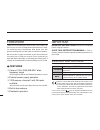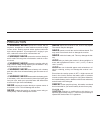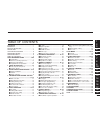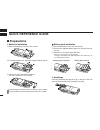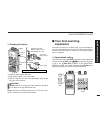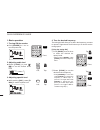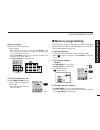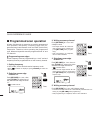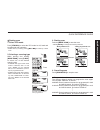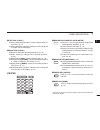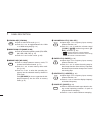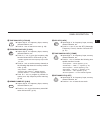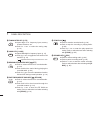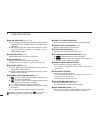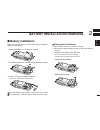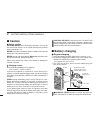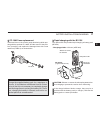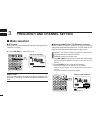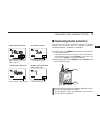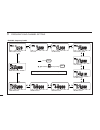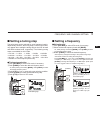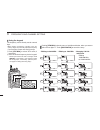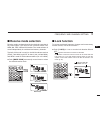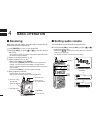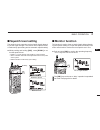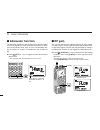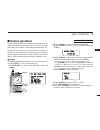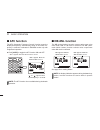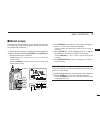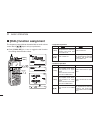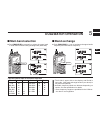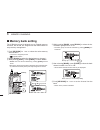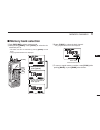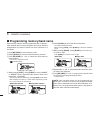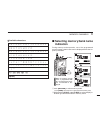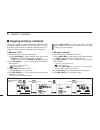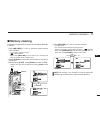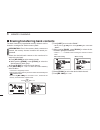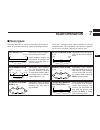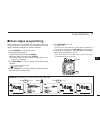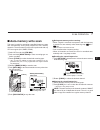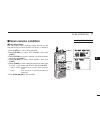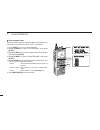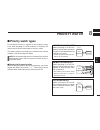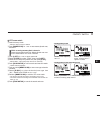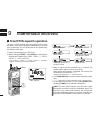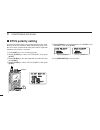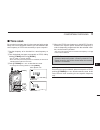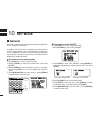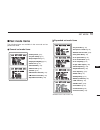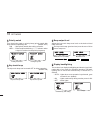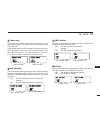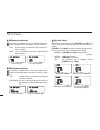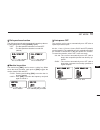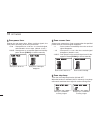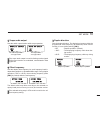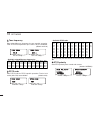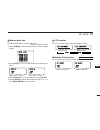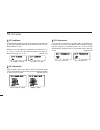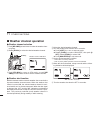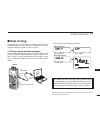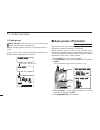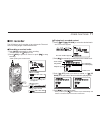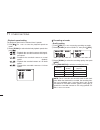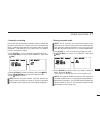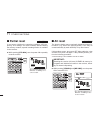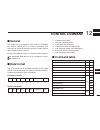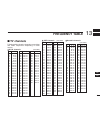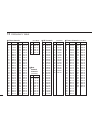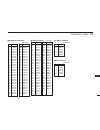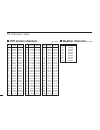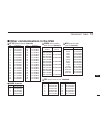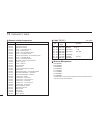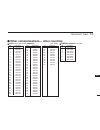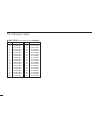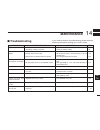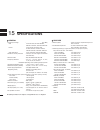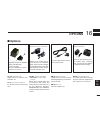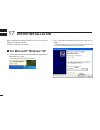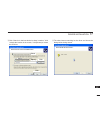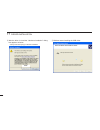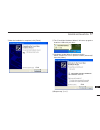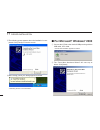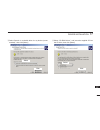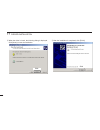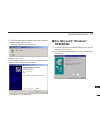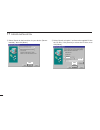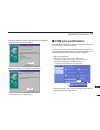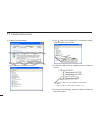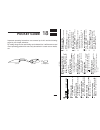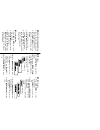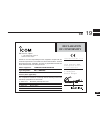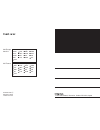- DL manuals
- Icom
- Transceiver
- IC-R20
- Instruction Manual
Icom IC-R20 Instruction Manual
INSTRUCTION MANUAL
iR20
COMMUNICATIONS RECEIVER
This device complies with Part 15 of the FCC rules. Operation is sub-
ject to the following two conditions: (1) This device may not cause
harmful interference, and (2) this device must accept any interference
received, including interference that may cause undesired operation.
WARNING:
MODIFICATION OF THIS DEVICE TO RECEIVE CEL-
LULAR RADIO TELEPHONE SERVICE SIGNALS IS PROHIBITED
UNDER FCC RULES AND FEDERAL LAW.
Summary of IC-R20
Page 1
Instruction manual ir20 communications receiver this device complies with part 15 of the fcc rules. Operation is sub- ject to the following two conditions: (1) this device may not cause harmful interference, and (2) this device must accept any interference received, including interference that may c...
Page 2: Features
I foreword thank you for purchasing this icom product. The ic-r20 com - munications receiver is designed and built with icom’s supe- rior technology and craftsmanship. With proper care, this product should provide you with years of trouble-free operation. We want to take a couple of moments of your ...
Page 3
R warning! Never operate the receiver with an earphone, headphones or other audio accessories at high volume levels. Hearing experts advise against continuous high volume operation. If you experience a ringing in your ears, reduce the volume level or discontinue use. R warning! Never connect the rec...
Page 4
Iii supplied accessories q antenna ………………………………………………………1 w belt clip (mb-98) …………………………………………1 set e battery spacer ………………………………………………1 r hand strap …………………………………………………1 t battery pack* (bp-206) ……………………………………1 y ac adaptor*(bc-149a/d) …………………………………1 (the shape of the bc-149a and bc-149d are differ...
Page 5
Iv table of contents 1 2 3 4 5 6 7 8 9 10 11 12 13 14 15 foreword ................................................... I important ................................................... I explicit definitions ................................ I precaution ................................................ ...
Page 6: Quick Reference Guide
I quick reference guide ■ preparations d batteries installation q remove the battery cover from the receiver. W for alkaline battery use, attach the supplied battery spacer. E install 3 r6 (aa) size alkaline batteries. • be sure to observe the correct polarity. Keep the battery contacts clean to avo...
Page 7
Ii quick reference guide d belt clip conveniently attaches to your belt. Attach the belt clip with the supplied screws using a phillips screwdriver. D swivel belt clip (option) the optional swivel belt clip (mb-86) is useful for easy attaching/detaching the receiver to/from the belt. Q attach the st...
Page 8
Iii quick reference guide to remove: r turn the receiver upside down, and then lift to release the receiver from the belt clip as shown at upper right. D d antenna insert the supplied antenna into the antenna connector and screw down the antenna as shown at right. Never hold the antenna when carryin...
Page 9: Your First Scanning
Iv quick reference guide d charging the battery q install the battery pack (bp-206). W plug the ac adaptor into an ac outlet. E turn off the receiver, then insert the adaptor plug into the [dc] jack of the receiver. R r warning!: never attempt to charge any other batteries. Because the ic-r20 can ch...
Page 10
V quick reference guide d basic operation 1. Turning on the receiver ➥ push [power] for 1 sec. To turn the power on. 2. Adjusting audio level ➥ rotate [l-dial] (or push [ y y ] / [ z z ] ) to set the desired audio level. 3. Adjusting squelch level ➥ while pushing [sql] , rotate [r- dial] to set the ...
Page 11: Memory Programming
Vi quick reference guide [using the keypad] ➥ enter the desired frequency via the keypad. • direct input can be set until 1 khz digit, rotate [r-dial] to set below 1 khz frequency after set tuning steps, if necessary. (see p. 14 for setting the tuning step.) • pushing [vfo mhz] omits the entry of 10...
Page 12: Programmed Scan Operation
Vii quick reference guide ■ programmed scan operation 25 pairs, 50 channels of memories are used for programmed scan operation, that specify a scanning range. The pro- grammed scan scans between “xxa” and “xxb” (xx=00 to 24) frequencies. Therefore, before operating the programmed scan, different fre...
Page 13
Viii quick reference guide d d starting scan 1. Select vfo mode. Push [vfo mhz] to select the vfo mode for full, band and programmed scan operation. • select memory mode by pushing [mr s.Mw] for memory or bank scan. 2. Selecting a scanning type while pushing and holding [mode scan] , rotate [r-dial]...
Page 14: Front, Top and Side Panels
■ front, top and side panels q antenna connector (p. Ii) bnc connector: connects the supplied antenna. W squelch key [sql] (p. 18) ➥ push and hold to temporarily open the squelch and monitor the operating frequency. ➥ while pushing this key, rotate the tuning dial* to adjust the squelch level. E up/...
Page 15
2 1 panel description 1 u left dial [l-dial] ➥ during single band operation, rotate to adjust audio vol- ume level.* (p. 17) ➥ during dualwatch operation, activates as the tuning dial for upper side on the display.* i right dial [r-dial] ➥ rotate to select the operating frequency.* (p. 12) ➥ while s...
Page 16
3 1 panel description t vfo/mhz key [vfo mhz] ➥ push to select vfo mode. (p. 11) ➥ push for 1 sec. To toggle between the 1 mhz or 10 mhz tuning steps (p. 14) y mode/scan key [mode scan] ➥ push to select the operating mode (fm, wfm, am, usb, lsb, cw). (p. 16) ➥ push for 1 sec. To start a scan. (p. 35...
Page 17
4 1 panel description 1 !2 tone scan key [4 t-scan] ➥ inputs digit ‘4’ for frequency input, memory channel selection, etc. ➥ push for 1 sec. To start a tone scan. (p. 48) !3 frequency skip key [5 skip] ➥ inputs digit ‘5’ for frequency input, memory channel selection, etc. ➥ push for 1 sec. To turn t...
Page 18
5 1 panel description !8 tuning step key [9 ts] ➥ inputs digit ‘9’ for frequency input, memory channel selection, etc. ➥ push for 1 sec. To select the tuning step. (p. 14) !9 lock key [• lock] ➥ inputs mhz digit for frequency input. (p. 15) ➥ push for 1 sec. To toggle the lock function on and off. (...
Page 19: Function Display
6 1 panel description 1 ■ function display q battery indicator ➥ “ ” appears when the installed batteries have ample capacity. • they do not appear when operating with an external power source. ➥ “ ” appears when the batteries are nearing ex- haustion. • ic-r20 installed the bp-206 must be charged p...
Page 20
7 1 panel description r anl/nb indicator (pgs. 21, 52) ➥ “anl” appears when the anl (automatic noise limitter) function is in use. The anl function is available only for am mode. ➥ “nb” appears when the noise blanker function is in use. The noise blanker function is available while in lsb/usb/cw mod...
Page 21: Battery Installation
8 2 battery installation/charging 1 2 ■ battery installation make sure receiver power is turned off before installing or replacing the batteries. Q remove the battery cover from the receiver. W for alkaline battery use, attach the supplied battery spacer. E install 3 r6 (aa) size alkaline batteries....
Page 22: Caution
■ caution d d battery caution caution! Never short the battery terminals. Current will flow into metal objects, so be careful when placing battery pack in handbags, etc. Never incinerate used battery packs or battery cells. Internal battery gas may cause explosion. Never mix old and new batteries. M...
Page 23
10 2 battery installation/charging 2 d d cp-18a/e fuse replacement if the fuse blows or the receiver stops functioning while oper- ating with the optional cp-18a/e, find the source of the prob- lem if possible, and replace the damaged fuse with a new rated one (fgb 5 a) as shown below. D d rapid cha...
Page 24: Mode Selection
11 frequency and channel setting 3 ■ mode selection d d vfo mode vfo mode is used for the desired frequency setting within the frequency coverage. ➥ push [vfo mhz] to select vfo mode. What is vfo? Vfo is an abbreviation of variable frequency oscillator. Fre- quencies for receiving are generated and ...
Page 25: Operating Band Selection
12 3 frequency and channel setting 3 ■ operating band selection the receiver can receive the am broadcast, hf bands, 50 mhz, fm broadcast, vhf air, 144 mhz, 300 mhz, 400 mhz, 800 mhz,* 1200 mhz or 2400 mhz. ➥ in vfo mode, push [band] several times to select the de- sired frequency band. • if the oth...
Page 26
13 3 frequency and channel setting • available frequency bands band band am broadcast band hf band 50 mhz band 800 mhz band 400 mhz band fm broadcast band vhf air band 144 mhz band 300 mhz band 1200 mhz band 2400 mhz band : push : rotating while pushing initial frequencies shown will differ accordin...
Page 27: Setting A Tuning Step
14 3 frequency and channel setting 3 ■ setting a tuning step the tuning step can be selected for each frequency band in- dependently, however, the tuning steps, 8.33 khz and 9 khz, only appear when setting the tuning step for the vhf air band and am broadcast band, respectively. The following tuning...
Page 28
15 3 frequency and channel setting d d using the keypad the frequency can be directly set via numeral keys. • when editing a frequency outside of the fre- quency range, the previously displayed frequency is automatically recalled after editing last digit. Q push [vfo mhz] to select vfo mode, if nece...
Page 29: Receive Mode Selection
16 3 frequency and channel setting 3 ■ receive mode selection receive modes are determined by the physical properties of the radio signals. The receiver has 6 receive modes: fm, wfm, am, lsb, usb and cw modes. The mode selection is stored independently in each band and memory channels. Typically, am...
Page 30: Basic Operation
17 basic operation 4 ■ receiving make sure charged battery pack (bp-206) or brand new al- kaline batteries are installed (p. 8). Q push [power] for 1 sec. To turn power on. W rotate [l-dial] (or push [ y y ] or [ z z ] ) to set the desired audio level. • the frequency display shows the volume level ...
Page 31: Squelch Level Setting
18 4 basic operation 4 ■ squelch level setting the squelch circuit mutes the received audio signal depend- ing on the signal strength. The receiver has 9 squelch levels, a continuously open setting and an automatic squelch setting. ➥ while pushing and holding [sql] , rotate [r-dial] to se- lect the ...
Page 32: Attenuator Function
■ attenuator function the attenuator prevents a desired signal from distorting when very strong signals are near the desired frequency or when very strong electric fields, such as from a broadcasting sta- tion, are near your location. The attenuator gain is about 30 db. ➥ push [ Ω ΩΩ Ω att] for 1 se...
Page 33: Duplex Operation
20 4 basic operation 4 duplex communication uses 2 different frequencies for trans- mitting and receiving. Generally, duplex is used in communi- cation through a repeater, some utility communications, etc. During duplex operation, the transmit station frequency is shifted from the receive station fr...
Page 34: Afc Function
21 4 basic operation ■ afc function the afc (automatic frequency control) function tunes the displayed frequency automatically when an off-center fre- quency is received. It activates in fm/wfm modes only with single band operation. ➥ push [0 afc] to toggle the afc function on and off. • “afc” appea...
Page 35: Band Scope
22 4 basic operation 4 ■ band scope the band scope function allows you to visually check a spec- ified frequency range. Sweep range can be selected from ±14 khz through ±1400 khz. Q set the desired frequency as band scope center frequency. W while pushing and holding [2 sweep] , rotate [r-dial] to s...
Page 36: [Dial] Function Assignment
23 4 basic operation ■ [dial] function assignment the frequency control dial can be traded with an audio volume control dial or [ y y ] / [ z z ] keys to suit your preference. ➥ push [1 dial.Sel] for 1 sec. To toggle the dial function from tuning dial and audio volume. • single band operation • dual...
Page 37: Dualwatch Operation
24 5 dualwatch operation 4 5 ■ main band selection ➥ push [main/sub] momentarily to select the upper band or lower band as main band (operating band) alternately. ■ band exchange ➥ push [main/sub] for 1 sec to exchange the upper band’s frequency and lower band’s frequency. • the a-side is upper side...
Page 38: Setting Audio Volume
25 5 dualwatch operation ■ setting audio volume q push [dualwatch] for 1 sec. To enter the dualwatch op- eration, if necessary w push and hold [sql] , push [ y y ] or [ z z ] to adjust the audio level for the main band. • pushing and holding either key changes the audio level continu- ously. • the d...
Page 39: Memory Channels
26 6 memory channels ■ general description the receiver has 1050 memory channels including 50 scan edge memory channels (25 pairs) for storage of often-used frequencies. And a total of 26 memory banks, a to z are avail- able for usage by group, etc. Up to 100 channels can be as- signed into a bank. ...
Page 40: Memory Bank Setting
27 6 memory channels ■ memory bank setting the ic-r20 has a total of 26 banks (a to z) . Regular memory channels, 000 to 999, are assigned into the desired bank for easy memory management. Q push [mr s.Mw] for 1 sec. To select the select memory write condition. • 1 short and 1 long beep sound. • “ µ...
Page 41: Memory Bank Selection
28 6 memory channels ■ memory bank selection q push [mr s.Mw] to select memory mode. W while pushing [band] , rotate [r-dial] to select the de- sired bank (a to z) . • the bank can also be selected by pushing [band] several times. • only programmed banks are displayed. E rotate [r-dial] to select th...
Page 42: Programming Memory/bank Name
29 6 memory channels ■ programming memory/bank name each memory channel can be programmed with an alphanu- meric channel name for easy recognition and can be indicated independently by channel. Names can be a maximum of 8 characters. Q push [mr s.Mw] to select memory mode. W rotate [r-dial] to selec...
Page 43: Selecting Memory/bank Name
30 6 memory channels d d available characters ■ selecting memory/bank name indication during memory mode operation, one of the programmed memory name or bank name can be displayed below the fre- quency indication. Q push [mr s.Mw] to select memory mode. • push [band] several times to select the desi...
Page 44: Copying Memory Contents
31 6 memory channels ■ copying memory contents this function transfers a memory channel’s contents to vfo (or another memory channel). This is useful when searching for signals around a memory channel frequency and for re- calling the offset frequency, subaudible tone frequency etc. D memory ➪ vfo q...
Page 45: Memory Clearing
32 6 memory channels ■ memory clearing contents of programmed memories can be cleared (blanked), if desired. Q push [mr s.Mw] for 1 sec. To select the select memory write condition. • 1 short and 1 long beeps sound. • “ µµ ” indicator blinks. • do not hold [mr s.Mw] for more than 2 sec. Otherwise th...
Page 46
33 6 memory channels ■ erasing/transferring bank contents the bank contents of programmed memory channels can be cleared or reassigned to another memory bank. Information: even if the memory bank contents are cleared, the memory channel contents still remain pro- grammed. Q select the desired bank c...
Page 47: Scan Operation
34 7 scan operation 6 ■ scan types scanning searches for signals automatically and makes it easier to locate new stations for contact or listening purposes. There are 7 scan types and 4 resume conditions to suit your operating needs. The scan speed is at 100 ch/sec. (approx.) for vfo scan, 20 ch/sec...
Page 48: Full/band/programmed Scan
35 7 scan operation ■ full/band/programmed scan q select vfo mode with [vfo mhz] . • select the desired frequency band with [band] , if desired. W set the squelch level. E while pushing and holding [mode scan] , rotate [r-dial] to select the desired scanning type. • “all” for full scan; “band” for b...
Page 49: Scan Edges Programming
36 7 scan operation ■ scan edges programming scan edges can be programmed in the same manner as memory channels. Scan edges are programmed into scan edges, 00a/00b to 24a/24b, in memory channels. Q push [vfo mhz] to select vfo mode. W set the desired frequency: ➥ select the desired band with [band] ...
Page 50: Memory/bank/all Bank Scan
37 7 scan operation ■ memory/bank/all bank scan q select memory mode with [mr s.Mw] . • select the desired bank with [band] for bank scan. W set the squelch level. E while pushing and holding [mode scan] , rotate [r-dial] to select the desired scanning type. • “all” for all bank scan; “bank-link” fo...
Page 51: Auto-Memory Write Scan
38 7 scan operation ■ auto-memory write scan this scan is useful for searching a specified frequency range and automatically storing busy frequencies into memory channels. The auto-memory write scan is performed with any vfo scan types (all, band, prog). Q select vfo mode with [vfo mhz] . W push and...
Page 52
39 7 scan operation memory channels can be set to be skipped for memory skip scan. In addition, memory channels can be set to be skipped for both memory skip scan and frequency skip scan. These are useful to speed up the scan interval. Q select a memory channel: ➥ push [mr s.Mw] to select memory mod...
Page 53: Scan Resume Condition
40 7 scan operation d d scan pause timer the scan pauses when receiving signals according to the scan pause time. It can be set from 2 to 20 sec. Or unlimited. Q push [8 set] for 1 sec. To enter set mode. W rotate [r-dial] to select “set expand,” then push [8 set] . E rotate [r-dial] to turn the exp...
Page 54
41 7 scan operation d d scan resume timer the scan restarts after the signal disappears according to the resume time. It can be set from 0–5 sec. Or unlimited. Q push [8 set] for 1 sec. To enter set mode. W rotate [r-dial] to select “set expand,” then push [8 set] . E rotate [r-dial] to turn the exp...
Page 55: Priority Watch
42 8 priority watch ■ priority watch types priority watch checks for signals on the frequency every 5 sec. While operating on a vfo frequency or scanning. The receiver has 3 priority watch types to suit your needs. The watch resumes according to the selected scan resume condition. See the left page ...
Page 56: Priority Watch Operation
43 8 priority watch ■ priority watch operation d d memory channel watch and memory scan watch q select vfo mode; then, set an operating frequency. W set the watching channel(s). For memory channel watch: select the desired memory channel. For memory scan watch: select memory mode, or the desired ban...
Page 57
44 8 priority watch d d vfo scan watch q select memory mode. • select a memory bank, if desired. W push [mode scan] for 1 sec. To start memory/bank scan, if desired. While scanning memory/bank channels: starts memory/bank scan first. Memory/bank scan can- not be started after vfo scan is started. E ...
Page 58: Comfortable Receiving
45 comfortable receiving 9 ■ tone/dtcs squelch operation the tone or dtcs squelch opens only when receiving a sig- nal with the same pre-programmed subaudible tone or dtcs code, respectively. You can silently wait for the specified sig- nal using the same tone. Q set the desired frequency in fm mode...
Page 59
46 9 comfortable receiving ■ tone squelch frequency/dtcs code setting 88.5 hz and 023 is set as the default for the tone squelch fre- quency and the dtcs code, respectively. The frequency and code can be selected as desired. Q push [8 set] for 1 sec. To enter set mode. W rotate [r-dial] to select “s...
Page 60: Dtcs Polarity Setting
47 9 comfortable receiving ■ dtcs polarity setting as well as the code setting, the polarity setting is also avail- able for the dtcs operation. When a different polarity is set, the dtcs never releases audio mute even when a signal with matched code number is received. Q push [8 set] for 1 sec. To ...
Page 61: Tone Scan
48 9 comfortable receiving ■ tone scan by monitoring a signal that is being operated with pocket beep, tone or dtcs squelch function, you can determine the tone frequency or dtcs code necessary to open a squelch. Q set the frequency to be checked for a tone frequency or code. W turn the desired tone...
Page 62: Set Mode
49 set mode 10 ■ general set mode is used for programming infrequently changed val- ues or conditions of functions. In addition, the ic-r20 has an expanded set mode which is used for programming even more infrequently changed val- ues or conditions of functions. When turning the expanded set mode of...
Page 63: Set Mode Items
50 10 set mode ■ set mode items the following items are available in the set mode and ex- panded set mode. D d general set mode items d d expanded set mode items † available for the usa version only. *** - set - mode - *** - dtcs - code >tone - freq - duplex - offset - freq - scope - af - output - s...
Page 64
51 10 set mode d d priority watch turn the priority watch or priority beep (priority watch with beep emission capability) on. (default: off) • on : start priority watch after exiting set mode. • bell : emits beeps and blinking “s” indicator when a signal is received on the priority frequency. D d ke...
Page 65
52 10 set mode d d power save the power save function reduces the current drain to con- serve battery power. This power save function can be turned off, if desired. In the default setting (“auto” selection), the power save func- tion is activated in 1:4 (125 msec.: 500 msec.) ratio when no sig- nal ...
Page 66
53 10 set mode d d am antenna selection this setting is activated only for the am broadcast band, 0.495–1.620 mhz (differ according to version) reception. • ext : use the antenna connected to the antenna con- nector. (default) • bar : use the internal bar antenna for am broadcast band reception. D d...
Page 67
54 10 set mode d d dial speed acceleration the dial speed acceleration automatically speeds up the tun- ing dial speed when rotating [r-dial] rapidly. • off : the dial speed acceleration is turned off. • on : the dial speed acceleration is tuned on. (default) d d monitor key action the monitor key, ...
Page 68
55 10 set mode d d scan pause timer selects the scan pause time. When receiving signals, the scan pauses according to the scan pause time. • 2–20 : scan pauses for 2–20 sec. On a received signal, and selected in 2 sec. Steps. (default: 10 sec.) • hold : scan pauses on a received signal until it disa...
Page 69
56 10 set mode d d scope audio output sets the audio output function while scope operation. The scope audio output is used for finding out the signals while scope function are modulated, unmodulated or beet signal etc. D d offset frequency sets the duplex offset frequency for each frequency band in-...
Page 70
57 10 set mode d d tone frequency sets subaudible tone frequency for tone squelch operation. Total of 50 tone frequencies (67.0–254.1 hz) are available. (default: 88.5 hz) • available subaudible tone frequencies d d dtcs code sets dtcs code for dtcs squelch operation. Total of 104 codes (023–754) ar...
Page 71
58 10 set mode 10 d d memory bank link sets the linked bank for the bank-link scan. (default: all banks are on) q rotate [r-dial] to select the bank that you want to change setting. W push [8 set] for 1 sec. To enter the bank link setting con- dition. E rotate [r-dial] to select the setting, then pu...
Page 72
59 10 set mode d d ci-v address to distinguish equipment, each ci-v transceiver/receiver has its own icom standard address in hexadecimal code. The ic- r20’s address is “6c.” when 2 or more ic-r20s are connected to an optional ct-17 ci - v level convertor , set a different address for each ic- r20 i...
Page 73: Other Functions
60 11 other functions ■ antenna selection the ic-r20 has an internal bar antenna installed for receiving am broadcast band (0.495–1.620 mhz; differ according to version) signals. In addition, the connected earphone’s cable can be used as an antenna for receiving fm broadcast band (76.000–107.995 mhz...
Page 74: Weather Channel Operation
61 11 other functions d d weather channel selection q push [mr s.Mw] several times to select the weather chan- nel group. W rotate [r-dial] to select the desired weather channel. E push [vfo mhz] to return to vfo mode, or push [mr s.Mw] to select other mode to exit the weather channel. D d weather a...
Page 75: Data Cloning
62 11 other functions ■ data cloning cloning allows you to quickly and easily transfer the pro- grammed contents from a personal computer to a receiver using the optional cs-r20 cloning software . D cloning using a personal computer data can be cloned to and from a personal computer (mi- crosoft ® w...
Page 76: Auto Power-Off Function
63 11 other functions d cloning error note: do not push any key on the receiver during cloning. This will cause a cloning error. When the display appears as below, a cloning error has oc- curred. In such a case, the receiver automatically performs all reset while turning power off and on. ■ auto pow...
Page 77: Ic Recorder
64 11 other functions ■ ic recorder the ic-r20 has an ic recorder of up to 32 tracks. The maxi- mum recording length is about 260 minutes. D d recording a received audio q push [ rec] momentarily to start recording. • red led below the [ rec] lights on. W push [ rec] to pause to record or push [ ■ ≈...
Page 78
65 11 other functions • playback speed setting the playback speed can be selected from 5 speeds. Q push [ ■ ≈ ≈ ] for 1 sec. To enter the playback speed set mode. W rotate [r-dial] to select the desired playback speed, then push [ ■ ≈ ≈ ] . • x x0 0. .5 50 0 : playback the recorded content at half s...
Page 79
66 11 other functions 11 • automatic recording the ic-r20 has an automatic recording function. When this function is activated, the receiver will record automatically when a receiving signal appears and pause when the signal disappears. This function is very useful when you want to store an uncontin...
Page 80: Partial Reset
67 11 other functions ■ partial reset if you want to initialize the operating conditions (vfo fre- quency, vfo settings, set mode contents) without clearing the memory contents, a partial resetting function is available for the receiver. ➥ while pushing [vfo mhz] , turn the power on to partially res...
Page 81: Control Command
68 12 control command 11 12 ■ general the ic-r20 can be connected to a pc via the pc’s rs-232c port using an optional ct-17 ci-v level convertor . This allows you to control the receiver from the pc and/or transfer data from the receiver to the pc. Control is provided via icom’s ci-v communication i...
Page 82
69 12 control command ct-17 power supply 9–15vdc rs-232c cable ic-r20 to [sp/ci-v] computer optional bc-25 ci-v connections example ci-v compatible transceiver ci-v compatible transceiver 3.5(d) mm gnd i/o gnd i/o 3-conductor 3.5(d) mm plug must be used. 2-conductor 3.5(d) mm plug.
Page 83: Frequency Table
70 13 frequency table ch freq. 40 628.75 41 636.75 42 644.75 43 652.75 44 660.75 45 668.75 46 676.75 47 684.75 48 692.75 49 700.75 50 708.75 51 716.75 52 724.75 53 732.75 54 740.75 55 748.75 56 756.75 57 764.75 58 772.75 59 780.75 60 788.75 61 796.75 62 804.75 63 812.75 64 820.75 65 828.75 66 836.75...
Page 84
71 13 frequency table d d china channels (unit: mhz) ch freq. 1 56.25 2 64.25 3 72.25 4 83.75 5 91.75 6 174.75 7 182.75 8 190.75 9 198.75 10 206.75 11 214.75 12 222.75 13 477.75 14 485.75 15 493.75 16 501.75 17 509.75 18 517.75 19 525.75 20 533.75 21 541.75 22 549.75 23 557.75 24 565.75 25 613.75 26...
Page 85
72 13 frequency table d d indonesian channels (unit: mhz) ch freq. 1a 53.75 2 60.75 3 67.75 4 180.75 5 187.75 6 194.75 7 201.75 8 208.75 9 215.75 10 222.75 11 229.75 21 476.75 22 484.75 23 492.75 24 500.75 25 508.75 26 516.75 27 524.75 28 532.75 29 540.75 30 548.75 31 556.75 32 564.75 33 572.75 34 5...
Page 86: Vhf Marine Channels
73 13 frequency table ■ vhf marine channels (unit: mhz) ch ship ship no. Transmit receive 01 156.050 160.650 01a 156.050 156.050 02 156.100 160.700 03 156.150 160.750 03a 156.150 156.150 04 156.200 160.800 04a 156.200 156.200 05 156.250 160.850 05a 156.250 156.250 06 156.300 156.300 07 156.350 160.9...
Page 87
74 13 frequency table ch frequency 1 462.5625 mhz 2 462.5875 mhz 3 462.6125 mhz 4 462.6375 mhz 5 462.6625 mhz 6 462.6875 mhz 7 462.7125 mhz ■ other communications in the usa d d frs (family radio service) channels dot color frequency red 151.625 mhz purple 151.955 mhz blue 154.570 mhz green 154.600 ...
Page 88
75 13 frequency table frequency description 121.500 emergencies 122.000 flight advisory service 122.200 flight service stations 122.700 unicom— uncontrolled airports 122.725 unicom— private airports 122.750 unicom— air-to-air communications 122.800 unicom— uncontrolled airports 122.900 search & resc...
Page 89
76 13 frequency table ■ other communications— other countries ch frequency 1 446.00625 2 446.01875 3 446.03125 4 446.04375 5 446.05625 6 446.06875 7 446.08125 8 446.09375 d d pmr446 channels (unit: mhz) ch frequency 59 434.525 60 434.550 61 434.575 62 434.600 63 434.625 64 434.650 65 434.675 66 434....
Page 90
77 13 frequency table ch frequency 1 476.425 mhz 2 476.450 mhz 3 476.475 mhz 4 476.500 mhz 5 476.525 mhz 6 476.550 mhz 7 476.575 mhz 8 476.600 mhz 9 476.625 mhz 10 476.650 mhz 11 476.675 mhz 12 476.700 mhz 13 476.725 mhz 14 476.750 mhz 15 476.775 mhz 16 476.800 mhz 17 476.825 mhz 18 476.850 mhz 19 4...
Page 91: Maintenance
78 14 maintenance problem possible cause solution ref. ■ troubleshooting if your receiver seems to be malfunctioning, please check the following points before sending it to a service center. No power comes on. No sound comes from the speaker. Sensitivity is low and only strong signals are audible. F...
Page 92: Specifications
79 specifications 15 d d general • frequency coverage : (unit: mhz) usa 0.150–821.999, 851.000–866.999, 896.000–1304.999, 1305.000–3304.999 france 0.150–29.999, 50.200–51.200, 87.500–108.000, 144.000–146.000, 430.000–440.000, 1240.000–1300.000 other than above 0.150–1304.999, 1305.000–3304.999 • num...
Page 93: Options
80 16 options 15 16 ■ options bc-149 a/d ac adaptor regularly charges the installed battery pack (bp-206). 6 v dc/1 a output. Same as supplied one. (not sup- plied with some versions.) cp-18a/e cigarette lighter cable with dc - dc converter allows you to operate the re- ceiver through a 12 v cigaret...
Page 94: Driver Installation
81 driver installation 17 before installing the optional cs-r20 cloning software , the usb driver must be installed. Install the usb driver as follows. ■ for microsoft ® windows ® xp q connect the ic-r20 to the desired usb port using with the usb cable, opc-1382. • “found new hardware” appears as be...
Page 95
82 17 driver installation e click “search for the best device in these locations,” click “include the location in the search,” click [browse] to select the cd drive. R the wizard starts searching for the driver and shows the dialog below during search. Specifiy select select click click 17.
Page 96
83 17 driver installation t after the driver is found the “hardware installation” dialog box appears as below. • click [continue anyway] to start the installation. Y windows starts installing the usb driver. Click.
Page 97
84 17 driver installation 17 u after the installation is completed, click [finish]. I the “found new hardware wizard,” will come up again to install the usb serial port driver. O “hardware update wizard” appears as below. Select “install from a list or specific location (advanced)” then click [next>...
Page 98: For Microsoft
85 17 driver installation !1 the following screen appears when the installation is com- pleted. Click [finish] to close the screen. !2 after clicking [finish], the dialog appears as below. • rebooting the pc is recommended. ■ for microsoft ® windows ® 2000 q connect the ic-r20 to the desired usb por...
Page 99
86 17 driver installation e select “search for a suitable driver for my device (recom- mended),” then click [next>]. R select “cd-rom drives,” and insert the supplied cd into the cd drive, then click [next>]. Select click select click 17.
Page 100
87 17 driver installation t when the driver is found, the following dialog is displayed. Click [next>] to start the installation. Y after the installation is completed, click [finish]. Click click.
Page 101: For Microsoft
88 17 driver installation u the “found new hardware wizard,” will come up again to install the usb serial port driver. • “found new hardware” appears as below. I repeat step w to t. O the following screen appears when the installation is com- pleted. Click [finish] to close the screen. • rebooting t...
Page 102
89 17 driver installation e select “search for the best driver for your device. (recom- mended),” then click [next>]. R select “specify a location,” and insert the supplied cd into the cd drive, click [browse] to select the cd drive, then click [next>]. Specifiy select click click select click.
Page 103: Com Port Confirmation
90 17 driver installation 17 t when the driver is found, the following dialog is displayed. Click [next>] to start the installation. Y after the installation is completed, click [finish]. • rebooting the pc is recommended. ■ com port confirmation after the driver installation, confirm the driver ava...
Page 104
91 17 driver installation t click the [device manager]. • device manager screen appears as below. Y click “ ” of the “ports (com & lpt)” to display the usable com port and the port number. U confirm the usb serial port availability and the com port number. I close the device manager, system properti...
Page 105: Pocket Guide
Q w ir20 ■ vfo mode selection pocket guide push [vfo mhz] momentar ily to select vfo mode . ➥ ■ receive mode selection push [mode scan] se v e ral times to select the desired mode . ➥ ■ a udio le vel setting rotate [l-dial] (or push [ y ] / [ z ] ) to set the audio le v el. ➥ ■ squelc h le vel setti...
Page 106
Q w e r ■ memor y c hannel pr ogramming set the desired frequency and other functions in vfo mode . Push [mr s.Mw] f or 1 sec. To enter the select memor y wr ite condition. • 1 shor t and 1 long beeps sound. Rotate [r-dial] to select the de- sired memor y channel n u mber . Push [mr s.Mw] f or 1 sec...
Page 107: Declaration
94 19 ce 19 declaration of conformity we icom inc. Japan 1-1-32, kamiminami, hirano-ku osaka 547-0003, japan declare on our sole responsibility that this equipment complies with the essential requirements of the radio and telecommunications terminal equipment directive, 1999/5/ec, and that any appli...
Page 108
1-1-32 kamiminami, hirano-ku, osaka 547-0003, japan a-6353h-1ex-w printed in japan © 2004 icom inc. ■ ger ■ ■ fra ■ esp ■ swe ■ aut ■ ned ■ por ■ den ■ gbr ■ bel ■ ita ■ fin ■ irl ■ lux ■ gre ■ ■ sui ■ ■ nor ■ ■ ger ■ fra ■ ■ esp ■ ■ swe ■ ■ aut ■ ■ ned ■ ■ por ■ ■ den ■ ■ gbr ■ ■ bel ■ ■ ita ■ ■ fi...