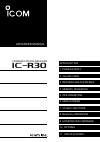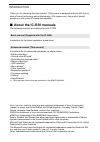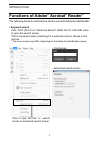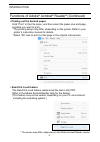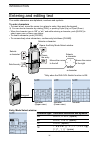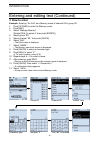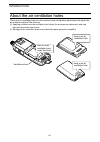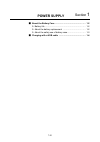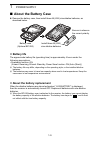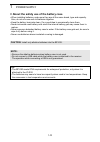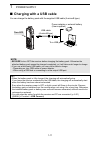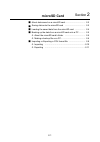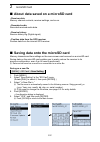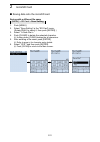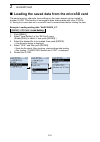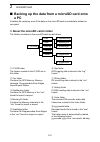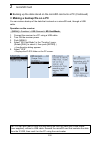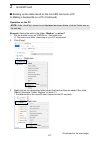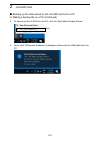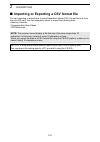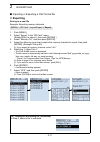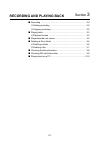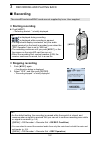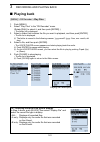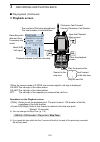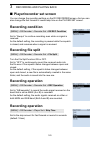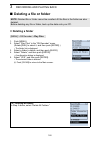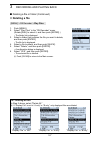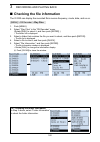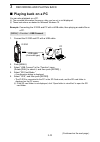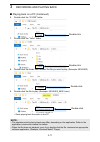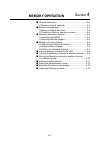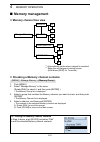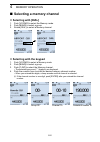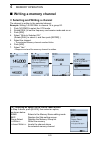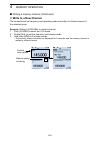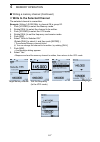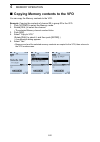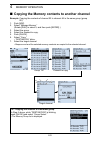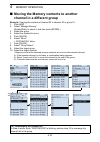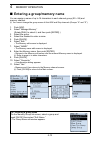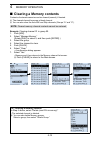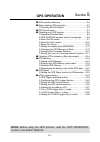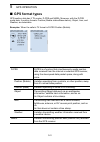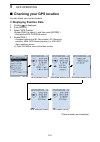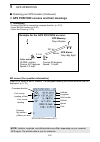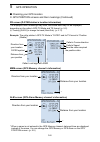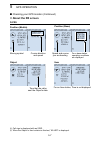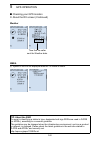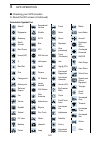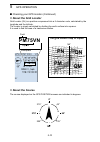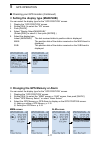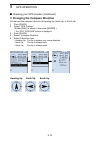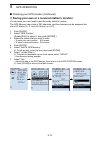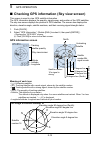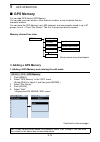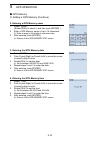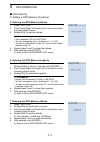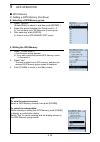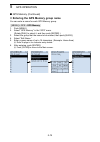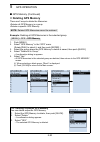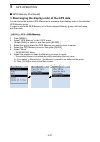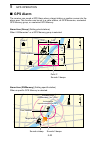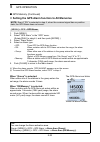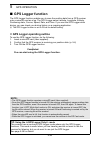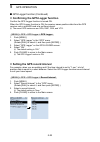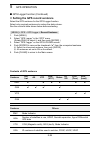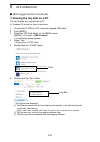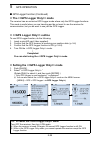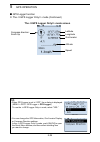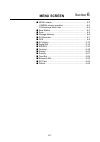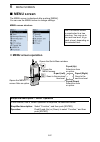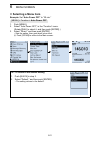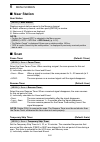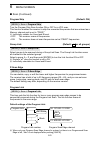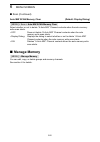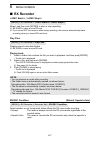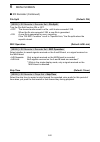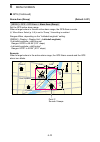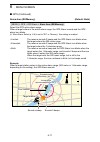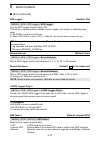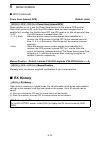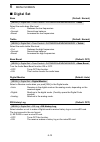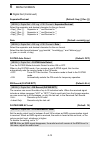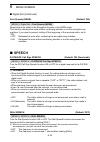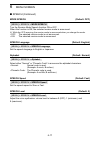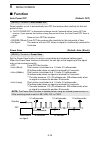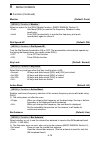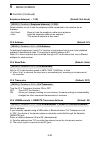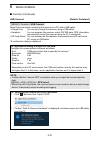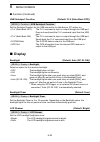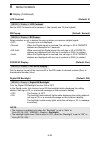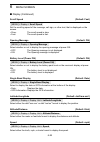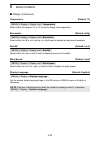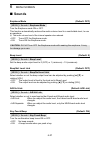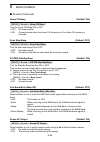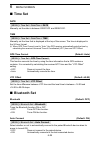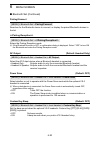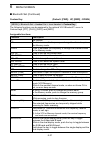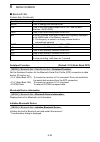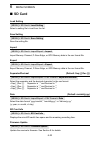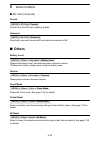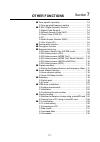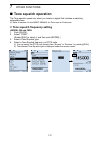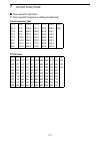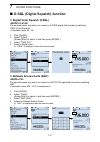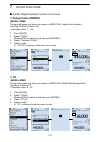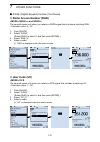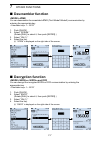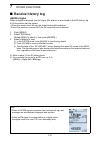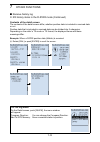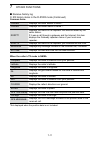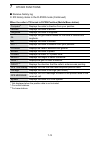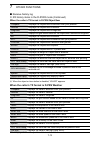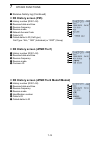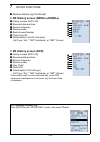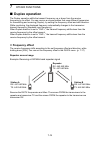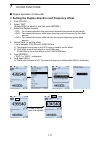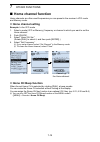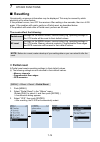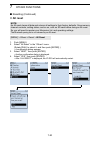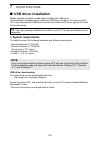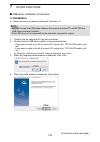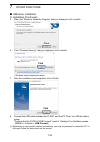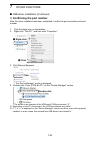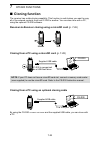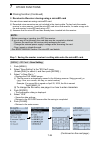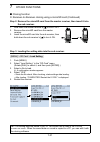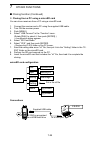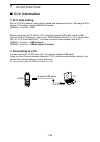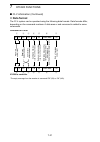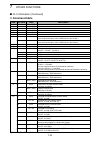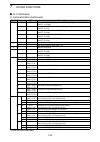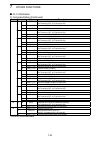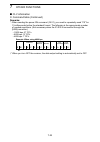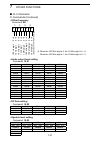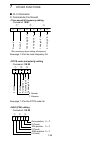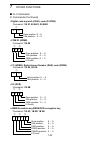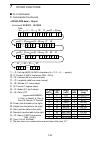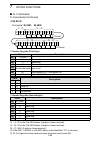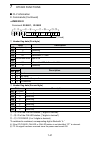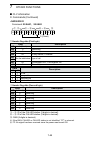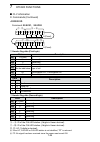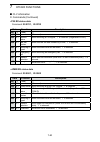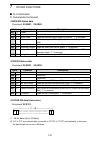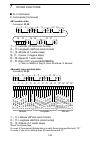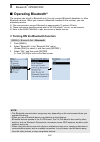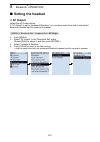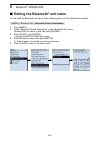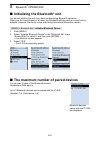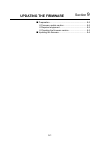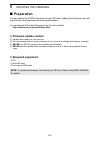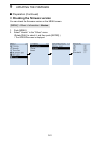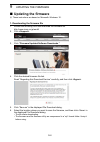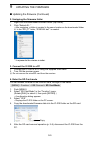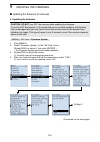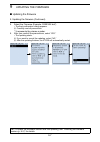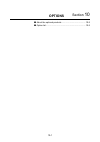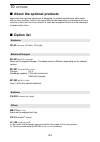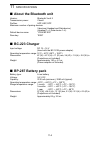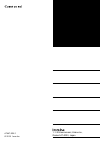- DL manuals
- Icom
- Receiver
- IC-R30
- Advanced Manual
Icom IC-R30 Advanced Manual
Summary of IC-R30
Page 1
Advanced manual communications receiver ir30 11 specifications 10 options 9 updating the firmware 8 bluetooth ® operation 7 other functions 6 menu screen 5 gps operation 4 memory operation 3 recording and playing back 2 microsd card 1 power supply introduction.
Page 2: About The Ic-R30 Manuals
I introduction thank you for choosing this icom product. This product is designed and built with icom’s state of the art technology and craftsmanship. With proper care, this product should provide you with years of trouble-free operation. ■ about the ic-r30 manuals the following manuals are supplied...
Page 3: Functions Of Adobe
Ii functions of adobe ® acrobat ® reader ® the following functions and features can be used with adobe acrobat reader. • keyword search click “find” (ctrl+f) or “advanced search” (shift+ctrl+f) in the edit menu to open the search screen. This is convenient when searching for a particular word or phr...
Page 4: • Read Out Loud Feature.
Iii functions of adobe ® acrobat ® reader ® (continued) • printing out the desired pages. Click “print” in the file menu, and then select the paper size and page numbers you want to print. * the printing setup may differ, depending on the printer. Refer to your printer’s instruction manual for detai...
Page 6: Usable Characters
V introduction entering and editing text (continued) d usable characters the usable characters and symbols, and the maximum characters differ, depending on the item. See the following list for details. Category item character type maximum characters illegal characters ref. Memory mode memory name [a...
Page 7: How to Enter
Vi entering and editing text (continued) d how to enter example: entering “2m call” as a memory name of channel 00 in group 00. 1. Push [vfo/mr] to enter the memory mode. 2. Push [mw]. 3. Select “manage memory.” (rotate [dial] to select it, then push [enter].) 4. Select group “00.” 5. Select channel...
Page 8
Vii about the air ventilation holes there are air ventilation holes on the receiver body and battery pack/case that adjust the air pressure inside of the receiver. L applying a sticker over the ventilation hole blocks the air pressure adjustment, and may decrease the audio output level. L damage to ...
Page 9: Power Supply
1-8 section 1 power supply ■ about the battery case ……………………………………… 1-2 d battery life …………………………………………………… 1-2 d about the battery replacement …………………………… 1-2 d about the safety use of battery case ……………………… 1-3 ■ charging with a usb cable ………………………………… 1-4.
Page 10: About The Battery Case
1 power supply 1-9 ■ about the battery case z remove the battery case, then install three aa (lr6) size alkaline batteries, as described below. D battery life the approximate battery life (operating time) is approximately 4 hours under the following assumptions: •dualwatch function: on (a band: rece...
Page 11
1 power supply 1-10 d about the safety use of the battery case •when installing batteries, make sure they are all the same brand, type and capacity. Also, do not mix new and old batteries together. • keep the battery terminals clean. It’s a good idea to occasionally clean them. • never incinerate us...
Page 12: Charging With A Usb Cable
1 power supply 1-11 ■ charging with a usb cable you can charge the battery pack with the supplied usb cable (a-microb type). Tip: •when the battery pack is fully charged, the charging will automatically stop. If you leave the receiver connected to the usb cable, the charging will automatically start...
Page 13: Microsd Card
2-1 microsd card section 2 ■ about data saved on a microsd card………………………… 2-2 ■ saving data onto the microsd card ………………………… 2-2 ■ loading the saved data from the microsd card …………… 2-4 ■ backing up the data from a microsd card onto a pc ……… 2-5 d about the microsd card’s folder ………………………… 2-5 d mak...
Page 14
2 microsd card 2-2 ■ about data saved on a microsd card • receiver data memory channel contents, receiver settings, and so on. • recorded audio recorded received audio data. • receive history receive history log (digital signal). • position data from the gps receiver position data from the internal ...
Page 15
2 microsd card 2-3 ■ saving data onto the microsd card saving with a different file name [menu] > sd card > save setting 1. Push [menu]. 2. Select “save setting” in the “sd card” menu. (rotate [dial] to select it, then push [enter].) 3. Select “>.” 4. Push [clear] to delete the selected character. L...
Page 16
2 microsd card 2-4 ■ loading the saved data from the microsd card the saved memory channels, item settings on the menu screen can be copied to another ic-r30. This function is convenient when sharing data with other ic-r30s. L saving the current data on to a microsd card is recommended before loadin...
Page 17: A Pc
2 microsd card 2-5 ■ backing up the data from a microsd card onto a pc a backup file restoring, even if the data on the microsd card is accidentally deleted or corrupted. D about the microsd card’s folder the folders contained in the microsd card are as follows: q ic-r30 folder the folders created i...
Page 18
2 microsd card 2-6 ■ backing up the data stored on the microsd card onto a pc (continued) d making a backup fi le on a pc you can make a backup of the data that is stored on a microsd card, through a usb cable. Operation on the receiver [menu] > function > usb connect > sd card mode 1. Connect the r...
Page 19
2 microsd card 2-7 ■ backing up the data stored on the microsd card onto a pc d making a backup file on a pc (continued) operation on the pc note: if the “autoplay” screen is not displayed as shown below, click the folder icon on the task bar. Example: saving the data in the folder “backup” on drive...
Page 20
2 microsd card 2-8 ■ backing up the data stored on the microsd card onto a pc d making a backup file on a pc (continued) 4. To disconnect the ic-r30 from the pc, click the “eject mass storage device.” click right-click 5. When “ safe to remove hardware” is displayed, disconnect the usb cable from th...
Page 21
2 microsd card 2-9 ■ importing or exporting a csv format file you can importing or exporting a comma separated values (csv) format file to or from the microsd card. You can separately import or export the following data: • memory channels • programmable scan edges • gps memories note: the receiver c...
Page 22: Importing
2 microsd card 2-10 ■ importing or exporting a csv format file d importing tip: before importing, make a backup file of all the receiver’s data to the microsd card in case of data loss. Example: importing memory channels. [menu] > sd card > import/export > import 1. Push [menu]. 2. Select “import” i...
Page 23: Exporting
2 microsd card 2-11 ■ importing or exporting a csv format file d exporting saving as a new file example: exporting memory channels. [menu] > sd card > import/export > export 1. Push [menu]. 2. Select “export” in the “sd card” menu. (rotate [dial] to select it, then push [enter].) 3. Select “memory c...
Page 24: Recording And Playing Back
3-1 recording and playing back section 3 ■ recording ………………………………………………………… 3-2 d starting recording …………………………………………… 3-2 d stopping recording …………………………………………… 3-2 ■ playing back ……………………………………………………… 3-3 d playback screen ……………………………………………… 3-4 ■ player/recorder set screen ……………………………………… 3-5 ■ d...
Page 25: Recording
3 recording and playing back 3-2 ■ recording the microsd and microsdhc cards are not supplied by icom. User supplied. D starting recording z push [zrec]. •“recording started...” is briefly displayed. Tip: •“ ” is displayed during recording. •“ ” is displayed while recording is paused. •if a single b...
Page 26: Playing Back
3 recording and playing back 3-3 ■ playing back [menu] > rx recorder > play files 1. Push [menu]. 2. Select “play files” in the “rx recorder” menu. (rotate [dial] to select it, and then push [enter].) •the folder list is displayed. 3. Select a folder that contains the file you want to playback, and ...
Page 27: Playback Screen
3 recording and playing back 3-4 ■ playing back (continued) d playback screen *when the receive mode is d-star, the received signal’s call sign is displayed. Caller: the call sign of the caller station. Called: the call sign of the called station. Rpt: the call sign of the repeater you received the ...
Page 28: Player/recorder Set Screen
3 recording and playing back 3-5 ■ player/recorder set screen you can change the recording settings on the rx recorder screen. And you can also change the fast forward or rewind skip time on the player set screen. Recording condition [menu] > rx recorder > recorder set > rx rec condition set to “alw...
Page 29: Deleting A File Or Folder
3 recording and playing back 3-6 ■ deleting a file or folder note: deleted file or folder cannot be recalled. All the files in the folder are also deleted. Before deleting any file or folder, back up the data onto your pc. D deleting a folder [menu] > rx recorder > play files 1. Push [menu]. 2. Sele...
Page 30: Deleting A File
3 recording and playing back 3-7 ■ deleting a file or folder (continued) d deleting a file [menu] > rx recorder > play files 1. Push [menu]. 2. Select “play files” in the “rx recorder” menu. (rotate [dial] to select it, and then push [enter].) •the folder list is displayed. 3. Select a folder that c...
Page 31
3 recording and playing back 3-8 ■ checking the file information the ic-r30 can display the recorded file’s receive frequency, mode, date, and so on. [menu] > rx recorder > play files 1. Push [menu]. 2. Select “play files” in the “rx recorder” menu. (rotate [dial] to select it, and then push [enter]...
Page 32: Checking Sd Card Information
3 recording and playing back 3-9 file information examples z rotate [dial] in the information window, to change the information display. L some items are not displayed, depending on the receive mode. ■ checking the file information (continued) ■ checking sd card information [menu] > sd card > sd car...
Page 33: Playing Back On A Pc
3 recording and playing back 3-10 ■ playing back on a pc you can also playback on a pc. L the recorded information (frequency, date, and so on) is not displayed. L these instructions are based on microsoft windows 10. Example: connecting the ic-r30 and pc with a usb cable, then playing an audio file...
Page 34
3 recording and playing back 3-11 ■ playing back on a pc (continued) 6. Double-click the “ic-r30” folder. 7. Double-click the “voice” folder. 8. Double-click the folder that contains the file you wan to play. (example: 20180403) 9. Double-click the file to play. (example: 20180403_06581.Wav) •starts...
Page 35: Memory Operation
4-1 memory operation section 4 ■ general description ..................................................... 4-2 d memory channel contents ....................................... 4-2 ■ memory management ................................................. 4-3 d memory channel tree view .....................
Page 36: General Description
4 memory operation 4-2 ■ general description the memory mode is very useful to quickly select often-used operating settings. The receiver has 2000 regular memory channels and 100 memory groups. Up to 100 channels can be assigned to a group. Note: memory data may be erased by static electricity, elec...
Page 37: Memory Management
4 memory operation 4-3 ■ memory management d memory channel tree view manage memory group 00 group 99 00 00 00 000 99 99 99 199 a:auto mw ch* 1 s:skip ch* 2 * 1 automatically writes when a signal is received. * 2 skips the set frequency during a scan. (hold down [skip] for 1 second.) d checking a me...
Page 38: Selecting A Memory Channel
4 memory operation 4-4 ■ selecting a memory channel d selecting with [dial] 1. Push [vfo/mr] to select the memory mode. 2. Push [band] to select a group. 3. Rotate [dial] to select a memory channel. D selecting with the keypad 1. Push [vfo/mr] to select a memory mode. 2. Push [band] to select a grou...
Page 39: Writing A Memory Channel
4 memory operation 4-5 ■ writing a memory channel d selecting and writing a channel the channel is written to the selected channel. Example: writing 145.000 mhz to channel 16 in group 00. 1. Push [vfo/mr] to select the vfo mode. 2. Rotate [dial] to set the frequency and receive mode and so on. 3. Pu...
Page 40: Write to A New Channel
4 memory operation 4-6 ■ writing a memory channel (continued) d write to a new channel the contents such as frequency and operating mode are written to a blank channel in the selected group. Example: writing 145.000 mhz to a blank channel. 1. Push [vfo/mr] to select the vfo mode. 2. Rotate [dial] to...
Page 41
4 memory operation 4-7 ■ writing a memory channel (continued) d write to the selected channel the selected channel is overwritten. Example: writing 145.000 mhz to channel 08 in group 00. 1. Push [vfo/mr] to select the memory mode. 2. Rotate [dial] to select the channel to be written. 3. Push [vfo/mr...
Page 42
4 memory operation 4-8 ■ copying memory contents to the vfo you can copy the memory contents to the vfo. Example: copying the contents of channel 00 in group 00 to the vfo. 1. Push [vfo/mr] to select the memory mode. 2. Rotate [dial] to select the channel. •the selected memory channel number blinks....
Page 43
4 memory operation 4-9 ■ copying the memory contents to another channel example: copying the contents of channel 03 to channel 46 in the same group (group 00). 1. Push [mw]. 2. Select “manage memory.” (rotate [dial] to select it, and then push [enter].) 3. Select the group. 4. Select the channel to ...
Page 44: Channel In A Different Group
4 memory operation 4-10 ■ moving the memory contents to another channel in a different group example: copying the contents of channel 03 to channel 20 in group 01. 1. Push [mw]. 2. Select “manage memory.” (rotate [dial] to select it, and then push [enter].) 3. Select the group. 4. Select the channel...
Page 45: Inserting A Blank Channel
4 memory operation 4-11 ■ inserting a blank channel you can insert a blank channel between 2 memory channels. This function is convenient to organize your memory channels. Example: inserting a blank channel between channel 5 and 6. 1. Push [mw]. 2. Select “manage memory.” (rotate [dial] to select it...
Page 46: Entering A Group/memory Name
4 memory operation 4-12 ■ entering a group/memory name you can assign a name of up to 16 characters to each channel group (00 ~ 99) and memory channel. L you cannot change the group name of auto mw and skip channels (groups “a” and “s”). 1. Push [mw]. 2. Select “manage memory.” (rotate [dial] to sel...
Page 47
4 memory operation 4-13 ■ selecting a memory name display while in the memory mode, the entered memory name can be displayed in 3 different styles. You can select a display type. 1. Push [vfo/mr] to select the memory mode. 2. Push [quick]. 3. Select “display type.” (rotate [dial] to select it, and t...
Page 48: Clearing A Memory Contents
4 memory operation 4-14 ■ clearing a memory contents contents of entered memories can be cleared (erased), if desired. L the cleared channel becomes a blank channel. L you can also clear the auto mw and skip channels (groups “a” and “s”). Note: cleared memory channel contents cannot be restored. Exa...
Page 49: Gps Operation
5-1 gps operation section 5 ■ gps operation features............................................... 5-2 ■ before starting gps operation .................................... 5-2 d checking the gps signal ........................................ 5-2 ■ gps format types ....................................
Page 50: Gps Operation Features
5 gps operation 5-2 ■ gps operation features gps memory (p. 5-15) you can enter up to 300 gps memories in the receiver. By adding destination position information in a gps memory, you can effectively use the gps alarm function. The position information that you acquired can also be entered in a gps ...
Page 51: Gps Format Types
5 gps operation 5-3 ■ gps format types gps position data has 2 tx modes, d-prs and nmea. Moreover, with the d-prs mode data, 5 position formats. Position (mobile station/base station), object, item, and weather, are selectable. Examples: when the caller’s tx format is d-prs position (mobile) d-prs d...
Page 52: Checking Your Gps Location
5 gps operation 5-4 ■ checking your gps location you can check your current location. D displaying position data 1. Confirm is displayed. 2. Push [quick]. 3. Select “gps position.” (rotate [dial] to select it, and then push [enter].) •displays the gps position screen. 4. Rotate [dial]. •changes betw...
Page 53
5 gps operation 5-5 gps position screen (my) your course heading is east. Compass direction your course heading. Latitude longitude time grid locater altitude displays my position (where you are) speed ■ checking your gps location (continued) d gps position screens and their meanings l information •...
Page 54
5 gps operation 5-6 ■ checking your gps location d gps position screens and their meanings (continued) rx screen (d-star station’s location information) the displayed itemʼs meanings may differ, and some data may not be displayed, depending on the callerʼs gps tx mode and tx format. (p. 5-3) l pushi...
Page 55: About The Rx Screen
5 gps operation 5-7 ■ checking your gps location (continued) d about the rx screen d-prs position (mobile) position (base) object item l call sign is displayed with an ssid. L when the object or item’s status is finished, “killed” is displayed. Moving symbol course direction and speed speed and cour...
Page 56
5 gps operation 5-8 ■ checking your gps location d about the rx screen (continued) weather nmea l symbol or ssid is not displayed when the tx format is nmea. Time that the caller sent the weather data. Tip: about the ssid to assist in identifying a station’s type, designated call sign ssids are used...
Page 57
5 gps operation 5-9 ■ checking your gps location d about the rx screen (continued) selectable symbol list sheriff digipeater gateway small aircraft red cross house(vhf) x red dot fire campground motorcycle railroad engine car canoe eyeball school pc user balloon police recreational vehicle shuttle s...
Page 58: About The Grid Locator
5 gps operation 5-10 ■ checking your gps location (continued) d about the grid locator grid locator (gl) is a position compressed into a 6 character code, calculated by the longitude and the latitude. The locator is simply calculated by dividing the earth surface into squares. It is used to find the...
Page 59
5 gps operation 5-11 ■ checking your gps location (continued) d setting the display type (main/sub) you can select the display type for the “gps position” screen. 1. Display the “gps position” screen. 2. Rotate [dial] to select the “rx” screen. 3. Push [quick]. 4. Select “display select(main/sub).” ...
Page 60
5 gps operation 5-12 ■ checking your gps location (continued) d changing the compass direction you can set the compass direction to heading up, north up, or south up. 1. Push [quick]. 2. Select “gps position.” (rotate [dial] to select it, then push [enter].) •the “gps position” screen is displayed. ...
Page 61
5 gps operation 5-13 ■ checking your gps location (continued) d saving your own or a received station’s location you can save your own location and the caller station’s location. The gps memory has a total of 300 channels, and the channels can be assigned into one of 27 banks, a ~ z, and (no group)....
Page 62: Gps Information Screen
5 gps operation 5-14 ■ checking gps information (sky view screen) this screen is used to view gps satellite information . The gps information displays the quantity, signal power, and position of the gps satellites. The sky view screen displays the position of gps satellites. The screen also displays...
Page 63: Gps Memory
5 gps operation 5-15 ■ gps memory you can add gps data to gps memory. You can add your own location, other station’s location, or any locations that are manually entered. You can save the gps memory up to 300 channels, and conveniently saved in up to 27 groups, from a ~ z and “(no group).” the a to ...
Page 64
5 gps operation 5-16 ■ gps memory d adding a gps memory (continue) 2. Entering a gps memory name 1. Select “name.” (rotate [dial] to select it, and then push [enter].) 2. Enter a gps memory name of up to 16 characters. L refer to page iv for details of character entry. 3. After entering, push [enter...
Page 65
5 gps operation 5-17 ■ gps memory d adding a gps memory (continue) 5. Entering the gps memory latitude 1. Select “latitude.” 2. Push d-pad (right) or d-pad (left) to move the cursor to select a digit to enter. 3. Rotate [dial] to set the latitude. L information •set to between 0°00.00’ to 90°00.00’....
Page 66
5 gps operation 5-18 ■ gps memory d adding a gps memory (continue) 8. Selecting a gps memory group 1. Select “group.” (rotate [dial] to select it, and then push [enter].) 2. Select the group between (no group) and a ~ z. L you can save up to 300 memories in each group. 3. After selecting, push [ente...
Page 67
5 gps operation 5-19 ■ gps memory (continued) d entering the gps memory group name you can enter a name for each gps memory group. [menu] > gps > gps memory 1. Push [menu]. 2. Select “gps memory” in the “gps” menu. (rotate [dial] to select it, and then push [enter].) 3. Select the group that the nam...
Page 68: Deleting Gps Memory
5 gps operation 5-20 ■ gps memory (continued) d deleting gps memory there are 2 ways to delete the memories: •deletes all gps memory in a group. •deletes a specific gps memory. Note: deleted gps memories cannot be restored. Example: deleting all gps memories in the selected group. [menu] > gps > gps...
Page 69
5 gps operation 5-21 ■ gps memory (continued) d rearranging the display order of the gps data you can move the entered gps memories to rearrange their display order in the selected gps memory group. In order to move the gps memory out of their assigned memory group, edit and move, and then save. [me...
Page 70: Gps Alarm
5 gps operation 5-22 ■ gps alarm the receiver can sound a gps alarm when a target station or position comes into the alarm area. This function can be set to a caller station, all gps memories, a selected gps memory group, or a selected gps memory. Alarm area (group) (setting plural stations) when “a...
Page 71
5 gps operation 5-23 ■ gps memory (continued) d setting the gps alarm function to all memories [menu] > gps > gps alarm 1. Push [menu]. 2. Select “gps alarm” in the “gps” menu. (rotate [dial] to select it, and then push [enter].) 3. Select “alarm select.” 4. Select an alarm type. •off: turns off the...
Page 72: Gps Logger Function
5 gps operation 5-24 ■ gps logger function the gps logger function enables you to save the position data from a gps receiver onto a microsd card as a log. The gps logger saves latitude, longitude, altitude, positioning state, course, speed, date, and time. If you use this gps logger while driving, y...
Page 73
5 gps operation 5-25 ■ gps logger function (continued) d confirming the gps logger function confirm the gps logger function is turned on. When the gps logger function is on, the receiver saves position data from the gps receiver onto a microsd card at a set time interval. L the saved gps sentences a...
Page 74
5 gps operation 5-26 ■ gps logger function (continued) d setting the gps record sentence select the gps sentence for the gps logger function. Select only required sentences to reduce the data volume. See the contents table shown below before selecting. [menu] > gps > gps logger > record sentence 1. ...
Page 75: Viewing The Log Data On A Pc
5 gps operation 5-27 ■ gps logger function (continued) d viewing the log data on a pc you can display your log data on a pc. L windows 10 is used for these instructions. 1. Connect the ic-r30 to a pc using the supplied usb cable. 2. Push [menu]. 3. Select the “sd card mode” on the menu screen. ([men...
Page 76: The > Mode
5 gps operation 5-28 ■ gps logger function (continued) d the > mode the receiver has an exclusive gps logger mode where only the gps logger functions. This mode is useful when you are traveling and do not want to use the receiver for communication, but you do want to use just the gps logger. D > out...
Page 77: The > Mode Screen
5 gps operation 5-29 ■ gps logger function d the > mode (continued) the > mode screen latitude compass direction: south up longitude grid locator altitude speed tip: •when gps logger is set to “off,” the a dialog is displayed. (menu > gps > gps logger > gps logger) to use the > mode, select “yes.” •...
Page 78: Menu Screen
6-1 menu screen section 6 ■ menu screen .............................................................. 6-2 d menu screen operation.......................................... 6-2 d selecting a menu item ............................................ 6-3 ■ near station ......................................
Page 79: Menu Screen
6 menu screen 6-2 ■ menu screen the menu screen is displayed after pushing [menu]. You can use the menu screen to change settings. Menu screen structure d menu screen operation tip: the menu screen is constructed in a tree structure. You may go to the next tree level, or go back a level, depending o...
Page 80: Selecting A Menu Item
6 menu screen 6-3 d selecting a menu item example: set “auto power off” to “30 min.” [menu] > function > auto power off 1. Push [menu]. 2. Select “auto power off,” in the “function” menu. (rotate [dial] to select it, and then push [enter].) 3. Select “30min,” and then push [enter]. • sets the option...
Page 81: Near Station
6 menu screen 6-4 ■ near station near station [menu] > near station displays nearest stations saved in the memory channel. Z select a memory channel, and then push [enter] to receive. L maximum of 50 stations are displayed. L stations within 160 km are displayed. Note: •confirm the “internal gps” is...
Page 82
6 menu screen 6-5 ■ scan (continued) program skip (default: on) [menu] > scan > program skip turn the program skip scan function on or off for a vfo scan. This function enables the receiver to skip the unwanted frequencies that are entered as a memory channel and is set to “pskip.” l individually se...
Page 83: Manage Memory
6 menu screen 6-6 ■ scan (continued) auto mw scan memory clear (default: display dialog) [menu] > scan > auto mw scan memory clear select whether or not to delete “a:auto mw” channel contents when the auto memory write scan starts. •off: does not delete “a:auto mw” channel contents when the auto mem...
Page 84: Rx Recorder
6 menu screen 6-7 ■ rx recorder > / > [menu] > rx recorder > > / > select, and then push [enter] to start or stop recording. L be sure to insert a microsd card. L if you turned off the receiver without stop recording, the receiver automatically starts recording when you turned on next time. Play fil...
Page 85
6 menu screen 6-8 ■ rx recorder (continued) file split (default: on) [menu] > rx recorder > recorder set > file split turn the file split function on or off. •off: the recored audio saved to a file, until its size exceeds 2 gb. When the file size exceeds 2 gb, a new file is generated. •on: a new fil...
Page 86: Gps
6 menu screen 6-9 ■ gps gps information [menu] > gps > gps information displays the gps satellite direction, elevation, satellite number, and receiving status. See page 5-14 for details. Gps position [menu] > gps > gps position displays position data shown below. See page 5-4 for details. L rotate [...
Page 87
6 menu screen 6-10 ■ gps (continued) alarm area (group) (default: 0.25') [menu] > gps > gps alarm > alarm area (group) set the gps active alarm range. When a target enters in this set active alarm range, the gps alarm sounds. L when alarm select (p. 6-9) is set to “group,” this setting is enabled. R...
Page 88
6 menu screen 6-11 ■ gps (continued) alarm area (rx/memory) (default: both) [menu] > gps > gps alarm > alarm area (rx/memory) select the gps active alarm range. When a target enters in the active alarm range, the gps alarm sounds and the gps alarm icon blinks. L when alarm select (p. 6-9) is set to ...
Page 89
6 menu screen 6-12 ■ gps (continued) gps logger (default: on) [menu] > gps > gps logger > gps logger turn the gps logger function on or off. This function logs the position, altitude, course, speed, and number of satellites being used. L be sure to insert a microsd card. L when “gps select” is set t...
Page 90: Rx History
6 menu screen 6-13 ■ gps (continued) power save (internal gps) (default: auto) [menu] > gps > gps set > power save (internal gps) select whether or not to use the power save function for the internal gps receiver. When this function is on, and if the gps receiver does not receive signals from a sate...
Page 91: Digital Set
6 menu screen 6-14 ■ digital set bass (default: normal) [menu] > digital set > tone control > d-star/p25/dpmr/nxdn/dcr > bass select the audio bass filter level. •cut: reduces the low frequencies. •normal: normal tone balance. •boost: increases the low frequencies. Treble (default: normal) [menu] > ...
Page 92
6 menu screen 6-15 ■ digital set (continued) separator/decimal (default: sep [,] dec [.]) [menu] > digital set > rx log > csv format > separator/decimal select the separator and decimal character for the csv format. •sep [,] dec [.]: separator is “,” and decimal is “.” •sep [;] dec [.]: separator is...
Page 93: Speech
6 menu screen 6-16 ■ digital set (continued) fast unmute (nxdn) (default: on) [menu] > digital set > fast unmute (nxdn) selects the mute state for the encryption function in the nxdn mode. This function releases the mute without confirming whether or not the encryption key matches. If you want to pr...
Page 94
6 menu screen 6-17 ■ speech (continued) mode speech (default: off) [menu] > speech > mode speech turn the receive mode speech function on or off. When this function is on, the selected receive mode is announced. L while the vfo scanning, the receive mode is announced when you change the mode. •off: ...
Page 95: Function
6 menu screen 6-18 ■ function auto power off (default: off) [menu] > function > auto power off select whether or not to automatically turn off the receiver after inactivity for this set period of time. L “auto power off” is displayed and beeps sound 5 seconds before turning off the receiver. If you ...
Page 96
6 menu screen 6-19 ■ function (continued) monitor (default: push) [menu] > function > monitor select an option for the [sql] monitor function. (basic manual section 3) •push: hold down [sql] to monitor the frequency. Release to stop monitoring. •hold: push [sql] momentarily to monitor the frequency ...
Page 97
6 menu screen 6-20 ■ function (continued) earphone antenna ( ~ 1.3g) (default: not used) [menu] > function > earphone antenna ( ~ 1.3g) select whether or not to use the earphone cable connected to the receiver as an antenna. •not used: does not use the earphone cable as an antenna. •use: uses the ea...
Page 98
6 menu screen 6-21 ■ function (continued) usb connect (default: serialport) [menu] > function > usb connect select the mode when connecting the receiver to a pc with a usb cable. •charge only: you can only charge the receiver using a usb cable. •serialport: you can program the receiver, output d-sta...
Page 99: Display
6 menu screen 6-22 ■ function (continued) usb serialport function (default: ci-v (echo back off)) [menu] > function > usb serialport function set the serialport function for the usb connection to data device, pc and so on. •ci-v (echo back off): the ci-v command is input or output through the usb po...
Page 100
6 menu screen 6-23 ■ display (continued) lcd contrast (default: 5) [menu] > display > lcd contrast set the lcd contrast level to between 1 (the lowest) and 10 (the highest). Rx popup (default: normal) [menu] > display > rx popup select whether or not to display the pop-up when you receive a digital ...
Page 101
6 menu screen 6-24 ■ display (continued) scroll speed (default: fast) [menu] > display > scroll speed set the scrolling speed of the message, call sign, or other text, that is displayed on the screen. •slow: the scroll speed is slow. •fast: the scroll speed is fast. Opening message (default: on) [me...
Page 102
6 menu screen 6-25 ■ display (continued) temperature (default: ºf) [menu] > display > display unit > temperature select either the degrees ºc or ºf format to display the temperature. Barometric (default: inhg) [menu] > display > display unit > barometric select either the hpa, mb, mmhg, or inhg form...
Page 103
6 menu screen 6-26 ■ display (continued) system language (default: english) [menu] > display > system language set the system language of the receiver. •english: the system language of the receiver is english. Only alphabetical characters (a to z, a to z, 0 to 9) and symbols (! " # $ % & ' ( ) * + ,...
Page 104: Sounds
6 menu screen 6-27 ■ sounds earphone mode (default: off) [menu] > sounds > earphone mode turn the earphone mode on or off. This function automatically reduces the audio volume level to a comfortable level, to use an earphone. L the audio volume level of the internal speaker also reduced. •off: turns...
Page 105
6 menu screen 6-28 ■ sounds (continued) home ch beep (default: on) [menu] > sounds > home ch beep turn the home ch beep on or off. •off: no beep sounds. •on: a beep sounds when the home ch frequency or the home ch memory is selected. Scan stop beep (default: off) [menu] > sounds > scan stop beep tur...
Page 106: Time Set
6 menu screen 6-29 ■ time set date [menu] > time set > date/time > date manually set the date to between 2000/01/01 and 2099/12/31. Time [menu] > time set > date/time > time manually set the time that is displayed at the top of the screen. The time is displayed in the 24 hour format. L when gps time...
Page 107
6 menu screen 6-30 ■ bluetooth set (continued) pairing/connect [menu] > bluetooth set > pairing/connect searches for the bluetooth device to connect, or display the paired bluetooth devices in the list. > [menu] > bluetooth set > > enters the pairing reception mode. L if the bluetooth function is of...
Page 108
6 menu screen 6-31 ■ bluetooth set (continued) custom key (default: [fwd] : up, [rwd] : down) [menu] > bluetooth set > headset set > icom headset > custom key the following functions can be assigned to the optional vs-3 bluetooth ® headset ʼs custom keys, [ptt], [play], [fwd], and [rwd]. Assignable ...
Page 109
6 menu screen 6-32 function description mode push to change the receive mode. Dup push to turn the duplex mode on or off, and the shift direction (-dup/+dup). Prio push to turn the priority scan on or off. Mw in the vfo mode, hold down to save the frequency displayed in the main band in the memory c...
Page 110: Sd Card
6 menu screen 6-33 ■ sd card load setting [menu] > sd card > load setting select a setting file to load from the list. Save setting [menu] > sd card > save setting save the setting file. Import [menu] > sd card > import/export > import import memory channel, p-scan edge, or gps memory data in the cs...
Page 111: Others
6 menu screen 6-34 ■ sd card (continued) format [menu] > sd card > format formats the microsd card, deleting all data. Unmount [menu] > sd card > unmount electrically unmounts the microsd card while the receiver is on. ■ others battery level [menu] > others > information > battery level displays the...
Page 112: Other Functions
7-1 other functions section 7 ■ tone squelch operation ............................................... 7-2 d tone squelch frequency setting .............................. 7-2 ■ d.Sql (digital squelch) function ................................ 7-4 d digital code squelch .................................
Page 113: Tone Squelch Operation
7 other functions 7-2 ■ tone squelch operation the tone squelch opens only when you receive a signal that includes a matching subaudible tone. L refer to section 4 in the basic manual for tone scan or code scan. D tone squelch frequency setting fm and fm-n 1. Push [quick]. 2. Select “tone.” (rotate ...
Page 114
7 other functions 7-3 ■ tone squelch operation d tone squelch frequency setting (continued) 67.0 88.5 114.8 151.4 177.3 203.5 250.3 69.3 91.5 118.8 156.7 179.9 206.5 254.1 71.9 94.8 123.0 159.8 183.5 210.7 74.4 97.4 127.3 162.2 186.2 218.1 77.0 100.0 131.8 165.5 189.9 225.7 79.7 103.5 136.5 167.9 19...
Page 115: Digital Code Squelch (Csql)
7 other functions 7-4 ■ d.Sql (digital squelch) function d digital code squelch (csql) d-star the squelch opens only when you receive a d-star signal that includes a matching csql (code squelch). •selectable codes: 00 ~ 99 1. Push [quick]. 2. Select “d.Sql.” (rotate [dial] to select it, and then pus...
Page 116: Group Code (Com Id)
7 other functions 7-5 ■ d.Sql (digital squelch) function (continued) d group code (com id) dpmr the squelch opens only when you receive a dpmr (tier1) signal that includes a matching com id (common id). •selectable codes: 1 ~ 255 1. Push [quick]. 2. Select “d.Sql.” (rotate [dial] to select it, and t...
Page 117: Radio Access Number (Ran)
7 other functions 7-6 ■ d.Sql (digital squelch) function (continued) d radio access number (ran) nxdn- vn and nxdn- n the squelch opens only when you receive a nxdn signal that includes a matching ran. •selectable codes: 0 ~ 63 1. Push [quick]. 2. Select “d.Sql.” (rotate [dial] to select it, and the...
Page 118: Descrambler Function
7 other functions 7-7 ■ descrambler function dpmr you can descramble the scrambled dpmr (tire2 mode1/mode2) communication by entering the appropriate key. •selectable keys: 1 ~ 32767 1. Push [quick]. 2. Select “scram.” (rotate [dial] to select it, then push [enter].) 3. Select “on (1).” 4. Select th...
Page 119: Receive History Log
7 other functions 7-8 ■ receive history log digital when a digital is received, the call signs, ids and so on are stored in the rx history. Up to 50 log entries can be stored. •when you receive the 51th call, the oldest history will be deleted. •even if the receiver is turned off, the rx record will...
Page 120
7 other functions 7-9 ■ receive history log (continued) d rx history items in the d-star mode the first page of the “rx history” screen q log number (rx01~50) w time and date e receive frequency r receive mode t digital code squelch code y caller call sign (the call sign of the caller station.) u ca...
Page 121
7 other functions 7-10 ■ receive history log d rx history items in the d-star mode (continued) contents of the detail screen the contents of the detail screen differ, whether position data is included in received data or not. Position data that is included in received data can be divided into 5 cate...
Page 122
7 other functions 7-11 ■ receive history log d rx history items in the d-star mode (continued) common items caller displays the caller station’s name* 1 . Called displays the called station’s name* 1 . Rxrpt1 displays the name of the repeater that was accessed by the caller station. If it was a call...
Page 123
7 other functions 7-12 ■ receive history log d rx history items in the d-star mode (continued) when the caller’s tx format is d-prs position (mobile/base station) compass* 1 displays the caller’s direction from your position. Latitude displays the caller’s latitude. Longitude displays the caller’s l...
Page 124
7 other functions 7-13 ■ receive history log d rx history items in the d-star mode (continued) when the caller’s tx format is d-prs object/item compass* displays the object/item’s direction from your position. Latitude displays the object/item’s latitude. Longitude displays the object/item’s longitu...
Page 125: Rx History Screen (P25)
7 other functions 7-14 ■ receive history log (continued) d rx history screen (p25) q history number (rx01~50) w received date and time e receive frequency r receive mode t network access code y caller’s id u called station’s id (call type) call type: “all,” “ind” (individual) or “grp” (group) d rx h...
Page 126: Rx History Screen (Nxdn-
7 other functions 7-15 ■ receive history log (continued) d rx history screen (nxdn- vn /nxdn- n ) q history number (rx01~50) w received date and time e receive frequency r receive mode t radio access number y caller’s unit id u called station’s unit id (call type) call type: “all,” “ind” (individual...
Page 127: Duplex Operation
7 other functions 7-16 ■ duplex operation the duplex operation shifts the transmit frequency up or down from the receive frequency by an offset. You can receive a communication that uses different frequencies for transmitting and receiving (duplex), by setting the frequency offset and shift directio...
Page 128
7 other functions 7-17 ■ duplex operation (continued) d setting the duplex direction and frequency offset 1. Push [quick]. 2. Select “dup.” (rotate [dial] to select it, and then push [enter].) 3. Select the duplex direction. •off: for simplex operation (the receive and transmit frequencies are the s...
Page 129: Home Channel Function
7 other functions 7-18 ■ home channel function home channels are often-used frequencies you can preset in the receiver’s vfo mode and memory mode. D home channel setting example: in the vfo mode 1. Select a mode (vfo or memory), frequency or channel in which you want to set the home channel. 2. Push...
Page 130: Resetting
7 other functions 7-19 ■ resetting occasionally, erroneous information may be displayed. This may be caused by static electricity or by other factors. If this problem occurs, turn off the receiver. After waiting a few seconds, then turn it on again. If the problem still exists, perform a partial res...
Page 131: All Reset
7 other functions 7-20 ■ resetting (continued) d all reset note: an all reset clears all data and returns all settings to their factory defaults. Save memory channel contents, setting status, and so on, onto an sd card before doing an all reset. So you will need to reenter your memories, list, and o...
Page 132: Usb Driver Installation
7 other functions 7-21 ■ usb driver installation please read this installation guide before installing the usb driver. This installation describes how to install the usb driver included in the icom product’s cd. If you download the usb driver from the icom download service, specify the folder to sto...
Page 133: Installation
7 other functions 7-22 ■ usb driver installation (continued) d installation l these instructions are based on microsoft ® windows ® 10 . Note: • never connect the usb cable between the receiver and the pc until after the usb driver has been installed. •this usb driver is not supported by the automat...
Page 134
7 other functions 7-23 5. When the “ready to install the program” dialog is displayed, click . Click 6. If the “windows security” dialog is displayed, click . Click •windows starts installing the driver. 7. After the installation has completed, click . Click 8. Connect the usb cable between the ic-r...
Page 135: Confirming The Port Number
7 other functions 7-24 after the driver installation has been completed, confirm the port connection and port number. 1. Click the folder icon on the taskbar. 2. Right-click “this pc,” and then click “properties.” q right-click w click 3. Click [device manager]. Click •the “device manager” screen is...
Page 136: Cloning Function
7 other functions 7-25 ■ cloning function the receiver has a data cloning capability. This function is useful when you want to copy all of the entered contents from one ic-r30 to another. You can also clone with a pc, using the optional cs-r30 software. Receiver-to-receiver cloning using a microsd c...
Page 137
7 other functions 7-26 step 1. Saving the master receiver’s setting data onto the microsd card. [menu] > sd card > save setting 1. Push [menu]. 2. Select “save setting” in the “sd card” menu. (rotate [dial] to select it, and then push [enter].) 3. Select “>.” •displays the file name screen. L the fi...
Page 138
7 other functions 7-27 step 2. Remove the microsd card from the master receiver, then insert it into the sub receiver. 1. Hold down the master receiver’s [ ] to turn it off. 2. Remove the microsd card from the master receiver. 3. Insert the microsd card into the sub receiver, then hold down the sub ...
Page 139
7 other functions 7-28 you can clone receivers from a pc using a microsd card. 1. Connect the receiver and a pc using the supplied usb cable. 2. Turn on the receiver power. 3. Push [menu]. 4. Select “usb connect” in the “function” menu. (rotate [dial] to select it, then push [enter].) •a confirmatio...
Page 140: Ci-V Information
7 other functions 7-29 ■ ci-v information d ci-v data setting set the ic-r30’s address, data transfer speed and transceive function. See page 6-20 to set the ci-v settings using the menu list screen. ([menu] > function > ci-v) before connecting the ic-r30 to a pc using the supplied usb cable, set th...
Page 141
7 other functions 7-30 ■ ci-v information (continued) tip: ci-v connection example the receiver can be connected through an optional ct-17 ci - v level converter to a pc equipped with an rs-232c port. L remote operation throught the [sp] jack is not guaranteed. See the ct-17 instruction manual for d...
Page 142: Data Format
7 other functions 7-31 ■ ci-v information (continued) d data format the ci-v system can be operated using the following data formats. Data formats differ, depending on the command numbers. A data area or sub command is added to some commands. Controller to ic-r30 fe fe 9c e0 cn sc data area fd pream...
Page 143: Command Table
7 other functions 7-32 ■ ci-v information (continued) d command table cmd. Sub cmd. Data description 00 see p. 7-36 output the frequency data for transceive 01 see p. 7-36 output the receive mode for transceive 03 see p. 7-36 read the receive frequency 04 see p. 7-36 read the receive mode 05 see p. ...
Page 144
7 other functions 7-33 ■ ci-v information d command table (continued) cmd. Sub cmd. Data description 16* 60 00/01 send/read the nxdn digital squelch (d.Sql) setting (00=off, 01=ran) 61 00/01 send/read the dcr digital squelch (d.Sql) setting (00=off, 01=uc) 62 00/01 send/read the dpmr scrambler funct...
Page 145
7 other functions 7-34 cmd. Sub cmd. Data description 20 04 00* 00/01 send/read the d-star rx gps/d-prs message output setting (00=transceive off, 01=transceive on) 01 see p. 7-45 output the d-star rx gps/d-prs message for transceive 02 see p. 7-45 read the d-star rx gps/d-prs message 05 00* 00/01 s...
Page 146
7 other functions 7-35 ■ ci-v information d command table (continued) remarks: * 1 when sending the power on command (18 01), you need to repeatedly send “fe” for 13 milliseconds before the standard format. The following is the approximate number of needed repetitions. (not necessary when the ic-r30...
Page 147: Commands
7 other functions 7-36 • receive frequency command: 00, 03, 05 q w e r t 10 hz digit : 0 ~ 9 1 hz digit : 0, 5 (depends on the 10 hz digit.) 1 khz digit : 0 ~ 9 100 hz digit : 0 ~ 9 100 khz digit : 0 ~ 9 10 khz digit : 0 ~ 9 10 mhz digit : 0 ~ 9 1 mhz digit : 0 ~ 9 1 ghz digit : 1, 2, 3 100 mhz digi...
Page 148
7 other functions 7-37 • audio output level setting command: 14 01 • rf gain setting command: 14 02 vol0 vol1 vol2 vol3 vol4 0000 ~ 0006 0007 ~ 0012 0013 ~ 0019 0020 ~ 0025 0026 ~ 0031 vol5 vol6 vol7 vol8 vol9 0032 ~ 0038 0039 ~ 0044 0045 ~ 0051 0052 ~ 0057 0058 ~ 0063 vol10 vol11 vol12 vol13 vol14 ...
Page 149
7 other functions 7-38 • tone squelch frequency setting command: 1b 01 q * e w 0 0 x x x x fixed: 0 fixed: 0 100 hz digit: 0 ~ 2 10 hz digit: 0 ~ 9 1 hz digit: 0 ~ 9 0.1 hz digit: 0 ~ 9 *not necessary when setting a frequency. See page 7-3 for the tone frequency list. • dtcs code and polarity settin...
Page 150
7 other functions 7-39 • digital code squelch (csql) code (d-star) command : 1b 07, 20 0501, 20 0502 q x x once position: 0 ~ 9 10th position: 0 ~ 9 • com id (dpmr) command : 1b 08 q w 0 x x x once position: 0 ~ 9 10th position: 0 ~ 9 100th position: 0 ~ 2 0 (fixed) • dpmr scrambler key/nxdn/dcr enc...
Page 151
7 other functions 7-40 • d-star rx call sign command: 20 0001, 20 0002 !1 ~ !4 q , w e ~ !0 @3 ~ #0 #1 ~ #8 !5 ~ @2 • • • • • • x x x x x x x x x x x x • • • x x x x x x x x • • • • • • x x x x q header flag data (first byte) data description bit7 0 (fixed) — bit6 0 (fixed) — bit5 0 (fixed) — bit4 0...
Page 152
7 other functions 7-41 • d-star rx message command: 20 0101, 20 0102 @9 ~ #2 @1 ~ @8 q ~ @0 • • • • • • x x x x x x x x • • • x x x x q ~ @0: message (20 characters) @1 ~ @8: call sign of the caller station (8 characters) @9 ~ #2: note of the caller station (4 characters) l ff: no signal has been re...
Page 153
7 other functions 7-42 • d-star gps/d-prs data command: 20 0301, 20 0302 data number and description: data number description 00 d-prs–position 01 d-prs–object 02 d-prs–item 03 d-prs–weather • gps/d-prs data— position !1 @7 @8 #9 $0 $1 $2 @3 ~ @6 q ~ o !0 !2 ~ !6 !7 ~ @2 @9 ~ #1 #2 ~ #8 • • • • • • ...
Page 154
7 other functions 7-43 !1 @7 @8 #9 $0 $1 $2 %2 @3 ~ @6 q ~ o !0 !2 ~ !6 !7 ~ @2 @9 ~ #1 #2 ~ #8 $3 ~ %1 • • • • • • x x x x x x x x x x x x x x x x x x x x data no. • • • x x x x • • • x x x x x x x x • • • x x x x x x • • • x x x x x x • • • x x 0 1 q ~ o: call sign/ssid (9 ascii characters (a ~ z,...
Page 155
7 other functions 7-44 • gps/d-prs data— item command: 20 0301, 20 0302 !1 @7 @8 #3 #4 #5 $5 @3 ~ @6 q ~ o !0 !2 ~ !6 !7 ~ @2 @9 ~ #1 #2 #6 ~ $4 • • • • • • x x x x x x x x x x x x data no. • • • x x x x • • • x x x x • • • x x x x x x • • • x x x x x x x x x x x x x x x x 0 2 q ~ o: call sign/ssid ...
Page 156
7 other functions 7-45 • gps/d-prs data— weather command: 20 0301, 20 0302 !1 #0 #1 #2 #3 #4 $5 $6 #5 @3 ~ @9 q ~ o !0 !2 ~ !6 !7 ~ @2 #6 ~ #8 #9 $2 $4 $7 ~ $9 $0 $1 $3 • • • • • • x x x x x x x x x x x x x x x x x x x x data no. • • • x x x x • • • • • • x x 0 3 x x x x x x x x x x x x x x x x x x ...
Page 157
7 other functions 7-46 • p25 rx id command: 20 0601, 20 0602 q , w e ~ i o ~ !4 0 x 0 x 0 x x x x x 0 x 0 x 0 x 0 x 0 x 0 x 0 x 0 x 0 x 0 x 0 x 0 x !5 ~ !7 0 (fixed) 0 (fixed) q header flag data (first byte) data description bit7 0 (fixed) — bit6 0 (reserved) bit5 0 (reserved) bit4 0 (reserved) bit3...
Page 158
7 other functions 7-47 • dpmr rx id command: 20 0801, 20 0802 u ~ !0 q , w !1 , !2 e ~ y • • • • • • 0 x 0 x x x x x x x 0 x x x x x 0 (fixed) q header flag data (first byte) data description bit7 0 (fixed) — bit6 0 (reserved) bit5 0 (reserved) bit4 0/1 0=dpmr446, 1=tier2 bit3 see the table below ty...
Page 159
7 other functions 7-48 • nxdn rx id command: 20 0a01, 20 0a02 y ~ i q , w o e ~ t 0 (fixed) 0 x x x 0 x x x x x x x x x x x x x q header flag data (first byte) data description bit7 0 (fixed) — bit6 0 (reserved) bit5 0 (reserved) bit4 0/1 0=very narrow, 1=narrow bit3 see the table below type of call...
Page 160
7 other functions 7-49 • dcr rx id command: 20 0c01, 20 0c02 q , w u ~ !0 0 x 0 x 0 x x x x x 0 x 0 x 0 x x x 0 x 0 x 0 x 0 (fixed) 0 (fixed) !1 , !2 e ~ y q header flag data (first byte) data description bit7 0 (fixed) — bit6 0 (reserved) bit5 0 (reserved) bit4 0 (reserved) bit3 see the table below...
Page 161
7 other functions 7-50 • p25 rx status data command: 20 0701, 20 0702 data function description bit7 0 (fixed) — bit6 0/1 — (reserved) bit5 0/1 receive status while receiving a p25 signal, “1” is returned. (regardless of nac) bit4 0/1 last call finisher when the last call was finished by a user, “1”...
Page 162
7 other functions 7-51 • nxdn rx status data command: 20 0b01, 20 0b02 data function description bit7 0 (fixed) — bit6 0/1 — (reserved) bit5 0/1 nxdn mode when the received nxdn signal is "narrow," “1” is returned. Bit4 0/1 receive status while receiving an nxdn signal, “1” is returned. (regardless ...
Page 163
7 other functions 7-52 • my position data command: 23 00 x x x x x x x x x x x x x x x x x x x x x x x x x x x x x x x x x x x o ~ !7 q ~ i x x x x x x x x x x x x x x x x x x x x x x x x 0 0 q ~ o !0 !1 #9 $0 $1 $2 !2 ~ !6 !7 ~ @2 @3 ~ @6 @7 @8 @9 ~ #1 #2 ~ #8 q , w gps/d-prs data (position) data n...
Page 164: Bluetooth
8-1 bluetooth ® operation section 8 ■ operating bluetooth ® ................................................... 8-2 d turning on the bluetooth function .......................... 8-2 ■ setting the headset ..................................................... 8-3 d af output.............................
Page 165: Operating Bluetooth
8 bluetooth ® operation 8-2 ■ operating bluetooth ® the receiver has a built-in bluetooth unit. You can connect bluetooth headsets, or other bluetooth devices. When you connect a bluetooth headset to the receiver, you can wirelessly receive. L the communication range of bluetooth is approximately 10...
Page 166: Setting The Headset
8 bluetooth ® operation 8-3 ■ setting the headset d af output select the af output device. If “af output” is set to “headset & speaker,” you can hear audio from both a connected bluetooth headset and the receiver’s speaker. [menu] > bluetooth set > headset set > af outpt 1. Push [menu]. 2. Select “a...
Page 167
8 bluetooth ® operation 8-4 ■ setting the headset (continued) d about the icom headset (vs-3) you can set the detailed settings of the optional vs-3 bluetooth headset. Also, you can assign a key function to [play], [fwd], and [rwd] on the vs-3’s “custom key” screen. Power save screen the power save ...
Page 168: Editing The Bluetooth
8 bluetooth ® operation 8-5 ■ editing the bluetooth ® unit name you can edit the bluetooth unit name. After initializing the unit, the edited name remains. [menu] > bluetooth set > bluetooth device information 1. Push [menu]. 2. Select “bluetooth device information” in the “bluetooth set” menu. (rot...
Page 169: Initializing The Bluetooth
8 bluetooth ® operation 8-6 ■ initializing the bluetooth ® unit you should initialize the unit if you have trouble during bluetooth operation. When you do a partial reset or all reset, the bluetooth settings returns to their factory defaults. However, the device name and pairing/connection informati...
Page 170: Updating The Firmware
9-1 updating the firmware section 9 ■ preparation.................................................................. 9-2 d firmware update caution ........................................ 9-2 d required equipment................................................ 9-2 d checking the firmware version........
Page 171: Preparation
9 updating the firmware 9-2 ■ preparation you can update the ic-r30’s firmware using an sd card. Updating the firmware may add new functions and improves performance parameters. You can download the latest firmware from the icom website. Http://www.Icom.Co.Jp/world/index.Html d firmware update cauti...
Page 172
9 updating the firmware 9-3 ■ preparation (continued) d checking the firmware version you can check the firmware version on the menu screen. [menu] > others > information > version 1. Push [menu]. 2. Select “version” in the “others” menu. (rotate [dial] to select it, and then push [enter].) •the ver...
Page 173: Updating The Firmware
9 updating the firmware 9-4 ■ updating the firmware l these instructions are based on microsoft ® windows ® 10. 1. Downloading the firmware file 1. Access the following url and download the firmware file. Http://www.Icom.Co.Jp/world/ 2. Click . 3. Click “firmware updates/software downloads.” 4. Clic...
Page 174
9 updating the firmware 9-5 2. Unzipping the firmware folder 1. Right-click the downloaded firmware folder (zip format). 2. Click “extract all...” •after unzipping, a folder is created in the same location as the downloaded folder. L in the “r30_x*” folder, “r30exxx.Dat*” is created. * x represents ...
Page 175
9 updating the firmware 9-6 caution: do not turn off the receiver while updating the firmware. If you turn off the receiver, or if a power failure occurs while updating, the firmware may be damaged and you may have to send the receiver back to the nearest icom distributor for repair. This type of re...
Page 176
9 updating the firmware 9-7 ■ updating the firmware 5. Updating the firmware (continued) 5. Select the firmware (example: r30exxx.Dat*). •the final confirmation dialog appears. L carefully read all precautions. * x represents the release number. 6. After you read all the precautions, select “yes.” •...
Page 177: Options
10-1 options section 10 ■ about the optional products .......................................... 10-2 ■ option list ...................................................................... 10-2.
Page 178: About The Optional Products
10 options 10-2 ■ about the optional products approved icom optional equipment is designed for optimal performance when used with an icom receiver. Icom is not responsible for the destruction or damage to an icom receiver in the event the icom receiver is used with equipment that is not manufactured...
Page 179: Specifications
11-1 specifications section 11 ■ general ......................................................................11-2 ■ receiver .....................................................................11-2 ■ about the bluetooth unit .............................................11-4 ■ bc-223 charger ........
Page 180: General
11 specifications 11-2 ■ general •frequency coverage: [a band] usa-01 version 0.100000 ~ 821.999990 mhz 851.000000 ~ 866.999990 mhz 896.000000 ~ 3304.999990 mhz usa-02 version 0.100000 ~ 3304.999990 mhz eur-01 version 0.100000 ~ 3304.999990 mhz [b band] usa-01 version 108.000000 ~ 520.000000 mhz usa...
Page 181
11 specifications 11-3 •sensitivityforallversions: mode frequency range (mhz) sensitivity (μv) squelch sensitivity (μv) ssb/cw (10dbs/n) 0.495000 ~ 1.899990 0.4 – 1.900000 ~ 14.999990 0.25 15.000000 ~ 29.999990 50.000000 ~ 53.999990 144.000000 ~ 147.999990 430.000000 ~ 449.999990 0.32 am (10dbs/n) 0...
Page 182: About The Bluetooth Unit
11 specifications 11-4 ■ about the bluetooth unit ■ bc-223 charger ■ bp-287 battery pack version: bluetooth ver.4.2 transmission power: class2 profiles: hfp,hsp,spp maximumnumberofpairingdevices: 5devices(headsetanddatadevice) (headset1~4,datadevice1~4) defaultdevicename: “icombt-003” passkey: “0000...
Page 183
1-1-32 kamiminami, hirano-ku, osaka 547-0003, japan a7447-2ex-1 © 2018 icom inc..