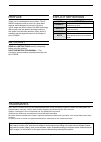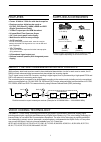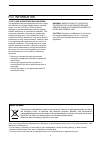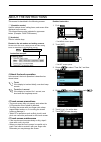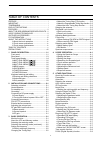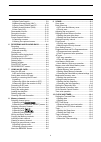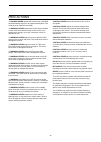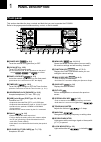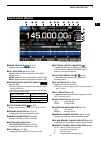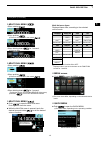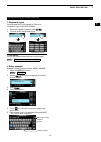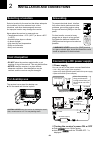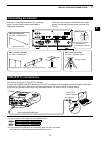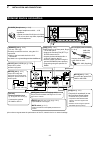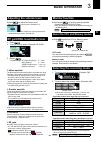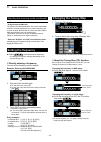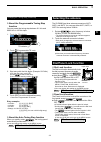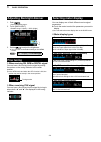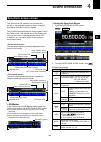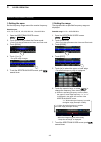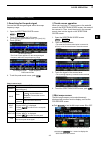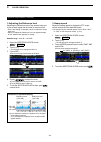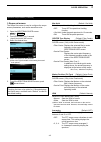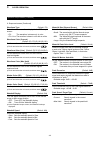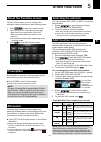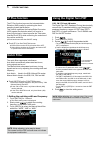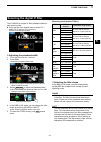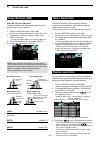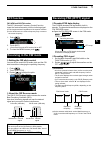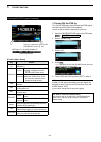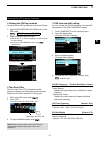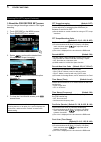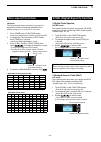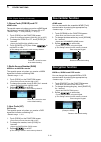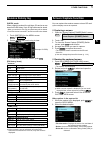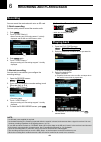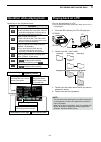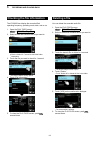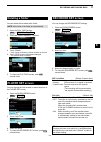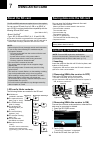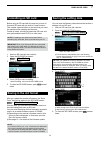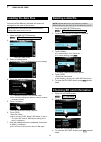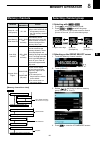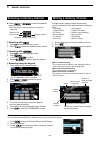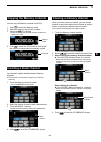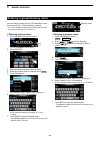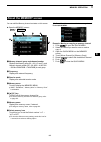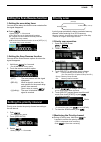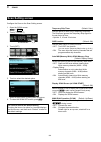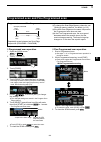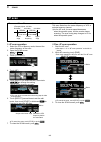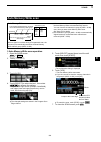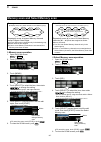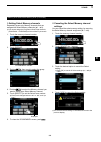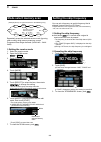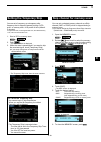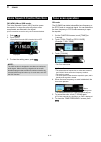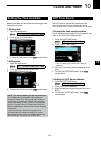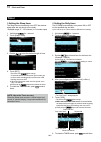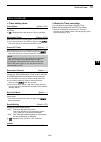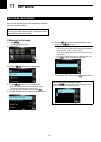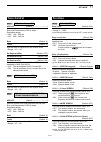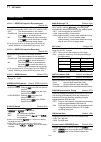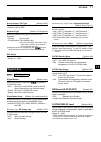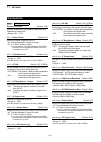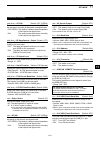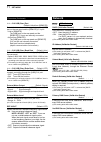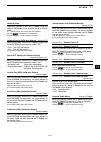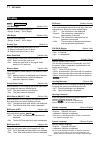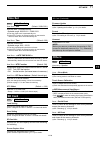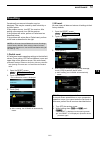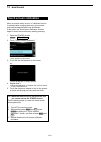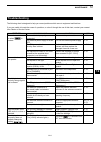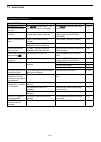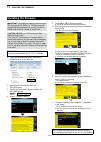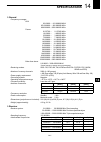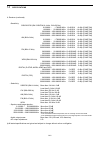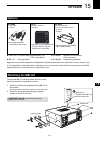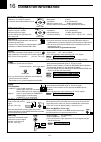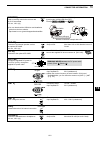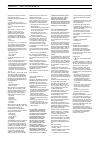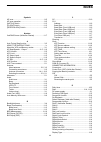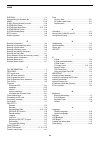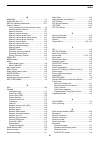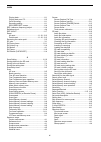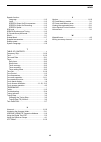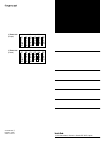- DL manuals
- Icom
- Receiver
- IC-R8600
- Instruction Manual
Icom IC-R8600 Instruction Manual
Summary of IC-R8600
Page 1
Instruction manual ir8600 communications receiver.
Page 2
I word definition r danger! Personal death, serious injury or an explosion may occur. R warning! Personal injury, fire hazard or electric shock may occur. Caution equipment damage may occur. Note recommended for optimum use. No risk of personal injury, fire or electric shock. Explicit definitions im...
Page 3
Ii while ordinary wide band receivers need to have dedicated demodulator circuits for each receive mode, the ic- r8600 utilizes advanced digital processes that demodulate the incoming signals. The if signal is sent to the a/d converter, resulting in digital signal, then is processed by a high-speed ...
Page 4: Disposal
Iii •for class b unintentional radiators: this equipment has been tested and found to comply with the limits for a class b digital device, pursuant to part 15 of the fcc rules. These limits are designed to provide reasonable protection against harmful interference in a residential installation. This...
Page 5
Iv d about the touch operation in the manual, the touch operation is described as shown below. Touch if the display is touched briefly, one short beep sounds. Touch for 1 second if the display is touched for 1 second, one short and one long beep sound. D touch screen precautions • the touch screen m...
Page 6
V table of contents preface ................................................................... I important ............................................................... I trademarks ........................................................... I explicit definitions ...................................
Page 7
Vi d digital code squelch ................................... 5-9 d network access code (nac) ...................... 5-9 d group code (com id) and cc ................. 5-10 d radio access number (ran) .................... 5-10 d user code (uc)......................................... 5-10 descramble...
Page 8
Vii 11 set mode ..................................................... 11-1 set mode description ...................................... 11-1 d entering the set mode .............................. 11-1 tone control ................................................... 11-2 function ........................
Page 9
Viii precautions r danger! Never operate the receiver near unshielded electrical blasting caps or in an explosive atmosphere. This could cause an explosion and death. R warning! Never operate the receiver with a headset or other audio accessories at high volume levels. If you experience a ringing in...
Page 10: Panel Description
1 panel description 1-1 1-1 front panel q power key (p. 2-1) turns the receiver on (lights blue) or off. W local key (p. 16-2) turns off the remote mode. L in the remote mode, all the operations on the panel except , and are locked. E panel lock key (p. 3-3) locks the controls (lights white) on the ...
Page 11
1 panel description 1 2 3 4 5 6 7 8 9 10 11 12 13 14 15 16 17 18 19 20 21 1-2 front panel (continued) !9 !9 @0 @1 @2 @3 @5 @4 @6 !9 memory channel dial key (p. 8-2) push this key (lights white) then rotate to change the memory channel number. @0 memory write key (p. 8-2) •push to open the mw menu sc...
Page 12: Rear Panel
1 panel description 1-3 rear panel q dc power socket [dc 13.8 v] (pp. 2-1, 16-2) connects to the supplied dc power cable. W dc input jack [dc in] (pp. 2-1, 16-2) connects to the optional sp-39ad (external speaker with built-in power adapter) or ad-55ns (power adapter). L before connecting an sp-39ad...
Page 13: Touch Panel Display
1 panel description 1 2 3 4 5 6 7 8 9 10 11 12 13 14 15 16 17 18 19 20 21 1-4 touch panel display q mode indicator (p. 3-1) displays the selected receive mode. W vsc indicator (pp. 9-11, 5-10) appears while the voice squelch control (vsc) function is on. Scrm: appears while the scrambler function is...
Page 14
1 panel description 1-5 touch panel (continued) (this screen is only an example.) !8 priority indicator (p. 9-2) is displayed during a priority scan. L blinks while the squelch is forced to open during a priority scan. (p. 9-3) !9 tuning step indicator (p. 3-2) displays the currently selected tuning...
Page 15
1 panel description 1 2 3 4 5 6 7 8 9 10 11 12 13 14 15 16 17 18 19 20 21 1-6 touch panel (continued) z push to open the multi dial menu. Push again to close the menu. Z while the multi dial menu is opened, touch the desired item and rotate to set the desired value or function. D menu screen z push ...
Page 16
1 panel description 1-7 touch panel (continued) d function screen z push function to open the function screen. L to close the function screen, push exit . Function name selected option lights blue in use d function items z touch an item to change its setting. * 1 touch for 1 second to open its funct...
Page 17
1 panel description 1 2 3 4 5 6 7 8 9 10 11 12 13 14 15 16 17 18 19 20 21 1-8 d entry example example: entering memory name "main channel." 1. Open the memory screen. Menu » memory 2. Rotate to select the channel you want to enter a name in. 3. Push . 4. Touch “edit name.” 5. Touch for 1 second to s...
Page 18: Selecting A Location
2 installation and connections 2-1 2-1 selecting a location for desktop use select a location for the receiver that allows adequate air circulation, free from extreme heat, cold or vibrations, and other electromagnetic sources. An improper location may damage the receiver. Never place the receiver i...
Page 19: Connecting An Antenna
2 installation and connections 1 2 3 4 5 6 7 8 9 10 11 12 13 14 15 16 17 18 19 20 21 2-2 innorration l . Antenna is a very important element in receiving signal. Use the antenna and coaxial cable of appropriate impedance. Connecting an antenna fsk (rtty) connections the receiver has a built-in fsk (...
Page 20: External Device Connection
2 installation and connections 2-3 external device connection [dc 13.8 v] dc power connector (p. 16-2) [dc in] jack (p. 16-2) [lan] port (p. 16-1) [af/if] jack (3.5 mm: 1/8 in (d)) (p. 16-1) [meter] jack (p. 16-1) [i/q out] port (usb b type)(p. 16-1) [mute] jack (3.5 mm: 1/8 in (d)) (p. 16-1) mute s...
Page 21: Basic Operation
3 basic operation 1 2 3 4 5 6 7 8 9 10 11 12 13 14 15 16 17 18 19 20 21 3-1 3-1 l the status or position of each key or dial is stored and recalled when the power is turned on. Rotate to adjust the volume level. • while adjusting, the volume level is indicated in %. Adjusting the volume level about ...
Page 22: Setting The Frequency
3 basic operation 3-2 setting the frequency z rotate to set the receive frequency. • the displayed frequency changes depending on the selected tuning step. D directly entering a frequency you can set the frequency with the keypad. Example: entering 383.000000 mhz 1. Touch the mhz digits. 2. Start en...
Page 23: Selecting The Antenna
3 basic operation 1 2 3 4 5 6 7 8 9 10 11 12 13 14 15 16 17 18 19 20 21 3-3 selecting the antenna d about the programmable tuning step function you can preset the tuning step between 0.1 khz and 999.9 khz in 100 hz steps. 1. Touch the ts indicator. 2. Touch (programmable ts icon). The ic-r8600 has t...
Page 24: Adjusting Backlight Dimmer
3 basic operation 3-4 1. Push . •opens the setting menu. 2. Touch [backlight]. •settable range: 0 (dark) ~ 100% (bright) adjusting backlight dimmer 3. Rotate to adjust the brightness. L you can reset to the default setting on the menu screen. Menu » set > display > lcd backlight selecting meter disp...
Page 25: Scope Operation
4 scope operation 1 2 3 4 5 6 7 8 9 10 11 12 13 14 15 16 17 18 19 20 21 4-1 4-1 spectrum scope screen this spectrum scope enables you to display the activity on the selected frequency range, as well as the relative strengths of various signals. The ic-r8600 has two spectrum scope modes. One is the c...
Page 26
4 scope operation 4-2 spectrum scope screen (continue) d setting the span set the frequency range around the receive frequency. Settable span: ±2.5, 5.0, 10, 25, 50, 100, 250, 500 khz, 1.0 and 2.5 mhz. 1. Open the spectrum scope screen. Menu » scope 2. Touch [cent/fix] to select the center mode. • e...
Page 27
4 scope operation 1 2 3 4 5 6 7 8 9 10 11 12 13 14 15 16 17 18 19 20 21 4-3 d touch screen operation when you touch the fft scope zone or the waterfall zone on the spectrum scope screen, the area will be zoomed in. Then, touch the signal in the zoomed area to tune into the signal on the spectrum sco...
Page 28
4 scope operation 4-4 spectrum scope screen (continue) d adjusting the reference level adjusting the reference level of the screen helps you to see a weak signal that is buried in the noise floor. • even if this setting is changed, it does not affect the scope input level. • when you adjust the refe...
Page 29
4 scope operation 1 2 3 4 5 6 7 8 9 10 11 12 13 14 15 16 17 18 19 20 21 4-5 d scope set screen the scope set screen is used to configure the scope screen parameters, such as the waveform color. 1. Open the spectrum scope screen. Menu » scope 2. Touch [expd/set] for 1 second. • opens the scope set wi...
Page 30
4 scope operation 4-6 spectrum scope screen (continue) d scope set screen (continued) waveform type (default: fill) select the outline waveform display for the fft scope screen. • fill: the waveform is drawn only in color. • fill + line: the waveform is drawn in color with an outline. Waveform color...
Page 31: Other Functions
5 other functions 1 2 3 4 5 6 7 8 9 10 11 12 13 14 15 16 17 18 19 20 21 5-1 preamplifier about the function screen a preamplifier is used when receiving weak signals. L each band memorizes the preamplifier setting. Z push [p.Amp] on the function screen. L each touch turns the preamp on or off. On th...
Page 32: Using The Digital Twin Pbt
5 other functions 5-2 using the digital twin pbt ssb, cw, fsk and am modes the digital twin pbt (passband tuning) electronically narrows the if passband width by over wrapping the passband frequency ranges of 2 pbt filters (pbt1 and pbt2), to reject interference. The ic-r8600 uses dsp for the pbt fu...
Page 33
5 other functions 1 2 3 4 5 6 7 8 9 10 11 12 13 14 15 16 17 18 19 20 21 5-3 selecting the digital if filter the ic-r8600 has 3 digital if filter passband widths for each receive mode. Z touch the filter icon several times to select fil 1 (wide), fil 2 (mid) or fil 3 (narrow). L each touch changes th...
Page 34: Noise Blanker (Nb)
5 other functions 5-4 noise blanker (nb) ssb, cw, fsk and am modes the noise blanker eliminates pulse-type noise such as the noise from car ignitions. 1. On the function screen, touch [nb]. L each touch turns the noise blanker function on or off. 2. To change the nb level, depth or width, touch [nb]...
Page 35: Afc Function
5 other functions 1 2 3 4 5 6 7 8 9 10 11 12 13 14 15 16 17 18 19 20 21 5-5 afc function fm, wfm and digital modes the afc (automatic frequency control) function tunes the receive frequency into the incoming signal. L this function activates regardless of the squelch condition. L in the wfm mode, th...
Page 36
5 other functions 5-6 touch for 1 second to open the fsk decode set screen (p. 5-8) fsk decode screen function menu2 [function menu items] key action toggles the function menu between menu 1 and menu 2. Hold/clr touch turns the hold function on or off. L “ hold ” is displayed, and the fsk decode scr...
Page 37
5 other functions 1 2 3 4 5 6 7 8 9 10 11 12 13 14 15 16 17 18 19 20 21 5-7 receiving fsk (rtty) signal (continued) d viewing the fsk log contents you can check the fsk log contents saved on an sd card. 1. Open the fsk decode log view screen in the fsk mode. Menu » decode > > log view 2. Select the ...
Page 38
5 other functions 5-8 receiving fsk (rtty) signal (continued) d about the fsk decode set screen you can change the settings related to fsk signal decoding. 1. Touch [decode] on the menu screen. 2. Touch [expd/set] for 1 second. 3. Rotate and touch the desired item. (example: fft scope averaging) 4. ...
Page 39: Tone Squelch Function
5 other functions 1 2 3 4 5 6 7 8 9 10 11 12 13 14 15 16 17 18 19 20 21 5-9 tone squelch function d.Sql (digital squelch) function fm mode the tone squelch opens only when you receive a signal that includes a matching subaudible tone. L refer to page 9-11 for tone scan or code scan. 1. Touch [tone] ...
Page 40: Descrambler Function
5 other functions 5-10 descrambler function decryption function dpmr mode you can descramble the scrambled dpmr (tire2) communication by entering the appropriate key. •settable range: 1 ~ 32767 1. Touch [scram] on the function screen. • each touch turns the function on or off. 2. To change the descr...
Page 41: Receive History Log
5 other functions 1 2 3 4 5 6 7 8 9 10 11 12 13 14 15 16 17 18 19 20 21 5-11 receive history log digital mode when a digital is received, the call signs, ids and so on are stored in the rx history. Up to 50 log entries can be stored. • when you receive the 51th call, the oldest history will be delet...
Page 42: Recording And Playing Back
6 recording and playing back 6-1 6-1 recording you can record the received audio onto an sd card. D quick recording you can quickly start to record the receive audio. 1. Push quick . 2. Touch [>]. •startsrecordingand“recordingstarted.”isbriefly displayed and the sd card led starts to blink. 3. Push ...
Page 43: Operaaion While Playing Back
6 recording and playing back 1 2 3 4 5 6 7 8 9 10 11 12 13 14 15 16 17 18 19 20 21 6-2 operaaion while playing back the number of file beingplayedback, and the total number ofrecordedfiles. Playback elapsed aime called saaaion's call sign caller's call sign playback process playback icon l not displ...
Page 44: Deleting A File
6 recording and playing back 6-3 checking ahe file information theic-r8600candisplaytherecordedfile’s operating frequency, operating mode, date, and so on. 1. Open the play files screen. Menu » record > play files 2. Select a folder that contains the file you want to check. •thefilelistisdisplayed. ...
Page 45: Deleaing A Nolder
6 recording and playing back 1 2 3 4 5 6 7 8 9 10 11 12 13 14 15 16 17 18 19 20 21 6-4 deleaing a nolder 1. Open the play files screen. Menu » record > play files 2. Touch the folder to delete for 1 second. 3. Touch “delete.” • touch “delete all folders” to delete all folders at one time. 4. Touch [...
Page 46: Using An Sd Card
7 using an sd card 7-1 7-1 about the sd card saving data onto the sd card the sd and sdhc cards are not supplied by icom. User supplied. You can use an sd card of up to 2 gb, or an sdhc of up to 32 gb. Icom has checked the compatibility with the following sd and sdhc cards. (as of march 2017) •brand...
Page 47: Formatting An Sd Card
7 using an sd card 1 2 3 4 5 6 7 8 9 10 11 12 13 14 15 16 17 18 19 20 21 7-2 formatting an sd card before using an sd card with the receiver, be sure to format all sd cards with the built-in format function. This creates a special folder on the card that you need for operations like updating the fir...
Page 48: Loading The Data Files
7 using an sd card 7-3 loading the data files you can load the memory channels and receiver’s settings from the card to the receiver. Tip: saving the current data is recommended before loading other data into the receiver. 1. Open the load setting screen. Menu » set > sd card > load setting 2. Selec...
Page 49: Memory Operation
8-1 8 memory operation memory channels selecting channel group groups memory channels usage group 00 ~ 99 (100 groups) 00 ~ 99 has 100 memory groups. L up to 2000 channels can be separately stored in the 100 memory channel groups. Auto memory write channels a000 ~ a199 (200 channels) automatically s...
Page 50: Selecting A Memory Channel
8 memory operation 8-2 z rotate or to select the desired memory channel. L only the memory channels that have contents are displayed. A single memory channel stores the frequency, receive mode and if filter width besides the following items. • tuning step • dup direction • p.Amp on/off • tsql/dtcs s...
Page 51: Clearing A Memory Channel
8-3 clearing a memory channel copying the memory contents inserting a blank channel when you clear a memory channel, you can choose whether to leave the cleared channel blank as a place holder, or keeping the deleted channel number. L you cannot clear program scan edge channels. 1. Touch the memory ...
Page 52
8 memory operation 8-4 entering a group/memory name you can assign a name of up to 16 characters to each channel group (00 ~ 99) and memory channel. • you cannot change the group name of auto mw, skip and scan channels (groups "a," "s" and "p"). D entering a group name 1. Touch the memory channel nu...
Page 53: About The Memory Screen
8-5 about the memory screen q memory channel group and channel number displays the memory group (00 ~ 99, a, s and p), and memory channel number (00 ~ 99, a000 ~ a199, s00 ~ s99 and p00a/p00b ~ p49a/p49b) in each group. W frequency displays the entered frequency. E receive mode displays the selected...
Page 54: Scan Types
9-1 scan types basic scanning scan type scanning details vfo scan programmed scan repeatedly scans between 2 scan edge frequencies of program scan edge memory channels. The scan starts from the lower edge frequency. (p.9-4) fine programmed scan during a programed scan, the scan speed decreases when ...
Page 55: Priority Scan
9-2 priority scan a priority scan periodically checks a selected memory channel* while receiving on a vfo frequency. * memory channel, auto memory write channel, scan skip channel or program scan edge channel. D priority scan operation 1. Open the scan screen. Menu » scan 2. Touch [type/set]. 3. Tou...
Page 56: Scan Setting Screen
9 scans 9-3 temporary skip timer (default: 5min) sets the period of time of the temporary skip timer. The skip timer ignores the temporary skip signal for the set period of time. •options: 5, 10 and 15 minutes skip function (default: on) sets the skip (skip or pskip) function. •off: turns off the fu...
Page 57
9-4 programmed scan and fine programmed scan programmed scan and fine programmed scan repeatedly scans between two scan edge frequencies (p00a/p00b ~ p49a/p49b). L to change the scan edge memory channels, see “writing a memory channel” for details. (p. 8-2) l if the both scan edges are the same freq...
Page 58: F Scan
9 scans 9-5 ∂ f scan ∂ f scan and fine ∂f scan 100 khz 100 khz 93.3 mhz 93.4 mhz 93.2 mhz repeatedly scans within the ∂f span area. The scan starts from the center frequency of vfo or selected memory channel. L infine∂f scan, the scan speed decreases when the squelch opens, but the receiver keeps sc...
Page 59: Auto Memory Write Scan
9-6 auto memory write scan d auto memory write scan operation 1. Open the scan screen. Menu » scan 2. Touch [type/set]. 3. Touch [auto]. 4. Touch [select] to select the item*, then rotate to change the settings. * program scan edge number (example: p00a/p00b), scan edges (lower and upper frequencies...
Page 60
9 scans 9-7 memory scan and select memory scan memory scan 99ch 00ch 01ch 02ch 03ch 04ch 05ch 06ch 50ch 98ch repeatedly scans all entered memory channels except program scan edges. L you can scan memory channels only in the desired group. L blank channels are skipped. L if two or more memory channel...
Page 61
9-8 memory scan and select memory scan (continued) d setting select memory channels repeatedly scans only memory channels that are assigned as select memory channels (★1 ~ ★9). L you cannot assign the programed scan edge channels (p00a/p49a ~ p00b/p49b) as select memory channels. 1. Touch the memory...
Page 62: Mode Select Memory Scan
9 scans 9-9 mode select memory scan setting the skip frequency repeatedly scans the selected receive mode (ignoring other modes) while memory scanning, except programed scan edge channels (p00a/p49a ~ p00b/ p49b) . D setting the receive mode 1. Select the receive mode. 2. Open the scan screen. Menu ...
Page 63: Skip Channel For Memory Scan
9-10 you can set a selected memory channel as a skip channel (skip or pskip) which is skipped during a memory scan. L you cannot assign the programed scan edge channels (p00a/p49a ~ p00b/p49b) as skip channels. 1. Open the memory screen. Menu » memory 2. Rotate and touch to select the memory channel...
Page 64: Tone Scan Operation
9 scans 9-11 tone scan operation fm mode the ic-r8600 can detect subaudible tone frequency or the dtcs code in a received signal. You can determine the tone frequency or dtcs code necessary to open the squelch. 1. On the function screen, touch [tone] for 1 second. 2. Touch [t-sql tone] or [dtcs code...
Page 65: Setting The Time and Date
10-1 setting the time and date ntp time server note: the backup battery for the internal clock the ic-r8600 has a rechargeable lithium battery to backup the internal clock. If you connect the receiver to a power source, the battery is charged and it keeps the correct clock setting. However, if you d...
Page 66: Timer
10 clock and timer 10-2 d setting the sleep timer the sleep timer automatically turns off the receiver power after the set period of time ends. • settable range : 5 ~ 120 minutes (in 5 minutes steps) 1. Hold down for 1 second. 2. Touch [sleep timer]. 3. Rotate to set the desired length of time. 4. T...
Page 67
10-3 timer status (default: off) turns this timer slot on or off. Set to on to activate the timer. L is displayed in the slot while the timer is activated. Reservation timer (default: 00:00) sets the time to turn on the power in the 24-hour clock. L if you use the timer to turn off the power, push t...
Page 68: Set Mode Description
11-1 set mode description d entering the set mode 1. Push menu . •opens the menu screen. 2. Touch [set]. 3. Rotate to select the desired item. 4. Push to go to the next tree level. L you can also go to the next tree level by directly touching the desired item in the screen. L to go back the previous...
Page 69: Tone Control
11-2 tone control function menu » set > tone control > fm hpf/lpf (default: – – – – – – – – –) sets the receive audio high-pass filter and low-pass filter cutoff frequencies in 100 hz steps. Selectable ranges: •hpf: 100 ~ 2000 hz •lpf: 500 ~ 2400 hz bmss (default: 0) treble (default: 0) sets the bas...
Page 70
11 set mode 11-3 speech > speech output nor ext connectors (default: all) selects the announcement condition to output from the external terminals (usb, lan, af/if and ext-sp). •off: the announcement is not output. •push/touch: the announcement is output when you push , or touch the screen. •all: th...
Page 71: Digitml Set
11-4 function (continued) digital set (continued) screen cmpture file type (default: png) selects the file format for the screen capture function. •options: png or bmp keybomrd type (default: full keyboard) sets the keyboard entry type to ten-key or full keyboard. •ten-key: ten-key type •full keyboa...
Page 72: Connectors
11 set mode 11-5 connectors phones level rmtio (default: 1.00) sets the output ratio of the speaker output level and headphones output level. • range: 0.40 ~ 2.00 af/if > output select (default: af) selects the signal output from [af/if]. •af: the demodulated af signal is output. •if: a 12 khz if si...
Page 73
11-6 connectors (continued) usb (rear) > af sql (default: off (open)) selects whether or not to output the audio from [usb] on the rear panel, according to the squelch and signal levels. •off(open): the squelch is always opened regardless of the squelch and signal levels. •on: the squelch opens and ...
Page 74: Network
11 set mode 11-7 connectors (continued) ci-v > ci-v usb (remr) port (default: unlink from [remote]) selects the internal connection type between the [usb] port on the rear panel and the [remote] ci-v port. •link to [remote]: the [usb] port on the rear panel and the [remote] ci-v port are internally ...
Page 75
11-8 network name when you remotely control the ic-r8600 using the optional rs-r8600 (future product), enter a network name. L “.” (period) cannot be used for the first character. L push to change the keyboard type. L refer to page 1-7 for the character entering. Network control (valid after restart...
Page 76: Displmy
11 set mode 11-9 displmy lcd bmcklight (default: 50%) sets the lcd backlight brightness. •range: 0 (dark) ~ 100% (bright) led bright (default: 80%) sets the led brightness. •range: 0 (dark) ~ 100% (bright) displmy type (default: a) sets the display background type to a or b. •a: display background c...
Page 77: Time Set
11-10 time set date/time > dmte (default: 2000/01/01) sets the date* (year/month/day). •settable range: 2000/01/01 ~ 2099/12/31 l the day of the week is automatically set. L if the ntp function is on and receiver is connected to internet, these items are automatically set. Date/time > time (default:...
Page 78: Cleaning
12-1 cleaning do not use harsh solvents such as benzine or alcohol when cleaning, because they will damage the receiver surfaces. If the receiver becomes dusty or dirty, wipe it clean with a dry, soft cloth. Replacing fuse if a fuse blows, or the receiver stops functioning, find and repair the cause...
Page 79: Resetting
12-2 resetting occasionally, erroneous information may be displayed. This may be caused by static electricity or by other factors. If this problem occurs, turn off the receiver. After waiting a few seconds, turn on the receiver. If the problem still exists, perform a partial reset as described below...
Page 80: Touch Screen Calibration
12-3 maintenance 12 touch screen calibration when no screen action occurs, or a different function is activated after touching the screen, the touched point and the detected point may be different. In that case, the touch screen calibration function helps to correct the touch screen sensing accuracy...
Page 81: Troubleshooting
12-4 troubleshooting the following chart is designed to help you correct problems which are not equipment malfunctions. If you are unable to locate the cause of a problem, or solve it through the use of this chart, contact your nearest icom dealer or service center. Problem possible cause solution r...
Page 82
12-5 maintenance 12 troubleshooting (continued) problem possible cause solution ref. The backlight is off. The indicator lights. (the panel lock function is activated.) push to turn off the panel lock function. P. 3-3 the touch panel does not work. Programmed scan does not start. The same frequencie...
Page 83: General
13-1 general preparation d about updating the fi rmware you can update the ic-r8600’s fi rmware using an sd card. Updating the fi rmware may add new functions and improves performance parameters. You can download the latest fi rmware from the icom website. Http://www.Icom.Co.Jp/world/index.Html d checki...
Page 84: Updating The fi Rmware
13-2 updating the firmware 13 updating the fi rmware important: to update the fi rmware, fi rst format your sd card using the ic-r8600. (p. 7-2) then copy the downloaded fi rmware data from your pc into the ic- r8600 folder that was created on the sd card. Caution: never turn off the receiver while upda...
Page 85: Specifications
14-1 d general •frequency coverage: usa 0.010000 ~ 821.999999 mhz* 851.000000 ~ 866.999999 mhz 896.000000 ~ 3000.000000 mhz france 0.135700 ~ 0.137800 mhz 1.810000 ~ 1.850000 mhz 3.500000 ~ 3.800000 mhz 7.000000 ~ 7.200000 mhz 10.100000 ~ 10.150000 mhz 14.000000 ~ 14.350000 mhz 18.068000 ~ 18.168000...
Page 86
14-2 •sensitivity: ssb/cw/fsk (bw: ssb/fsk=2.4 khz, cw=500 hz) 0.100000 ~ 1.799999 mhz 10 db s/n –6 dbμ (p.Amp on) 1.800000 ~ 29.999999 mhz 10 db s/n –14 dbμ (p.Amp on) 30.000000 ~ 1099.999999 mhz 10 db s/n –10 dbμ (p.Amp on) 1100.000000 ~ 1999.999999 mhz 10 db s/n –10 dbμ (p.Amp on) 2000.000000 ~ 3...
Page 87: Options
15-1 options approved icom optional equipment is designed for optimal performance when used with an icom receiver. Icom is not responsible for the destruction or damage to an icom receiver in the event the icom receiver is used with equipment that is not manufactured or approved by icom. •15 v/2 a •...
Page 88: Connector Information
16-1 [10.7 mhz out] outputs the 10.7 mhz if signal for an external detector/demodulator circuit. •center frequency: 10.7 mhz •band width*: 10 mhz •impedance: 50 Ω (unbalanced) •maximum output level: -10dbm (approximately) *the band width is fixed regardless of the digital pbt filter setting. [ref i/...
Page 89
16-2 [remote] used to remotely controls the receiver with the ci-v format data. (3.5 mm, 1/8 in (d)) l you can download the usb driver and installation guide from the icom website. Http://www.Icom.Co.Jp/world/support/download/firm in the remote control mode, push [local] to return to the normal (loc...
Page 90
I about the licenses information on the open source software being used by this product. Copyright notice, disclaimer, and license: if you modify libpng you may insert additional notices immediately following this sentence. This code is released under the libpng license. Libpng versions 1.2.6, augus...
Page 91: Index
Index 1 2 3 4 5 6 7 8 9 10 11 12 13 14 15 16 17 18 19 20 21 iiii symbols ∂ f scan ..................................................................9-5 ∂ f scan operation ..................................................9-5 [notch] switch ...................................................11-3 [p.L...
Page 92
Index iii iii disposal ................................................................ Iii downloading the firmware file ..............................13-1 dpmr....................................................................5-10 d.Sql (digital squelch) function ............................5-9 d...
Page 93
Index 1 2 3 4 5 6 7 8 9 10 11 12 13 14 15 16 17 18 19 20 21 iv iv m main dial ..............................................................1-1 main dial auto ts ..............................................11-3 mb-123 (optional) attachment .............................15-1 memory channel entry exa...
Page 94
Index v v playing back .......................................................6-1 playing back on a pc .........................................6-2 quick recording ..................................................6-1 recording setting ...............................................6-1 recorder set ...
Page 95
Index vi vi speech function language .........................................................11-2 level .................................................................11-3 speech output for ext connectors .................11-3 speech output for recording ........................11-3 speech speed ...
Page 96
1-1-32 kamiminami, hirano-ku, osaka 547-0003, japan a-7375d-1ex-q printed in japan © 2017 icom inc. At fi it pl gb ro be fr lv pt is tr cy de lt sk li hr cz gr lu si no dk hu mt es ch ee ie nl se bg at fi it pl gb ro be fr lv pt is tr cy de lt sk li hr cz gr lu si no dk hu mt es ch ee ie nl se bg ic...