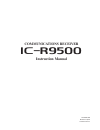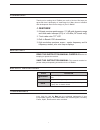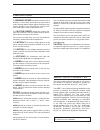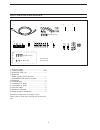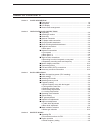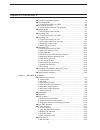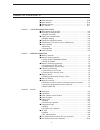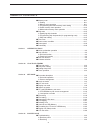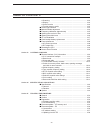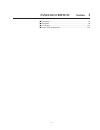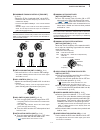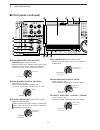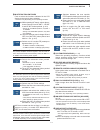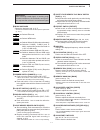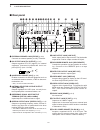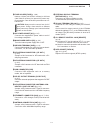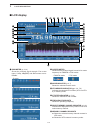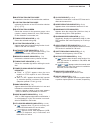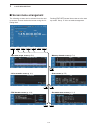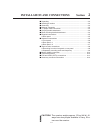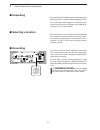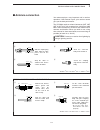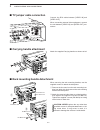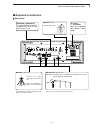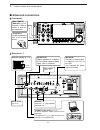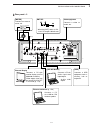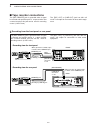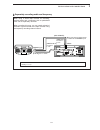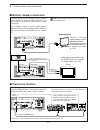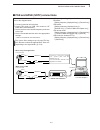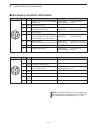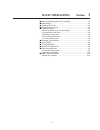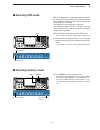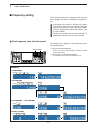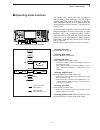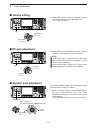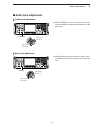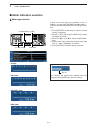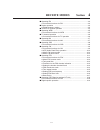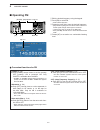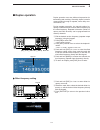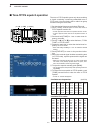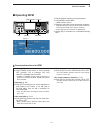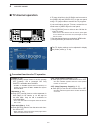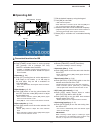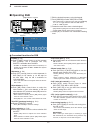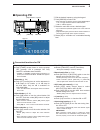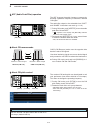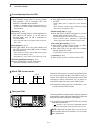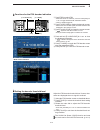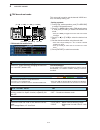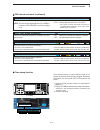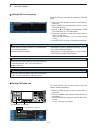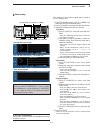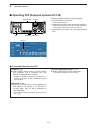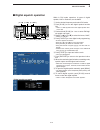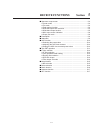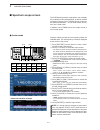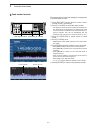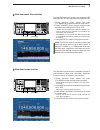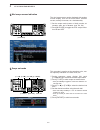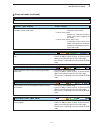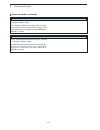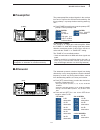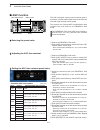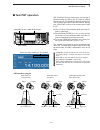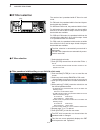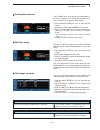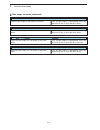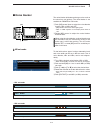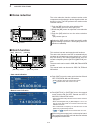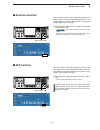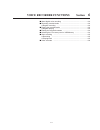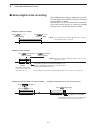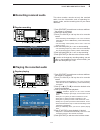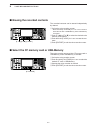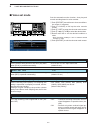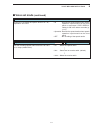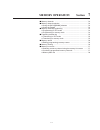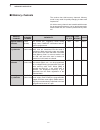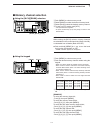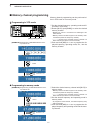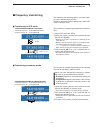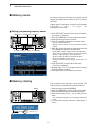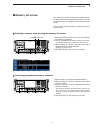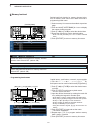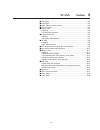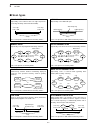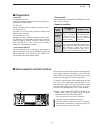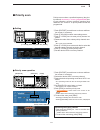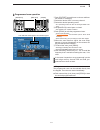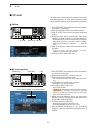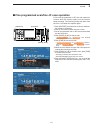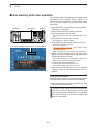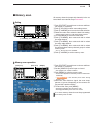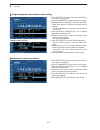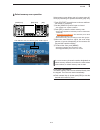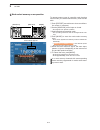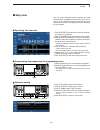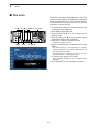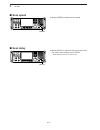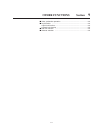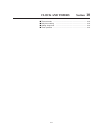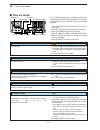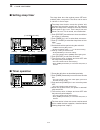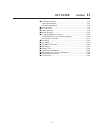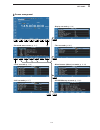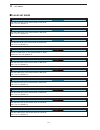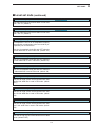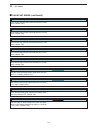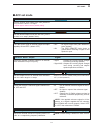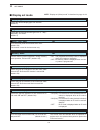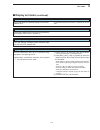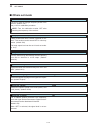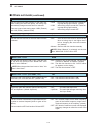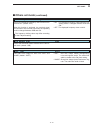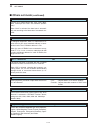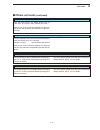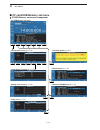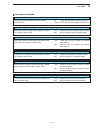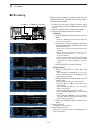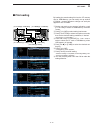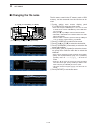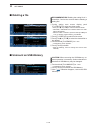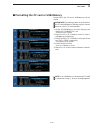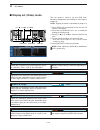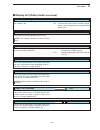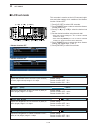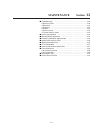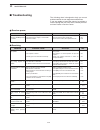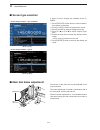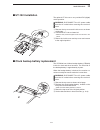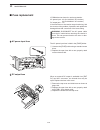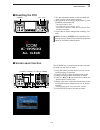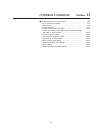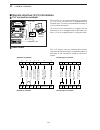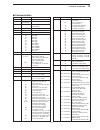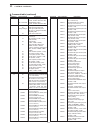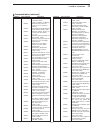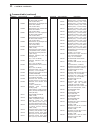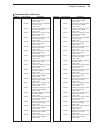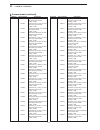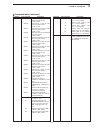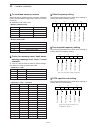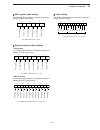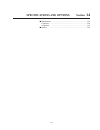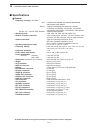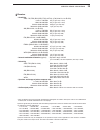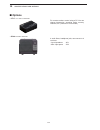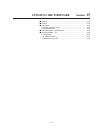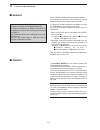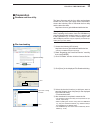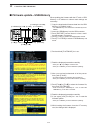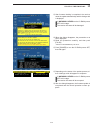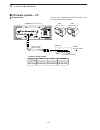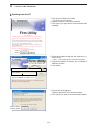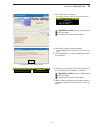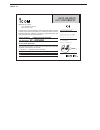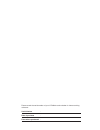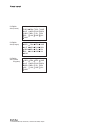- DL manuals
- Icom
- Receiver
- IC-R9500
- Instruction Manual
Icom IC-R9500 Instruction Manual
Summary of IC-R9500
Page 1
Communications receiver ir9500 instruction manual a-6553h-1ex printed in japan © 2007 icom inc..
Page 2
I foreword thank you for making the ic-r9500 your radio of choice. We hope you agree with icom’s philosophy of “technology first.” many hours of research and development went into the design of your ic-r9500. D features ❍ ultimate receiver performance: 110 db wide dynamic range and third-order inter...
Page 3
Ii precautions r warning! Never operate the receiver with a headset or other audio accessories at high volume levels. Hearing experts advise against continuous high volume operation. If you experience a ringing in your ears, reduce the volume or discontinue use. R caution! Never change the internal ...
Page 4
Q ac power cable* ………………………………… 1 w carrying handles ……………………………… 1 set e spare fuse (fgb 1 a) …………………………… 1 r spare fuse fgb 4 a (100 v/120 v versions) ………………… 1 0234002mxp (230 v/240 v versions) …………… 1 t rca plugs ………………………………………… 4 y dc power plug …………………………………… 1 u 2-conductor 1 ⁄ 8 ″ plugs ………...
Page 5
Iv section 1 panel description ■ front panel ……………………………………………………………… 1-2 ■ rear panel ……………………………………………………………… 1-8 ■ lcd display …………………………………………………………… 1-10 ■ screen menu arrangement …………………………………………… 1-12 section 2 installation and connections ■ unpacking ……………………………………………………………… 2-2 ■ selecting ...
Page 6
■ tone/dtcs squelch operation ………………………………………… 4-4 ■ operating wfm ………………………………………………………… 4-5 d convenient functions for wfm ………………………………………4-5 ■ tv channel operation ………………………………………………… 4-6 d convenient functions for tv operation ……………………………4-6 ■ operating am …………………………………………………………… 4-7 d convenien...
Page 7
Vi ■ noise reduction ………………………………………………………… 5-16 ■ notch function ………………………………………………………… 5-16 ■ autotune function ……………………………………………………… 5-17 ■ afc function …………………………………………………………… 5-17 section 6 voice recorder functions ■ about digital voice recorder …………………………………………… 6-2 ■ recording a received audi...
Page 8
■ memory scan …………………………………………………………… 8-11 d setting ……………………………………………………………… 8-11 d memory scan operation …………………………………………… 8-11 d programming the select memory scan setting ………………… 8-12 d select memory scan operation …………………………………… 8-13 d mode select memory scan operation …………………………… 8-14 ■ skip s...
Page 9
Viii d scanning …………………………………………………………… 12-3 d display ……………………………………………………………… 12-3 d voice recorder ……………………………………………………… 12-3 d format memory media …………………………………………… 12-3 ■ screen type selection ………………………………………………… 12-4 ■ main dial brake adjustment ………………………………………… 12-4 ■ frequency calibration (a...
Page 11: Panel Description
1-1 panel description section 1 ■ front panel ……………………………………………………………… 1-2 ■ rear panel ……………………………………………………………… 1-8 ■ lcd display …………………………………………………………… 1-10 ■ screen menu arrangement …………………………………………… 1-12.
Page 12: Front Panel
1-2 ■ front panel q power switch [power] (p. 3-2) ➥ push to turn the receiver power on. • the [power] indicator above this switch lights green when powered on. ➥ push for 1 sec. To turn the receiver power off. • the [power] indicator lights orange when the re- ceiver is off when the internal power s...
Page 13
1-3 o passband tuning controls [twin pbt] (p. 5-11) adjusts the if filter “passband width” via the dsp. • passband width and shift frequency are shown on the multifunction display. • push and hold [pbt clear] for 1 sec. To clear the pbt settings. • variable range is set to half of the if filter pass...
Page 14: Front Panel (Continued)
1-4 ■ front panel (continued) !9 noise reduction level control [nr level] (outer control; p. 5-16) adjusts the dsp noise reduction level when noise reduction is in use. Set for maximum readability. • to use this control, noise reduction must be on. @0 noise blanker control [nb level] (inner control;...
Page 15
1-5 @5 multifunction switches push to select the functions indicated in the lcd display to the right of these switches. • functions vary depending on the operating condition. ➥ while operating hf bands, selects the an- tenna connector from hf ant 1, hf ant 2 and hf ant 3 when pushed. (p. 9-3) • duri...
Page 16: Front Panel (Continued)
1-6 ■ front panel (continued) #3 tuning step switches [ ▲ up]/[ ▼ dowm] (p. 3-5) ➥ select the tuning step for the main dial. Push [ ▲ up] to select a larger tuning step; push [ ▼ down] to select a smaller tuning step. • 1 hz, 10 hz, 100 hz, 1 khz, 2.5 khz, 5 khz, 6.25 khz, 9 khz, 10 khz, 12.5 khz, 2...
Page 17
1-7 $4 mode switches selects the desired mode. (p. 3-7) • announces selected mode via the speech synthesizer. (p. 11-11) ➥ selects fm mode. ➥ selects wfm mode. ➥ selects am and s-am modes alternately. ➥ switches s-am(d), s-am(u) and s- am(l) mode when pushed and held for 1 sec. In s-am mode. ➥ switc...
Page 18: Rear Panel
1-8 ■ rear panel q external speaker jack [ext-sp] (p. 2-6) connects an external speaker (4–8 Ω ), if desired. W dc output jack [dc output] (p. 2-6) outputs regulated 15 v dc (approx.) for external equipment. Connected in parallel with 13.8 v out- puts of [acc]. (max. 1 a total) e accessory socket [a...
Page 19
1-9 !5 fuse holder [fuse] (p. 12-8) holds a 4 a fuse (100 v/120 v versions) or 2 a fuse (230 v/240 v versions) for internal ac power sup- ply protection. Cuts off the ac input when over-cur- rent occurs. Caution: always use the correct fuse for ac input power. Using a fuse rated for a different inpu...
Page 20: Lcd Display
■ lcd display q rssi meter (p. 3-10) shows the received signal strength. Four meter types, s, dbµ, dbµ(emf) and dbm meters are se- lectable. W center meter shows that the received signal is tuned to its center frequency for fm/wfm or fsk modes. E mode indicator (p. 3-7) shows the selected receive mo...
Page 21
1-11 1 panel description o multifunction switch guide indicates the function of the multifunction switches. !0 lcd function switch guide indicates the function of the lcd function switches ([f-1] – [f-7]). !1 multifunction screen shows the screens for the spectrum scope, voice recorder, memory chann...
Page 22: Screen Menu Arrangement
1-12 1 panel description ■ screen menu arrangement the following screens can be selected from the start up screen. Choose the desired screen using the fol- lowing chart. Pushing [exit/set] several times returns to the start up screen. See p. 11-3 for set mode arrangement. • spectrum scope screen (p....
Page 23: Section
2-1 installation and connections section 2 ■ unpacking ……………………………………………………………… 2-2 ■ selecting a location …………………………………………………… 2-2 ■ grounding ……………………………………………………………… 2-2 ■ antenna connection …………………………………………………… 2-3 ■ tv jumper cable connection …………………………………………… 2-4 ■ carrying handle attachment …...
Page 24: Unpacking
2-2 ■ unpacking after unpacking, immediately report any damage to the delivering carrier or dealer. Keep the shipping cartons. For a description and a diagram of accessory equip- ment included with the ic-r9500, see ‘supplied ac- cessories’ on p. Iii of this manual. ■ selecting a location select a l...
Page 25: Antenna Connection
2-3 ■ antenna connection your antenna plays a very important role in receiver operation. If the antenna is poor, your receiver cannot give you the best performance. The ic-r9500 requires at least 2 antennas (ant 1/hf ant 3, ant 2) for full coverage from 100 khz to 3335 mhz. Select an antenna, such a...
Page 26: Tv Jumper Cable Connection
2-4 2 installation and connections ■ tv jumper cable connection connect the rca cable between [video in] and [video out]. When connecting external video equipment, connect the unit between [video in] and [video out] con- nectors. ■ carrying handle attachment attach the supplied carrying handles as s...
Page 27: Required Connections
■ required connections d d rear panel hf antenna 1, 2, 3 (p. 2-3) antenna 1, 2 (p. 2-3) connects the vhf, uhf wide band anten- nas. Ant1: 30–1150 mhz, ant2: 1150–3335 mhz the optional ah-7000 is available for 25 mhz to 1.3 ghz coverage. Select the active antenna connector. (p.9-3) [example]: hf ant1...
Page 28: Advanced Connections
2-6 2 installation and connections ■ advanced connections d d front panel d d rear panel—1 external speaker (p. 14-4) acc socket (pgs.2-12) data socket (pgs.2-12) antenna 1, 2 connects a pre-amplifier, converter, etc. Sp-20 (option) [remote], [rs-232c] (p. 13-2) used for computer control and transce...
Page 29
2-7 2 installation and connections d d rear panel—2 1 2 3 4 5 6 7 8 external display connects a pc-style monitor display (at least 800 × 600 resolution). Video output signal can be turned on and off in set mode (p. 11-9) video equipment connects a video re- corder, etc. Connects a pc for audio signa...
Page 30: Tape Recorder Connections
2-8 2 installation and connections ■ tape recorder connections d d recording from the front panel or rear panel front • recording from the front panel • recording from the rear panel rear [rec remote] [rec out] 350 mvrms 4.7 k Ω [line out] 350 mvrms 4.7 k Ω [aux in] or [line in] jack [remote] jack [...
Page 31
2-9 2 installation and connections d d separately recording audio and frequency when using a stereo tape recorder for recording, received audio and a frequency with a synthesized voice can be separately recorded. When recording this way, you can search ahead of the audio signal recorded in the tape ...
Page 32: Transceive Function
2-10 2 installation and connections ■ transceive function icom ci-v transceivers or receivers can be connect- ed via the [remote] jack. The frequency and mode settings will follow* when either radio is changed. * when a set frequency is out-of-range for one of the con- nected transceivers or receive...
Page 33
2-11 2 installation and connections to connect a terminal unit, tnc or scan converter, refer to the diagram below. Q connect a terminal unit as below. W select fsk mode (or usb, cw modes for hf band data communications). E set the receiver to the desired frequency as shown to the right. R set the co...
Page 34
2-12 ■ accessory connector information 2 installation and connections acc pin no. Name description specifications note: if the beep level limit is in use, the beep tone decreases from the fixed level when the [af] con- trol is rotated above a specified level. (p. 11-6) 1 2 3 4 5 6 7 8 1 2 3 4 5 6 7 ...
Page 35: Basic Operations
3-1 basic operations section 3 ■ when first applying power (cpu resetting) ………………………… 3-2 ■ initial settings …………………………………………………………… 3-2 ■ selecting vfo mode …………………………………………………… 3-3 ■ selecting memory mode ……………………………………………… 3-3 ■ frequency setting ……………………………………………………… 3-4 d direct frequency entry...
Page 36: Initial Settings
3-2 ■ when first applying power (cpu resetting) before first applying power, make sure all connections required for your system are complete by referring to section 2. Then, reset the receiver using the following procedure. Resetting clears all programmed contents in memory channels and returns prog...
Page 37: Selecting Vfo Mode
■ selecting vfo mode vfo is an abbreviation of variable frequency oscilla- tor, and is commonly referred to as a main tuning func- tion. Frequency, mode and other receiver settings are stored as a set of vfo data. The main dial is often called the “vfo knob.” the ic-r9500 stores ten sets of vfo data...
Page 38: Frequency Setting
■ frequency setting there are two ways to set a frequency: with the main dial or keypad. Use both in combination for quick tun- ing. • if the panel lock function is activated, the panel lock indicator lights, and any switches, keys and controls do not function. In this case, push [panel lock] to dea...
Page 39
3-5 3 basic operations d d tuning with the main dial rotate the main dial to change the frequency. • the frequency changes in increments determined by the selected tuning step (see below). Q push the desired vfo number (0 to 9) and [vfo]. • 10 different sets of vfo data can be selected. W select the...
Page 40
3-6 3 basic operations • setting the programmable tuning step q push the numeral keys on the keypad that corre- spond to the tuning step you wish to program. • programmable tuning steps can be set between 0.1 and 999.9 khz in 0.1 khz steps. ➠ to set programmable tuning steps, enter the desired steps...
Page 41: Operating Mode Selection
3-7 3 basic operations ■ operating mode selection fm, wfm, am, synchronous-am (s-am(d)/s- am(u)/s-am(l)), ssb (usb/lsb), cw, cw reverse (cw-r), fsk, fsk reverse (fsk-r) and digital (p25*) modes are available in the ic-r9500. Select the desired operation mode as follows. * p25 requires op- tional ut-...
Page 42: Volume Setting
■ volume setting ➥ rotate [af] control clockwise to increase, counter- clockwise to decrease the audio output level. • set a suitable audio level. ■ rf gain adjustment ➥ rotate [rf] control clockwise to increase, counter- clockwise to decrease the receiver sensitivity. Note: • when [rf] control is a...
Page 43: Audio Tone Adjustment
3-9 ■ audio tone adjustment d d treble level adjustment ➥ rotate [treble] control clockwise to increase, counterclockwise to decrease the treble level of the audio tone. D d bass level adjustment ➥ rotate [bass] control clockwise to increase, coun- terclockwise to decrease the bass level of the audi...
Page 44: Meter Indication Selection
■ meter indication selection d d meter type selection a total of 4 meter types are available in the ic- r9500— s-meter, dbµ, dbµ(emf) and dbm meters. Follow the instructions below for the meter type selec- tion. Q push [exit/set] several times to return to normal screen, if necessary. W push [f-7•se...
Page 45: Receive Modes
4-1 receive modes section 4 ■ operating fm …………………………………………………………… 4-2 d convenient functions for fm …………………………………………4-2 ■ duplex operation ……………………………………………………… 4-3 d offset frequency setting ………………………………………………4-3 ■ tone/dtcs squelch operation ………………………………………… 4-4 ■ operating wfm ………………………………………………...
Page 46: Operating Fm
4-2 4 receive modes ■ operating fm q edit the desired frequency using the keypad. W push [fm] to select fm. • “fm” indicator appears. E rotate the main dial to tune the desired frequency. • [rx] indicator lights green and the s-meter indicates re- ceived signal strength when signal is received. • 10...
Page 47: Duplex Operation
4-3 4 receive modes ■ duplex operation duplex operation uses two different frequencies for transmitting and receiving. Generally, duplex is used in communication through a repeater, some utility com- munications, etc. During repeater operation, the transmit station fre- quency is shifted from the re...
Page 48: Tone /dtcs Squelch Operation
■ tone /dtcs squelch operation the tone or dtcs squelch opens only when receiving a signal containing a matching subaudible tone or dtcs code. You can silently wait for calls from group members using the same tone. Q set the desired frequency and select fm mode. W push [tone] several times to turn t...
Page 49: Operating Wfm
4-5 4 receive modes ■ operating wfm q edit the desired frequency using the keypad. W push [wfm] to select wfm. • “wfm” indicator appears. E rotate the main dial to tune the desired frequency. • [rx] indicator lights green and the s-meter indicates re- ceived signal strength when signal is received. ...
Page 50: Tv Channel Operation
4-6 4 receive modes ■ tv channel operation a tv tuner is built-in to the ic-r9500, and connects to the [video in] and [video out] on the rear panel using a tv jumper cable to monitor the tv programs. If you would rather use your tv tuner, connect the ex- ternal tuner to [video in] on the rear panel....
Page 51: Operating Am
4-7 4 receive modes ■ operating am q edit the desired frequency using the keypad. W push [am] to select am. • “am” indicator appears. • after am mode is selected, push and hold [am] for 1 sec. To toggle between am and s-am modes. E rotate the main dial to tune the desired frequency. • [rx] indicator...
Page 52: Operating Ssb
4-8 ■ operating ssb q edit the desired frequency using the keypad. W push [ssb/cw] to select ssb (lsb or usb). • after ssb mode is selected, push and hold [ssb/cw] for 1 sec. To toggle between lsb and usb modes. • “lsb” or “usb” appears. E rotate the main dial to tune a desired signal. • [rx] indica...
Page 53: Operating Cw
4-9 4 receive modes ■ operating cw q edit the desired frequency using the keypad. W push [ssb/cw] to select cw. • after cw mode is selected, push and hold [ssb/cw] for 1 sec. To toggle between cw and cw-r modes. • “cw” or “cw-r” appears. E rotate the main dial to tune a desired signal. • try to matc...
Page 54
4-10 4 receive modes d d apf (audio peak filter) operation the apf changes the audio frequency response by boosting a particular frequency to enhance a desired cw signal. The audio filter shape is also selectable from “soft” and “sharp” in the others set mode. (p. 11-13) q during cw mode, push [apf/...
Page 55: Operating Fsk
4-11 4 receive modes ■ operating fsk a dsp-based high-quality baudot fsk decoder is built- in to the ic-r9500. If you would rather use your fsk terminal or tnc, con- sult the manual that comes with the fsk terminal or tnc. Q edit the desired frequency using the keypad. W push [fsk] to select fsk. • ...
Page 56
4-12 4 receive modes d d convenient functions for fsk d d about fsk reverse mode received characters are occasionally garbled when the received signal has mark and space tones re- versed. This reversal can be caused by incorrect tnc connections, setting, commands, etc. To receive re- versed fsk sign...
Page 57
4-13 4 receive modes d d functions for the fsk decoder indication q push [fsk] to select fsk. • after fsk mode is selected, push and hold [fsk] for 1 sec. To toggle between fsk and fsk-r modes. • “fsk” or “fsk-r” appears. W push [f-3•decode] to display the decoder screen. • when tuned into an fsk si...
Page 58
4-14 4 receive modes d d fsk decode set mode this set mode is used to set the decode usos func- tion, time stamp setting, etc. • setting contents q during fsk mode operation, push [f-3•decode] to select fsk decode screen. W push [f-1• menu1 ] to select fsk decode menu 2, then push [f-6•set] to selec...
Page 59
4-15 4 receive modes d d fsk decode set mode (continued) selects the clock indication for time stamp usage. Note: the time will be displayed when [f-4•time] is pushed in “fsk decode” screen as at page 4-13. • local : selects the time that set in “time (now).” • utc* : selects the time that set in “c...
Page 60
4-16 4 receive modes selects the fsk mark frequency. Fsk mark frequency is switched between 1275, 1615 and 2125 hz. (default: 2125 hz) fsk tone frequency 2125 selects the fsk shift width. There are 3 selectable values: 170, 200 and 425 hz. (default: 170 hz) fsk shift width 170 d d setting fsk tone f...
Page 61
4-17 4 receive modes d d data saving the contents of the received signal can be saved in the cf memory card. Q in the fsk decode screen, push [f-1•] to select the second fsk decode menu. W push [f-5•save] to select decode file save screen. E change the following conditions if desired. • file name: z...
Page 62
4-18 4 receive modes ■ operating p25 (requires optional ut-122) q edit the desired frequency using the keypad. W push [digital] to select p25. • “p25” indicator appears. E rotate the main dial to tune the desired frequency. • [rx] indicator lights green and the s-meter indicates re- ceived signal st...
Page 63: Digital Squelch Operation
4-19 4 receive modes ■ digital squelch operation while in p25 mode operation, 2 types of digital squelch, nac or selective, are available. Q set the desired frequency and select p25 mode. W push [d.Sql] to turn the digital squelch function on. • “nac” or “sel”appears when the digital squelch func- t...
Page 65: Receive Functions
5-1 receive functions section 5 ■ spectrum scope screen ……………………………………………… 5-2 d center mode ………………………………………………………… 5-2 d fix mode ……………………………………………………………… 5-3 d peak marker function ……………………………………………… 5-4 d wide band-pass filter selection……………………………………… 5-5 d wide band scope function ……………………………………...
Page 66: Spectrum Scope Screen
5-2 ■ spectrum scope screen this dsp-based spectrum scope allows you to display the conditions on the selected band, as well as relative strengths of signals. The ic-r9500 has two modes for the spectrum indication— one is center mode, and an- ther one is fixed mode. In addition, the ic-r9500 has a m...
Page 67
5-3 5 receive functions d d fixed frequency mode displays signals within the specified frequency range. The selected frequency band conditions can be ob- served at a glance when using this mode. Q push [exit/set] several times to close a multi- function screen, if necessary. W push [f-1•scope] to se...
Page 68
5-4 5 receive functions d d peak marker function the peak marker function can display the frequencies of several peaks in order. Q push [exit/set] several times to close a multi- function screen, if necessary. W push [f-1•scope] to select the scope screen. • the spectrum scope shows the peak level h...
Page 69
5-5 5 receive functions d d wide band-pass filter selection the wide band-pass filter function can change the rf band pass filter and the select the wide band-pass filter q during spectrum scope display on, push [f-1• menu1 ] to select the second scope menu. W push [f-2•w-bpf] once or twice to selec...
Page 70
5-6 d d mini scope screen indication the mini scope screen can be displayed with another screen display, such as set mode menu, decoder screen, memory list screen, etc. Simultaneously. Q set the scope mode (center or fixed), marker, at- tenuator, span, etc. In advance. (pgs. 5-2, 5-3) w push [m.Scop...
Page 71
5-7 d d scope set mode (continued) 5 receive functions turn the peak level holding function on or off. Max hold on select the center frequency of the spectrum scope indication (center mode only). • filter center : shows the selected filter’s center frequency at the center. • carrier point center : s...
Page 72
5-8 5 receive functions set the next peak excursion level from 0 to 80 db in 1 db steps. (default: 6 db) if the difference between the signal peak and adja- cent minimum values is less than the set level, it will not be found as the next peak level when [next Ω ] or [next ≈ ] is pushed. Peak excursi...
Page 73: Preamplifier
5-9 ■ preamplifier the preamp amplifies received signals in the receiver front end, to improve the s/n ratio and sensitivity. Set this to preamp 1 or preamp 2 when receiving weak sig- nals. ➥ push [p.Amp] several times to set the preamp off, preamp 1 on or preamp 2 on. ✔ about the “p.Amp2” the “p.Am...
Page 74: Agc Function
■ agc function the agc (auto gain control) controls receiver gain to produce a constant audio output level even when the received signal strength varies greatly. The receiver has 3 preset agc characteristics (time constant: fast, mid, slow) for non-fm/wfm or p25 mode. The fm/wfm or p25 mode agc time...
Page 75: Twin Pbt Operation
5-11 5 receive functions ■ twin pbt operation pbt (passband tuning) electronically narrows the if passband width by shifting the if frequency slightly outside of the if filter passband, rejecting interference. The ic-r9500 uses dsp for the pbt function. Moving both [twin pbt] controls to the same po...
Page 76: If Filter Selection
■ if filter selection the receiver has 3 passband width if filters for each mode. For fm mode, the passband width is fixed and 3 pass- band widths are available. For wfm and p25 mode, the passband width is fixed. For am mode, the passband width can be set within 200 hz to 10 khz in 200 hz steps. A t...
Page 77
5-13 5 receive functions d d roofing filter selection the ic-r9500 has 3, 6 15 and 50 khz roofing filters at the 1st if frequency. The roofing filter provides inter- ference reduction from nearby strong signals. Q push and hold [filter] for 1 sec. To enter filter set screen. W select any mode except...
Page 78
D d filter shape set mode (continued) 5-14 5 receive functions select the filter shape for cw mode in hf bands. The set filter shape is automatically used only when the if filter is set to 600 hz or wider. Cw (600hz – ) sharp select the filter shape for ssb mode in vhf/uhf bands. The set filter shap...
Page 79: Noise Blanker
5-15 5 receive functions ■ noise blanker the noise blanker eliminates pulse-type noise such as the noise from car ignitions. The noise blanker is not available for fm/wfm or p25 mode. Q push [nb] several times to select the noise blanker function, nb1 or nb2, and off. • [nb] indicator above this swi...
Page 80: Noise Reduction
5-16 5 receive functions ■ noise reduction the noise reduction function reduces random noise components and enhances desired signals which are buried in noise. The dsp performs the random noise reduction function. Q push the [nr] to turn the noise reduction on. • [nr] indicator above this switch lig...
Page 81: Autotune Function
5-17 5 receive functions ■ autotune function the automatic tuning function tunes the displayed fre- quency (max. ±5 khz) automatically when an off fre- quency signal is received. This function is active while in am, ssb or cw is selected. ➥ push [autotune] (afc) to toggle the autotune function on or...
Page 83: Voice Recorder Functions
6-1 voice recorder functions section 6 ■ about digital voice recording ………………………………………… 6-2 ■ recording received audio ……………………………………………… 6-3 d regular recording …………………………………………………… 6-3 ■ playing the recorded audio …………………………………………… 6-3 d regular playing ……………………………………………………… 6-3 ■ erasing the reco...
Page 84
6-2 ■ about digital voice recording the ic-r9500 has two types of digital voice recorders. One is a regular voice recorder for which a continuous long recording is available. And the other is a short recorder which temporarily stores the previous period. A maximum message length of 30 sec. Can be re...
Page 85: Recording Received Audio
6-3 ■ recording received audio this voice recorder records not only the received audio, but also information such as operating fre- quency, mode, and the recording time for your future reference. D d regular recording q push [exit/set] several times to close a multifunc- tion screen, if necessary. W...
Page 86
6-4 ■ erasing the recorded contents the recorded contents can be erased independently by channel. Q call up the voice recorder screen. • push and hold [f-6•cf/usb] for 1 sec. Once or twice to select the cf card or usb-memory, when usb memory is inserted. W push [f-1• y ] or [f-2• z ] to select the d...
Page 87: Short Recording
6-5 ■ short recording to record the receiving signal contents temporarily and immediately, short recording is available. This short recording function records the 15 sec. (max.) of audio prior to when [rec] is pushed into ram. Content is only saved when the receiver’s power is on and lost when power...
Page 88: Voice Set Mode
6-6 ■ voice set mode sets the automatic monitor function, short play and normal recording times for voice recorder. Q push [exit/set] several times to close a multifunc- tion screen, if necessary. W push [f-2•voice] to call up the voice recorder screen. E push [f-7•set] to enter the voice set mode s...
Page 89: Voice Set Mode
6-7 6 voice recorder functions selects the recording the speech audio from “all,” “operation” and “off.” • all : records the speech audio when speech operation is performed from the front panel or scan stops if “rec speech” setting is on in the others set mode (p. 11-11). • operation: records the sp...
Page 91: Memory Operation
7-1 memory operation section 7 ■ memory channels ……………………………………………………… 7-2 ■ memory channel selection …………………………………………… 7-3 d using the [m-ch]/[bank] selectors ……………………………… 7-3 d using the keypad …………………………………………………… 7-3 ■ memory channel programming ……………………………………… 7-4 d programming in vfo mode …………...
Page 92: Memory Channels
7-2 ■ memory channels the receiver has 1220 memory channels. Memory mode is very useful for quickly changing to often-used frequencies. All 1220 memory channels are tuneable which means the programmed frequency can be tuned temporarily with the main dial, etc. In memory mode.Memory chan- nel. 7 memo...
Page 93: Memory Channel Selection
7-3 ■ memory channel selection d d using the [m-ch]/[bank] selectors q push [memo] to select memory mode. W rotate [bank] to select the desired memory bank. E rotate [m-ch] to select the desired memory channel. R to return to vfo mode, push [vfo]. • last operated vco appears. • or push numeral key (...
Page 94: Memory Channel Programming
7-4 7 memory operation ■ memory channel programming memory channel programming can be performed ei- ther in vfo mode or in memory mode. D d programming in vfo mode q set the desired frequency, operating mode and fil- ter width in vfo mode. W rotate [m-ch] (and [bank]) to select the desired memory ch...
Page 95: Frequency Transferring
7-5 7 memory operation ■ frequency transferring the frequency and operating mode in a memory chan- nel can be transferred to the vfo. Frequency transferring can be performed in either vfo mode or memory mode. D d transferring in vfo mode this is useful for transferring programmed contents to vfo. Q ...
Page 97: Memory List Screen
7-7 7 memory operation ■ memory list screen the memory list screen simultaneously shows 9 mem- ory channels and their programmed contents. 15 mem- ory channels can be displayed in the wide memory list screen. You can select a desired memory channel from mem- ory list screen. D d selecting a memory c...
Page 98
7-8 7 memory operation d d memory bank set setting bank limit function for memory channel selec- tion, for memory scan can be set in bank set mode or programming bank name. Q select memory list screen as described at previous page. W push and hold [f-6•edt/bank] for 1 sec. To display the memory bank...
Page 99: Scans
8-1 scans section 8 ■ scan types ……………………………………………………………… 8-2 ■ preparation ……………………………………………………………… 8-3 ■ voice squelch control function ………………………………………… 8-3 ■ scan set mode ………………………………………………………… 8-4 ■ priority scan ……………………………………………………………… 8-5 d setting ………………………………………………………………… 8-5 d priority sc...
Page 100: Scan Types
8-2 ■ scan types programmed scan repeatedly scans between two scan edge frequencies (scan edge memory channels pxa and pxb). This scan operates in both vfo and memory modes. Select memory scan repeatedly scans all or one of 9 select memory channels. ∂ f scan repeatedly scans within ∂ f span. This sc...
Page 101: Preparation
8-3 8 scans ■ preparation • channels for programmed scan: program scan edge frequencies into scan edge mem- ory channels pxa and pxb. For ∂ f scan: set the ∂ f span ( ∂ f scan range) in the scan screen. For memory scan: program 2 or more memory channels except scan edge memory channels. For select m...
Page 102: Scan Set Mode
8-4 8 scans ■ scan set mode this set mode is used to set the skip scan setting, memory clear condition for auto memory write chan- nels and appearing scan screen setting. Q push [f-5•scan] to select scan screen. W push [f-7•set] to select scan set mode. E push [f-1• y ] or [f-2• z ] to select the de...
Page 103: Priority Scan
8-5 8 scan ■ priority scan priority scan monitors a specified frequency (the prior- ity channel) once every 1–16 sec. (programmable) dur- ing any operation, such as receiving, scanning other channels, etc. A total of 10 priority channels can be programmed. D d setting q push [exit/set] several times...
Page 104: Programmed Scan
8-6 8 scans ■ programmed scan programmed scan searches for signals within a speci- fied frequency range, using the selected tuning step in- crements. The result is like ‘automatically’ rotating of the main dial. D d setting q push [exit/set] several times to close a multifunc- tion screen, if necess...
Page 105
8-7 8 scans d d programmed scan operation q push [exit/set] several times to close a multifunc- tion screen, if necessary. W select the desired vfo or memory channel. E select the desired operating mode. • the operating mode can also be changed while scan- ning. R set [squelch] control open or close...
Page 106: F Scan
8-8 8 scans ■ ∂ f scan ∂ f scan scans a small range of frequencies around an operating frequency. ∂ f scan center frequency can be set as specific frequency or as the operating frequency. D d setting q push [exit/set] several times to close a multifunc- tion screen, if necessary. W push [f-5•scan] t...
Page 107: Fine Programmed Scan/fine
8-9 8 scans ■ fine programmed scan/fine ∂ f scan operation in fine scan (programmed or ∂ f), the scan speed de- creases when the squelch opens, but the receiver keeps scanning. The scanning tuning step shifts from 50 hz to 10 hz when the squelch opens. Q push [exit/set] several times to close a mult...
Page 108
8-10 8 scans ■ auto memory write scan operation auto memory write scan operates in the same way as programmed scan. However, when a signal is re- ceived, the received frequency is automatically written into a memory channel in the auto write bank (a00–a99). Q push [exit/set] several times to close a...
Page 109: Memory Scan
8-11 8 scans ■ memory scan all memory channels (except skip channels) in the se- lected bank are scanned at up to 40 ch/sec . D d setting q push [exit/set] several times to close a multifunc- tion screen, if necessary. W push [f-5•scan] to select scan setting screen. E push [f-4•memo] once to enter ...
Page 110
8-12 8 scans d d programming the select memory scan setting q push [exit/set] several times to close a multifunc- tion screen, if necessary. W push [f-4•memory] to select memory list screen. E while pushing and holding [f-1•roll] or [f-2•set], rotate the main dial to select the desired memory channe...
Page 111
8-13 8 scans d d select memory scan operation select memory scan allows you to increase scan effi- ciency by searching for specified channels group only. Q push [exit/set] several times to close a multifunc- tion screen, if necessary. W set the [squelch] control open or closed. • see page 8-3 for sq...
Page 112
8-14 8 scans d d mode select memory scan operation to operate memory scan in a specific mode (ignoring other modes), the mode select memory scan is avail- able. Q push [exit/set] several times to close a multifunc- tion screen, if necessary. W set the [squelch] control open or closed. • see page 8-3...
Page 113: Skip Scan
8-15 8 scans ■ skip scan you can set the selected memory channel as a skip channel which is skipped during memory scan. Its fre- quency is also skipped during programmed and auto memory write scans. This setting is useful to speed up the scan speed. D d specifying skip channels q push [exit/set] sev...
Page 114: Tone Scan
8-16 8 scans ■ tone scan the receiver can detect subaudible tones or the dtcs code in a received signal. By monitoring a signal that is being operated with tone or dtcs squelch function, you can determine the tone frequency or dtcs code necessary to open a squelch. Q set the desired frequency or mem...
Page 115: Scan Resume Condition
8-17 8 scans ■ scan resume condition scan pauses when finding a signal, and then resumes or is cancelled depending on the selected scan resume condition. There are 3 resume conditions. • scan resume off scan pauses until signal disappears, then resumes after 2 sec. ➥ push [off] to set the scan pause...
Page 116: Scan Speed
8-18 8 scans ■ scan speed ➥ rotate [speed] to adjust the scan speed. [speed] ■ scan delay ➥ rotate [delay] to adjust the scan pause time when the scan resume setting is set to ‘delay.’ • scan delay time can be set 2 to 20 sec. [delay].
Page 117: Other Functions
9-1 other functions section 9 ■ voice synthesizer operation …………………………………………… 9-2 ■ lock function …………………………………………………………… 9-2 d dial lock function ……………………………………………………… 9-2 d panel lock function …………………………………………………… 9-2 ■ dial click function ……………………………………………………… 9-3 ■ antenna selection ………………………………...
Page 118: Voice Synthesizer Operation
9-2 9 other functions ■ voice synthesizer operation the ic-r9500 has a built-in voice synthesizer to an- nounce the frequency, mode, etc. (s-meter level can also be announced—p. 11-10) in clear, electronically- generated voice, in english (or japanese). ➥ push [spch] to announce the currently select...
Page 119: Dial Click Function
9-3 9 other functions ■ dial click function the ic-r9500 can turn the dial click function on and off. And the auto dial click setting is also available in the others set mode (p. 11-12). ➥ push and hold [1/4] for 1 sec. To turn the dial click function on and off manually. • “click” appears. [1/4] ■ ...
Page 121: Clock And Timers
10-1 clock and timers section 10 ■ time set mode ………………………………………………………… 10-2 ■ daily timer setting …………………………………………………… 10-3 ■ setting sleep timer …………………………………………………… 10-4 ■ timer operation ………………………………………………………… 10-4.
Page 122: Time Set Mode
10-2 ■ time set mode the ic-r9500 has a built-in calendar and 24-hour clock with daily power on/off timer functions. Before operating these timer functions, set the current date and time. Q push [exit/set] to close multifunction screen, if necessary. W push [f-7•set] to select set mode menu screen. ...
Page 123: Daily Timer Setting
10-3 ■ daily timer setting the receiver turns power on and/or off automatically at the specified day and time, with the specified fre- quency settings. Q push [exit/set] several times to close multifunc- tion screen, if necessary. W push [timer] for 1 sec. To select timer set screen. E push one of [...
Page 124: Setting Sleep Timer
10-4 ■ setting sleep timer the sleep timer turns the receiver power off auto- matically after a set period. The timer can be set to 5–120 min. In 5 min. Steps. The sleep timer function counts the ‘minute’ unit, and does not count the ‘second’ unit. For example, when the sleep timer is started at 12:...
Page 125: Set Mode
11-1 set mode section 11 ■ set mode description ………………………………………………… 11-2 d set mode operation ………………………………………………… 11-2 d screen arrangement ……………………………………………… 11-3 ■ level set mode ………………………………………………………… 11-4 ■ acc set mode ………………………………………………………… 11-7 ■ display set mode ……………………………………………………… 11-8 ■ ...
Page 126: Set Mode Description
11-2 ■ set mode description set mode is used for programming infrequently changed values or conditions of functions. The ic- r9500 has a level set mode, display set mode, timer set mode, accessory set mode, others set mode and cf/usb-memory set mode. D d set mode operation q push [exit/set] several ...
Page 127
11-3 11 set mode d d screen arrangement • set mode menu screen (p. 11-2) • level set mode (p. 11-4) • acc set mode (p. 11-7) • time set mode (p. 10-2) • display set mode (p. 11-8) • miscellaneous (others) set mode (p. 11-10) • cf/usb-memory set menu (p. 11-16).
Page 128: Level Set Mode
11-4 11 set mode ■ level set mode sets the bass level of the receive audio in fm mode from –5 to +5. (default: 0) fm tone (bass) 0 sets the treble level of the receive audio in fm mode from –5 to +5. (default: 0) fm tone (treble) 0 sets the bass level of the receive audio in wfm mode from –5 to +5. ...
Page 129: Level Set Mode
11-5 11 set mode ■ level set mode (continued) sets the bass level of the receive audio in fsk mode from –5 to +5. (default: 0) fsk tone (bass) 0 sets the treble level of the receive audio in fsk mode from –5 to +5. (default: 0) fsk tone (treble) 0 sets the de-emphasis circuit on and off when the 15 ...
Page 130: Level Set Mode
11-6 11 set mode turns the af high cut filter circuit on and off in ssb mode. (default: on) (ssb) on turns the af high cut filter circuit on and off in cw mode. (default: on) (cw) on turns the af high cut filter circuit on and off in fsk mode. (default: on) (fsk) on turns the af high cut filter circ...
Page 131: Acc Set Mode
11-7 11 set mode ■ acc set mode sets the speech audio output level from [speech out] from 0 to 100% in 1% steps. • outputs approx. 200 mv at 50% (default) setting. Speech out level 50% sets the desired output level of [s/p dif out], from 0 to 100% in 1% steps. (default: 100%) s/pdif output level 100...
Page 132: Display Set Mode
Selects the desired display type from a and b. (default: a) display type a ■ display set mode selects the desired signal meter type from “s,” “dbµ,” “dbµ[emf]” and “dbm.” (default: s) signal meter s turns the meter peak hold function on or off. (default: on) this function is used for the bar meter o...
Page 133: Display Set Mode
11-9 11 set mode sets the introductory text, up to 10-character long, displayed in the opening screen. Capital letters, small letters, numerals, some symbols (– / . @) and spaces can be used. Z push [f-5•edit] to select the name edit condition. • the cursor under the 1st character blinks. X push [ab...
Page 134: Others Set Mode
11-10 11 set mode ■ others set mode this item is used for a simple frequency check of the receiver. (default: off) see p. 12-5 for calibration procedure. Note: turn the calibration marker off after checking the frequency of the receiver. Calibration marker off a beep sounds each time a switch is pus...
Page 135: Others Set Mode
11-11 11 set mode selects the frequency speech capability when scan stops; on or off. Note: output jacks are selected depending on “speech mix” settings. See the combination of “rec speech” and “speech mix” settings in the table below. • on : the frequency is announced through the [rec out]/[line ou...
Page 136: Others Set Mode
11-12 11 set mode sets the dial click function for the main dial from auto or manual. • auto : sets the dial click function automatically when a tuning step is set higher than 5 khz or changing the set mode contents, etc. (default) • manual : sets the dial click function manually. Note: when “manual...
Page 137: Others Set Mode
11-13 11 set mode ■ others set mode (continued) selects the displayed frequency shift function from on and off. (default: off) when this function is activated, the received signal will continue to be received even when the operating mode is changed between ssb and cw. The frequency shifting value ma...
Page 138: Others Set Mode
11-14 11 set mode sets the ci-v data transfer rate. 300, 1200, 4800, 9600, 19200 bps and “auto” are available. (default: auto) when “auto” is selected, the baud rate is automati- cally set according to the data rate of connected con- troller. Ci-v baud rate auto ■ others set mode (continued) transce...
Page 139: Others Set Mode
11-15 11 set mode sets the time period for delay within 100 to 1000 msec. In 50 msec. Steps. (default: 250 msec.) when a key of the connected keyboard is pressed and held for the set period, the character is input con- tinuously. Keyboard repeat delay 250ms ■ others set mode (continued) sets subnet ...
Page 140: Cf Card/usb-Memory Set Menu
11-16 11 set mode ■ cf card/usb-memory set menu d d cf/usb-memory set screen arrangement ic-r9500 ic-r9500 • cf/usb-memory set menu • setting load screen (p. 11-19) • load option set mode (p. 11-17) • copy files (p. 11-21) • format menu (p. 11-23) • setting save screen (p. 11-18) • unmount usb-memor...
Page 141
11-17 11 set mode d d load option set mode selects file loading condition from all and select. (default: select) • all : loads and sets the all following contents. • select : loads and sets the selected contents only. Load contents select selects the reference signal setting loading condition yes an...
Page 142: File Saving
11-18 11 set mode ■ file saving memory channel contents, set mode settings, etc. Can be saved into the cf (compact flash) memory card or usb-memory for backup. Q during set mode menu screen indication, push [f-7•cf/usb] to select cf/usb-memory set menu screen. W push [f-2•save] to select setting sav...
Page 143: File Loading
11-19 11 set mode ■ file loading by loading the saved setting file from the cf memory card or usb-memory, you can easily set up another ic-r9500—several operators settings can easily be applied to one ic-r9500. Q during set mode menu screen indication, push [f-7•cf/usb] to select cf/usb-memory set m...
Page 144: Changing The File Name
11-20 11 set mode ■ changing the file name the file name, saved in the cf memory card or usb- memory, can be re-named from the receiver as de- sired. Q during setting save screen display, push [f-1•dir/file] to select tree view screen. • push and hold [f-1•dir/file] for 1 sec. Once or twice to selec...
Page 145: File Copying
11-21 11 set mode ■ file copying memory channel contents, set mode settings, etc. In cf card or usb-memory can be copied between memory devices for backup. Q during set mode menu screen indication, push [f-7•cf/usb] to select cf/usb-memory set menu screen. W push [f-3•copy] to select file copy scree...
Page 146: Deleting A File
11-22 11 set mode ■ deleting a file recommendation! Deleting the setting file is ir- reversible. Confirm the contents before deleting a setting file! Q during setting save screen display, push [f-1•dir/file] to select tree view screen. • push [f-2• y ] or [f-3• z ] to select the desired folder. • “d...
Page 147
11-23 11 set mode ■ formatting the cf card or usb-memory saved data in the cf card or usb-memory can be erased. Important! Formatting erases all saved data in the cf card/usb-memory. Backing up your memory device on your pc is recommended. Q during cf/usb-memory set menu display, push and hold [f-4•...
Page 148: Display Set (Video) Mode
11-24 11 set mode ■ display set (video) mode this set mode is used to set the hsb (hue, saturation, brightness) color setting for video input or output, etc. N ote: “display set mode” is described on page 11-8. Q push [display] momentarily to turn the mini tv screen, if necessary. W push and hold [d...
Page 149: Display Set (Video) Mode
11-25 11 set mode trims the frame of the video signal from [video in] jack. (default: on) off : displays the entire area of video signal. On : cuts the frame area (each 4% width of upper, bottom, left and right areas) and expands the rest of area. Selects the wide screen capability on and off. Note:...
Page 150: Lcd Set Mode
11-26 11 set mode ■ lcd set mode this set mode is used to set the lcd contrast, bright- ness and other settings for 2 condition of the dimmer function on and off. Q push [lcd set] to select lcd set mode. W push [dimmer] once or twice to select the dimmer function on or off. E push [f-1• y ] or [f-2•...
Page 151: Maintenance
12-1 maintenance section 12 ■ troubleshooting ……………………………………………………… 12-2 d receiver power …………………………………………………… 12-2 d receiving …………………………………………………………… 12-2 d scanning …………………………………………………………… 12-3 d display ……………………………………………………………… 12-3 d voice recorder ……………………………………………………… 12-3 d format memory med...
Page 152: Troubleshooting
■ troubleshooting the following chart is designed to help you correct problems which are not equipment malfunctions. If you are unable to locate the cause of a problem or solve it through the use of this chart, contact you near- est icom dealer or service center. D d receiver power d d receiving pro...
Page 153
D d scanning d d display d d voice recorder d d format memory media 12-3 12 maintenance problem possible cause solution ref. Programmed scan does not stop. Scan does not start. (programmed scan) (memory scan) (select memory scan) (mode select memory scan) ( ∂ f scan) (auto memory write scan) • squel...
Page 154: Screen Type Selection
12-4 ■ screen type selection 2 types of screen images are available in the ic- r9500. Q push [exit/set] several times to close multifunc- tion screen, if necessary. W push [f-7•set] to select set mode menu screen. E push [f-3•disp] to enter the display set mode. R push [f-1• y ] or [f-2• z ] to sele...
Page 155: Frequency Calibration
12-5 ■ frequency calibration (approximate) a very accurate frequency counter is required to cali- brate the frequency of the receiver. However, a rough check may be performed by receiving radio station wwv, wwvh, or other standard frequency signals. Caution: the ic-r9500 has been thoroughly ad- just...
Page 156: Opening The Shield Case
12-6 ■ opening the receiver’s case follow the case opening procedures shown here when you want to install the optional unit ut-122, or replace the clock battery or internal fuse. Caution!: disconnect the ac power cable from the receiver before performing any work on the receiver. Otherwise, there is...
Page 157: Ut-122 Installation
12-7 12 maintenance ■ ut-122 installation the optional ut-122 digital unit provides p25 (digital) mode operation. Warning: disconnect the ac power cable from the ac outlet before removing the receiver’s cover. Q remove the top cover and inside cover as shown at left page. W connect the ut-122 as sho...
Page 158: Fuse Replacement
12-8 12 maintenance ■ fuse replacement ic-r9500 has two fuses for receiver protection. Ac power input : 4 a (for 100/120 v ac versions) 2 a (for 230/240 v ac versions) dc output jack : 1 a if the fuse blows or the receiver stops functioning, find the sources of the problem, if possible, and replace ...
Page 159: Resetting The Cpu
12-9 12 maintenance ■ resetting the cpu q turn the main power switch on the rear panel on. • make sure the receiver power is still off. W while pushing and holding [ce] and [m-cl], push [power] to turn power on. • the internal cpu is reset. • the cpu start-up takes approx. 5 sec. • the receiver disp...
Page 161: Control Command
13-1 control command section 13 ■ remote interface (ci-v) information ………………………………… 13-2 d ci-v connection example ………………………………………… 13-2 d data format ………………………………………………………… 13-2 d command table …………………………………………………… 13-3 d to send/read memory contents ………………………………… 13-10 d codes for memory name, ban...
Page 162
13-2 ■ remote interface (ci-v) information d d ci-v connection example the receiver can be connected through an optional ct-17 ci - v level converter to a pc equipped with an rs-232c port. The icom communications interface-v (ci-v) controls the receiver. Up to 4 icom ci-v transceivers or receivers c...
Page 163
13-3 d d command table 13 control command 00 — send frequency data 01 same as send mode data command 06 02 — read upper/lower frequencies for selected band 03 — read operating frequency 04 — read operating mode 05 — set operating frequency 06 00 select lsb 01 select usb 02 select am 03 select cw 04 ...
Page 164
13-4 d d command table (continued) 13 control command 14 1d + level data [scan speed] setting (0=max. Ccw to 255=max. Cw) 1e + level data [scan delay] setting (0=max. Ccw to 255=max. Cw) 15 01 read squelch status 02 read signal (s-meter) level 03+sign+m-type read signal (db meter) level sign: 0/1=+/...
Page 165
13-5 d d command table (continued) 13 control command 1a 050042 send/read p25 received id pop- up indication setting (0=off, 1=on(dec), 2=on(hex)) 050043 send/read screen saver set (0=off, 1=15 min., 2=30 min., 3=60 min.) 050044 send/read output signal setting for external display (0=off, 1=on) 0500...
Page 166
13-6 d d command table (continued) 13 control command 1a 050094 send/read the lcd unit brightness with dimmer off condition (0=0% to 255=100%) 050095 send/read the key backlight with dimmer off condition (0=0% to 255=100%) 050096 send/read the lcd contrast with dimmer on condition (0=0% to 255=100%)...
Page 167
13-7 d d command table (continued) 13 control command 1a 050147 send/read ts (2.5 khz) as selec- table tuning step for fm (0=off, 1=on) 050148 send/read ts (5 hz) as selectable tuning step for fm (0=off, 1=on) 050149 send/read ts (6.25 khz) as selec- table tuning step for fm (0=off, 1=on) 050150 sen...
Page 168
D d command table (continued) 13-8 13 control command 1a 050191 send/read ts (1 khz) as selec- table tuning step for ssb (0=off, 1=on) 050192 send/read ts (2.5 khz) as selec- table tuning step for ssb (0=off, 1=on) 050193 send/read ts (5 hz) as selectable tuning step for ssb (0=off, 1=on) 050194 sen...
Page 169
13-9 13 control command d d command table (continued) 1a 050235 send/read ts (100 hz) as selec- table tuning step for p25 (0=off, 1=on) 050236 send/read ts (1 khz) as selec- table tuning step for p25 (0=off, 1=on) 050237 send/read ts (2.5 khz) as selec- table tuning step for p25 (0=off, 1=on) 050238...
Page 170
13-10 13 control command d d to send/read memory contents when sending or reading memory contents, additional codes must be added to appoint the memory channel as follows. ➥ additional code: 0000–1219 • memory channel code • memory bank code d d codes for memory name, bank name, opening message and ...
Page 171
13-11 13 control command d d nac squelch code setting the following data sequence is used when sending or reading the nac code setting. D d selective squelch code settings • tgid setting the following data sequence is used when sending or reading the tgid code setting. • unit id setting the followin...
Page 173: Specifications And Options
14-1 specifications and options section 14 ■ specifications ………………………………………………………… 14-2 d general ……………………………………………………………… 14-2 d receiver …………………………………………………………… 14-3 ■ options ………………………………………………………………… 14-4.
Page 174: Specifications
14-2 ■ specifications d d general • frequency coverage (unit: mhz) : usa 0.005000–821.999999, 851.000000–866.999999 896.000000–3335.000000 france 0.050000–29.999999, 50.200000–51.200000, 87.500000–108.000000, 144.000000–146.000000, 430.000000–440.000000, 1240.000000–1300.000000 europe, u.K., canada,...
Page 175
14-3 d d receiver • sensitivity : ssb, cw, fsk (bw (ssb, fsk)=2.4 khz, (cw)=500 hz, 10 db s/n) 0.100–1.799 mhz 0.5 µv (pre-amp 1 on) 1.800–29.999 mhz 0.2 µv (pre-amp 1 on) 30.000–2999.999 mhz 0.32 µv (pre-amp on) 3000.000–3335.000 mhz 1 µv (pre-amp on) am (bw=6 khz, 10 db s/n) 0.100–1.799 mhz 6.3 µv...
Page 176: Options
14-4 ■ options • ct-17 ci - v level converter for remote receivers control using a pc. You can change frequencies, operating mode, memory channels, etc. (software is not included) • sp-20 external speaker 4 audio filters; headphone jack; can connect to 2 receivers. • input impedance : 8 Ω • max. Inp...
Page 177: Updating The Firmware
15-1 updating the firmware section 15 ■ general ………………………………………………………………… 15-2 ■ caution ………………………………………………………………… 15-2 ■ preparation …………………………………………………………… 15-3 d firmware and firm utility …………………………………………… 15-3 d file downloading …………………………………………………… 15-3 ■ firmware update— usb-memory ……………………………...
Page 178: General
15-2 ■ general the ic-r9500’s firmware can be updated if desired. By updating the firmware, new function(s) can be added and performance parameters improved. 2 methods of firmware update are available; one uses the usb-memory, and the other uses a pc. You can choose either method according to your p...
Page 179: Preparation
15-3 ■ preparation d d firmware and firm utility the latest firmware and the firm utility can be down- loaded from the icom home page via the internet. Access the following url to download the firm utility and the latest firmware. Http://www.Icom.Co.Jp/world/download/index.Htm for updating from the ...
Page 180: Firmware Update—Usb-Memory
15-4 ■ firmware update—usb-memory when updating the firmware with the cf card or usb- memory, no ip address or subnet mask settings are necessary. Q copy the downloaded firmware data into the usb- memory (“ic-r9500” folder). • the usb-memory must have been formatted by the ic- r9500. W insert the us...
Page 181
15-5 !3 after firmware loading is completed, the receiver starts the update automatically and the dialog at left is displayed. R warning!: never turn the ic-r9500 power off at this stage. The receiver firmware will be damaged. !4 when the dialog disappears, the precaution as at left is displayed. !5...
Page 182: Firmware Update— Pc
15-6 ■ firmware update— pc d d connections connect the ic-r9500 and the pc through a lan (local area network) as follows. = × × × × *purchased separately to wan /internet network ethernet cable* (patch cable) to crossover port • ip address setting example hub/router* ic-r9500 (192.168.100.13) pc1 (1...
Page 183
15-7 d d ip address setting important!: a fixed (static) ip address is used for the ic-r9500. When you connect the ic-r9500 to a lan, ask the network manager about a usable/assignable ip address and the subnet mask in advance. Never use an ip address that has already been allocated to another device...
Page 184: Firm Utility
15-8 d d updating from the pc q start up the ic-r9500 firm utility. • the window as at left appears. W read the caution in the window carefully. E click [yes] if you agree and to continue the firmware updating. R select the firmware file with the “dat” extension (e.G.: 9500xxxx.Dat) . • click […], t...
Page 185
15-9 o the screen at left is displayed. • the following dialog appears in the ic-r9500 display. R warning!: never turn the ic-r9500 power off at this stage. The receiver firmware will be corrupted. !0 click [ok] to finish the firmware update. • the “firmware updating” dialog as above disap- pears. !...
Page 186
About ce declaration of conformity d sseldorf 13th jan.2007 place and date of issue icom (europe) gmbh himmelgeister stra§e 100 d-40225 d sseldorf authorized representative name h. Ikegami general manager signature we icom inc. Japan 1-1-32, kamiminami, hirano-ku osaka 547-0003, japan declare on our...
Page 187
Please record the serial number of your ic-r9500 receiver below for future servicing reference: serial number : date of purchase : place where purchased :.
Page 188
1-1-32 kamiminami, hirano-ku, osaka 547-0003, japan ■ ■ ger ■ fra ■ ■ esp ■ ■ swe ■ ■ aut ■ ■ ned ■ ■ por ■ ■ den ■ ■ gbr ■ ■ bel ■ ■ ita ■ ■ fin ■ ■ irl ■ ■ lux ■ ■ gre ■ ■ sui ■ ■ nor ic-r9500 #03 (france) ■ ger ■ ■ fra ■ esp ■ swe ■ aut ■ ned ■ por ■ den ■ ■ gbr ■ bel ■ ita ■ fin ■ irl ■ lux ■ gr...