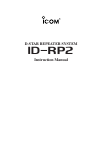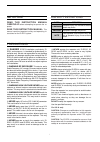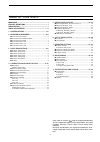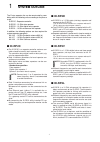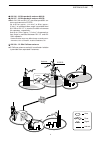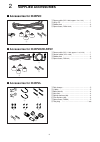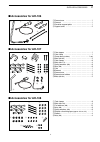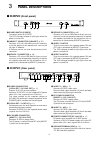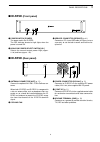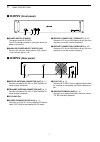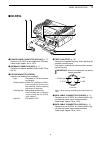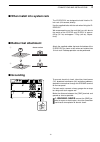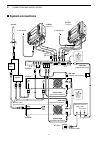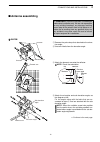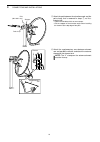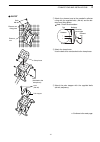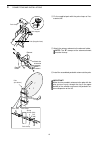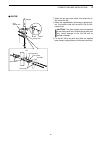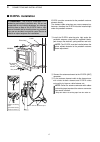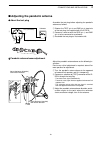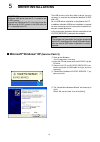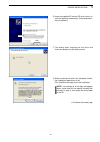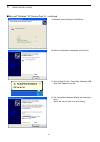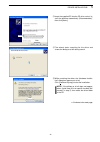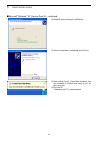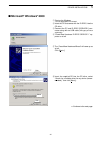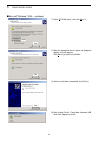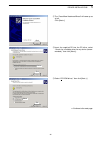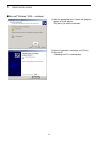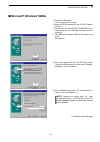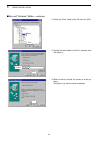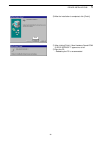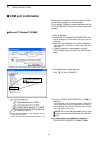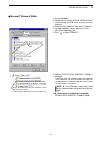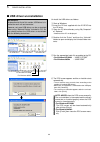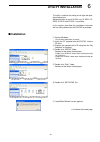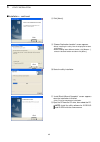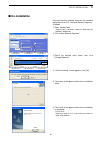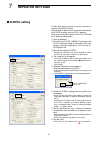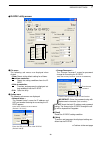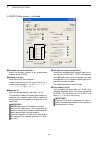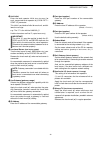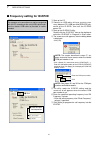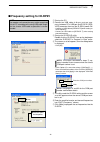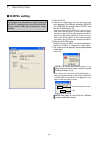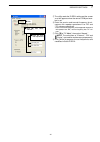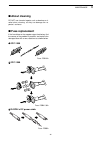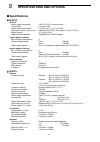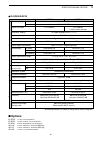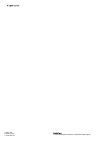- DL manuals
- Icom
- Repeater
- id- rp2
- Instruction Manual
Icom id- rp2 Instruction Manual
Summary of id- rp2
Page 1
D-star repeater system id- rp2 instruction manual.
Page 2
Important read this instruction manual carefully before attempting to operate the re- peater. Save this instruction manual. This manual contains important safety and operating in- structions for the id-rp2 system. Explicit definitions word definition r warning personal injury, fire hazard or electri...
Page 3
Ii icom, icom inc. And the logo are registered trademarks of icom incorporated (japan) in the united states, the united kingdom, germany, france, spain, russia and/or other countries. Microsoft and windows are registered trademarks of mi- crosoft corporation in the united states and/or other coun- t...
Page 4: System Outline
1 system outline 1 the d-star repeater site can be constructed by com- bining with the following units according to the plan or scale. Id-rp2c : repeater controller id-rp2d : 1.2 ghz data repeater id-rp2v : 1.2 ghz digital voice repeater id-rp2l : 10 ghz microwave link repeater in addition, the foll...
Page 5
2 1 system outline d d ah-106 : 10 ghz parabolic antenna 800 (d) d d ah-107 : 10 ghz parabolic antenna 450 (d) ➥both ah-106 and ah-107 are offset parabolic an- tenna and connect to id-rp2l. Up to 20 km (approx.; 12.4 miles) * or 8 km (approx.; 5 miles) * of communication range is provided when ah-10...
Page 6: Supplied Accessories
2 3 supplied accessories ■ accessories for id-rp2c q power cable (opc-1380; approx. 3 m; 10 ft) ……… 1 w utility cd …………………………………………… 1 e rubber feet ………………………………………… 4 r spare fuses (fgb01 30a) ………………………… 2 ■ accessories for id-rp2d/id-rp2v q power cable (opc- 1309; approx. 1 m; 3.3 ft) …… 1 w contr...
Page 7: ■ Accessories For Ah-106
4 2 supplied accessories ■ accessories for ah-106 q element arm ……………………………………… 1 w element …………………………………………… 1 e elevation support plate …………………………… 1 r support arms ……………………………………… 2 ■ accessories for ah-107 q pole stopper ……………………………………… 1 w pole clamp ………………………………………… 1 e clamp base (w/bolts) ……...
Page 8: Panel Descriptions
3 5 panel descriptions ■ id-rp2c (front panel) q power switch [power] the power switch for id-rp2c. The led indicator located at right lights when the power is turned on. W 10base-t connector [10base-t] (p. 37) connects a pc via lan cable (purchase separately) to set the details of the repeater site...
Page 9: ■ Id-Rp2D
6 3 panel descriptions ■ id-rp2d (front panel) q power switch [power] the power switch for id-rp2d. The led indicator located at right lights when the power is turned on. W high/low power select switch [h/l] selects the transmit output power high (approx. 10 w) and low (approx. 1 w) . E service conn...
Page 10: ■ Id-Rp2V
7 3 panel descriptions ■ id-rp2v (front panel) q power switch [power] the power switch for id-rp2v. The led indicator located at right lights when the power is turned on. W high/low power select switch [h/l] selects the transmit output power high (approx. 10 w) and low (approx. 1 w) . E service conn...
Page 11: ■ Id-Rp2L
8 3 panel descriptions ■ id-rp2l q power cable connector [dc13.8v] (p. 11) connects to id-rp2c to be supplied the dc power. Cable length: approx. 30 m; 100 ft w antenna connector [ant] (p. 11) connects an optional parabolic antenna ah-106 or ah-107. E status indicator [status] indicates the followin...
Page 12: ■ Precautions
4 9 connections and installations ■ precautions never expose the id-rp2c/d/v to rain, snow or any liquids. Never connect the repeater to a power source using reverse polarity. This will damage the repeater. And turn the repeater power off when connecting a power supply. Avoid using or placing the id...
Page 13: ■ Rubber Feet Attachment
10 4 connections and installations ■ when install into system rack the id-rp2c/d/v are designed to install into the 19- inch rack (eia standard) directly. Use the supplied bolts with the rack when fixing the id- rp2c/d/v. We recommend to use the rack that has rails due to the weigh of the id-rp2d an...
Page 14: ■ System Connections
11 4 connections and installations ■ system connections antenna filter duplexer id-rp2v coaxial cables (purchase locally) id-rp2d id-rp2c [a] [b] [b] [a] opc-1380 (supplied w/id-rp2c) to ah-106/107 to ah-106/107 opc-1309 (supplied w/id-rp2d/v) opc-1309 (supplied w/id-rp2d/v) control cable (supplied ...
Page 15: ■ Antenna Assembling
12 4 connections and installations ■ antenna assembling d d ah-106 q remove the pole clamp that attached to the eleva- tion angle. W unscrew 4 bolts from the elevation angle. E attach the element-arm onto the reflector. Note: check the orientation. R attach the elevation and sub elevation angles as ...
Page 16
13 4 connections and installations t attach the pole between the elevation angle and the pole clamp, that is removed in steps q, as illus- trated at left. • tighten the two bolts within an even torque. • use the stopper of the elevation angle when installing the antenna at the top edge of the pole. ...
Page 17
14 4 connections and installations d d ah-107 q attach the element arm to the parabolic reflector using with the supplied bolts (m6 ×30) and the ele- ment arm fitting plates. Note: check the orientation. W attach the clamp base. Use the bolts that are attached to the clamp base. E attach the pole st...
Page 18
15 4 connections and installations r fix the supplied pole with the pole clamp as illus- trated at left. T attach the antenna element to the element holder. Note: the “z” stamps on the antenna element must be face up. Y install the assembled parabolic antenna to the pole. Important! Make fast the pa...
Page 19
16 4 connections and installations d d ah-108 q attach the nut (m6) to the radial, then attach the ra- dial to the ah-108. W attach the supplied bolts, pole clamps, spring wash- ers, flat washers and nuts to the ah-108 as illus- trated at left. Caution!: the pole clamps must be attached to the plati...
Page 20: ■ Id-Rp2L Installation
17 4 connections and installations ■ id-rp2l installation id-rp2l must be connected to the parabolic antenna element directly. The element cable extension may cause communica- tion error, therefore the id-rp2l must be installed right under the parabolic antenna. Q install the id-rp2l onto the pole, ...
Page 21
18 4 connections and installations ■ adjusting the parabolic antenna d d about the test plug assemble the test plug before adjusting the parabolic antenna as follows. Q shorten the test (pin 2) and gnd (pin 3) terminals of the test plug, that supplied with the id-rp2l. W connects a wire to each the ...
Page 22: Driver Installations
5 19 driver installations the usb (universal serial bus) cable (a-b type; purchase separately) is used for the connection between id-rp2 and a pc. So, the usb driver installation is required for the pc. In addition, individual usb driver installation is required for each connector and unit, because ...
Page 23
20 5 driver installations y insert the supplied cd into the cd drive, select “in- stall the software automatically (recommended),” then click [next>]. U the wizard starts searching for the driver and shows the dialog as at left during search. I while searching the driver, the “hardware installa- tio...
Page 24
21 5 driver installations ■microsoft ® windows ® xp (service pack 2)— continued o windows starts installing the usb driver. !0 after the installation is completed, click [finish]. !1 after clicking [finish], “found new hardware usb serial port” appears as at left. !2 the “found new hardware wizard” ...
Page 25
22 5 driver installations !3 insert the supplied cd into the cd drive, select “in- stall the software automatically (recommended),” then click [next>]. !4 the wizard starts searching for the driver and shows the dialog as at left during search. !5 while searching the driver, the “hardware installa- ...
Page 26
23 5 driver installations ■microsoft ® windows ® xp (service pack 2)— continued !6 windows starts installing the usb driver. !7 after the installation is completed, click [finish]. !8 after clicking [finish], “found new hardware your new hardware is installed and ready to use” ap- pears as at left. ...
Page 27: ■ Microsoft
24 5 driver installations ■ microsoft ® windows ® 2000 q start up the windows. • quit all applications if activated. W insert the cd that comes with the id-rp2c, into the cd drive. E connect the pc and id-rp2c [service1] con- nector using with an usb cable (a-b type; purchase separately) . R “found ...
Page 28
25 5 driver installations ■microsoft ® windows ® 2000— continued u select “cd-rom drives,” then click [next >]. I when the appropriate driver is found, the dialog box appears as at left appears. Click [next >] to start the installation. O after the installation is completed, click [finish]. !0 after...
Page 29
26 5 driver installations !1 the “found new hardware wizard” will come up as at left. Click [next >]. !2 insert the supplied cd into the cd drive, select “search for a suitable driver for my device (recom- mended),” then click [next >]. !3 select “cd-rom drives,” then click [next >]. ☞ continue to t...
Page 30
27 5 driver installations ■microsoft ® windows ® 2000— continued !4 when the appropriate driver is found, the dialog box appears as at left appears. Click [next >] to start the installation. !5 after the installation is completed, click [finish]. !6 eject the cd. • rebooting the pc is recommended. C...
Page 31: ■ Microsoft
28 5 driver installations ■ microsoft ® windows ® 98/me q start up the windows. • quit all applications if activated. W insert the cd that comes with the id-rp2c, into the cd drive. E connect the pc and id-rp2c [service1] con- nector using with an usb cable (a-b type; purchase separately) . R the “a...
Page 32
29 5 driver installation ■microsoft ® windows ® 98/me— continued u select the “driver” folder in the cd then click [ok]. I confirm the driver folder in the cd is selected, then click [next >]. O when the driver is found, the screen as at left ap- pears. Click [next >] to start the driver installatio...
Page 33
30 5 driver installations !0 after the installation is completed, click [finish]. !1 after clicking [finish], “new hardware found icom id-rp2c service 1” appears as at left. !2 eject the cd. • rebooting the pc is recommended. Click.
Page 34: ■ Com Port Confirmation
31 5 driver installation ■ com port confirmation after the driver installation, confirm the driver availabil- ity and the port number are recommended. In this section, com port number confirmation of the id-rp2c [service1] connector is used for instruction example. D d microsoft ® windows ® xp/2000 ...
Page 35
32 5 driver installation d d microsoft ® windows ® 98/me q start up windows. W connect the pc and the id-rp2c [service1] con- nector through an usb cable (a-b type; purchase separately) . E right click “my computer” then select “properties.” r “system properties” screen appears as at left. Click [de...
Page 36
33 5 driver installation ■ usb driver un-installation un-install the usb drivers as follows. Q start up windows. W insert the cd that supplied with the id-rp2c into the cd drive. E open the cd drive directory using “my computer” or “explorer.” • contents of the cd are displayed. R double click the “...
Page 37: Utility Installation
6 34 utility installation the utility is used for the setting of call sign and oper- ating frequencies. Separated utility for each id-rp2 unit, id-rp2c, id- rp2d, id-rp2l and id-rp2l, is available. In this section, describes the installation instruction with the utility software for the id-rp2c for ...
Page 38
35 6 utility installation ■installation— continued i click [next>]. O “choose destination location” screen appears. • when installing the utility into the displayed location, click [next>]. • when installing into a different location, click [browse…], select the desired location and then click [next...
Page 39: ■ Un-Installation
36 6 utility installation ■ un-installation un-install the utility software using with the standard application of the os, “add and remove programs,” as follows. Q open “control panel.” • “control panel” is located in “setting” in start menu for windows ® 98/me/2000. W click “add or remove programs....
Page 40: Repeater Settings
7 37 repeater settings ■ id-rp2c setting a lan cable (patch connection; purchase separately) is used for the id-rp2c setting. And the fixed ip address that can be communicated to the id-rp2c must be set to the pc in advance. Refer to the instruction manual of the pc or lan card for ip address settin...
Page 41
38 7 repeater settings d d id-rp2c utility screen q w e r t y u i !1 !0 o !9 @0 !2 !3 !4 !5 !6 !7 !8 q file menu the following sub menus are displayed when clicked. • clear: resets to the default setting for all items. • read from controller: reads the setting conditions from the id- rp2c. • write t...
Page 42
39 7 repeater settings d id-rp2c utility screen— continued q w e r t y u i !1 !0 o !9 @0 !2 !3 !4 !5 !6 !7 !8 t firmware (revision) indication shows the revision number of the programmed firmware in the id-rp2c. Y callsign (call sign) enter the call sign (local repeater). Usable characters are; a to...
Page 43
40 7 repeater settings !0 unit initial enter the local repeater initial (one character) for each connected local repeater to [local rpt— cont i/o] connector. This initial is an identical initial for each unit, and fol- lows the call sign. E.G.: the “c” is the initial of ja3yua_c. Usable characters a...
Page 44
41 7 repeater settings ■ frequency setting for id-rp2d q start up the pc. W connect an usb cable (a-b type; purchase sepa- rately) between pc’s usb port and [service] con- nector of the id-rp2d, then turn the id-rp2d power on. E start up the id-rp2v/d utility. Double click the “id-rp2vd” icon on the...
Page 45
42 7 repeater settings ■ frequency setting for id-rp2v q start up the pc. W connect an usb cable (a-b type; purchase sepa- rately) between pc’s usb port and id-rp2v [ser- vice] connector, then turn the id-rp2v power on. • connect an usb cable to [service r] when setting re- ceive frequency. • connec...
Page 46: ■ Id-Rp2L Setting
43 7 repeater settings ■ id-rp2l setting q start up the pc. W connect an usb cable (a-b type; purchase sepa- rately) between pc’s usb port and either [service 1] or [service 2] connector of the id-rp2c, then turn the id-rp2l power on. • connect an usb cable to [service 1] and turn the id- rp2l power...
Page 47
44 7 repeater settings t the utility reads the id-rp2l setting and the screen as at left appears when the correct com port num- ber is set. Y enter the receive and transmit frequency for mi- crowave link repeater operations in to “rx” and “tx” columns respectively. • enter the transmit frequency of ...
Page 48: Maintenance
8 45 maintenance ■ troubleshooting if your repeater seems to be malfunctioning, please check the following points before sending it to a ser- vice center. Problem does not turn on. No transmit output power, or only few out- put power. Sensitivity is low and only strong signals are operatable. Cannot...
Page 49: ■ About Cleaning
46 8 maintenance ■ about cleaning do not use chemical agents such as benzine or al- cohol when cleaning, as they can damage the re- peater’s surfaces. ■ fuse replacement if the fuse blows or the repeater stops functioning, find the source of the problem if possible, and replace the damaged fuse with...
Page 50: Specifications And Options
9 47 specifications and options ■ specifications d d id-rp2c • general power supply requirement : 13.8 v dc ±15% (negative ground) current drain : less than 0.5 a usable temperature range : –10˚c to +50˚c; +14˚f to +122˚f dimensions (approx.; proj. Not incl.) : 483(w) ×44(h)×257(d) mm; 19(w)×1 3 ⁄ 4...
Page 51: ■ Options
D d id-rp2d/id-rp2v all stated specifications are subject to change without notice or obligation. ■ options 48 9 specifications and options id-rp2d id-rp2v frequency range receive 1240 to 1300 mhz transmit 1240 to 1300 mhz type of emission f1d (gmsk) f1d (gmsk) *f7w for system operation frequency st...
Page 52
1-1-32 kamiminami, hirano-ku, osaka 547-0003, japan a-6427i-1ex printed in japan © 2005 icom inc..