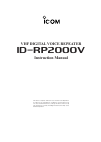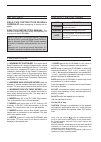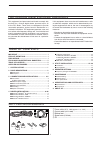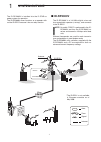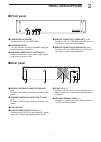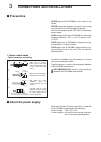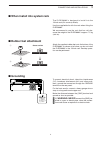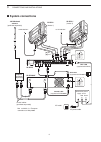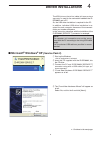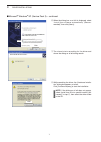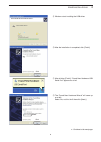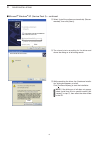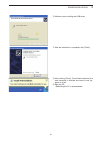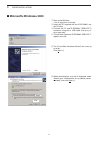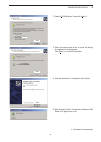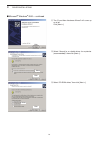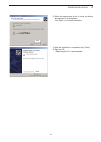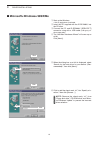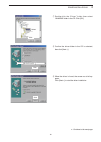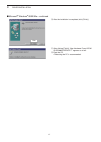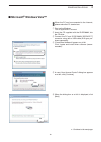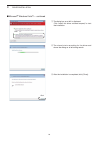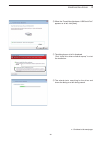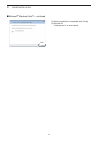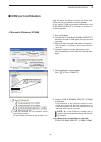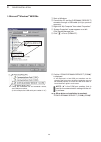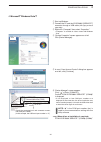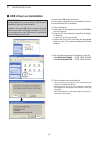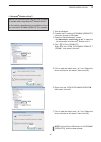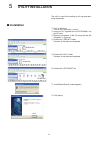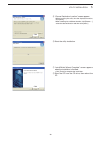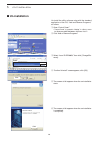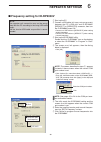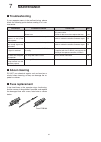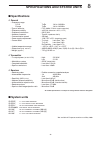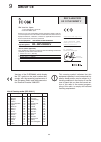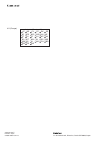- DL manuals
- Icom
- Repeater
- id- rp2000v
- Instruction Manual
Icom id- rp2000v Instruction Manual
VHF DIGITAL VOICE REPEATER
id- rp2000v
Instruction Manual
This device complies with Part 15 of the FCC rules. Operation
is subject to the following two conditions: (1) This device may
not cause harmful interference, and (2) this device must accept
any interference received, including interference that may cause
undesired operation.
Summary of id- rp2000v
Page 1
Vhf digital voice repeater id- rp2000v instruction manual this device complies with part 15 of the fcc rules. Operation is subject to the following two conditions: (1) this device may not cause harmful interference, and (2) this device must accept any interference received, including interference th...
Page 2
Important r e a d t h i s i n s t ru c t i o n m a n ua l carefully before attempting to operate the re- peater. Save this instruction manual. This manual contains important safety and operating in- structions for the id-rp2000v. Refer to the id-rp2 instruction manual, supplied with the id-rp2c, abo...
Page 3
Ii table of contents important ....................................................................... I explicit definitions .................................................... I precautions .................................................................. I for class b unintentional radiators......
Page 4: System Outline
1 system outline 1 the id-rp2000v is installed into the d-star re- peater system for operation. The id-rp2000v never functions as a repeater with- out the id-rp2c because it has no relay function. ■ id-rp2000v the id-rp2000v is a 144 mhz digital voice and slow-speed data repeater (4.8 kbps), and con...
Page 5: Panel Descriptions
2 2 panel descriptions ■ front panel q power switch [power] the power switch for the id-rp2000v. W power indicator the led indicator for the id-rp2000v, and lights when the power is turned on. E high/low power select switch [h/l] selects the transmit output power high (approx. 25 w) and low (approx....
Page 6: ■ Precautions
3 3 connections and installations ■ precautions never expose the id-rp2000v to rain, snow or any liquids. Never connect the repeater to a power source using reverse polarity. This will damage the repeater. And turn the repeater power off when connecting a power supply. Avoid using or placing the id-...
Page 7: ■ Rubber Feet Attachment
4 3 connections and installations ■ when install into system rack the id-rp2000v is designed to install into the 19-inch rack (eia standard) directly. Use the supplied bolts with the rack when fixing the id-rp2000v. We recommend to use the rack that has rails be- cause the weight of the id-rp2000v i...
Page 8: ■ System Connections
5 3 connections and installations ■ system connections duplexer (purchase separately) id-rp2000v id-rp2c [a] [b] [b] [a] opc-1380 (supplied w/id-rp2c) to ah-106/107* to ah-106/107* opc-1309 (supplied w/id-rp2000v) control cable (supplied w/id-rp2000v) id-rp2l* (assist 1) 144 mhz band antenna (purcha...
Page 9: Driver Installations
4 6 driver installations the usb (universal serial bus) cable (a-b type; purchase separately) is used for the connection between the id- rp2000v and a pc. So, the usb driver installation is required for the pc. In addition, individual usb driver installation is re- quired for each connector, because...
Page 10
7 4 driver installations ■ microsoft ® windows ® xp (service pack 2)— continued click select y when the dialog box as at left is displayed, select “install the software automatically (recom- mended),” then click [next>]. U the wizard starts searching for the driver and shows the dialog as at left du...
Page 11
8 4 driver installations o windows starts installing the usb driver. Click !0 after the installation is completed, click [finish]. !1 after clicking [finish], “found new hardware usb serial port” appears as at left. Click select !2 the “found new hardware wizard” will come up as at left. Select “no,...
Page 12
9 4 driver installations ■ microsoft ® windows ® xp (service pack 2)— continued click select !3 select “install the software automatically (recom- mended),” then click [next>]. !4 the wizard starts searching for the driver and shows the dialog as at left during search. Click !5 while searching the d...
Page 13
10 4 driver installations !6 windows starts installing the usb driver. Click !7 after the installation is completed, click [finish]. !8 after clicking [finish], “found new hardware your new hardware is installed and ready to use” ap- pears as at left. !9 eject the cd. • rebooting the pc is recommend...
Page 14: ■ Microsoft
11 4 driver installations ■ microsoft ® windows ® 2000 q start up the windows. • quit all applications if activated. W insert the cd supplied with the id-rp2000v, into the cd drive. E connect the pc and id-rp2000v [service t] connector using with a usb cable (a-b type; pur- chase separately) . R “fo...
Page 15
12 4 driver installations click select u select “cd-rom drives,” then click [next >]. Click i when the appropriate driver is found, the dialog box appears as at left appears. Click [next >] to start the installation. Click o after the installation is completed, click [finish]. !0 after clicking [fin...
Page 16
13 4 driver installations ■ microsoft ® windows ® 2000— continued click !1 the “found new hardware wizard” will come up as at left. Click [next->]. Click select !2 select “search for a suitable driver for my device (recommended),” then click [next->]. Click select !3 select “cd-rom drives,” then cli...
Page 17
14 4 driver installations click !4 when the appropriate driver is found, the dialog box appears as at left appears. Click [next >] to start the installation. Click !5 after the installation is completed, click [finish]. !6 eject the cd. • rebooting the pc is recommended..
Page 18: ■ Microsoft
15 4 driver installations ■ microsoft ® windows ® 98se/me q start up the windows. • quit all applications if activated. W insert the cd supplied with the id-rp2000v, into the cd drive. E connect the pc and id-rp2000v [service t] connector using with a usb cable (a-b type; pur- chase separately) . Cl...
Page 19
16 4 driver installations click select u double-click the “driver” folder then select “winme98” folder in the cd. Click [ok]. Click confirm i confirm the driver folder in the cd is selected, then click [next >]. Click o when the driver is found, the screen as at left ap- pears. Click [next >] to sta...
Page 20
17 4 driver installation ■ microsoft ® windows ® 98se/me— continued click !0 after the installation is completed, click [finish]. !1 after clicking [finish], “new hardware found icom id-rp2000v service t” appears as at left. !2 eject the cd. • rebooting the pc is recommended..
Page 21: ■ Microsoft
18 ■ microsoft ® windows vista™ q start up the windows. • quit all applications if activated. W insert the cd supplied with the id-rp2000v, into the cd drive. E connect the pc and id-rp2000v [service t] connector using with a usb cable (a-b type; pur- chase separately). R “found new hardware” appear...
Page 22
19 4 driver installation u the dialog box as at left is displayed. Click “install this driver software anyway” to start the installation. Click i the wizard starts searching for the driver and shows the dialog as at left during search. O after the installation is completed, click [close]. Click ■ mi...
Page 23
20 4 driver installations !0 when the “found new hardware -usb serial port” appears as at left, click [next]. !1 the dialog box as at left is displayed. Click “install this driver software anyway” to start the installation. Click !2 the wizard starts searching for the driver and shows the dialog as ...
Page 24
21 4 driver installation ■ microsoft ® windows vista™— continued !3 after the installation is completed, click [close]. !4 eject the cd. • rebooting the pc is recommended. Click.
Page 25: ■ Com Port Confi Rmation
22 4 driver installations ■ com port confi rmation after the driver installation, confirm the driver avail- ability and the port number are recommended. In this section, com port number confi rmation of the id-rp2000v [service t] connector is used for in- struction example. D microsoft ® windows ® x...
Page 26
23 4 driver installation d microsoft ® windows ® 98se/me q start up windows. W connect the pc and the id-rp2000v [service t] connector through a usb cable (a-b type; purchase separately) . E right click “my computer” then select “properties.” click click r “system properties” screen appears as at le...
Page 27
24 4 driver installations d microsoft ® windows vista™ q start up windows. W connect the pc and the id-rp2000v [service t] connector through a usb cable (a-b type; purchase separately) . E right click “computer” then select “properties.” • “computer” is available in menu with windows vista. R “syste...
Page 28
25 ■ usb driver un-installation important! As described at first of this section, usb driver is installed for each unit and connector. However, only one usb driver can be un-installed when using “add and delete” included in os. So, you should perform the usb driver un-installation with the following...
Page 29
26 4 driver installation d microsoft ® windows vista™ q start up windows. W connect the pc and the id-rp2000v [service t] connector through a usb cable. E open the “device manager” screen. • see “ ■ com port confirmation (p 24) ” to open the “device manager” with microsoft ® windows vista™ . R click...
Page 30: Utility Installation
5 27 utility installation the utility is used for the setting of call sign and oper- ating frequencies. ■ installation q start up windows. • quit all other applications if running. W insert the cd, supplied with the id-rp2000v, into the cd drive. E displays the contents of the cd using with the “my ...
Page 31
Click o “choose destination location” screen appears. • when installing the utility into the displayed location, click [next>]. • when installing into a different location, click [browse…], select the desired location and then click [next>]. !0 starts the utility installation. Click !1 “installshiel...
Page 32: ■ Un-Installation
■ un-installation un-install the utility software using with the standard application of the os, “add and remove programs,” as follows. Q open “control panel.” • “control panel” is located in “setting” in menu for windows ® 98se/me/2000 or windows vista™. Click w click “add or remove programs.” clic...
Page 33: Repeater Settings
6 30 repeater settings ■ frequency setting for id-rp2000v note: the repeater unit connection may not be recog- nized with the pc according to the using usb cable length. Use the shorter usb cable as possible is recom- mended. Q start up the pc. W connect a usb cable (a-b type; purchase separately) b...
Page 34: Maintenance
7 31 maintenance ■ about cleaning do not use chemical agents such as benzine or alcohol when cleaning, as they can damage the re- peater’s surfaces. ■ fuse replacement if the fuse blows or the repeater stops functioning, fi nd the source of the problem if possible, and replace the damaged fuse with ...
Page 35: ■ Specifi Cations
8 32 specifications and system units ■ specifi cations d general • frequency range : u.S.A. Tx/rx 144 to 148 mhz europe tx/rx 144 to 146 mhz • type of emission : f1d (gmsk; f7w for system operation) • frequency stability : ±0.3 khz (based on +25˚c; +77˚f) • frequency resolutions : 5/6.25 khz • anten...
Page 36: About Ce
9 33 about ce declaration of conformity we icom inc. Japan 1-1-32, kamiminami, hirano-ku osaka 547-0003, japan kind of equipment: vhf digital voice repeater this compliance is based on conformity with the following harmonised standards, specifications or documents: i) en 301 489-1 v1.4.1 (2002-08) i...
Page 40
1-1-32 kamiminami, hirano-ku, osaka 547-0003, japan a-6491h-1ex-w printed in japan © 2006–2008 icom inc. #11 (europe) ■ ■ at ■ ■ be ■ ■ cy ■ ■ cz ■ ■ dk ■ ■ ee ■ ■ fi ■ ■ fr ■ ■ de ■ ■ gr ■ ■ hu ■ ■ ie ■ ■ it ■ ■ lv ■ ■ lt ■ ■ lu ■ ■ mt ■ ■ nl ■ ■ pl ■ ■ pt ■ ■ sk ■ ■ si ■ ■ es ■ ■ se ■ ■ gb ■ ■ is ...