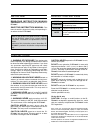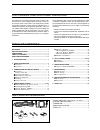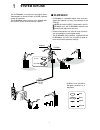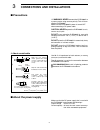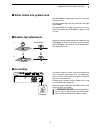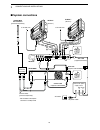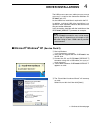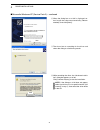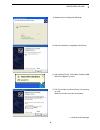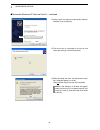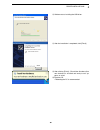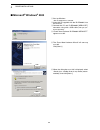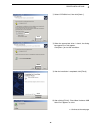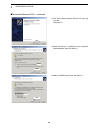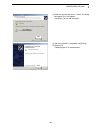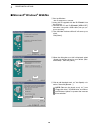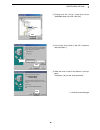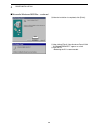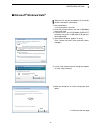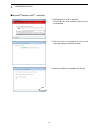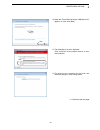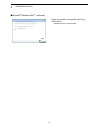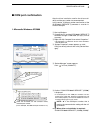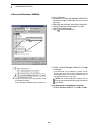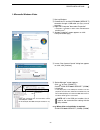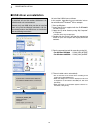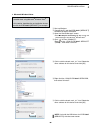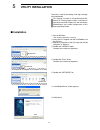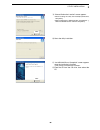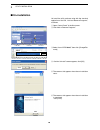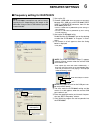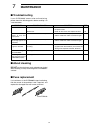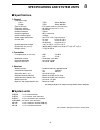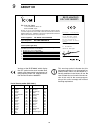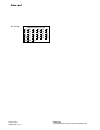- DL manuals
- Icom
- Repeater
- id- rp4000v
- Instruction Manual
Icom id- rp4000v Instruction Manual
2001 NEW
UHF DIGITAL VOICE REPEATER
id- rp4000v
Instruction Manual
This device complies with Part 15 of the FCC rules. Operation
is subject to the following two conditions: (1) This device may
not cause harmful interference, and (2) this device must accept
any interference received, including interference that may cause
undesired operation.
Summary of id- rp4000v
Page 1
2001 new uhf digital voice repeater id- rp4000v instruction manual this device complies with part 15 of the fcc rules. Operation is subject to the following two conditions: (1) this device may not cause harmful interference, and (2) this device must accept any interference received, including interf...
Page 2
2001 new important read this instruction manual carefully before attempting to operate the id- rp4000v. Save this instruction manual. This manual contains important safety and operating in- structions for the id-rp4000v. Refer to the id-rp2 instruction manual, supplied with the id-rp2c, about d-star...
Page 3
Ii table of contents important ....................................................................... I explicit definitions .................................................... I precautions .................................................................. I table of contents .......................
Page 4: System Outline
1 system outline 2001 new 1 the id-rp4000v is installed into the digital smart technologies for amateur radio (d-star) repeater system for operation. The id-rp4000v never functions as a repeater with- out id-rp2c, due to no relay function is built-in. N id-rp4000v • id-rp4000v is a 440 mhz digital v...
Page 5: Panel Descriptions
2 2 panel descriptions n front panel q power switch [power] the power switch for id-rp4000v. W power indicator the led indicator for the id-rp4000v and lights when the power is turned on. E high/low power select switch [h/l] selects the transmit output power high (approx. 25 w) and low (approx. 2.5 ...
Page 6: Precautions
3 3 connections and installations 2001 new n precautions r warning! Never connect the id-rp4000v to a power source using reverse polarity. This will dam- age the id-rp4000v. Make sure the id-rp4000v’s power is turned off when connecting a dc power cable. Caution: never expose the id-rp4000v to rain,...
Page 7: Rubber Feet Attachment
44 3 connections and installations n when install into system rack the id-rp4000v is designed to install into a standard eia 19-inch rack. Use the supplied bolts with the rack when fixing the id-rp4000v. We recommend to use the rack that has rails be- cause the weigh of the id-rp4000v is approx. 7.5...
Page 8: System Connections
5 2001 new 5 3 connections and installations 2001 new n system connections duplexer (purchase separately) id-rp4000v id-rp2c [a] [b] [b] [a] opc-1380 (supplied w/id-rp2c) to ah-106*/107* to ah-106*/107* opc-1309 (supplied w/id-rp4000v) control cable (supplied w/id-rp4000v) id-rp2l* (assist 1) 430/44...
Page 9: Driver Installations
4 6 driver installations 2001 new the usb (universal serial bus) cable (a-b type; purchase separately) is used for the connection between id- rp4000v and a pc. So, the usb driver installation is required for the pc. In addition, individual usb driver installation is re- quired for each connector, be...
Page 10
77 4 driver installations 2001 new 2001 new n microsoft ® windows ® xp (service pack 2)— continued click select y when the dialog box as at left is displayed, se- lect “install the software automatically (recom- mended),” then click [next>]. U the wizard starts searching for the driver and shows the...
Page 11
8 2001 new 8 4 driver installations o windows starts installing the usb driver. Click !0 after the installation is completed, click [finish]. !1 after clicking [finish], “found new hardware usb serial port” appears as at left. Click select !2 the “found new hardware wizard” will come up as at left. ...
Page 12
99 4 driver installations 2001 new 2001 new n microsoft ® windows ® xp (service pack 2)— continued click select !3 select “install the software automatically (recom- mended),” then click [next>]. !4 the wizard starts searching for the driver and shows the dialog as at left during search. Click !5 wh...
Page 13
10 2001 new 10 4 driver installations !6 windows starts installing the usb driver. Click !7 after the installation is completed, click [finish]. !8 after clicking [finish], “found new hardware your new hardware is installed and ready to use” ap- pears as at left. !9 eject the cd. •rebootingthepcisre...
Page 14: Microsoft
11 11 4 driver installations 2001 new 2001 new n microsoft ® windows ® 2000 q start up windows. •quitallapplicationsifactivated. W insert the cd supplied with the id-rp4000v, into the cd drive. E connect the pc and id-rp4000v [service t] connector using with a usb cable (a-b type; pur- chase separat...
Page 15
12 12 4 driver installations 2001 new click select u select “cd-rom drives,” then click [next >]. Click i when the appropriate driver is found, the dialog box appears as at left appears. Click [next >] to start the installation. Click o after the installation is completed, click [finish]. !0 after c...
Page 16
13 13 4 driver installations 2001 new n microsoft ® windows ® 2000— continued click !1 the “found new hardware wizard” will come up as at left. Click [next->]. Click select !2 select “search for a suitable driver for my device (recommended),” then click [next->]. Click select !3 select “cd-rom drive...
Page 17
14 14 4 driver installations click !4 when the appropriate driver is found, the dialog box appears as at left appears. Click [next >] to start the installation. Click !5 after the installation is completed, click [finish]. !6 eject the cd. •rebootingthepcisrecommended..
Page 18: Microsoft
15 15 4 driver installations 2001 new n microsoft ® windows ® 98se/me q start up windows. •quitallapplicationsifactivated. W insert the cd supplied with the id-rp4000v, into the cd drive. E connect the pc and id-rp4000v [service t] connector using with a usb cable (a-b type; pur- chase separately) ....
Page 19
16 16 4 driver installations click select u double-click the “driver” folder then select “winme98” folder in the cd. Click [ok]. Click confirm i confirm the driver folder in the cd is selected, then click [next >]. Click o when the driver is found, the screen as at left ap- pears. Click [next >] to ...
Page 20
17 17 4 driver installation 2001 new n microsoft ® windows ® 98se/me— continued click !0 after the installation is completed, click [finish]. !1 after clicking [finish], “new hardware found icom id-rp4000v service t” appears as at left. !2 eject the cd. •rebootingthepcisrecommended..
Page 21: Microsoft
18 n microsoft ® windows vista ® q start up windows. •quitallapplicationsifactivated. W insert the cd that comes with the id-rp4000v, into the cd drive. E connect the pc and id-rp4000v [service t connector using with a usb cable (a-b type; pur- chase separately). R “found new hardware” appears as at...
Page 22
2001 new 2001 new 19 2001 new 4 driver installation u the dialog box as at left is displayed. Click “install this driver software anyway” to start the installation. Click i the wizard starts searching for the driver and shows the dialog as at left during search. O after the installation is completed...
Page 23
2001 new 2001 new 20 4 driver installations !0 when the “found new hardware -usb serial port” appears as at left, click [next]. !1 the dialog box as at left is displayed. Click “install this driver software anyway” to start the installation. Click !2 the wizard starts searching for the driver and sh...
Page 24
2001 new 21 2001 new 4 driver installation n microsoft ® windows vista ® — continued !3 after the installation is completed, click [close]. !4 eject the cd. •rebootingthepcisrecommended. Click.
Page 25: Com Port Confirmation
22 2001 new 22 4 driver installations n com port confirmation after the driver installation, confirm the driver avail- ability and the port number are recommended. In this section, com port number confirmation of the id-rp4000v [service t] connector is used for in- struction example. D microsoft ® w...
Page 26
23 23 4 driver installation 2001 new d microsoft ® windows ® 98se/me q start up windows. W connect the pc and the id-rp4000v [service t] connector through a usb cable (a-b type; purchase separately) . E right click “my computer” then select “properties.” click click r “system properties” screen appe...
Page 27
24 4 driver installations d microsoft ® windows vista ® q start up windows. W connect the pc and the id-rp4000v [service t] connector through a usb cable (a-b type; purchase separately) . E right click “computer” then select “properties.” •“computer”isavailableinmenuwithmicrosoft ® windows vista ® ....
Page 28: Usb Driver Un-Installation
2001 new 25 2001 new n usb driver un-installation important! As described at first of this section, usb driver is in- stalled for each unit and connector. However, only one usb driver can be un-installed when using “add and delete” included in os. So, you should perform the usb driver un-installatio...
Page 29
26 2001 new 26 4 driver installation d microsoft ® windows vista ® q start up windows. W connect the pc and the id-rp4000v [service t] connector through a usb cable. E open the “device manager” screen. •see“n com port confirmation (p 24)” to open the “device manager” with microsoft ® windows vista ®...
Page 30: Utility Installation
5 27 utility installation 2001 new the utility is used for the setting of call sign and oper- ating frequencies. This section is based on using microsoft ® win- dows ® xp. The displayed screens, indications or operations may differ slightly from the instructions, depending on your system configurati...
Page 31
28 28 5 utility installation click o “choose destination location” screen appears. •wheninstallingtheutilityintothedisplayedlocation, click [next>]. •wheninstallingintoadifferentlocation,click[browse…], select the desired location and then click [next>]. !0 starts the utility installation. Click !1 ...
Page 32: Un-Installation
29 2001 new 29 5 utility installation 2001 new n un-installation un-install the utility software using with the standard application of the os, “add and remove programs,” as follows. Q open “control panel” in the start menu. Click w click “add or remove programs.” click select e select “icom id-rp40...
Page 33: Repeater Settings
6 30 repeater settings 2001 new n frequency setting for id-rp4000v note: the id-rp4000v connection may not be recog- nized by the pc depending on the length of the usb cable. Using as short a usb cable as possible is recommended. Q start up the pc. W connect a usb cable (a-b type; purchase separatel...
Page 34: Maintenance
2001 new 7 31 maintenance 2001 new n about cleaning do not use harsh solvents such as benzine or alcohol when cleaning, as they can damage the id-rp4000v’s surfaces. N fuse replacement if a fuse blows, or the id-rp4000v stops functioning, find the source of the problem, have it repaired, and replace...
Page 35: Specifications
8 32 specifications and system units 2001 new n specifications d general •frequencyrange : u.S.A. Tx/rx 440 to 450 mhz europe tx/rx 430 to 440 mhz •typeofemission :f1d (gmsk; f7w for system operation) •frequencystability :±0.8khz (based on 25˚c; +77˚f) •frequencyresolutions :5/6.25khz •antennaconnec...
Page 36: About Ce
9 33 about ce 2001 new declaration of conformity we icom inc. Japan 1-1-32, kamiminami, hirano-ku osaka 547-0003, japan kind of equipment: type-designation: signature authorized representative name place and date of issue version (where applicable): this compliance is based on conformity with the fo...
Page 40
1-1-32 kamiminami, hirano-ku, osaka 547-0003, japan a-6448h-1ex-e printed in japan © 2006–2010 icom inc. 2001 new #31 (europe) n at n be n cy n cz n dk n ee n fi n fr n de n gr n hu n ie n it n lv n lt n lu n mt n nl n pl n pt n sk n si n es n se n gb n is n li n no n ch n bg n ro n tr n hr.