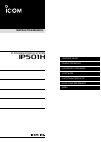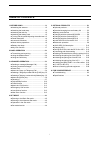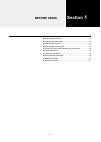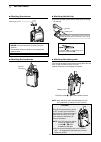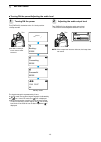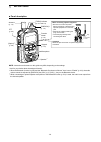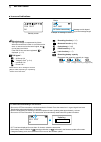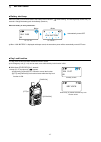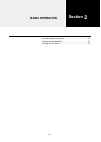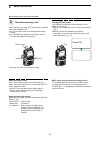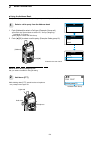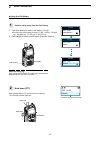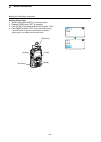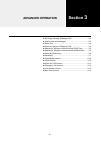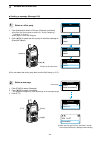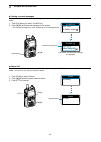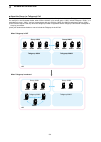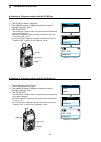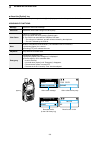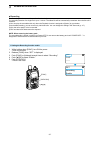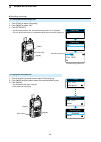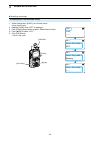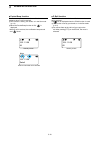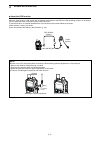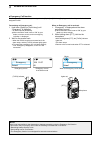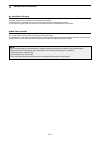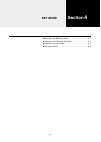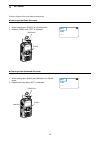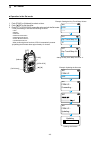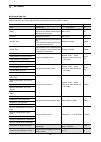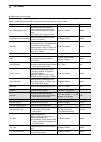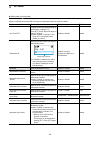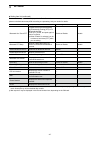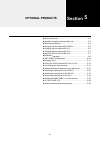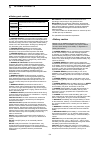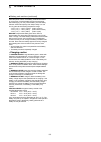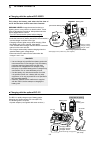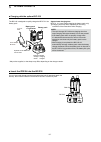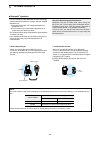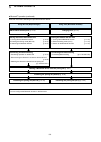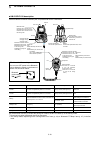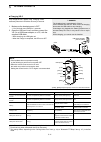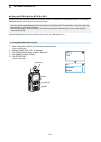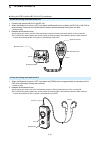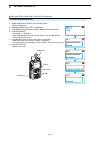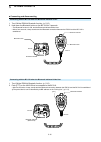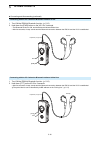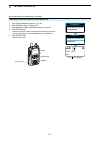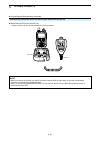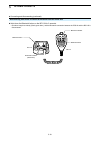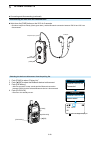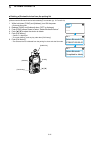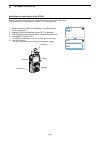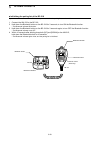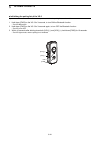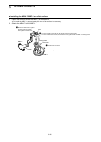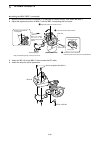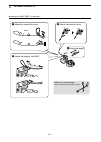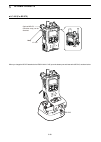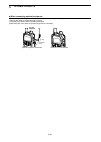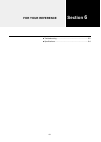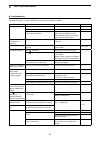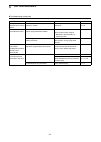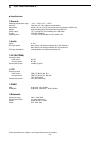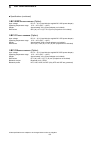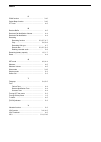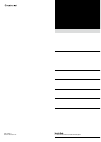- DL manuals
- Icom
- Radio
- IP501H
- Instruction Manual
Icom IP501H Instruction Manual
Summary of IP501H
Page 1
Instruction manual ip501h ip advanced radio system 1 before using 2 basic operation 3 advanced operation 4 set mode 5 optional products 6 for your reference index.
Page 2: Table of Contents
I 1. Before using …………………………………… 1-1 ■ attaching the antenna …………………………… 1-2 ■ attaching the hand strap ………………………… 1-2 ■ attaching the belt clip …………………………… 1-2 ■ attaching the battery pack ……………………… 1-2 ■ turning on the power/adjusting the audio level 1-3 ■ panel description ………………………………… 1-4 ■ ico...
Page 3: Before Using
1-1 before using section 1 ■ attaching the antenna .......................................................... 1-2 ■ attaching the hand strap ...................................................... 1-2 ■ attaching the belt clip .......................................................... 1-2 ■ attaching...
Page 4
1 before using 1-2 ■ attaching the battery pack caution even when the transceiver’s power is off, a small current still flows in the transceiver. Remove the battery pack when not using it for a long time. Otherwise, the battery will become exhausted. Note: turn off the power before remove the batter...
Page 5
1 before using 1-3 ■ turning on the power/adjusting the audio level 2 adjusting the audio output level standby screen turn [pwr/vol] clockwise to the 12 o’clock position. • a beep sounds. 1 turning on the power 回す 回す l the dial is made tight for the dust and water resistance. Ver. . . / ip501h volum...
Page 6
1 before using 1-4 when connecting optional equipment • be sure to turn off the power before connecting or disconnecting optional equipment to or from the jack. • remove the cable by holding the plug, not the cable. • insert the plug securely when connecting the cable. Caution: attach the jack cover...
Page 7
1 before using 1-5 ■ icons and indications signal strength the signal strength is represented by 3 bars. When the transceiver location is out of the service area, or cannot receive the control signal, the (out-of-area) icon blinks. If the ip501h has not been registered, is displayed. (p. 1-3) call t...
Page 8
1 before using 1-6 ■ about the key operations individual individual 00001 00001 [address] key* selects a calling party or group from this list. Push [ ▲ ]/[ ▼ ] to select “all call,” “group call” or “individual call.” [func] key* selects the message, status or talk group to send. All gather immediat...
Page 9
1 before using 1-7 when the battery is almost exhausted, the battery status indicator “ ” starts blinking, and warning beeps sound every 30 seconds. Charge the battery pack immediately. (section 5) when the battery is nearly exhaustion: ■ battery alert beep pi– pi– pi– pi– pipipi ・・・ all 10/4 13:00 ...
Page 10: Basic Operation
2-1 basic operation section 2 ■ transmitting and receiving .................................................. 2-2 ■ using the address book ...................................................... 2-4 ■ using the call history .......................................................... 2-5.
Page 11
2 basic operation 2-2 押しつづける [送信/受信] ランプ が赤色に点灯 マイク [送信/受信] ランプ が緑色に点灯 スピーカー when a call is received, the received audio is heard. • [tx/rx] indicator lights green while receiving. 2 receive a call 1 hold down [ptt] calling tip: hold the transceiver 2.5 inch away from your mouth, and speak at your n...
Page 12
2 basic operation 2-3 ■ transmitting and receiving (continued) while receiving a call, push [ptt] to talk in the full duplex mode* like a telephone call. L in the full duplex mode, the [tx/rx] indicator lights orange. L turn [pwr/vol] to adjust the audio output level. Do not cover the speaker or mic...
Page 13
2 basic operation 2-4 ■ using the address book the [address] key can be used, depending on a preset. Ask your dealer for details. 1 select a call-to party from the address book 1. Push [address] to select a call type. (example: group call) l push this key several times to select “all,” “group (talkg...
Page 14
2 basic operation 2-5 2 hold down [ptt] while holding down [ptt], speak into the microphone. • the [tx/rx] indicator lights red. ■ using the call history the [call history] key can be used, depending on a preset. Ask your dealer for details. 1 select a call-to party from the call history 1. Push [ca...
Page 15
2 basic operation 2-6 ■ using the call history (continued) clr log set deleting history logs: 1. While holding down [func], turn on the power. 2. Release [func] when “set” is displayed. 3. Push [func] or [address] several times to select “log.” 4. Push [▲]/[▼] to select “clr,” then push [call histor...
Page 16: Advanced Operation
3-1 advanced operation section 3 ■ sending a message (message call) ................................... 3-2 ■ viewing received messages ................................................ 3-3 ■ status call ........................................................................... 3-3 ■ about the group...
Page 17
3 advanced operation 3-2 1 select a call-to party 1. Push [address] to select a call type. (example: individual) l push this key several times to select “all,” “group (talkgroup),” “individual” or “phone*.” l see page 3-4 about the talkgroup. 2. Push [▲]/[▼] to select the call-to party to send the m...
Page 18
3 advanced operation 3-3 ■ viewing received messages this function may be used only when the talkgroup call function is assigned to the [call history] key. Ask your dealer for details. 1. Push [call history] to select “rx msg log.” 2. Push [▲]/[▼] to browse the message on the screen. • the selected ...
Page 19
3 advanced operation 3-4 ■ about the group (or talkgroup) call the talkgroup call function enables the user to communicate with call-to parties in the same talkgroup. For example, in the illustration below, when ip501h “00004” in its normal group “10001” selects talkgroup “20001,” it is excluded fro...
Page 20
3 advanced operation 3-5 ■ selecting a talkgroup number with the [func] key this function may be used only when the talkgroup call function is assigned to the [func] key. Ask your dealer for details. ■ selecting a talkgroup number with the [address] key this function may be used only when the talkgr...
Page 21
3 advanced operation 3-6 message selects an often used message. One touch selects the often used call type or call-to party. Clear down hangs up a telephone call*. L you can cancel the call by pushing [option] again. L the ip501h can terminate the telephone call when: • the call type is “individual”...
Page 22
3 advanced operation 3-7 1. Setting the recording function enable 1. While holding down [func], turn on the power. • enter the set mode. 2. Release [func] when "set” is displayed. 3. Push [func] or [address] several times to select “recording.” 4. Push [▲]/[▼] to select “enable.” 5. Push [clr/lock]....
Page 23
3 advanced operation 3-8 3. Playing the recorded audio 1. Push [call history] several times to select “recording log.” 2. Push [▲]/[▼] several times to select the recorded audio to play. 3. Push [option]. •the selected record audio is played. •push [option] to stop playing. ■ recording (continued) 1...
Page 24
3 advanced operation 3-9 ■ recording (continued) 4. Deleting all the recorded audio history 1. While holding down [func], turn on the power. • enter the set mode. 2. Release [func] when “set” is displayed. 3. Push [func] several times to select “delete record audio.” 4. Push [▲]/[▼] to select “clr.”...
Page 25
3 advanced operation 3-10 ■ pocket beep function the pocket beep function sounds a notification tone and indication when a call is received. L this function is set by your dealer, or in the set mode. (p. 4-4) l when the pocket beep function is on, “ ” is displayed. • when a call is received, the not...
Page 26
3 advanced operation 3-11 ■ about the vox function the vox function automatically switches between receive and transmit during voice operation. When the vox function is on, speak into the headset microphone to transmit, then stop speaking to listen. In full-duplex, you can speak and listen to the ca...
Page 27
3 advanced operation 3-12 ■ emergency call function the emergency call function may be assigned to the [option] or [call history] key by your dealer. Ask your dealer about the assigned function. Transmitting an emergency call: 1. Hold down [option] or [call history] until “emergency” is displayed. •...
Page 28
3 advanced operation 3-13 ■ lone worker function when the lone worker function is activated, the emergency function (p. 3-12) is automatically turned on after the ip501h has been left without any operation for the specified time period. To reset the timer, operate any key or the volume control withi...
Page 29: Set Mode
4-1 set mode section 4 ■ entering to the basic set mode ........................................... 4-2 ■ entering to the advanced set mode .................................... 4-2 ■ operation in the set mode .................................................. 4-3 ■ set mode item list ..................
Page 30
4 set mode 4-2 1. While holding down [func], turn on the power. 2. Release [func] when “set” is displayed. 1. While holding down [func] and [address], turn on the power. 2. Release both keys when “set” is displayed. ■ entering to the basic set mode you cannot transmit nor receive while the transceiv...
Page 31
4 set mode 4-3 ■ operation in the set mode 1. Push [func] or [address] to select an item. 2. Push [▲]/[▼] to set the value. 3. Push [ptt] or [clr/lock] to save the value and exit the set mode. • push [call history] to execute the following functions. • log • reset* • firm up* • delete recorded audio...
Page 32
4 set mode 4-4 ■ set mode item list the shaded items ( ■ ■ ) are also displayed in the basic set mode. L items or default values may differ according to a presetting. Ask your dealer for details. Item description option/range default log deletes logs. –––, clr (clear) ––– reset initializes the ip501...
Page 33
4 set mode 4-5 ■ setting item list (continued) the shaded items ( ■ ■ ) are also displayed in the basic set mode. L items or default values may differ according to a presetting. Ask your dealer for details. Item description option/range default out of range notice tone sounds the out-of-area warning...
Page 34
4 set mode 4-6 ■ setting item list (continued) the shaded items ( ■ ■ ) are also displayed in the basic set mode. L items or default values may differ according to a presetting. Ask your dealer for details. Item description option/range default one touch ptt toggles receiving and transmitting by mom...
Page 35
4 set mode 4-7 ■ setting item list (continued) the shaded items ( ■ ■ ) are also displayed in the basic set mode. L items or default values may differ according to a presetting. Ask your dealer for details. L since obtaining the lte unit version and iccid takes time, “not acquired” may be displayed ...
Page 36: Optional Products
5-1 optional products section 5 ■ optional products ................................................................ 5-2 ■ standard charging time and battery life ............................... 5-3 ■ battery pack cautions .......................................................... 5-4 ■ charging wit...
Page 37
5 optional products 5-2 carrying case lc-185 (for use with bp-272) battery pack bp-272: li-ion battery pack (same as supplied) (minimum : 1880 mah, typical : 2000 mah) chargers bc-202ip2: rapid charger (with bc-123s) bc-211: multi-charger (with bc-157s) bc-218: rapid charger (with bluetooth ® functi...
Page 38
5 optional products 5-3 ■ standard charging time and battery life battery spec item bp-272 operating time 17 hours (approximately) tx:rx:stand-by=5 : 5 : 90 (seconds) charging time 3.5 hours (approximately) charging with the bc-202ip2 l the supplied battery pack is the bp-272. • immediately stop usi...
Page 39
5 optional products 5-4 ■ battery pack cautions r danger! Never short the terminals of the battery pack. Shorting may occur if the terminals touch metal objects such as a key, so be careful when placing the battery packs (or the transceiver) in bags, and so on. Carry them so that shorting cannot occ...
Page 40
5 optional products 5-5 ■ battery pack cautions (continued) extended period of time. If the battery must be left unused for a long time, it must be detached from the transceiver after discharging. You may use the battery until the battery indicator shows half capacity, then keep it safely in a cool ...
Page 41
5 optional products 5-6 ■ charging with the optional bc-202ip2 ■ charging with the optional bc-211 fully charge the battery pack when the first time of use or has not been used for more than 2 months. Warning! Never charge the transceiver during a lightning storm. It may result in an electric shock,...
Page 42
5 optional products 5-7 ■ insert the ip501h into the bc-218 ■ charging with the optional bc-218 the bc-218 is designed to rapidly charge the bp-272 li-ion battery pack. Charging indicator orange: charging green: charged battery pack battery pack + transceiver optional cp-22 or cp-23l can be used. Po...
Page 43
5 optional products 5-8 ◎ bc-218 r apid charger when you connect the optional hm-215 speaker microphone to the bc-218, you can transmit and receive the audio by wirelessly connecting to the ip501h and bc-218. ◎ vs-3 bluetooth ® headset when you connect the optional vs-3* bluetooth headset to the tra...
Page 44
5 optional products 5-9 ■ bluetooth ® operation (continued) read the instructions following the procedures shown below. Hm-215/bc-218 description (p. 5-10) charging vs-3 (p. 5-11) using bc-218 (rapid charger) using vs-3 (bluetooth headset) pairing the ip501h with the bc-218 1. Turning on the bluetoo...
Page 45
5 optional products 5-10 insert the hm-215 into the bc-218's mic jack, and place the bc-218 on a flat surface. ■ hm-215/bc-218 description reset button bc-218 hm-215 front view rear view dc jack external speaker jack mic jack bluetooth button supplied belt clip charging indicator bluetooth connectio...
Page 46
5 optional products 5-11 function operation comfirmation beep bluetooth indicator turning on the bluetooth function hold down the [bluetooth] button for 3 seconds. Melody sounds (scale goes up) blinks blue turning off the bluetooth function hold down the [bluetooth] button for 3 seconds. Melody soun...
Page 47
5 optional products 5-12 1. Turning on the bluetooth function 1. While holding down [func], turn on the transceiver power. • enters the set mode. 2. Release [func] when “set” is displayed. 3. Push [func] several times to select “bluetooth.” 4. Push [▲]/[▼] to select “enable.” 5. Push [clr/lock]. • e...
Page 48
5 optional products 5-13 2. Enter the pairing mode with the bc-218 1. Connect the optional hm-215 to the bc-218. 2. When the bluetooth function is off, hold down the bluetooth button of either the bc-218 or hm-215) for approximately 6 seconds until the bluetooth indicator starts alternately blinking...
Page 49
5 optional products 5-14 3. Search for bluetooth devices 1. While holding down [func], turn on the power. • enters the set mode. 2. Release [func] when “set” is displayed. 3. Push [func] several times to select “search bluetooth device.” 4. Push [call history]. • “searching…” is displayed • when blu...
Page 50
5 optional products 5-15 connecting with the bc-218 when the bluetooth indicator is off 1. Turn on the ip501h's bluetooth function. (p. 5-12) 2. Hold down the bluetooth button on the bc-218 for 3 seconds. • the bluetooth function is on, and the bluetooth indicator blinks blue. • after a few seconds,...
Page 51
5 optional products 5-16 ■ connecting and disconnecting (continued) connecting with the vs-3 when the bluetooth indicator is off 1. Turn on the ip501h's bluetooth function. (p. 5-12) 2. Hold down the [pwr] button on the vs-3 for 3 seconds. • the bluetooth function is on, and the bluetooth indicator ...
Page 52
5 optional products 5-17 ■ connecting and disconnecting (continued) all 10/4 12:57 selecting the device to connect from the pairing list. 1. Turn on the bluetooth function. (p. 5-12) 2. Push [func] to select “pairing list.” 3. Push [▲]/[▼] to select a bluetooth device to connect. 4. Push [call histo...
Page 53
5 optional products 5-18 disconnecting a bluetooth device by removing the ip501h from the bc-218 z remove the ip501h from the bc-218. • a beep sounds, and then the bluetooth device is disconnected. ■ connecting and disconnecting (continued) bc-218 hm-215 note: • when you remove the ip501h from the b...
Page 54
5 optional products 5-19 disconnecting with the bc-218 when the bluetooth indicator blinks blue z hold down the bluetooth button on the bc-218 for 3 seconds. • sounds a beep then melody (scale goes down), and the bluetooth connection between the ip501h and the bc-218 is disconnected. ■ connecting an...
Page 55
5 optional products 5-20 disconnecting the vs-3 when the led blinks blue z hold down the [pwr] button on the vs-3 for 3 seconds. • sounds a beep then melody (scale goes down), and the bluetooth connection between ip501h and vs-3 are disconnected. ■ connecting and disconnecting (continued) all 10/4 1...
Page 56
5 optional products 5-21 1. While hold down [func] and [address], turn on the power. • enters the set mode. 2. Release [func] and [address] when "set” is displayed. 3. Push [func] several times to select “delete bluetooth device.” 4. Push [▲]/[▼] to select the device to delete. 5. Push [call history...
Page 57
5 optional products 5-22 1. While hold down [func] and [address], turn on the power. • enters the set mode. 2. Release [func] and [address] when “set” is displayed. 3. Push [func] several times to select “initialize bluetooth unit.” 4. Push [▲]/[▼] to select “yes.” • to cancel the initialization, pu...
Page 58
5 optional products 5-23 bc-218 hm-215 bluetooth button bluetooth indicator bluetooth indicator bluetooth button volume control ( down/up) ■ initializing the pairing list of the bc-218 if you have some troubles with the bluetooth operation, initialize the pairing list, as shown below. 1. Connect the...
Page 59
5 optional products 5-24 ■ initializing the pairing list of the vs-3 if you have some troubles with the bluetooth operation, initialize the pairing list, as shown below. 1. Hold down [pwr] on the vs-3 for 3 seconds, to turn on the bluetooth function. • the led blinks blue. 2. Hold down [pwr] on the ...
Page 60
5 optional products 5-25 ■ installing the mba-7/mbf-1 on a flat surface 1. Clean the surface where the mbf-1 is attached to. L to install the mbf-1, approximately 90 mm 2 of flat surface is necessary. 2. Attach the mba-7 to the mbf-1. Locking head locking head slot holder lock knob turn the holder s...
Page 61
5 optional products 5-26 3. Make sure that the surface where mbf-1 is attached to is clean and dry, then attach the mbf-1. 4. Adjust the angle and position of mba-7 with the mbf-1's adjusting dial and screw. 5. Attach the bc-218 to the mba-7, then connect the dc cable. 6. Attach the strap for the fa...
Page 62
5 optional products 5-27 ■ installing the mba-7/mbf-1 (continued) attach the strap to the hook. Attach the strap to the mba-7. Q w hook e r attach the hook to a hole. Adjust the length. If there is no hook to hang it: make a hole and drill a tapping screw..
Page 63
5 optional products 5-28 ■ lc-185 (for bp-272) lc-185 snap snap optional mb-57l (shoulder strap) can be attached. When you charge the bc-272 attached to the ip501h with lc-185, open the bottom part and insert to the bc-218, as shown below. Bc-218.
Page 64
5 optional products 5-29 ■ when connecting optional equipment • be sure to turn off the power before connecting or disconnecting optional equipment to or from the jack. • remove the cable by holding the plug not cable. • insert the plug securely when connecting the cable. L attach the jack cover whe...
Page 65: For Your Reference
6-1 for your reference section 6 ■ troubleshooting ................................................................... 6-2 ■ specifications ...................................................................... 6-4.
Page 66
6 for your reference 6-2 ■ troubleshooting the following chart is designed to help you to correct problems that are not equipment malfunctions. If you are unable to locate the cause of a problem, or solve it through the use of this chart, contact your dealer. Problem possible cause solution referenc...
Page 67
6 for your reference 6-3 ■ troubleshooting (continued) problem possible cause solution reference “paring list is full” is displayed in the pairing screen. Number of paired devices exceeds the maximum number. Delete a bluetooth device from the pairing list. P. 5-21 the call was suddenly cut off /nois...
Page 68
6 for your reference 6-4 d general operating temperature range: –10°c ~ +60°c (14°f ~ 140°f) humidity: less than 25 ~ 85% (without condensation) dimensions: 59 (w) × 95 (h) × 32 (d) mm (projections not included, with bp-272) weight: approximately 240 g (including antenna and bp-272) power supply: 7....
Page 69
6 for your reference 6-5 all the specifications are subjects to be changed without notice or obligation. D bc-202ip2 rapid charger (option) input voltage: dc 12 ~ 16 v (used with the supplied bc-123s power adapter) operating temperature range: 10°c ~ 40°c (50°f ~ 104°f) weight: approximately 105 g (...
Page 70
Index a [address] key ……………………… 1-6, 2-4, 3-5, 4-2 antenna ……………………………………………… 1-2 audio output level adjustment …………………… 1-3 b back light function …………………………… 2-3, 4-5 battery pack ………………………………………… 1-2 attaching/detaching …………………………… 1-2 battery life ………………………………… 5-3, 5-5 bc-202ip2 …………………………………………...
Page 71
Index p p-bell function ……………………………………… 3-10 pocket beep function ……………………………… 3-10 ptt lock …………………………………………… 4-5 r receive buffer ……………………………………… 4-5 received call notification volume ………………… 4-4 received call notification ………………………… 4-4 recording recording function ………………… 2-3, 3-7, 4-7 play …………...
Page 72
A7415-3ex-1 © 2017–2018 icom inc. 1-1-32 kamiminami, hirano-ku, osaka 547-0003, japan.