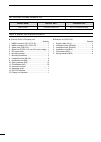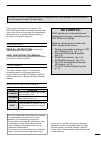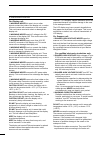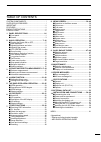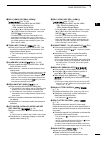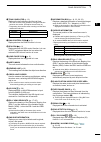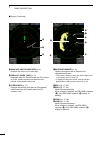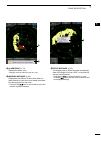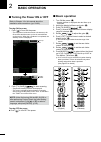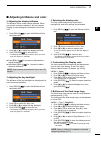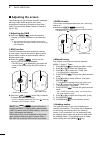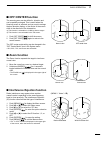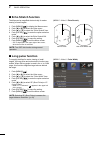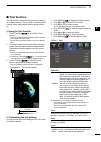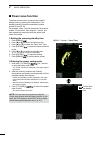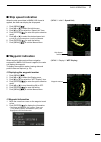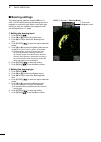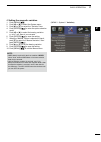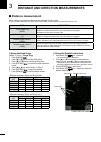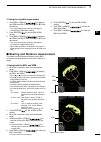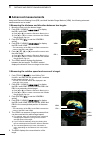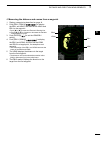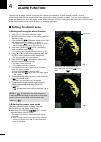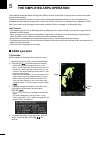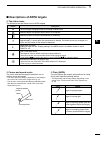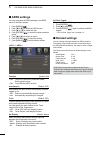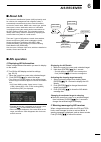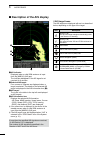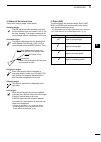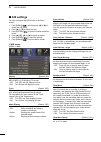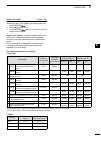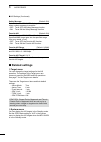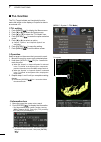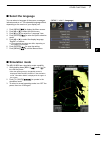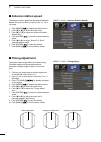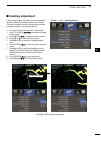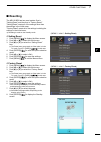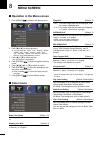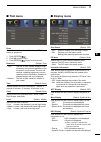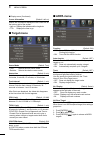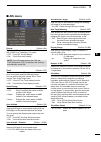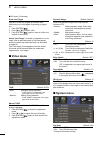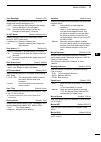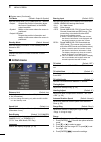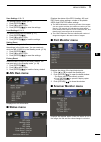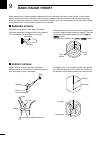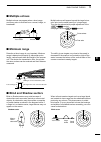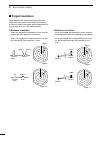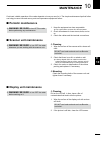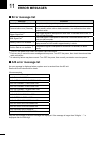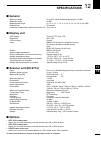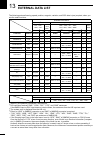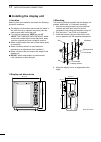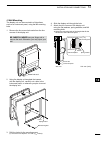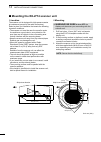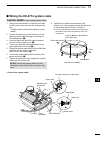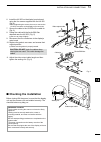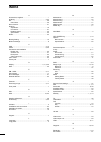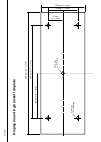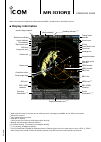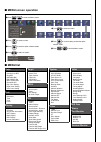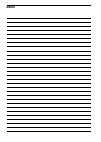- DL manuals
- Icom
- Marine Radar
- MR-1010RII
- Instruction Manual
Icom MR-1010RII Instruction Manual
Summary of MR-1010RII
Page 1
Mr-1010r ™ marine radar instruction manual.
Page 2
I z 10.4-inch color lcd display unit quantity 1. Nmea connector (plt-167-p-r) ........................ 1 2. Nmea connector (plt-168-p-r) ......................... 1 3. Spare fuse (fgb 15 a) ....................................... 1 4. Spare fuse (fgb 5 a: for over 24 v power supply) .. 1 5. Dc power...
Page 3: Be Careful!
Ii thank you for choosing this icom product. The mr-1010rii marine radar is designed and built with icom's state of the art technology and craftsmanship. With proper care, this product should provide you with years of trouble-free operation. Important read all instructions carefully and completely b...
Page 4
Iii for display unit: r warning! Never let metal, wire or other objects contact the inside of the display unit, or make incorrect contact with connectors on the rear panel. This could cause an electric shock or damage the display unit. R warning! Never apply ac voltage to the dc connector of the dis...
Page 5
Iv table of contents 8. Menu screen ........................................... 39 – 46 ■ operation in the menu screen ........................ 39 ■ color menu ..................................................... 39 ■ trail menu ....................................................... 40 ■ display m...
Page 6: Panel Descriptions
1 panel descriptions 1 q power key (p. 7) z push to turn the radar power on or off. •the initial screen is displayed and a beep sounds after the power has been turned on. W transmit/save key [tx (save)]/ [ ] z push to toggle between the tx mode and the standby mode. (p. 7) z hold down for 1 second t...
Page 7
2 1 panel description i ebl2 (vrm2) key [ebl2 (vrm2)]/ [ ] (pp. 17–20) z push to display the ebl2 and the vrm2. Ebl: electronic bearing line vrm: variable range marker •push [ t ] or [ u ] to adjust the ebl selector, or push [ p ] or [ q ] to adjust the vrm selector. Then push [enter]/[ ] to set the...
Page 8: Screen
3 1 panel description ■ screen this display example is set to wide in the “ppi area” item of the display menu. Q screen range readout (p. 17) displays the range of the current screen. Indicator description nm nautical miles km kilometers l the distance unit can be selected in the initial menu. W fix...
Page 9
4 1 panel description i trails indicator (p. 12) displays the trail reference and the trail time. •the echo remains, with gradation, during the trail time period on the screen. (except for the trail time; ∞ ) •progressing time counter starts counting until the timer reaches the trail time. Indicator...
Page 10
55 @8 own ship vector indicator (p. 6) displays the vector of your own ship. @9 parallel index lines (p. 17) displayed when the parallel index line (pi) function is in use. Used to measure the direction and interval of the parallel index lines #0 pi readouts (p. 17) displays the direction and interv...
Page 11
66 1 2 3 4 5 6 7 8 9 10 11 12 13 14 15 16 17 18 19 20 21 #6 alarm zone (p. 14) displays the alarm zone. • displays when the alarm function is in use. #7 warning message (p. 22) displayed at the bottom of the screen when an alarm sounds in case such as a vessel is entered into the zone that you have ...
Page 12: Basic Operation
2 7 basic operation ■ turning the power on or off refer to chapter 14 in this manual about the installation and connections. (pp. 54 – 60) turning on the power 1. Push [ ] to turn on the power. •the magnetron inside the scanner unit warms up for 90 seconds and the warm-up time is counted down on the...
Page 13
8 2 basic operation 1 2 3 4 5 6 7 8 9 10 11 12 13 14 15 16 17 18 19 20 21 ■ adjusting brilliance and color d adjusting the display brilliance the brilliance of the screen can be adjusted. When you require continuous operation, but not constant viewing, a lower setting can increase the life of the lc...
Page 14: Adjusting The Screen
9 2 basic operation ■ adjusting the screen the followings are typical basic operation examples that may hinder radar reception (sea clutter, precipitation interference and echoes from other radar). See also basic radar theory in chapter 9 (pp. 47 – 49) d adjusting the gain z rotate the gain / contro...
Page 15: Off Center Function
10 2 basic operation 1 2 3 4 5 6 7 8 9 10 11 12 13 14 15 16 17 18 19 20 21 ■ off center function the scanning area can be shifted in direction and can be partially enlarged. This is useful when the head-up screen is selected, and you want to enlarge the bow direction display, or the center of the sc...
Page 16: Echo Stretch Function
11 2 basic operation (menu w video w pulse width ) ■ echo stretch function the blips can be magnified electronically for easier viewing of small targets. 1. Push [menu]/[ ] to display the menu screen. 2. Push [ t ] or [ u ] to select the video menu. 3. Push [ p ] or [ q ] to select the “echo stretch...
Page 17: Trail Function
12 2 basic operation 1 2 3 4 5 6 7 8 9 10 11 12 13 14 15 16 17 18 19 20 21 ■ trail function the trail function memorizes echoes continuously or at constant intervals. This is useful for watching other vessels’ tracks, approximate relative speed and so on. D using the trail function 1. Push [trails]/...
Page 18: Power Save Function
13 2 basic operation ■ power save function the power save function conserves the vessel's battery power by pausing the transmission. The standby (pausing) times are selectable (rotation number is fixed to 10). For example, when 1 minute is selected, the scanner rotates 10 revolutions, then stops for...
Page 19: Ship Speed Indication
14 2 basic operation 1 2 3 4 5 6 7 8 9 10 11 12 13 14 15 16 17 18 19 20 21 ■ ship speed indication when the ship speed data in nmea 0183 format is applied, the radar can display the ship speed. 1. Push [menu]/[ ]. 2. Push [ t ] or [ u ] to select the initial menu. 3. Push [ p ] or [ q ] to select th...
Page 20: Bearing Settings
15 2 basic operation ■ bearing settings the radar bearing interface accepts nmea, n+1, aux, or cog data format and the bearing can use a magnetic or true north type. When a true north type bearing is used, the variation from magnetic north can be adjusted on 0.1˚ steps. D setting the bearing input 1...
Page 21
16 2 basic operation 1 2 3 4 5 6 7 8 9 10 11 12 13 14 15 16 17 18 19 20 21 d setting the magnetic variation 1. Push [menu]/[ ]. 2. Push [ t ] or [ u ] to select the system menu. 3. Push [ p ] or [ q ] to select the “variation” item. 4. Push [enter]/[ ] to enter the option selection mode. 5. Push [ t...
Page 22: Distance Measurement
3 17 distance and direction measurements ■ distance measurement various ways to measure the distance are provided with this radar. L you can select a distance unit from nautical miles (nm), or kilometers (kn) in the initial menu (p. 45). Type description fixed range ring (ring) displays fixed rings....
Page 23
18 3 distance and direction measurements 1. Push [ebl1 (vrm1)]/[ ] to display the vrm1 and ebl1, then push [ p ] or [ q ] to set the marker. •the range between the vessel and the target is indicated in the ebl/vrm1 readout. 2. Push [enter]/[ ] to set the ebl/vrm1 setting. 3. Push [ebl2 (vrm2)]/[ ] t...
Page 24: Advanced Measurements
19 3 distance and direction measurements ■ advanced measurements 1. Move the cursor onto the desired target. 2. Push [ebl1 (vrm1)]/[ ] to display the ebl1 and vrm1. L push [ t ] or [ u ] to rotate the electronic bearing line. L push [ p ] or [ q ] to increase or decrease the variable range marker ri...
Page 25
20 3 distance and direction measurements 1. Display a waypoint as described on page 14. 2. Push [ebl1 (vrm1)]/[ ] to display the ebl1 and vrm1, and then set the vrm1 and ebl1 to the waypoint. •push [ t ] or [ u ] to rotate the electronic bearing line. L push [ p ] or [ q ] to increase or decrease th...
Page 26: Alarm Function
4 21 alarm function the unit has an alarm function to protect your vessel from collisions. If other vessels, islands, or other obstructions come into the preset alarm zone, the function alerts you with an alarm. You can set the desired range and bearing for up to two alarm zones. While the alarm fun...
Page 27: Setting Zone Alarm Type
22 4 alarm function alarm sounds when the target comes into the zone. Alarm zone target (other ship, and so on) ■ setting zone alarm type a zone alarm sounds when the target comes into the zone, or when the target goes out of the zone. (p. 13) 1. Push [menu]/[ ], and then push [ t ] or [ u ] to sele...
Page 28: Arpa Operation
5 23 the simplified arpa operation the simplified automatic radar plotting aids (arpa) function is designed to help prevent a collision with other vessels or landmasses. The radar automatically acquires and plots other vessels and landmasses that are in the set watch area. It automatically calculate...
Page 29
24 5 the simplified arpa operation d course and speed vector the vector indicates the target’s predicted, true or relative course and speed. • the vector time may change, depending on the setting in the “vector time” item of the target menu (p. 41). • the tip of the vector shows the target’s predict...
Page 30: Arpa Settings
25 5 the simplified arpa operation (menu w arpa ) ■ arpa settings you can customize the arpa settings in the arpa menu of the menu screen. 1. Push [menu]/[ ]. 2. Push [ t ] or [ u ] to select the arpa menu. 3. Push [ p ] or [ q ] to select the item. 4. Push [enter]/[ ] to enter the option selection ...
Page 31: Ais Receiver
1 2 3 4 5 6 7 8 9 10 11 12 13 14 15 16 17 18 19 20 21 6 26 ais receiver ■ about ais the automatic identification system (ais) is primarily used for collision-risk management and navigation safety. It automatically transmits and receives vessel information, such as the vessel name, mmsi code, vessel ...
Page 32
27 6 ais receiver ■ description of the ais display r q ais indicator: displayed when a valid vdm sentence is input from the [nmea1] (ais) port. The indicator disappears if the ais signal is not received for 6 minutes. W selected ais target: four corners of a square are displayed when a target is sel...
Page 33
28 6 ais receiver 28 1 2 3 4 5 6 7 8 9 10 11 12 13 14 15 16 17 18 19 20 21 d plots (ais) the plot displays the activated target, sar, sart, mob, or epirb’s past positions as 5 dots, during each specified tracking interval. • the target track may change, depending on the setting in the “track interva...
Page 34: Ais Settings
29 6 ais receiver ■ ais settings you can customize the ais function in the menu screen . 1. Push [menu]/[ ], and then push [ t ] or [ u ] to select the ais menu. 2. Push [ p ] or [ q ] to select the item. 3. Push [enter]/[ ] to enter the option selection mode. 4. Push [ p ], [ q ], [ t ], or [ u ] t...
Page 35
30 6 ais receiver 1 2 3 4 5 6 7 8 9 10 11 12 13 14 15 16 17 18 19 20 21 erase lost target (default: on) erases all of the lost targets at the same time. When there are no lost targets, this setting grays out. 1. Push [enter]/[ ]. 2. Push [ t ] to select . 3. Push [enter]/[ ] again to clear all of th...
Page 36: Related Settings
31 6 ais receiver safety message (default: on) sets whether the mr-1010rii displays the message when a safety message is received. • off: turns off the safety message function. • on: turns on the safety message function. Favorite ais (default: on) sets whether the mr-1010rii notifies that the specif...
Page 37: Other Functions
7 32 other functions 1 2 3 4 5 6 7 8 9 10 11 12 13 14 15 16 17 18 19 20 21 ■ receiving dsc information the radar can plot received dsc information from other vessels on the screen. An external dsc data is required to use this function. The plottable dsc formats are: • distress • distress ack • distr...
Page 38: Tll Function
7 other functions ■ tll function the tll (target latitude and longitude) function marks the target on the display or outputs its data to an external unit. D tll setting 1. Push [menu]/[ ] to display the menu screen. 2. Push [ t ] or [ u ] to select the system menu. 3. Push [ p ] or [ q ] to select t...
Page 39: Simulation Mode
34 7 other functions ■ simulation mode the mr-1010rii has a simulation mode capability. 1. While holding down [brill]/[ ], push [ ] to turn on the power. • after the opening screen, the standby screen is displayed. While the mr-1010rii is in the simulation mode, “simulation mode” is displayed in the...
Page 40: Timing Adjustment
35 7 other functions (menu w initial w timing adjust ) ■ timing adjustment the system cable length affects the sweep timing. The cable length must be adjusted properly, otherwise a straight target is shown as a curved echo. 1. Position your vessel near a straight target such as breakwater, wharf, an...
Page 41: Heading Adjustment
36 7 other functions (menu w initial w heading adjust ) ■ heading adjustment if the heading marker line differs from the exact bow direction, adjust the heading marker line manually. This may be helpful when the scanner has not been mounted correctly in the line with the bow. 1. Line up the bow of t...
Page 42: Range Selection
7 other functions (menu w initial w range ) ■ range selection you can customize the selectable range. If you set a range to off, the range is skipped when you change the range by pushing [+] or [ – ] . 1. Push [menu]/[ ] to display the menu screen. 2. Push [ t ] or [ u ] to select the initial menu. ...
Page 43: Resetting
38 7 other functions 1 2 3 4 5 6 7 8 9 10 11 12 13 14 15 16 17 18 19 20 21 ■ resetting the mr-1010rii has two reset modes. One is "setting reset" and the other is "factory reset." "setting reset" resets all of the settings other than the settings in the initial menu. "factory reset" resets all of th...
Page 44: Menu Screen
8 39 menu screen ■ operation in the menu screen 1. Push [menu]/[ ] to display the menu screen. 2. Push [ t ] or [ u ] to select the menu. L you can select the “color,” “trail,” “display,” “target,” “arpa,” “ais,” “video,” “system,” “initial,” “ais list,” “ais own,” “status,” “port monitor,” “scanner...
Page 45: Trail Menu
40 8 menu screen 1 2 3 4 5 6 7 8 9 10 11 12 13 14 15 16 17 18 19 20 21 ■ trail menu reset clears the trail. When the trail function is off, this setting is grayed out. 1. Push [enter]/[ ]. 2. Push [ t ] to select . 3. Push [enter]/[ ] again to clear the trail. Reference (default: true) •true: the tr...
Page 46: Target Menu
41 8 menu screen cursor information (default: lat/lon) selects the information displayed in the cursor box on the bottom right of the screen. • lat/lon: displays the latitude and the longitude. • ttg: displays the time to go. ■ target menu vector mode (default: true) • true: selects the true vector ...
Page 47: Ais Menu
42 8 menu screen 1 2 3 4 5 6 7 8 9 10 11 12 13 14 15 16 17 18 19 20 21 ■ ais menu display (default: on) turns the ais display function on or off when the mr-1010rii is in trasmitting (tx) mode. • off: turns off the ais display. • on: turns on the ais display. Note: if an ais target reaches the cpa a...
Page 48: Video Menu
43 8 menu screen erase lost target erases all of the lost targets at the same time. When there is no lost targets, this setting is grayed out. 1. Push [enter]/[ ]. 2. Push [ t ] or [ u ] to select . 3. Push [enter]/[ ] again to clear all of the lost targets on the screen. About “lost target”: a vess...
Page 49
44 8 menu screen 1 2 3 4 5 6 7 8 9 10 11 12 13 14 15 16 17 18 19 20 21 sync backlight (default: off) sets whether to synchronize the brilliance of the display and the key backlights or not. • off: individually sets the brilliance of the display and key backlight. (16 levels each) • on: synchronizes ...
Page 50: Initial Menu
45 8 menu screen ■ system menu (continued) tll mode (default: output & symbol) sets the action when [tll] is held down for 1 second. • output: outputs the position information where the cursor is positioned, to the nmea output terminals. • symbol: marks on the screen where the cursor is positioned. ...
Page 51: Ais Own Menu
46 8 menu screen 1 2 3 4 5 6 7 8 9 10 11 12 13 14 15 16 17 18 19 20 21 save settings 1 / 2 / 3 the settings can be saved. (p. 37) 1. Push [enter]/[ ]. 2. Push [ t ] to select . 3. Push [enter]/[ ] to save the settings. Load settings 1 / 2 / 3 the saved setting can be loaded. (p. 37) 1. Push [enter]/...
Page 52: Basic Radar Theory
9 47 basic radar theory ■ indirect echoes indirect echoes may be returned from either a passing vessel , or returned from a reflecting surface, such as a mast on your own vessel. Target scanner mast or similar obstruction an echo is reflected at this point. Your ship target bridge an indirect echo f...
Page 53: Multiple Echoes
48 9 basic radar theory ■ multiple echoes multiple echoes may appear when a short-range and strong echo is received from a vessel, bridge, or breakwater. Your vessel another vessel multiple echoes will appear beyond the target’s true echo point on the same bearing of a large target. They can be redu...
Page 54: Target Resolution
49 basic radar theory 9 ■ target resolution target resolution is determined by the horizontal beam width and transmit pulse width. Sometimes it is difficult to detect two targets that are separated by short distances or are in the same direction. D distance resolution when two targets are separated ...
Page 55: Maintenance
50 10 maintenance continued, reliable operation of the radar depends on how you care for it. The simple maintenance tips that follow can help you save time and money, and avoid premature equipment failure. ■ periodic maintenance r warning! Be sure to turn off the radar before performing any maintena...
Page 56: Error Messages
11 error messages 51 ■ error message list message condition check scanner connection* 1 the system cable may not be properly connected. Communication error (scanner) the data from the scanner unit can be received, but it is incorrect data. This is possibly a bad cable or bad connection, or a malfunc...
Page 57: Specifications
12 52 specifications ■ general • minimum range: 25 m, 82 ft (when measurement range is 1 ⁄ 8 nm) • maximum range: 36 nm • measurement range: 1 ⁄ 8 , 1 ⁄ 4 , 1 ⁄ 2 , 3 ⁄ 4 , 1, 1.5, 2, 3, 4, 6, 8, 12, 16, 24, 32, 36 (nm) • preheat time: 90 seconds • connection length between display and scanner unit:...
Page 58: External Data List
13 external data list 53 the following external bearing, speed, position, waypoint, variation, and dsc data is (are) required, when you use the radar functions. External data input [nmea1]* 1 connector [nmea2]* 1 connector “ths,” “hdg,” “hdm,” “hdt” “vdm”, “alr” “vdo”* 2 “rmc,” “gga,” “gll,” “gns,” ...
Page 59: Connecting The Units
14 installation and connections 54 ■ connecting the units nmea2: nmea 0183 data input/output + ground power supply 10.2 to 42 v dc red: black: _ pwr gnd never connect anything other than the supplied scanner unit. Supplied scanner unit display unit note: use the termi- nals shown below for the cable...
Page 60: Installing The Display Unit
55 installation and connections 14 d display unit dimensions 301 (11.9) 119.2 (4.7) 30 (1.2) 74 (2.9) 294 (11.6) 323.5 (12.7) 147 (5.8) 147 (5.8) ■ installing the display unit d location select a place for installation that meets the following important conditions: z the display unit should be place...
Page 61
56 14 installation and connections d wall mounting the display unit can be mounted to a flat surface, such as an instrument panel, using the m6 mounting bolts. 1. Remove the four screw hole seals from the four corners of the display unit. Be careful! Never use your finger nail to remove the seal. Ot...
Page 62
57 installation and connections 14 ■ mounting the ex-2714 scanner unit d location the scanner unit is designed for high-pressure water jet resistance (except for the cable connectors). Select a place for installation that meets the following important conditions. • the scanner unit must be near the ...
Page 63
58 14 installation and connections 1 2 3 4 5 6 7 8 9 10 11 12 13 14 15 16 17 18 19 20 21 ■ wiring the ex-2714 system cable caution: never cut the supplied system cable. 1. Using a hex head wrench*, loosen the four bolts on the bottom of the scanner unit, and open the unit. * a phillips head or flat ...
Page 64
59 installation and connections 14 ■ installing the ux-252 video output unit when an optional ux-252 is installed, the mr-1010rii can be connected to an external display or a pc monitor with a vga connector. L the monitor requires the resolution of 640 × 480 or higher. R warning! Be sure to disconne...
Page 65: Checking The Installation
60 14 installation and connections 6. Install the ux-252 on the display’s main board using the four screws supplied with the ux-252. (fig. 4) •before tightening the screws, be sure to connect the ux-252’s connector to the display unit’s connector. 7. Secure the cable to the ux-252 with a cable tie. ...
Page 66: Index
61 index a accessories, supplied .................................................................I acq key ............................................................................. 2, 23 ais ........................................................................................ 26 own menu ......
Page 67
99.8 mm (3 15 / 16 inch) 199.6 mm (7 27 / 32 inch) 256 mm (10 3 / 32 inch) 7 mm (d ) ( 1 / 4 inch (d)) 7 mm (d ) (2 1 / 4 inch (d)) 31 mm (1 7 / 32 inch) 62 mm (2 7 / 16 inch) 92 mm (3 5 / 8 inch) display mounting bracket template cut here.
Page 69: Display Information
Mr - 1010r operating guide fixed ring range readout screen range readout reference indicator trail indicator vector indicator rain control icon sea icon ais icon* 2 long pulse icon north mark cross-line cursor fixed range rings ebl/ vrm1 readouts own ship information* 3, * 4 cursor information* 5, *...
Page 70: Menu List
To enter the menu screen. / / q push to exit the menu screen. U push to enter the option selection mode. R push to save the setting and exit the option selection mode. Y push to select the menu. W push to select an item. E push to select an option. T push item item ■ menu list ■ menu screen operatio...
Page 71: Memo
Memo.
Page 72
A-7361d-1ex printed in japan © 2017 icom inc. Printed on recycled paper with soy ink. 1-1-32 kamiminami, hirano-ku, osaka 547-0003, japan.