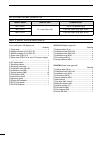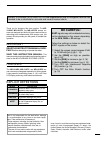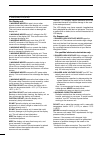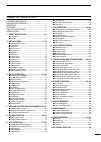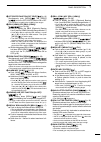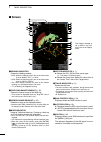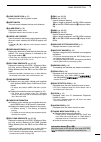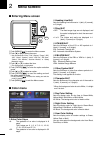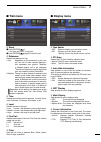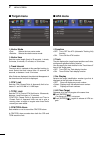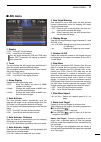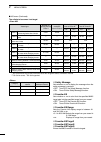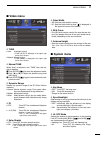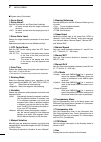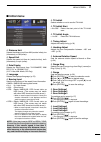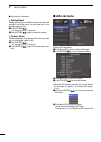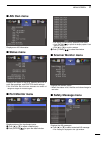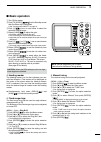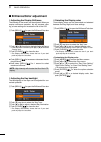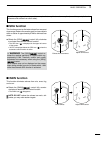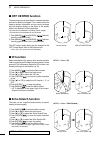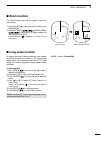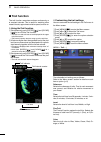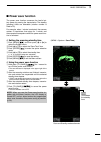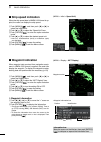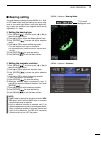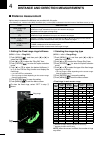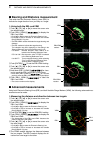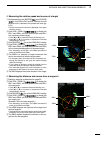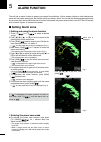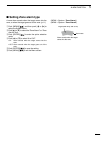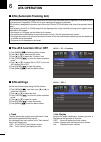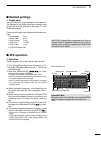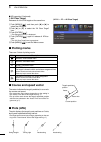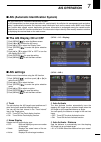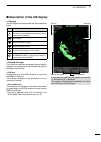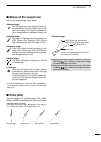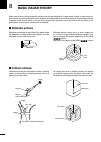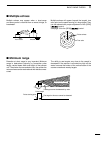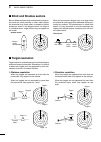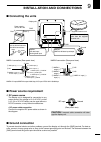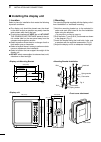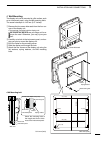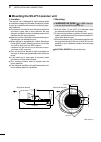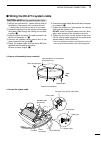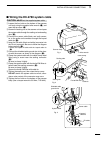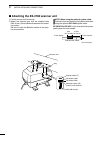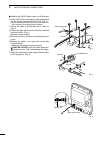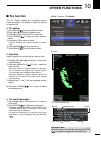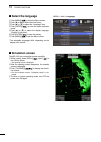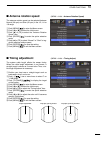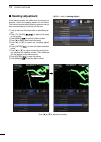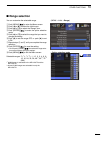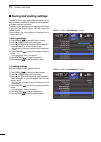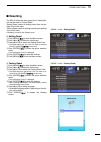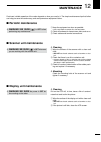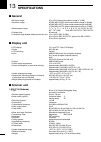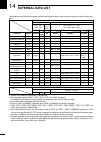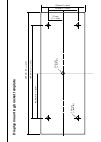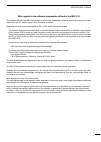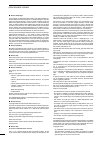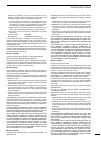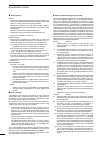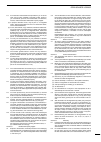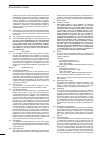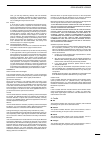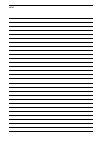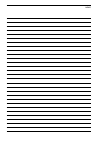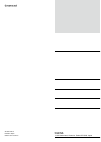- DL manuals
- Icom
- Marine Radar
- MR-1210RII
- Instruction Manual
Icom MR-1210RII Instruction Manual
Summary of MR-1210RII
Page 1
Instruction manual marine radar mr-1210r™ (radome type) mr-1210t™ (open array type: 4 kw) mr-1210t (open array type: 6 kw).
Page 2
I • 12.1-inch color lcd display unit quantity q front cover ........................................................... 1 w nmea connector (plt-167-p-r) ......................... 1 e nmea connector (plt-168-p-r) .......................... 1 r spare fuse (fgb 15 a) ......................................
Page 3: Be Careful!
Ii thank you for choosing this icom product. The mr- 1210rii, mr-1210tii, and mr-1210tiii marine ra - dars are designed and built with icom's state of the art technology and craftsmanship. With proper care, this product should provide you with years of trouble-free operation. Important read this ins...
Page 4
Iii precautions for display unit: r warning! Never let metal, wire or other objects contact the inside of the display unit, or make incorrect contact with connectors on the rear panel. This could cause an electric shock or damage the display unit. R warning! Never apply ac voltage to the dc connecto...
Page 5
Iv table of contents system components .......................................... I supplied accessories ....................................... I important ...............................................................Ii features .................................................................Ii ...
Page 6: Panel Description
1 panel description 1 q power switch [ ] (p. 16) push to turn the radar power on or off. • the initial screen is displayed and a beep sounds after the power has been turned on. • the magnetron inside the scanner unit warms up for 90 seconds and the warm up time is counted down on the screen. W trans...
Page 7
2 1 panel description i off center function [off cent]/[ ] (p. 19) simultaneously push [menu]/[ ] and [mode]/ [ ] to turn the off center function on or off. • this function is usable in the 24 nm or less ranges. O ebl2 (vrm2) key [ebl2 (vrm2)]/ [ ] (pp. 26–28) ➥ push to display the ebl2 (electronic ...
Page 8: Screen
3 1 panel description q heading indicator shows the heading readout. • hdg: when the “bearing input” item in the initial menu is set to “nmea,” “n+1,” or “aux.” • cog: when the “bearing input” item in the initial menu is set to “gps” or “gps-l.” • the hdg readout indicates the bow of the vessel’s he...
Page 9
4 1 panel description !0 long pulse icon (p. 20) displayed when the long pulse is used. !1 north mark the north mark indicates the true north direction. !2 alarm zone (p. 29) displays the alarm zone. • displayed when the alarm function is used. !3 cross line cursor used to measure the bearing and di...
Page 10: Menu Screen
5 menu screen ■ entering menu screen enter clear menu tll enter clear menu tll q push [menu]/[ ] to enter the menu screen. W push [ t ] or [ u ] to select the menu. • you can select the “color,” “trail,” “display,” “target,” “ata,” “ais,” “video,” “system,” “initial,” “ais list,” “ais own,” “status,...
Page 11: Trail Menu
6 2 menu screen ■ trail menu d reset q push [enter]/[ ]. • the dialog box “sure?” is displayed. W push [enter]/[ ] again to clear the trail. D reference selects the reference of trail. • true: regardless of the movement of your ves- sel, the trail of other vessels displays a real movement over groun...
Page 12: Target Menu
7 2 menu screen ■ target menu d vector mode • true: selects the true vector mode. • relative: selects the relative vector mode. D vector time sets the vector length (time) to 30 seconds, 1 minute, 3 minutes, 6 minutes, 15 minutes, or 30 minutes. D track interval the track data is updated at this spe...
Page 13: Ais Menu
8 2 menu screen ■ ais menu d display • off: turns off the ais display. • on: turns on the ais display. If an ais target reaches the cpa and tcpa limits when “off” is selected, this setting is automati- cally turned on. D track the plot displays the ais target’s past positions as 5 dots, during each ...
Page 14
9 2 menu screen the criteria to become a lost target • class a/b vessel type nominal re- porting interval class a lost target maximum interval class a nominal reporting interval class b * 1 lost target maximum interval class b * 1 cs * 2 so * 3 cs * 2 so * 3 1 class a vessel is at anchor or moored a...
Page 15: Video Menu
10 2 menu screen ■ video menu d tune • auto: automatic tuning. • “tune (auto)” is displayed in the upper right corner of the screen. • manual: manual tuning. • “tune (man)” is displayed in the upper right corner of the screen. D manual tune when “auto” is selected in the “tune” item, this set- ting ...
Page 16
11 2 menu screen d bearing reference sets the direction for the ebl (electronic bearing line) or cursor. • true: true or magnetic direction • 360°r: relative direction • pt/sb: bow direction d speed input selects the speed input of the vessel from “sog” or “manual.” if you select “manual,” enter dat...
Page 17: Initial Menu
12 2 menu screen ■ initial menu d distance unit selects the distance unit from nm (nautical miles), km (kilometers), or sm (miles). D speed unit selects the speed unit from kn (nautical miles), km/h (kilometers), or mph (miles). D date display selects the date format from “yyyy/mm/dd,” “mm/ dd/yyyy,...
Page 18: Ais List Menu
13 2 menu screen ■ ais list menu displays ais information. Q push [ p ] or [ q ] to select a desired ais target. W push [enter]/[ ] to open the detail window. E push [ p ] or [ q ] to scroll the window. R push [clear]/[ ] to close the window. • when the ais target is selected, set it to the “select-...
Page 19: Ais Own Menu
14 2 menu screen ■ ais own menu displays own ais information. ■ status menu displays the status of the gps, heading and ais in- puts, alarm settings, and cpa/tcpa alarm settings. • the cpa/tcpa alarm set item indicates the number of dangerous targets in the total targets. ■ port monitor menu display...
Page 20: Basic Operation
15 basic operation ■ checking the installation before turning on the power, be sure all the connec- tions are complete. The checklist to the right may be helpful for necessary confirmation. Caution : connect the scanner unit before turning on the power. Otherwise the magnetron inside the scanner uni...
Page 21: Basic Operation
16 3 basic operation ■ basic operation q turn on the power. W push [tx (save)]/[ ] on the standby screen after the warm-up is completed. • see “turning power on/off” on page 15. E push [+]/[ ] one or more times to select the maximum display range. R rotate [gain]/[ ] to adjust the gain. • clockwise ...
Page 22: Brilliance/color Adjustment
17 3 basic operation ■ brilliance/color adjustment d adjusting the display brilliance the intensity of the screen can be adjusted. When you require continuous operation, but not constant view- ing, a lower setting can increase the life of the lcd. Q push [brill]/[ ] to open the brilliance/color box....
Page 23: Rain Function
18 3 basic operation ■ rain function this function eliminates echoes from rain, snow, fog, and so on. ➥ rotate the [rain]/[ ] control fully counter- clockwise to deactivate the control function. • the rain icon ( ) disappears. Note: do not reduce the echoes too much, oth- erwise you may miss weaker ...
Page 24: Ir Function
19 3 basic operation ■ ir function radar interference may appear when another vessel’s radar is operating on the same frequency band in close proximity. The interference rejection (ir) function can eliminate this type of interference. (p. 10) q push [menu]/[ ] to enter the menu screen. W push [ t ] ...
Page 25: Zoom Function
20 3 basic operation ■ zoom function the zoom function expands the target to two times normal size. Q push [ p ], [ q ], [ t ], or [ u ] to move the cursor to the desired target. W push [ebl1(vrm1)]/[ ] and [ebl2(vrm2)]/ [ ] simultaneously to toggle between the zoom function on and off. • the zoom i...
Page 26: Trail Function
21 3 basic operation ■ trail function the trail function memorizes echoes continuously or at constant intervals. This is useful for watching other vessels’ tracks, approximate relative speed, and so on. D using the trail function q simultaneously push [enter]/[ ] and [clear]/ [ ] to turn on the trai...
Page 27: Power Save Function
22 3 basic operation ■ power save function the power save function conserves the boat’s bat- tery power by pausing the transmission. The standby (pausing) times are selectable (rotation number is fixed to 10). For example, when 1 minute is selected, the scanner rotates 10 revolutions; then stops for...
Page 28: Ship Speed Indication
23 3 basic operation ■ ship speed indication when the ship speed data in nmea 0183 format is ap- plied, the radar can display the ship speed. Q push [menu]/[ ], and then push [ t ] or [ u ] to select the initial menu. W push [ p ] or [ q ] to select the “speed unit” item. E push [enter]/[ ] to enter...
Page 29: Bearing Setting
24 3 basic operation ■ bearing setting the radar bearing interface accepts nmea, n+1, aux, or cog data format and the bearing can use a mag- netic or true north type. When a true north type bear- ing is used, the variation from magnetic north can be adjusted on 0.1˚ steps. D setting the bearing type...
Page 30: Distance Measurement
25 distance and direction measurements ■ distance measurement various way to measure the distance are provided with this radar. • the distance unit, nautical miles (nm), kilometers (kn), or miles (sm) is selected in the initial menu of the menu screen (p. 12). Type description fixed range rings (rin...
Page 31
26 4 distance and direction measurements d using the parallel index lines q simultaneously hold down [ebl1(vrm1)]/ [ ] and [ebl2(vrm2)]/[ ] for 1 second to display the parallel index lines. • the crossed lines are displayed. W push [ p ] or [ q ] to increase or decrease the range of lines, and [ t ]...
Page 32: Advanced Measurements
27 4 distance and direction measurements ■ advanced measurements q push [ p ], [ q ], [ t ], or [ u ] to move the cursor onto the desired target. W push [ebl1 (vrm1)]/[ ] to display the ebl1 and vrm1. • push [ t ] or [ u ] to rotate the electronic bearing line. • push [ p ] or [ q ] to increase or d...
Page 33
28 4 distance and direction measurements q simultaneously push [enter]/[ ] and [clear]/ [ ] to turn on the trail function, and then the trail extends until it reaches to the preset trail time. (pp. 6, 21) • the trail icon and trail interval are displayed in the upper left of the screen. W push [ebl1...
Page 34: Alarm Function
29 alarm function the unit has an alarm function to protect your vessel from collisions. If other vessels, islands or other obstructions come into the preset alarm zone, the function alerts you with an alarm. You can set the desired range and bearing for up to two alarm zones. While the alarm functi...
Page 35: Setting Zone Alarm Type
30 5 alarm function alarm sounds when the target comes into the zone. Alarm zone target (other ship, and so on) ■ setting zone alarm type a zone alarm sounds when the target comes into the zone, or when the target goes out of the zone. (p. 11) q push [menu]/[ ], and then push [ t ] or [ u ] to selec...
Page 36: Ata Operation
31 ata operation 6 ■ ata (automatic tracking aid) by automatically tracking the target chosen with the cursor key, the closest point of approach (cpa) and the time to closest point of approach (tcpa) limit of your vessel and a target are calculated. Ata function is designed to sound an alarm when th...
Page 37: Related Settings
32 6 ata operation ■ related settings d target menu you can change the target settings for ata operation. The settings of the target menu are commonly used for the ata and ais operations. See page 7 for the target menu details. These are the target menu items and their default set- tings. • vector m...
Page 38: Course and Speed Vector
33 ata operation 6 ■ course and speed vector the vector indicates the target’s predicted, true or rela- tive course and speed. • the vector time may change, depending on the setting in the “vector time” item of the target menu (p. 7). • the tip of the vector shows the target’s predicted position aft...
Page 39: Ais Operation
34 ais operation 7 ■ ais (automatic identification system) ais is an acronym for “automatic identification system.” an ais transponder is a short range data radio unit, used primarily for collision-risk management and navigation safety. It automatically transmits and receives vessel information such...
Page 40: Related Settings
35 7 ais operation ■ ais setting (continued) d auto activate - angle sets the angle to automatically turn the sleeping ais target into an activated target. • 5 to 180°: selects the angle from your vessel. D new target warning sets whether or not to alert when the auto activate function automatically...
Page 41
36 7 ais operation ■ description of the ais display ais information ais icon ais target selected ais target ais target the ais targets are displayed with the icons described below. Icon description vessel the tip of the target triangle automatically points in the direction it’s heading. Base station...
Page 42: Ais Operation
37 7 ais operation ■ ais operation d operation select a target whose information you want to display on the screen. Turn on the ais display and set its settings. (pp. 34, 35) q push [ p ], [ q ], [ t ] or [ u ] to move the “+” cursor onto a desired target. W push [enter]/[ ] to select the target. • ...
Page 43: Plots (Ais)
38 7 ais operation • activated target rot (rate of turn) sog (speed over ground) and cog (course over ground) vector heading line ■ plots (ais) ■ status of the vessel icon the plot displays the activated target, sar, sart, mob, or epirb’s past positions as 5 dots, during each specified tracking inte...
Page 44: Basic Radar Theory
39 basic radar theory ■ indirect echoes indirect echoes may be returned from either a passing vessel, or returned from a reflecting surface, such as a mast on your own vessel. Target scanner mast or similar obstruction an echo is reflected at this point. Your ship target bridge an indirect echo from...
Page 45: Multiple Echoes
40 8 basic radar theory ■ multiple echoes multiple echoes may appear when a short-range and strong echo is received from a vessel, bridge, or breakwater. Your vessel another vessel multiple echoes will appear beyond the target’s true echo point on the same bearing of a large target. They can be redu...
Page 46: Blind and Shadow Sectors
41 8 basic radar theory ■ blind and shadow sectors blind or shadow sectors may exist because of obstruc- tions such as masts, derricks or other metal objects. An obstruction may throw either a complete or partial shadow as shown in the diagram below. If a target is in a shadow sector, target echoes ...
Page 47: Installation and Connections
42 installation and connections ■ connecting the units nmea2: nmea 0183 data input/output + ground power supply 10.2 to 42 v dc red: black: _ pwr gnd never connect anything other than the supplied scanner unit. Supplied scanner unit display unit note: use the termi- nals as shown below for the cable...
Page 48: Installing The Display Unit
43 9 installation and connections • display unit gain sea rain tx save enter clear trails alm mode off cent ebl1 vrm1 brill menu tll hl off ebl2 vrm2 zoom auto acq 300 (11.81) 119.2 (4.69) 30 (1.18) 74 (2.91) 293 (11.54) 323 (12.72) 146.5 (5.77) 146.5 (5.77) • display unit mounting bracket 256 (10.0...
Page 49
44 9 installation and connections d wall mounting the display unit can be mounted to a flat surface, such as an instrument panel, using the m6 mounting bolts. The screw hole depth is 14.5 mm (0.57 inches). Q remove the four screw hole seals from the four cor- ners of the display unit. • the template...
Page 50
9 installation and connections 45 ■ mounting the ex-2714 scanner unit d location the scanner unit is designed for high-pressure water jet resistance (except for the cable connectors). Select a place for installation that meets the following impor- tant conditions. ➥ the scanner unit must be near the...
Page 51
9 installation and connections 46 ■ wiring the ex-2714 system cable caution: never cut the supplied system cable. Q using a hex head wrench*, loosen the four bolts on the bottom of the scanner unit, and open the unit. * a phillips head or flat head screwdriver is also usable. W loosen the sealing nu...
Page 52
9 47 installation and connections ■ mounting the ex-2780 scanner unit d location the scanner unit is designed for high-pressure water jet resistance (except for the cable connectors). Select a place for installation that meets the following impor- tant conditions. ➥ the scanner unit must be near the...
Page 53
48 9 installation and connections ■ wiring the ex-2780 system cable caution: never cut the supplied system cable. Q loosen the four bolts on the bottom of the scanner unit body using the supplied allen wrench ( q ), and open the top cover. ( w ) w loosen the sealing nut on the scanner unit and pass ...
Page 54
49 9 installation and connections ■ attaching the ex-2780 scanner unit q put the scanner unit on the stay. W attach the antenna rotor with the supplied bolts (m8 × 18 mm), flat and belleville washers and a seal- ing washer. Be sure to install the belleville washer in the direc- tion shown below. Not...
Page 55
50 9 installation and connections ■ installing the ux-234 video output unit when an optional ux-234 is installed, the mr-1210 can be connected to an external display or a pc moni- tor with a d-sub 15-pin connector (de-15). • the monitor resolution of 800 × 600 pixels or higher is required. R warning...
Page 56
51 9 installation and connections y install the ux-234 on the display’s main board using the four screws supplied with the ux-234. (fig. 4) • before tightening the screws, be sure to connect the ux- 234’s connector to the display unit’s connector. U secure the cable to the ux-234 with a cable tie. (...
Page 57: Other Functions
52 other functions ■ tll function the tll (target latitude and longitude) function marks the target on the display or outputs its data to an external unit. D tll setting q push [menu]/[ ] to enter the menu screen. W push [ t ] or [ u ] to select the system menu. E push [ p ] or [ q ] to select the “...
Page 58: Simulation Screen
53 10 other functions ■ simulation screen the mr-1210 has a simulation screen capability. Q while holding down [brill]/[ ], push [ ] to turn on the power. • the opening screen is displayed. W after the opening screen disappears, the standby screen is displayed. E push [tx (save)]/[ ] to display the ...
Page 59: Timing Adjustment
54 10 other functions (menu > initial > timing adjust ) ■ timing adjustment the system cable length affects the sweep timing. When the cable length adjustment is not correct, a straight target is shown as a curved echo. Thus, a ca- ble length adjustment is necessary. Q position your boat near a stra...
Page 60: Heading Adjustment
55 10 other functions (menu > initial > heading adjust ) ■ heading adjustment if the heading marker line differs from the exact bow direction, correct the heading marker line as follows. This function may be helpful when the scanner has not been mounted exactly in the line with the bow. Q line up th...
Page 61: Range Selection
56 10 other functions (menu > initial > range ) ■ range selection you can customize the selectable range. Q push [menu]/[ ] to enter the menu screen. W push [ t ] or [ u ] to select the initial menu. E push [ p ] or [ q ] to select the “range” item. R push [enter]/[ ] to enter the option selection m...
Page 62: Saving and Loading Settings
57 10 other functions ■ saving and loading settings the mr-1210 can save three different settings for dif- ferent operators or different situations, and immediate- ly change from one to another. The save or load settings are the settings of the items in the color, trail, display, target, ata, ais, v...
Page 63: Resetting
58 10 other functions ■ resetting the mr-1210 has two reset types. One is ‘setting re- set’ and the other is ‘factory reset.’ ‘setting reset’ resets all settings other than the set- tings in the initial menu. ‘factory reset’ resets all settings including the settings in the initial menu. • resetting...
Page 64: Error Message
59 error message ■ ais error message list an error message is displayed when a system error is received from the ais unit. See the ais unit instructions for details. (some examples) message contents ais: tx malfunction ais: antenna vswr exceeds limit ais: rx channel 1 malfunction ais: rx channel 2 m...
Page 65: Maintenance
60 maintenance continued, reliable operation of the radar depends on how you care for it. The simple maintenance tips that follow can help you save time and money, and avoid premature equipment failure. ■ periodic maintenance r warning! Be sure [ ] is off before performing any maintenance. Q keep th...
Page 66: Specifications
61 specifications 13 ■ general • minimum range: 25 m; 82 ft (when measurement range is 1 ⁄ 8 nm) • maximum range: 36 nm (mr-1210rii; when measurement range is 36 nm) 48 nm (mr-1210tii; when measurement range is 48 nm) 72 nm (mr-1210tiii; when measurement range is 72 nm) • measurement range: 1 ⁄ 8 , ...
Page 67: Options
62 13 specifications all stated specifications are subject to change without notice or obligation. ■ options • opc-2339 system cable (for only mr-1210rii) allows you to install the display unit and scanner up to 20 m (65.6 ft) apart. • opc-2340 system cable allows you to install the display unit and...
Page 68: External Data List
63 external data list the following external bearing, speed, position and waypoint data is (are) required, when you use the radar func- tions. External data input [nmea1]* 1 connector [nmea2]* 1 connector “ths,” “hdg,” “hdm,” “hdt” “vdm”, “alr” “vdo”* 2 “rmc,” “gga,” “gll,” “gns,” “vtg,” “wpl,” “bwc...
Page 69
99.8 mm (3 15 / 16 inch) 199.6 mm (7 27 / 32 inch) 256 mm (10 3 / 32 inch) 7 mm (d ) ( 1 / 4 inch (d)) 7 mm (d ) ( 1 / 4 inch (d)) 31 mm (1 7 / 32 inch) 62 mm (2 7 / 16 inch) 92 mm (3 5 / 8 inch) display mounting bracket template.
Page 71
Open source license i with regards to the software components utilized in the mr-1210 the software utilized in the mr-1210 consists of two or more independent software components; one part is copy- righted by icom inc., and the other is of a third party, or parties. Regarding the open source code ba...
Page 72
Open source license ii ■ about "e2fsprogs" this package, the ext2 filesystem utilities, are made available un- der the gnu public license version 2, with the exception of the lib/ ext2fs and lib/e2p libraries, which are made available under the gnu library general public license version 2, the lib/u...
Page 73
Open source license iii permission is granted to anyone to use this software for any purpose, including commercial applications, and to alter it and redistribute it freely, subject to the following restrictions: 1. The origin of this software must not be misrepresented; you must not claim that you w...
Page 74
Open source license iv ■ about "iana-etc" about the iana-etc package installs services(5) and protocols(5) using data from the internet assigned numbers authority iana.Org/>. In future, other such files may be added. Included are snapshots of the data from the iana, scripts to transform that data in...
Page 75
Open source license v 2.3 for freescale licensed software provided to you in source code form (human readable), freescale further grants to you a worldwide, personal, non-transferable, non-exclusive, license, under freescale's intellectual property rights: (a) to prepare derivative works, only as pa...
Page 76
Open source license vi replace with the same or equivalent products that meet this warranty. This warranty does not apply to licensed software that has been subjected to improper testing, assembly, mis- handling, modification, or misuse, whether by you or by oth- ers. This warranty will not be expan...
Page 77
Open source license vii uses, you will fully indemnify, defend, and hold harmless freescale, its affiliates, subsidiaries, officers and directors, employees, and distributors from all liability related to such use, including attorneys' fees and costs. 8.12 export. If, at the time or times of freesca...
Page 78
Memo.
Page 79
Memo.
Page 80
1-1-32 kamiminami, hirano-ku, osaka 547-0003, japan a7155h-1ex-2 printed in japan © 2014–2017 icom inc..