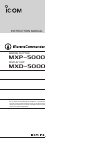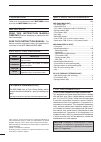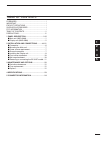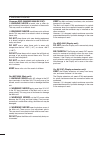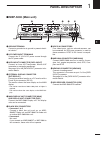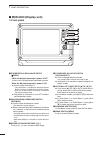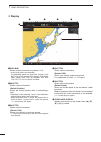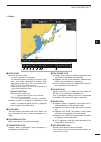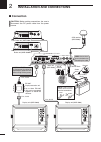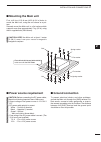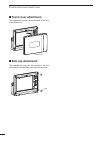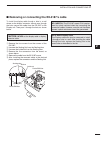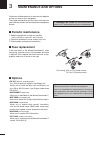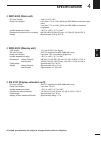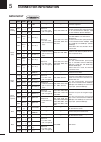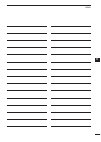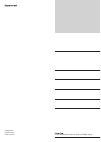- DL manuals
- Icom
- Plotter
- MXD-5000
- Instruction Manual
Icom MXD-5000 Instruction Manual
INSTRUCTION MANUAL
MARINE PLOTTER
DISPLAY UNIT
MXP-5000
MXD-5000
This device complies with Part 15 of the FCC Rules. Opera-
tion is subject to the following two conditions: (1) this device
may not cause harmful interference and (2) this device must
accept any interference received, including interference that
may cause undesired operation.
Summary of MXD-5000
Page 1
Instruction manual marine plotter display unit mxp-5000 mxd-5000 this device complies with part 15 of the fcc rules. Opera- tion is subject to the following two conditions: (1) this device may not cause harmful interference and (2) this device must accept any interference received, including interfe...
Page 2
I foreword thank you for purchasing icom’s mxp-5000 marine plotter and mxd-5000 display unit . Important read this instruction manual carefully before attempting to operate the ma- rine commander. Save this instruction manual. This manual contains important safety and operating in- structions for th...
Page 3
Ii table of contents foreword ······························································ i important ······························································· i explicit definitions ············································ i supplied accessories ······································· ...
Page 4
Iii precautions common (mxp-5000/mxd-5000/ex-3187): r warning! Never let metal, wire or other ob- jects touch any internal part or terminals of these units. This may result in an electric shock. R warning! Never touch these units with wet hands. This may result in an electric shock or damage these u...
Page 5: Panel Description
1 1 panel description q ground terminal connect a ground wire to ground to prevent electri- cal shocks. W dc power input terminals connect the 12 v/24 v dc power source through the dc power cable. E data in/out connector [data in/out] connect an icom ais transponder, marine vhf transceiver or naviga...
Page 6: Mxd-5000 (Display Unit)
2 1 panel description q power/display brilliance switch [ /brill] • while the marinecommander’s power is off push to turn on the marinecommander’s power. • while the marinecommander’s power is on ➥ push to open quick menu 1. • the quick menu 1 includes the display brilliance, radar tx setting, panel...
Page 7
3 1 panel description i clear switch [clear] push to cancel the current function. While opening the menu screen, push to cancel and return to the upper menu, or cancel the menu screen. O selection dial [dial] ➥ in the menu screen, rotate to select a menu item or option. ➥ in quick menu 1 or quick me...
Page 8: Display
4 1 panel description q data-bar shows various information on palettes 1 to 4. • a total of 20 options are selectable. The selectable options are date/time, position, cog/ sog, cog, sog, heading/stw, heading, stw, depth/ temp., depth, temp., trip log, waypoint, xte, eta/ ttg, eta, ttg, cursor, start...
Page 9
5 1 panel description u status-bar ➥ shows the status data. • a total of 19 options are selectable. The selectable options are date/time, position, cog/ sog, cog, sog, heading/stw, heading, stw, depth/temp., depth, temp., trip log, waypoint, xte, eta/ttg, eta, ttg, wind and cursor. • when several op...
Page 10: Installation and Connections
2 6 installation and connections ■ connection caution: before making connections, be sure to disconnect the dc power cable from the power source. Pu sh to ente r pu sh to ente r main data in/out ext-display nmea2000 menu wpt focus layout mob clear sub brill black box 1 2 3 4 heading gps dc in displa...
Page 11: Mounting The Main Unit
7 2 installation and connections ■ mounting the main unit first, drill four f 5.5–6 mm (0.22–0.24 in) holes to mount the main unit, using the unit’s base as a pat- tern. Securely mount the main unit to a flat surface which supports more than approximately 7 kg (15 lb), using the six supplied bolts (...
Page 12: Installing The Display Unit
8 2 installation and connections ■ installing the display unit d location select a place for installation which meets the follow- ing important conditions: ➥ the display unit should be placed near the wheel in the cabin so that the operator may easily view the radar screen while facing the bow. ➥ to...
Page 13: Wall Mounting
9 2 installation and connections • dimensions flat washer spring washer 357.6 (14.08) 353 (13.9) 235.6 (9.28 ) 241 (9.49) nut mounting bolt (m6×35 mm) 2 (0.08) r16 (0.63) ø7 (0.28) 36 (1.42) 2 (0.08) d wall mounting the display unit can be mounted to a flat surface, such as an instrument panel, usin...
Page 14: Front Cover Attachment
10 2 installation and connections ■ front cover attachment the supplied front cover can be attached to the front of the display unit. Front cover ■ bolt cap attachment the supplied bolt caps can be attached to the four corner bolts to protect them from dust and moisture. Cap.
Page 15
11 2 installation and connections 1 2 3 4 5 6 7 8 9 10 11 12 13 14 15 16 17 18 19 20 21 q remove the four screws from the corners of the ex-3187. W unscrew the sealing nut from the sealing tube. E unscrew the inside nut from the sealing tube. R remove the five connectors from the board, as shown bel...
Page 16: Maintenance and Options
12 maintenance and options 3 ■ periodic maintenance q keep the equipment as clean as possible. • use a soft cloth to remove dirt, dust and water. W check all hardware for loose screws, bolts, etc. E check cables and terminal connections. ■ fuse replacement if the fuse blows or the marinecommander™ s...
Page 17: Specifications
4 13 specifications 1 2 3 4 5 6 7 8 9 10 11 12 13 14 15 16 17 18 19 20 21 d mxp-5000 (main unit) • dc input voltage : 10.8 v to 31.2 v dc • power consumption : less than 4.7 a at 12.0 v (with one mxd-5000 at maximum bright- ness) less than 7.7 a at 12.0 v (with two mxd-5000s at maximum brightness) •...
Page 18: Connector Information
5 14 connector information data in/out port cable color line/ color pin no pin name specifications sentence format description 13 sgnd — — connects to ground. Port 2 (heading) pink black 2 (– –) 23 heading in (–) • input level : less than 2 ma (with 2 v applied) hdg, hdt, hdm, ths connects to a head...
Page 19
15 memo 1 2 3 4 5 6 7 8 9 10 11 12 13 14 15 16 17 18 19 20 21.
Page 20
1-1-32 kamiminami, hirano-ku, osaka 547-0003, japan a-6755h-1ex printed in japan © 2011 icom inc..