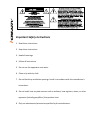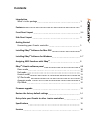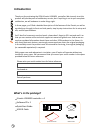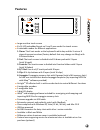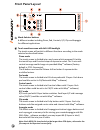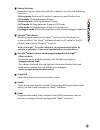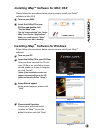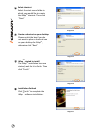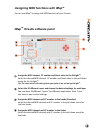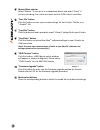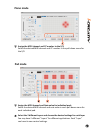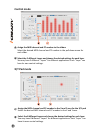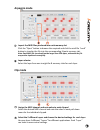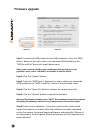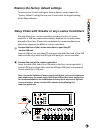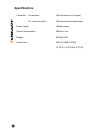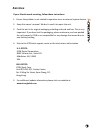N16549 creativ usb midi controller with touch screen and airlight 3d effector. Tm.
1. Read these instructions. 2. Keep these instructions. 3. Heed all warnings. 4. Follow all instructions. 5. Do not use this apparatus near water. 6. Clean only with dry cloth. 7. Do not block any ventilation openings. Install in accordance with the manufacture’s instructions. 8. Do not install near...
Contents introduction features front panel layout side panel layout getting started installing imap software for mac osx installing imap software for windows assigning midi functions with imap imap icreativ software panel icreativ services what's in the package connecting your icreativ controller tm...
Introduction please write your serial number here for future reference: purchased at: date of purchase: thank you for purchasing the icon icreativ usb midi controller. We sincerely trust this product will provide years of satisfactory service, but if anything is not to your complete satisfaction, we...
Features ● ● ● ● ● ● ● ● ● ● ● ● ● ● ● ● large sensitive touch screen 8 x 16 led embedded layout on x and y axes under the touch screen 6 selectable modes for different applications the x-axis works as the keyboard's white key and the y-axis as 8 steps of expressive values (factory default that may ...
Front panel layout mode selector buttons touch sensitive screen with 8x16 led backlight piano mode pad mode control mode x/y mode clip mode arpeggio mode 6-different modes including piano, pad, controls, x/y, clip and arpeggio for different applications the touch screen will switch to different func...
Control buttons 1.Piano mode: 2.Pad mode: 3.Control mode: 4.X/y mode: 5.Clip mode: 6.Arpeggio mode: 3d effector effect selector and arpeggio tempo knob effect selector arpeggio tempo knob 3-digi led knobs fader dependant on the mode selected, these buttons activate the following functions: octave sh...
Side panel layout (image) usb port (b-type) functions as a midi port to your notebook (or computer) and compatible software. Also provides power to your usb port use to daisy chain with the second unit of icreativ or any i-series controllers such as idj. Icreativ getting started connecting your icre...
Installing imap software for mac osx tm please follow the procedures below step-by-step to install your imap software to mac os x tm insert the utility cd in your cd-rom and double click “iseries imap” icon. Turn on your mac. Tips: by “drag and drop” the “iseries imap” icon into the “applications” f...
Select shortcut select the start menu folder in which you would like to create the imap shortcut. Then click "next" tm diagram 4 create a shortcut on your desktop please untick the box if you do not want to place a shortcut icon on your desktop for imap , otherwise click "next" tm imap started to in...
Assigning midi functions with imap tm you can use imap to assign the midi functions of your icreativ. Tm imap icreativ software panel tm assign the midi channel, cc number and reset value to the airlight . Select the 10 different layers and choose the desired settings for each layer assign the midi ...
Master/slave selector “save file” button “load file” button “send data” button “midi devices” button “firmware upgrade” button mode select buttons select “master” if you use it as a standalone device and select “slave” if you are cascading it as a salve unit with another icon i-series controller. Cl...
Pad mode assign the midi channel and note value for individual pads select the 2 different layers and choose the desired settings for each layer select the desired midi channel and note value in each pull-down menu for each individual pad. You may have 2 different “layers” for different applications...
Control mode x/y pad mode assign the midi channel and cc number to the x and y axes for the x/y pad select the 8 different layers and choose the desired settings for each layer select the desired midi channel and cc number to the x and y axes. You may have 8 different “layers” for different applicat...
Arpeggio mode import the midi files produced into each memory slot layer selector click the “open” button to browse the required and click the midi file “send” button to transfer the file into the corresponding icreativ memory slot. Select the layer from one to eight for 8-memory slots for each laye...
Step 3: step 4: step 5: step 6: press the “midi device” button at the top to select your connected icon product as the “midi in and out” device at the pull-down menu. Click the “open file” button to browse the new firmware file. Click the “upload” button to upload the firmware. Touch screen calibrat...
Restore the factory default settings to restore your icreativ settings to factory default, simply import the “factory default” setting file into your icreativ with the original setting of the imap software. Connect the next of the i-series controllers insert the wide (flat) end of the usb cable to t...
Specifications connector: to computer to i-series controller power supply: current consumption: weight: dimensions: usb connector (mini b type) usb connector (standard type) usb bus power 100ma or less 0.84kg (1.8lb) 325(l) x 99(w) x 20(h) 12.78"(l) x 3.78"(w) x 0.75"(h).
Services 2. Keep this owner's manual. We don't need it to repair the unit. 3. Pack the unit in its original packaging including end card and box. This is very important. If you have lost the packaging, please make sure you have packed the unit properly. Icon is not responsible for any damage that oc...
Info@icon-global.Com www.Icon-global.Com icv pd3v100-e.