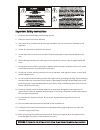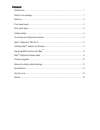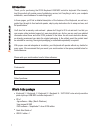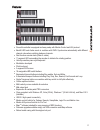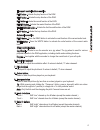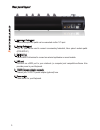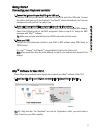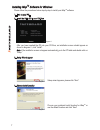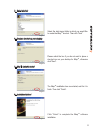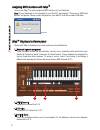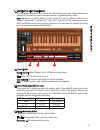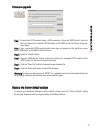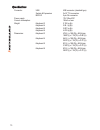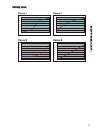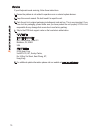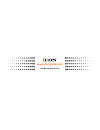- DL manuals
- ICON
- Electronic Keyboard
- i-keyboard
- User Manual
ICON i-keyboard User Manual
Summary of i-keyboard
Page 1
25/37/49/61-note velocity-sensitive piano-style keys usb midi controller keyboard user manual ikeyboard 3 ikeyboard 4 ikeyboard 6 ikeyboard 5.
Page 2
Important safety instructions 1. Read this manual thoroughly before using this unit. 2. Keep this manual for future reference. 3. Take notice of and comply with all warnings included in the user's manual or indicated on the appliance. 4. Follow all instructions included in this manual. 5. Do not exp...
Page 3
Contents introductions ...................................................................................................................... 1 what’s in the package ....................................................................................................... 1 features ......................
Page 4
1 introductions what’s in the package thank you for purchasing the icon ikeyboard usb midi controller keyboard. We sincerely trust this product will provide years of satisfactory service, but if anything is not to your complete satisfaction, we will endeavor to make things right. In these pages, you...
Page 5
2 features ● powerful controller is equipped and easy setup with mackie control and hui protocol. ● backlit led touch fader reacts in real-time with daw. Synchronize automatically with different channel value when switching between channels. ● dual function encoder knob (enter & rotate) ● 11-segment...
Page 6
3 front panel layout note: functions operate slightly differenently between daws. Please refer to your daw manual for each function. The following description is based on the functions that operate in apple logic. 1. 25/37/49/61-note key switches 25/37/49/61-note velocity-sensitive piano-action key ...
Page 7
4 transport control buttons section play button - activate the play function of the daw. Stop button - activate the stop function of the daw. Rec button - activate the record function of the daw. Rewind button - activate the rewind function of the daw. Fast forward button - activate the fast forward...
Page 8
5 rear panel layout 1. Expression pedal input a standard expression pedal can be connected via this 1/4” input. 2. Sustain pedal input this 1/4” jack can be used to connect a momentary footswitch, like a piano's sustain pedal. (icon spd-01) 3. Midi out port use the midi out terminal to connect an ex...
Page 9
6 imap tm software for mac os x getting started connecting your ikeyboard controller 1. Connect the ikeyboard to your mac/pc via the usb port. Choose a usb port on your mac/pc and insert the wide (flat) end of the usb cable. Connect the cable’s small jack end to the ikeyboard. Your mac/pc should aut...
Page 10
7 installing imap tm software for windows after you have inserted the cd into your cd-rom, an installation screen should appear as shown in diagram 2 ; click “install”. Note : if the installation screen not appear automatically go to the cd folder and double click on “setup” please follow the proced...
Page 11
8 5. Select shortcut select the start menu folder in which you would like to create the imap tm shortcut. Then click “next”. Diagram 5 6. Create a shortcut on your desktop please untick the box if you do not want to place a shortcut icon on your desktop for imap tm , otherwise click “next”. Diagram ...
Page 12
9 assigning midi functions with imap tm imap tm ikeyboard software panel you can use imap tm to easily assign the midi functions of your ikeyboard. Note: if your ikeyboard is not connected to your mac/pc, the message “there are no midi input devices” will appear. Please connect ikeyboard to your mac...
Page 13
10 2. Control surface elements assignment these elements include all the buttons, the knob and the touch pad. These elements are assigned by the lower four drop down menus and the “toggle/momentary” button. Note: ikeyboard has built-in mackie control protocols & hui for different daw such as cubase ...
Page 14
11 3. General setting to the keyboard 3.1 “save file” button click this button to save your current settings for the ikeyboard. The file is an “.Ikeyboard” file. 3.2 “load file” button click this button to load a previously saved “. Ikeyboard” setting file for your ikeyboard. 3.3 “send data” button ...
Page 15
12 firmware upgrade restore the factory default settings step 1 connect the icon product using a usb connection. Press the “midi device” button at the top to select your connected icon product as the “midi in and out” device at the pull- down menu. Note: if your connected icon product model name doe...
Page 16
13 specifications connector: usb usb connector (standard type) sustain & expression 2x1/4” ts connectors midi i/o 5-pin din connector power supply: 12v/100ma dc current consumption: 100ma or less weight: ikeyboard 3 2.135 kg (lb) ikeyboard 4 2.99 kg (lb) ikeyboard 5 3.837 kg (lb) ikeyboard 6 4.675 k...
Page 17
14 velocity curve 1 0 20 40 60 80 100 120 10 19 28 37 46 55 64 73 82 91 100 109 118 1 0 20 40 60 80 100 120 10 19 28 37 46 55 64 73 82 91 100 109 118 1 0 20 40 60 80 100 120 10 19 28 37 46 55 64 73 82 91 100 109 118 1 0 20 40 60 80 100 120 10 19 28 37 46 55 64 73 82 91 100 109 118.
Page 18
15 service if your ikeyboard needs servicing, follow these instructions. 1. Ensure the problem is not related to operation error or external system devices. 2. Keep this owner's manual. We don't need it to repair the unit. 3. Pack the unit in its original packaging including end card and box. This i...
Page 19: Www.Icon-Global.Com
Www.Icon-global.Com info@icon-global.Com.