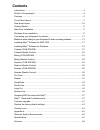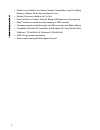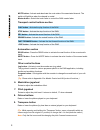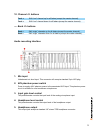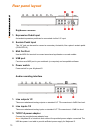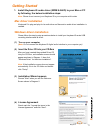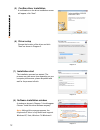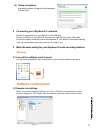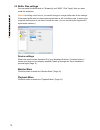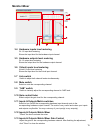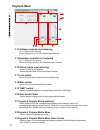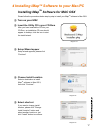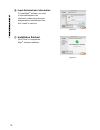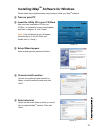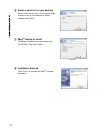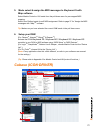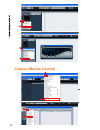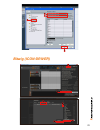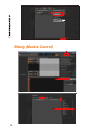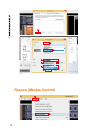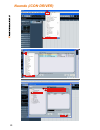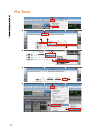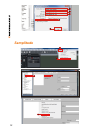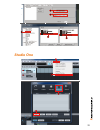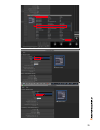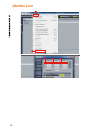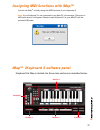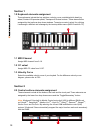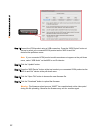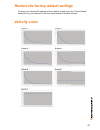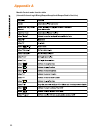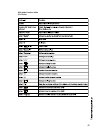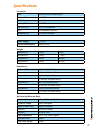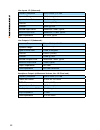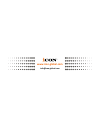- DL manuals
- ICON
- Electronic Keyboard
- ikeyboard 3S
- User Manual
ICON ikeyboard 3S User Manual - Samplitude
Summary of ikeyboard 3S
Page 1
User manual 25/37/49/61-note velocity-sensitive piano-style keys usb midi controller keyboard with 24bit/192khz audio interface build in ikeyboard 3s ikeyboard 4s ikeyboard 5s ikeyboard 6s.
Page 2
Important safety instructions 1. Read this manual thoroughly before using this unit. 2. Keep this manual for future reference. 3. Take notice of and comply with all warnings included in the user's manual or indicated on the appliance. 4. Follow all instructions included in this manual. 5. Do not exp...
Page 3: Contents
Introduction ............................................................................................................4 what's in the package? .........................................................................................4 features .........................................................
Page 4: Introduction
4 introduction what's in the package? Thank you for purchasing the icon ikeyboard 3s / ikeyboard 4s / ikeyboard 5s / ikeyboard 6s usb midi controller. We sincerely trust this product will provide years of satisfactory service, but if anything is not to your complete satisfaction, we will endeavor to...
Page 5: Features
5 features ● powerful controller is equipped and easy setup with mackie control and hui protocol ● 24-bit 96/192khz 2-in/2-out usb recording interface ● 2x2 analog i/o full duplex recording and playback ● 1 mic input with individual gain control ● 2 analog inputs and 2 analog outputs on 1/4” trs jac...
Page 6
6 ● mackie control build-in for cubase, nuendo, samplitude, logic pro, bitwig, reasons, reaper, studio one and abelton live ● mackie hui protocol build-in for pro tool ● driver build-in for cubase, nuendo, bitwig and reasons for plug and play ● imap tm software included for easy mapping of midi func...
Page 7: Front Panel Layout
7 front panel layout note: functions operate slightly differenently between daws. Please refer to your daw manual for each function. The following description is based on the functions that operate in apple logic. 1. 25/37/49/61-note key switches 25/37/49/61-note velocity-sensitive piano-action key ...
Page 8
8 mute button - activate and deactivate the mute state of the associated channel. The switch will light blue when the channel is muted. Master button - switch the touch fader to control the daw master fader. Transport control buttons section automation section read button - press the read button to ...
Page 9
9 audio recording interface 1. Mic input unbalanced mic level input. This connector will accept a standard 3-pin xlr plug. 2. 48v phantom power switch press to supply +48v phantom power to the associated xlr input. This phantom power circuit is suitable for most condenser microphones. 3. Input gain ...
Page 10: Rear Panel Layout
10 rear panel layout keyboard controls audio recording interface 1. Expression pedal input a standard expression pedal can be connected via this 1/4” input. 2. Sustain pedal input this 1/4” jack can be used to connect a momentary footswitch, like a piano's sustain pedal. (icon spd-01) 3. Midi out po...
Page 11: Getting Started
11 getting started 1. Install ikeyboard s audio driver (wdm & asio) to your mac or pc by following the below installation steps: note: please do not connect your ikeyboard s to your computer at this state. (1) turn on your computer ( note: do not connect the ikeyboard s digital audio interface to yo...
Page 12
12 diagram 4 diagram 5 diagram 6 diagram 7 (5) confirm driver installation a confirmation on the driver installation screen will appear, click “next”. (7) installation start the installation process has started. The process may take some time depending on your computer performance; please be patient...
Page 13: Software Control Panel
13 diagram 9 diagram 8 (9) setup completed a window as shown in diagram 8 should appear. Choose "next”. 2. Connecting your ikeyboard s controller connect the ikeyboard s to your mac/pc via the usb port. Choose a usb port on your mac/pc and insert the wide (flat) end of the usb cable. Connect the cab...
Page 14
14 3.3 buffer size settings you may select the buffer size for "streaming" and "asio". Click "apply" after you have made the selections. ( note: if a clicking sound occurs, you should change to a larger buffer size for the settings. If the largest buffer size has been selected and there is still a c...
Page 15: Monitor Mixer
15 3.4 hardware inputs level metering ch 1,2 input level metering shows the input level for the hardware input channel. 3.5 hardware outputs level metering ch 1,2 output level metering shows the output level for the hardware output channel. 3.6 virtual inputs level metering virtual1,2 input level me...
Page 16: Playback Mixer
16 3.14 software outputs level metering ch 1,2 output level metering shows the input level for the software input channel. 3.15 hardware outputs level metering ch 1,2 output level metering shows the output level for the hardware output channel. 3.16 virtual inputs level metering virtual1,2 input lev...
Page 17: 4 Installing Imap
17 4 installing imap tm software to your mac/pc installing imap tm software for mac osx please follow the procedures below step-by-step to install your imap tm software to mac osx. ① turn on your mac ② insert the utility cd in your cd-rom after you have inserted the cd into your cd-rom, an installat...
Page 18
18 diagram 15 diagram 14 ⑥ input administrator information to install imap tm software, you need to input administrator user information, please input the name and password of administrator then click "install" to continue. ⑦ installation finished click "close" to complete the imap tm software insta...
Page 19: Installing Imap
19 installing imap tm software for windows please follow the procedures below step-by-step to install your imap tm software. ① turn on your pc ② insert the utility cd in your cd-rom after you have inserted the cd into your cd-rom, an installation screen should appear as shown in diagram 16; click “i...
Page 20
20 diagram 20 diagram 21 ⑥ create a shortcut on your desktop please untick the box if you do not want to place a shortcut icon on your desktop for imap tm , otherwise click “next”. ⑦ imap tm started to install the imap tm installation has now started, wait for it to finish. Then click “finish”. ⑧ in...
Page 21: Cubase (Icon·driver)
21 6. Setup your daw (for cubase tm , nuendo tm , bitwig tm & reason tm ) activate the icon ikeyboard 3s / ikeyboard 4s / ikeyboard 5s / ikeyboard 6s controller in your daw or midi software using “midi setup” or “midi devices”. (for logic tm , samplitude tm , ableton live & reaper , choose mackie co...
Page 22: Cubase (Mackie Control)
22 cubase (mackie control) 3 4 1 2 6 7 9 8.
Page 23: Bitwig (Icon·driver)
23 5 6 7 8 icon ikeyboard 3s v1.00 icon ikeyboard 3s v1.00 bitwig (icon·driver).
Page 24: Bitwig (Mackie Control)
24 bitwig (mackie control).
Page 25: Reason (Icon·driver)
25 reason (icon·driver).
Page 26: Reason (Mackie Control)
26 reason (mackie control).
Page 27
27 6 5.
Page 28: Nuendo (Icon·driver)
28 nuendo (icon·driver).
Page 29: Nuendo (Mackie Control)
29 nuendo (mackie control).
Page 30: Pro Tools
30 pro tools.
Page 31: Reaper
31 reaper.
Page 32: Samplitude
32 samplitude.
Page 33: Studio One
33 studio one.
Page 34: Logic Pro
34 logic pro icon ikeyboard 3s v1.00 icon ikeyboard 3s v1.00
Page 35
35.
Page 36: Abelton Live
36 abelton live 1 2 3 4 5.
Page 37: Imap
37 you can use imap tm to easily assign the midi functions of your ikeyboard s. Note: if your ikeyboard s is not connected to your mac/pc, the message “there are no midi input devices” will appear. Please connect ikeyboard s to your mac/pc with the provided usb cable. Ikeyboard s’s imap is divided i...
Page 38: Section 1
38 1.0 keyboard elements assignment these elements include the key switches, velocity curve, modulation/pitch bend jog wheel, sustain & expression pedal, transpose & octave buttons. These elements are assigned by the top three drop down windows. To assign a control, select it by clicking it and assi...
Page 39: Section 3
39 3.0 general setting to the keyboard 2.1 control mode mackie control: select “mackie control” for mackie control protocol hui: select “hui” for hui control protocol user defined: set your own midi settings for all the controllers ( tip: please refer to appendix a for mackie control and hui protoco...
Page 40
40 3.4 “midi devices” button click this button, a midi device select window will appear as shown in diagram 23. Please select “icon ikeyboard s” for the midi out devices. ( note: please make sure you have pressed this button every time you launched imap, select your icon product on the midi input-ou...
Page 41: Firmware Upgrade
41 firmware upgrade ikeyboard s functional firmware upload procedure 4 6 10 9 11 12 13 14 18 19 7 8 icon ikeyboard s v9.06 5 15 17 ikbs100-3.Bin ikbs100-3.Bin 16 ikbs100-3.Bin esc f1 f2 f3 f4 f5 f6 f7 f8 f9 f10 f11 f12 prtsc sysrq pause break lns del home pgup pgdn end $ ~ ` ! 1 ·· 2 3 4 5 6 7 78 9 ...
Page 42
42 step 1: connect the icon product using a usb connection. Press the “midi device” button at the top to select your connected icon product as the “midi in and out” device at the pull-down menu. Note: if your connected icon product model name does not appear on the pull-down menu, select “usb audio”...
Page 43: Velocity Curve
43 restore the factory default settings to restore your ikeyboard s settings to factory default, simply import the “factory default” setting file into your ikeyboard s with the original setting of the imap software. Velocity curve.
Page 44: Appendix A
44 appendix a mackie control mode function table (nuendo/cubase/logic/bitwig/reaper/samplitude/reaper/studio one/live).
Page 45
45 hui mode function table (protools).
Page 46: Minimum System Requirements
46 minimum system requirements important: the ikeyboard s digital audio interface is supported by mac os (intel-mac), windows 7 (32-bit/64-bit), windows 8 (32-bit/64-bit), and windows 10 (32-bit/64-bit). The ikeyboard s digital audio interface is not supported by windows 98, windows me, windows xp o...
Page 47: Specifications
47 specifications connector: usb usb connector (standard type) sustain & expression 2x1/4” ts connectors midi i/o 5-pin din connector line in (l/r) 2x1/4” ts connectors line out (l/r) 2x1/4” ts connectors mic in xlr balanced connector headphone out 1/4” stereo connector power supply 7v/1a dc current...
Page 48
48 line inputs 1/2 (unbanced): frequency response 22hz to 22khz (+/-0.1db dynamic range 100db, a-weighted signal-to-noise ratio -100db, a-weighted thd+n crosstalk -100db @ 1khz nominal input level unbalanced: +4dbv, typical; maximum input level unbalanced: +11dbv, typical; input impedance 10k ohms, ...
Page 49: Services
49 services if your ikeyboard s needs servicing, follow these instructions. 1. Ensure the problem is not related to operation error or external system devices. 2. Keep this owner's manual. We don't need it to repair the unit. 3. Pack the unit in its original packaging including end card and box. Thi...
Page 50: Www.Icon-Global.Com
Www.Icon-global.Com info@icon-global.Com.