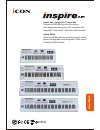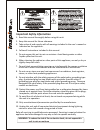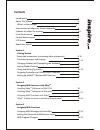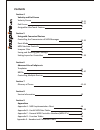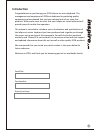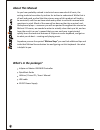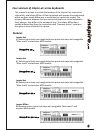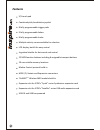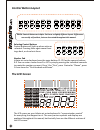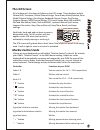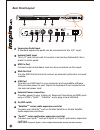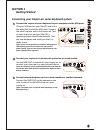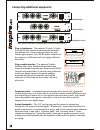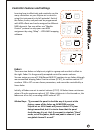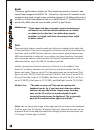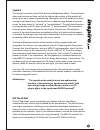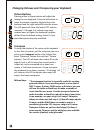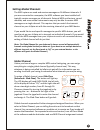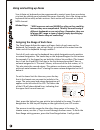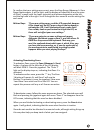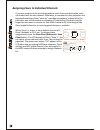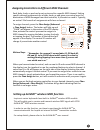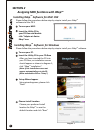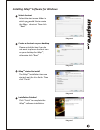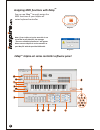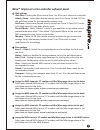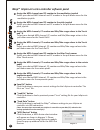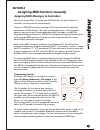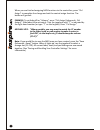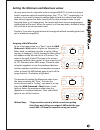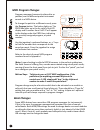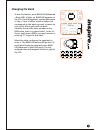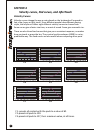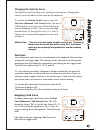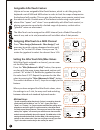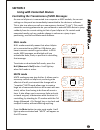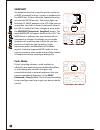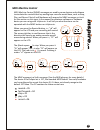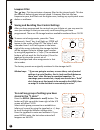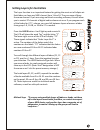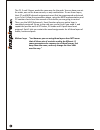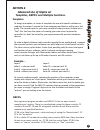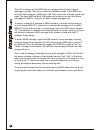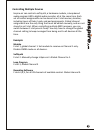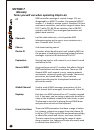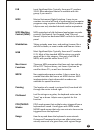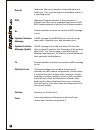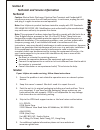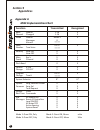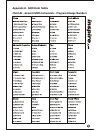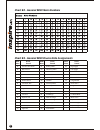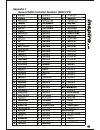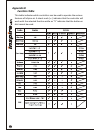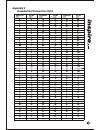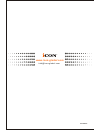- DL manuals
- ICON
- Electronic Keyboard
- Inspire 5air
- Owner's Manual
ICON Inspire 5air Owner's Manual - Lsb
LSB
Least Significant Byte. Typically, these are CC numbers
32-63. More advanced control is available with this
group, if you need it.
MIDI
Musical Instrument Digital Interface. A way to use
numbers to control all kinds of synthesizer and computer
programs using a system of hexidecimal (8-bit) numbers.
InSpire uses only standard decimal number equivalents.
MIDI Machine
Control (MMC)
MIDI equivalents of old-fashioned analog tape recorder
controls, like Rewind, Fast Forward, Stop, Play and
Record. InSpire has dedicated MMC controls on the front
panel.
Modulation
Taking a steady, even tone, and making it waver, like a
violinist's vibrato, or even as wide and slow as a siren.
MSB
Most Significant Byte. Typically, these are CC numbers
0-31. Most of the standard MIDI functions you might
want will be in this category. Also part of an RPN or
NRPN, with possible values from 0-127.
Non-Linear
Functions
These are MIDI parameters that have only two settings,
ON or OFF. They are binary, not linear. A pad can be
used for these CC's, as well as a footswitch.
NRPN
Non-registered program number. A fancy name for a
number that does not have a set MIDI function. MIDI
implementation charts show which numbers are
available for special functions.
Panning
The location of a sound in a stereo field, from hard left
through the center to hard right.
Pitchbend
Just like strings on a guitar, the keyboard notes can be
"bent" up or down. InSpire uses a joystick for this
function.
POLY/MONO
Modes
POLY mode means that multiple notes triggered from a
keyboard will sound. Usually goes with OMNI mode.
MONO mode means that only one note at a time can be
triggered from the keyboard.
Range
How far up and down the keyboard a zone extends.
Octave and Transpose functions can affect what notes
actually come out of a given Zone, with a given Range.
43
Summary of Inspire 5air
Page 1
Inspire 5air / inspire 6air / inspire 8air advanced 49/61/88-key velocity sensitive semi-weighted action piano style keyswitch with assignable "after touch" & wireless midi module n16549 inspire 8psair advanced 88-key velocity sensitive hammer action piano style keyswitch with assignable "after touc...
Page 2: Important Safety Information
1. Read this manual thoroughly before using this unit. 2. Keep this manual for future reference. 3. Take notice of and comply with all warnings included in the user's manual or indicated on the appliance. 4. Follow all instructions included in this manual. 5. Do not expose this unit to rain or moist...
Page 3: Contents
Section 1 getting started setup and connections (connecting other equipment) controller features and settings changing octaves and transposing the keyboard setting global channels using and setting up zones assigning controllers to different midi channels tm setting up airmidi wireless midi function...
Page 4: Contents
Section 6 advanced use of inspire-air templates nrpns controlling multiple devices section 7 glossary of terms section 8 service information section 9 appendices appendix a - midi implementation chart appendix b - useful midi data tables appendix c - general midi controller numbers(midi cc's) append...
Page 5: Introduction
Introduction congratulations on purchasing your icon inspire-air series keyboard. The management and employees of icon are dedicated to producing quality equipment and are pleased that you have selected one of our many fine products. With proper care, we trust that your inspire-air series keyboard w...
Page 6: What'S In The Package?
As you have probably noticed in technical users manuals of all sorts, the writing tends to be written by techies for techies to understand. While that is all well and good, we feel that the primary users of this product will tend to be musicians, and thus we have made every effort to write this manu...
Page 7: Features
Features four versions of inspire-air series keyboards this manual is written to include the features of the inspire 5air, inspire 6air, inspire 8air, and inspire 8psair. All four keyboards will operate the same except where we have noted differences or exclusions for a particular model. The primary...
Page 8: Features
4 x/y touch pad combined pitch/modulation joystick 8 fully programmable trigger pads 9 fully programmable faders 8 fully programmable knobs multiple velocity curves available for selection lcd display, backlit for easy control jog wheel shuttle for fast search and control 22 midi function buttons in...
Page 9: Front Panel Layout
6 front panel layout faders these nine programmable faders slide up and down to adjust linear midi parameters such as volume. Control buttons control, set, and activate the many features of inspire-air series keyboard. Lcd screen “communication central' for everything that happens on your keyboard. ...
Page 10: Control Button Layout
Control button layout selecting control buttons control buttons will light up when active or selected. Pressing them again cause them to go dark, or de-selects them. Number pad inspire-air series keyboard uses the same buttons c1-c10 as the numeric buttons 0-9. You can enter a value from 0 to 127 by...
Page 11: The Lcd Screen
7 all of inspire-air's functions will show on the lcd screen. These displays include octave shift, transpose, global channel assign, zone group active/inactive, zone global channel assign, zone range, keyboard velocity curves, pad curves, program change, midi channel assign, cc control assign, bank ...
Page 12: Rear Panel Layout
Rear panel layout expression pedal input a standard expression pedal can be connected via this 1/4” input. Sustain pedal input this 1/4” jack can be used to connect a momentary footswitch, like a piano's sustain pedal. Midi in port connect external hardware such as a drum machine via this input. Mid...
Page 13: Section 1
Section 1 getting started connecting your inspire-air series keyboard system connect the inspire-air series keyboard to your computer via the usb ports. Choose a usb port on your mac/pc and insert the wide (flat) end of the usb cable. Connect the cable's square end to the inspire-air. Turn on your i...
Page 14
Connecting additional equipment plug-in synthesizer - the optional g-synth, g-synth pro and x-synth internal synthesizer will provide a headphone jack. If you are using inspire-air with these plugin options, the 12v/dc power adapter will be required, as usb alone will not supply sufficient electrici...
Page 15: Faders
Controller features and settings learning how to effectively and creatively use the many controllers on your inspire-air is crucial to using this instrument to its full potential. Each of the faders, knobs, and pads can be programmed with midi effects and can be assigned to different midi channels. ...
Page 16: Knobs
Knobs tthere are eight knobs on inspire-air. They have been preset to channel 1 and have all been assigned to midi cc 10 – stereo pan. Any linear cc number can be assigned to any knob, as well as any individual channels 1-16. When inspire-air is turned on, all the knobs default to full on, or midi v...
Page 17: Joystick
Joystick the joystick is used to control pitch bend and modulation effects. The pitch bend value and function are fixed, so that the side-to side motion of the joystick will bend a pitch up or down one whole step. Moving the stick left bends pitch down, moving it right bends it up. The joystick has ...
Page 18: Octave Buttons
Changing octaves and transposing your keyboard octave buttons pressing either of these buttons will adjust the octave for your keyboard. Press the left button to lower the octave of pitches triggered from the keyboard and the right button to raise the octave. The lcd panel will show the letters oct ...
Page 19: Setting Global Channels
Setting global channels the midi system can send and receive messages on 16 different channels. If you are connected to a computer, the midi software you have installed will typically receive messages on all channels. External midi synthesizers, sound modules, and some virtual instruments may only b...
Page 20: Using and Setting Up Zones
Using and setting up zones your inspire-air keyboard can be programmed to control more than one device at a time by splitting your keyboard into zones. Basically, this is like slicing up the keyboard into as many as four sections. Each section will transmit on its own midi channel. Michael says: “ m...
Page 21
To confirm that your settings are correct, press the zone range (advanced + zone range) button again. It will re-light, and the display will show the hi and lo notes of zone 1's range, with the lower note pitch and octave designation at the left, and the high one at the right. Scroll through the fou...
Page 22
Assigning zones to individual channels if you are using zones to send commands to more than one destination, each zone must have its own channel. Otherwise, a command or note played on the keyboard would send that “note-on” message everywhere, instead of to the particular part of the module or softw...
Page 23
Assigning controllers to different midi channels each fader, knob, or pad can be set up to send to a specific midi channel. Setting specific channel assignments for a fader, knob, or pad gives you control over the destination of midi messages from that controller, if you want or need it. Typically, ...
Page 24: Section 2
Section 2 tm assigning midi functions with imap 20 tm installing imap software for mac osx tm please follow the procedures below step-by-step to install your imap software to mac os x 1 2 insert the utility cd in your cd-rom and double click “inspire-air series imap” icon. Turn on your mac. Diagram ...
Page 25
Tm installing imap software for windows 5 select shortcut select the start menu folder in which you would like to create tm the imap shortcut. Then click "next" diagram 4 diagram 5 6 create a shortcut on your desktop please untick the box if you do not want to place a shortcut icon tm on your deskto...
Page 26
Tm assigning midi functions with imap tm you can use imap to easily assign the midi functions of your inspire-air series keyboard controller. Note: if your inspire-air series controller is not connected to your mac/pc, the message “there are no midi input devices” will appear. Please connect inspire...
Page 27
Glob settings glob chan – setting the glob channel from 1 to 16 for your inspire-air controller velocity curve – select your desired velocity curve from curve 1-8 and f1-f3 in the pull-down menu for your keyswitch velocity curve. Pad curve – select your desired velocity curve from curve 1-4 and f1-f...
Page 28
Assign the midi channels and cc number to the modulation joystick select your desired midi channel and cc number in the pull-down menu for the modulation joystick. Assign the midi channels and cc number to the pitch joystick select your desired midi channel and cc number in the pull-down menu for th...
Page 29: Section 3
Section 3 assigning midi functions manually assigning midi messages to controllers tm apart from using imap to assign your midi function for your inspire-air controller, you may also do that manually. There are 128 midi controller messages (ccs) that are used for adjusting parameters in midi devices...
Page 30
When you are finished assigning midi functions to the controllers, press “ctrl assign” to complete the change and exit the control assign function. The button will go dark. Example: to set fader #9 as “volume,” press “ctrl assign (advanced + ctrl assign).” slide fader #9 to activate it. Turn the jog...
Page 31
The process for setting the maximum value is just the same as setting the “floor”. Activate the control whose max or “ceiling” you want to set up. Press the max (advanced + max) button. It will light up. Select the maximum value using the jogwheel or numbered buttons. Then, press max again to turn o...
Page 32: Midi Program Changes
Midi program changes program messages (commonly referred to as patches) are the different preset instrument sounds in a midi device. To change the patch to a different sound, press the program button. The button lights up. The prog box lights up in the far right of the lcd display and a number from ...
Page 33: Changing The Bank
Changing the bank to use this feature, press bank lsb (advanced + bank lsb). It lights up. Bank lsb appears on the lcd. Use the jogwheel, numbered buttons or the +/- keys to select a bank number that corresponds to the bank you wish to select on your synth. Most synths will use bank numbers that are...
Page 34: Section 4
Section 4 velocity curves, pad curves, and aftertouch velocity curves velocity curves change the way a note played on the keyboard will respond to fast, slow, heavy or light touch. Since different people have different playing styles, the inspire-air offers eight different velocity curves to choose ...
Page 35: Changing The Velocity Curve
Changing the velocity curve the inspire-air has 8 velocity curve settings to choose from. Changing the velocity curve will affect all the zones on the keyboard. Grp a grp b grp c grp d a nrpn snapshot panic glob chan b mute lay 123456 dev. Id vel. Curve prog trans cc chan glob bank lsb min msb recal...
Page 36: Michael Says:
32 assignable aftertouch feature inspire-air has an assignable aftertouch feature, which is a bit like giving the keyboard a set of min and max values in order to limit the scope of expression the keyboard will provide. This can give the performer more precise control over the musical results. Possi...
Page 37: Section 5
Section 5 using with connected devices controlling the transmission of midi messages as soon as inspire-air is connected to a computer or midi module, the current settings on the panel are immediately transmitted to the device or software. This is also true when you call up a new memory location (“f...
Page 38: Snapshot
Snapshot the snapshot function is used to send an entire set of midi commands at once. It works in tandem with the mute key. To best utilize the snapshot function, activate the mute function. The button lights up and stays lit. Mute appears in the lcd. Now you can re-position any slider or knob. Its...
Page 39: Midi Machine Control
Midi machine control midi machine control (mmc) messages are used by some devices and software to simulate the controls that any analog tape recorder would have, such as stop, play, and record. Not all soft/hardware will respond to mmc messages, so look for the section on this topic in the manual fo...
Page 40: Lowpass Filter
Lowpass filter the key – this key activates a lowpass filter for the internal synth. This has the effect of darkening any internal sound. A lowpass filter lets the low frequencies pass, but filters out the higher ones, making any synth patch seem darker or mellower. Saving and recalling your control...
Page 41
Setting layers for controllers the layer function is an important feature for getting the most out of inspire-air. Each fader can have any midi channel from 1 thru 16. They can even all have the same channel. If you are using multitrack recording software, this will allow you to control 27 channels ...
Page 42
The p1, 2 and 3 layers works the same way for the pads. You can have one set for notes, one set for drum sounds, or any combination. To use these layers, their cc and midi channel assignments must first be programmed and stored in an f slot. Follow the procedures above, using the midi implementation...
Page 43: Section 6
Section 6 advanced use of inspire air templates, nrpn's and multiple functions. To design a template, or series of templates for use with specific software or modules, the owner's manual for these programs and devices will be your first guide. The second aspect is your own concept of what you want i...
Page 44
These cc messages tell the midi device or program that a certain type of message is coming. They do not send the information itself. These nrpn use two-part mid messages, a msb and a lsb. That is why each message needs two steps. The bank msb and bank lsb buttons on inspire-air do not send these mes...
Page 45: Controlling Multiple Devices
Controlling multiple devices inspire-air can control a softsynth, a hardware module, a loop-based audio program and a digital audio recorder, all at the same time. Each set of control assignments can be stored in an f-slot memory location, including layers of fader, knob, and pad assignments. Global...
Page 46: Section 7
Section 7 glossary terms you will use when operating inspire-air cc midi controller message or control change. Ccs are designated by a midi cc number. For example midi cc number 7, is used for volume control. Numbers 0-63 are continuous controllers, each with a range of values from 0-127, while cc's...
Page 47: Lsb
Lsb least significant byte. Typically, these are cc numbers 32-63. More advanced control is available with this group, if you need it. Midi musical instrument digital interface. A way to use numbers to control all kinds of synthesizer and computer programs using a system of hexidecimal (8-bit) numbe...
Page 48: Reverb
Reverb ambience, like music played in a large cathedral or a tiled room. This is not the same as echo/delay, which is a repeating sound. Rpn registered program number. A fancy name for a number that has a set, or registered function via midi. Midi implementation charts are lists of these numbers. Rx...
Page 49: Section 8
Section 8 technical and service information caution: electro static discharge, electrical fast transient and conducted rf interference may cause the unit malfunctioning. In such cases, unplug the unit and plug it in again to restore normal operation. Note: your inspire-air product has been tested to...
Page 50: Section 9
Section 9 appendices appendix a midi implementation chart transmitted mode 1: omni on, poly mode 3: omni off, poly mode 2: omni on, mono mode 3: omni off, mono o:yes x:no function recognized basic channel default changed 1-16 1-16 x x mode default messages altered mode 3 0 ***** x note number true v...
Page 51: Chart B1 -
Appendix b - midi data tables chart b1 - general midi instruments - program change numbers 47.
Page 52
Chart b2 - general midi note numbers chart b3 - general midi drums note assignments 35 36 37 38 39 40 41 42 43 44 45 46 47 48 49 50 midi note drum sound acoustic bass drum bass drum 1 side stick acoustic snare hand clap electric snare low floor tom closed hi-hat high floor tom pedal hi-hat low tom o...
Page 53: Appendix C
Appendix c general midi controller numbers (midi cc's) 49.
Page 54: Appendix D
Appendix d function table this table indicates which controllers can be used to operate the various features of inspire-air. A check mark (a ) indicates that the controller will work with the selected function while an "x" indicates that the button or dial cannot be used. 50
Page 55: Appendix E
51 appendix e hexadecimal conversion chart.
Page 56: Www.Icon-Global.Com
Info@icon-global.Com www.Icon-global.Com isa pd3v200