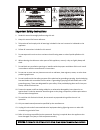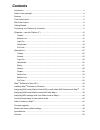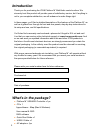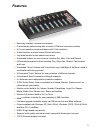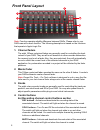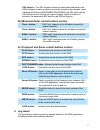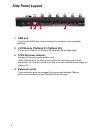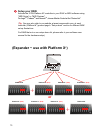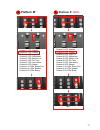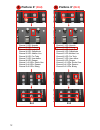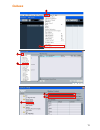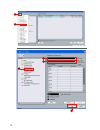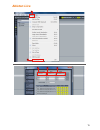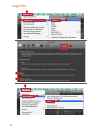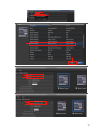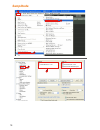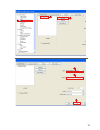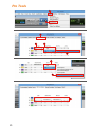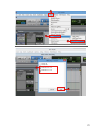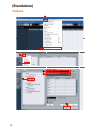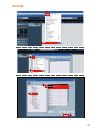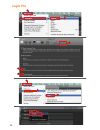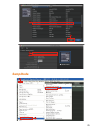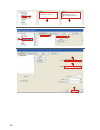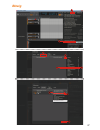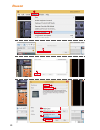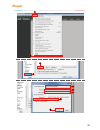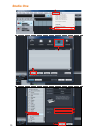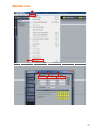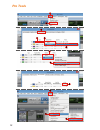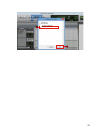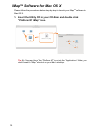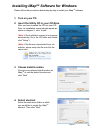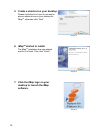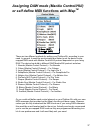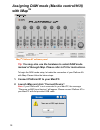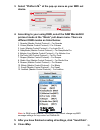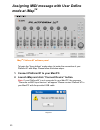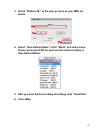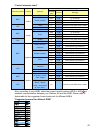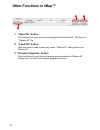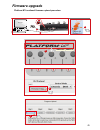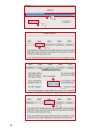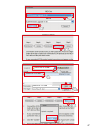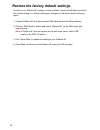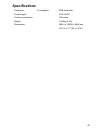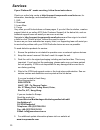- DL manuals
- ICON
- Recording Equipment
- PLATFORM M Plus
- User Manual
ICON PLATFORM M Plus User Manual
Summary of PLATFORM M Plus
Page 1
User manual midi/audio control surface with motorized faders.
Page 2
Important safety instructions 1. Read this manual thoroughly before using this unit. 2. Keep this manual for future reference. 3. Take notice of and comply with all warnings included in the user's manual or indicated on the appliance. 4. Follow all instructions included in this manual. 5. Do not exp...
Page 3: Contents
Introduction ............................................................................................................................4 what's in the package? .........................................................................................................4 features .........................
Page 4: Introduction
4 introduction what's in the package? Thank you for purchasing the icon platform m + midi/audio control surface. We sincerely trust this product will provide years of satisfactory service, but if anything is not to your complete satisfaction, we will endeavor to make things right. In these pages, yo...
Page 5: Features
5 features ● extremely compact, durable and versatile ● customize the perfect setup with a variety of platform extension modules ● 8+1 touch-sensitive motorized faders with 10-bit resolution ● 8 dual-functions encoder knobs (rotate and enter) ● jog wheel shuttle for fast search and control ● illumin...
Page 6: Front Panel Layout
6 front panel layout 1. Channel faders the eight 100mm motorized faders are generally used for controlling the track volume of your daw. They are all touch sensitive to allow override automation the moment you touch a fader. Also, they are motorized; they will automatically move to reflect the curre...
Page 7: 5. Jog Wheel
7 sel buttons - the sel buttons activate the associated channels in the daw software in order to perform a specific operation (for example, when adjusting eq with the assignable encoders, the sel switch will be used to choose the channel you want to adjust). When a channel is selected, the associate...
Page 8: Side Panel Layout
8 side panel layout 1. Usb port functions as a midi port to your notebook (or computer) and compatible software. 2. Lcd module (platform d / platform d2) connect your platform d / platform d2 here with the provided cable. 3. 12v/2.5a power adaptor connect the provided power adaptor here. ( note: pla...
Page 9: Getting Started
9 getting started connecting your platform m + controller connect the platform m + to your mac/pc via the usb port choose a usb port on your mac/pc and insert the wide (flat) end of the usb cable. Connect the cable’s other end to the platform m + . Your mac/pc should automatically “detect” the new h...
Page 10: 2. Setup Your Daw
10 2. Setup your daw activate the icon platform m + controller in your daw or midi software using “midi setup” or “midi devices”. For logic tm , cubase tm and nuendo tm , choose mackie control at the “device list”. ( tip: you may also refer to our website at www.Iconproaudio.Com, at each controller ...
Page 11: Platform X
11 channel 1 led: nuendo channel 2 led: cubase channel 3 led: logic pro channel 4 led: samplitude channel 5 led: ableton live channel 6 led: pro tools channel 7 led: user define channel 8 led: reaper channel 1+2 leds: studio one channel 3+4 leds: reason channel 5+6 leds: bitwig x+1 platform x + (x+1...
Page 12: Platform X
12 channel 1 led: nuendo channel 2 led: cubase channel 3 led: logic pro channel 4 led: samplitude channel 5 led: ableton live channel 6 led: pro tools channel 7 led: user define channel 8 led: reaper channel 1+2 leds: studio one channel 3+4 leds: reason channel 5+6 leds: bitwig x+2 channel 1 led: nu...
Page 13: Cubase
13 cubase icon platform m+ v1.00 icon platform m+ v1.00 1 2 3 4 5 6 7.
Page 14
14 icon platform x+ v1.00 icon platform x+ v1.00 8 9 10 11 12 13.
Page 15: Ableton Live
15 ableton live mackieconlrol mackieconlrol input: mackiecontrol input (icon platform m+ v1.00) input: mackiecontrol input (icon platform m+ v1.00) output: mackiecontrol output (icon platform x+ v1.00) output: mackiecontrol output (icon platform x+ v1.00) microsoft gs wavetable synth icon platform m...
Page 16: Logic Pro
16 logic pro 1 2 3 4 5 6 7 8 9.
Page 17
17 14 15 icon platform x+ v1.00 icon platform x+ v1.00 10 11 12 13 16 17 icon platform m+ v1.00 icon platform m+ v1.00
Page 18: Samplitude
18 samplitude icon platform m+ v1.00 icon platform m+ v1.00 icon platform m+ v1.00 icon platform m+ v1.00 microsoft gs wavetable synth 1 2 4 3 5 6.
Page 19
19 icon platform m+ v1.00 icon platform m+ v1.00 7 9 10 11 12 8.
Page 20: Pro Tools
20 pro tools icon platform m+ v1.00 icon platform m+ v1.00 icon platform icon platform m+ icon platform x+ icon platform m+ icon platform x+ automap hui microsoft gs wavetable synth microsoft midi mapper automap midi icon platform x+ v1.00 1 2 4 5 6 7 8 3 9.
Page 21
21 automap hui automap midi icon platform m+ v1.00 icon platform m+ v1.00 icon platform x+ v1.00 icon platform x+ v1.00 11 12 13 14 10
Page 22: Cubase
22 cubase icon platform m+ v1.00 icon platform m+ v1.00 (standalone).
Page 23: Nuendo
23 nuendo nuendo 1 2 3 4 5 6 7 8 icon platform m+ v1.00 icon platform m+ v1.00 nuendo 1 2 3 4 5 6 7 8 icon platform m+ v1.00 icon platform m+ v1.00 nuendo 1 2 3 4 5 6 7 8 icon platform m+ v1.00 icon platform m+ v1.00
Page 24: Logic Pro
24 logic pro icon platform m+ v1.00 icon platform m+ v1.00 10 11 12 13 14 15 1 2 3 4 5 6 7 8 9.
Page 25: Samplitude
25 icon platform m+ v1.00 icon platform m+ v1.00 10 11 12 13 14 15 1 2 3 4 5 6 7 8 9 samplitude icon platform m+ v1.00 icon platform m+ v1.00 icon platform m+ v1.00 icon platform m+ v1.00 microsoft gs wavetable synth 1 2 4 3 5 6 icon platform m+ v1.00 icon platform m+ v1.00 7 9 10 11 12 8 samplitude.
Page 26: Samplitude
26 samplitude icon platform m+ v1.00 icon platform m+ v1.00 icon platform m+ v1.00 icon platform m+ v1.00 microsoft gs wavetable synth 1 2 4 3 5 6 icon platform m+ v1.00 icon platform m+ v1.00 7 9 10 11 12 8.
Page 27: Bitwig
27 bitwig icon platform m+ v1.00 icon platform m+ v1.00 icon platform m+ v1.00
Page 28: Reason
28 reason reason 2 3 4 6 5 icon icon platform m+ v1.00 platform m+ v1.00 platform m+ v1.00 icon 1.
Page 29: Reaper
29 reaper 1 2 4 3 reaper mackie control extender icon platform m+ v1.00 icon platform m+ v1.00 5 6 7 8 9.
Page 30: Studio One
30 studio one 3 4 1 2 studio one icon platform m+ v1.00 icon platform m+ v1.00 7 8 9 6 5.
Page 31: Ableton Live
31 ableton live 1 2 3 4 5 icon platform m+ mackie control icon platform m+ input: mackiecontrol input(icon platform m+ v1.00) output: mackiecontrol output(icon platform m+ v1.00) output: microsoft gs wavetable synth automap propellerhead automap midi.
Page 32: Pro Tools
32 pro tools automap hui automap midi automap propellerhead 7 8 4 5 6 3 11 12 10 9 14 pro tools microsoft gs wavetable synth microsoft midi mapper automap hui automap midi automap propellerhead 13 icon platform m+ v1.00 icon platform icon platform icon platform icon platform m+ v1.00 icon platform m...
Page 33: Pro Tools
33 automap hui automap midi automap propellerhead 7 8 4 5 6 3 11 12 10 9 14 pro tools microsoft gs wavetable synth microsoft midi mapper automap hui automap midi automap propellerhead 13 icon platform m+ v1.00 icon platform icon platform icon platform icon platform m+ v1.00 icon platform m+ v1.00
Page 34: Imap
34 imap tm software for mac os x please follow the procedures below step-by-step to launch your imap tm software to mac os x. 1. Insert the utility cd in your cd-rom and double click “platform m + imap” icon. Imap platform m + imap.Dmg platform-m/x/m+ imap platform-m/x/m+ imap v1.02 tip: by “drag an...
Page 35: Installing Imap
35 installing imap tm software for windows please follow the procedures below step-by-step to install your imap tm software. Diagram 1 diagram 2 diagram 3 1. Turn on your pc. 2. Insert the utility cd in your cd-rom. After you have inserted the cd into your cd- rom, an installation screen should appe...
Page 36: 6. Imap
36 diagram 4 diagram 5 diagram 6 5. Create a shortcut on your desktop please untick the box if you do not want to place a shortcut icon on your desktop for imap tm , otherwise click “next”. 6. Imap tm started to install the imap tm installation has now started, wait for it to finish. Then click “fin...
Page 37
37 there are two different methods for setting your platform m+ according to your need. In general, it would be much simpler and faster to set the device to pre- mapped daw mode with mackie control/hui protocol depended on your using daw. The device has build-in different daw mackie/hui protocol as ...
Page 38: With Imap
38 assigning daw mode (mackie control/hui) with imap tm tip: you may also use the hardware to select daw mode instead of through imap. Please refer to p.9 for instructions. To begin the daw mode setup, let make the connection of your platform m+ with imap. Please follow the below steps: 1. Connect p...
Page 39: 3. Select “Platform M
39 3. Select “platform m + ” at the pop-up menu as your midi out device. 4. According to your using daw, select the daw mackie/hui protocol mode at the “mode” pull-down menu. There are different daw modes as listed below: 1. Nuendo (mackie control protocol) – for nuendo 2. Cubse (mackie control prot...
Page 40: Mode At Imap
40 assigning midi message with user define mode at imap tm imap tm platform m + software panel to begin the “user defines” mode setup, let make the connection of your platform m + with imap. Please follow the below steps: 1. Connect platform m + to your mac/pc. 2. Launch imap and click “connect devi...
Page 41: 3. Select “Platform M
41 3. Select “platform m + ” at the pop-up menu as your midi out device. 4. Select “user-defined mode” at the “mode” pull-down menu. Please see below (p30) for each control element setting in user-defined mode. 5. After you have finished creating all settings, click “send data”. 6. Close imap. 1 3 p...
Page 42: Defines Mode
42 control element setup at user defines mode imap tm platform m + software panel there are controls including faders, knobs, buttons, and a jog wheel on platform m + for which you may set your own midi messages. The four types of message include “pitch”, “note”, “program”, and “cc” values you may a...
Page 43
43 also, according to your daw, select the correct control protocol (mcp or hui) 2 to establish communication between your platform m+ and the daw. Please refer to below table for the suggested control protocols for different daw’s. “suggested protocol for different daw” “control elements chart” mes...
Page 44: Other Functions In Imap™
44 other functions in imap™ 1. “save file” button click this button to save your current settings for the platform m + . The file is an “.Platform m + ” file. 2. “load file” button click this button to load a previously saved “.Platform m + ” setting file for your platform m + . 3. “firmware upgrade...
Page 45: Firmware Upgrade
45 firmware upgrade 4 7 11 10 12 13 14 15 19 20 8 9 icon platform m+ v1.00 platform m + functional firmware upload procedure 16 18 platform m+ v1.01.Bin platform m+ v1.01.Bin 17 platform m+ v1.01.Bin 6 5 platform m+ platform x+ esc f1 f2 f3 f4 f5 f6 f7 f8 f9 f10 f11 f12 prtsc sysrq pause break lns d...
Page 46
46 4 7 11 10 12 13 14 15 19 20 8 9 icon platform m+ v1.00 platform m + functional firmware upload procedure 16 18 platform m+ v1.01.Bin platform m+ v1.01.Bin 17 platform m+ v1.01.Bin 6 5 platform m+ platform x+ esc f1 f2 f3 f4 f5 f6 f7 f8 f9 f10 f11 f12 prtsc sysrq pause break lns del home pgup pgdn...
Page 47
47 4 7 11 10 12 13 14 15 19 20 8 9 icon platform m+ v1.00 platform m + functional firmware upload procedure 16 18 platform m+ v1.01.Bin platform m+ v1.01.Bin 17 platform m+ v1.01.Bin 6 5 platform m+ platform x+ esc f1 f2 f3 f4 f5 f6 f7 f8 f9 f10 f11 f12 prtsc sysrq pause break lns del home pgup pgdn...
Page 48
48 restore the factory default settings to restore your platform m + settings to factory default, simply launch imap and import the original setting (i.E. Without making any changes) to the device by the following steps. 1. Connect platform m + with the provided usb cable and launch imap software. 2...
Page 49: Specifications
49 specifications connector: to computer usb connector power supply: 12v/2.5a dc current consumption: 2.0a or less weight: 1.855kg (4.1lb) dimensions: 395(l) x 196(w) x 58(h)mm 15.6”(l) x 7.7”(w) x 2.3”(h).
Page 50: Services
50 services if your platform m + needs servicing, follow these instructions. Check our online help centre at http://support.Iconproaudio.Com/hc/en-us, for information, knowledge, and downloads such as: 1. Faq 2. Download 3. Learn more 4. Forum very often you will find solutions on these pages. If yo...
Page 51
Www.Youtube.Com/iconproaudi o www.Instagram.Com/iconproaudio www.Iconproaudio.Com www.Facebook.Com/iconproaudio www.Support.Iconproaudio.Com.