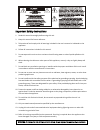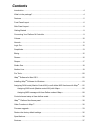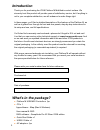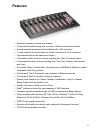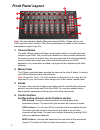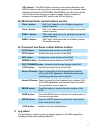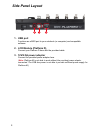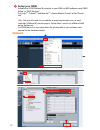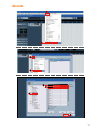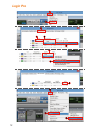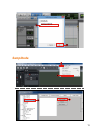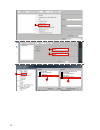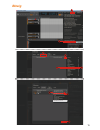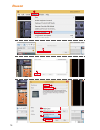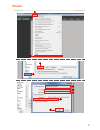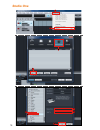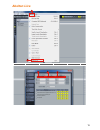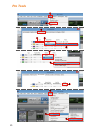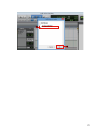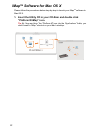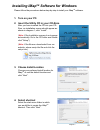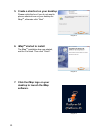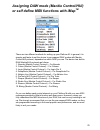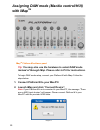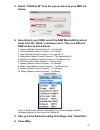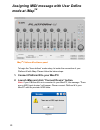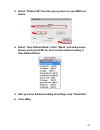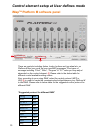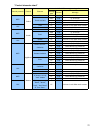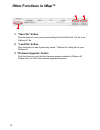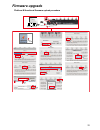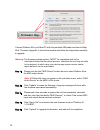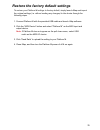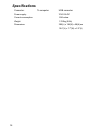ICON PLATFORM-M Manual
Summary of PLATFORM-M
Page 1
User manual midi/audio control surface with motorized faders.
Page 2
Important safety instructions 1. Read this manual thoroughly before using this unit. 2. Keep this manual for future reference. 3. Take notice of and comply with all warnings included in the user's manual or indicated on the appliance. 4. Follow all instructions included in this manual. 5. Do not exp...
Page 3: Contents
Introduction ............................................................................................................................4 what's in the package? .........................................................................................................4 features .........................
Page 4: Introduction
4 introduction what's in the package? Thank you for purchasing the icon platform m midi/audio control surface. We sincerely trust this product will provide years of satisfactory service, but if anything is not to your complete satisfaction, we will endeavor to make things right. In these pages, you'...
Page 5: Features
5 features ● extremely compact, durable and versatile ● customize the perfect setup with a variety of platform extension modules ● 8 touch-sensitive motorized channel faders with 10-bit resolution ● 1 touch-sensitive motorized fader for master channel with 10-bit resolution ● jog wheel shuttle for f...
Page 6: Front Panel Layout
6 front panel layout 1. Channel faders the eight 100mm motorized faders are generally used for controlling the track volume of your daw. They are all touch sensitive to allow override automation the moment you touch a fader. Also, they are motorized; they will automatically move to reflect the curre...
Page 7: 5. Jog Wheel
7 sel buttons - the sel buttons activate the associated channels in the daw software in order to perform a specific operation (for example, when adjusting eq with the assignable encoders, the sel switch will be used to choose the channel you want to adjust). When a channel is selected, the associate...
Page 8: Side Panel Layout
8 side panel layout 1. Usb port functions as a midi port to your notebook (or computer) and compatible software. 2. Lcd module (platform d) connect your platform d here with the provided cable. 3. 12v/2.5a power adaptor connect the provided power adaptor here. ( note: platform m is not able to work ...
Page 9: Getting Started
9 getting started connecting your platform m controller connect the platform m to your mac/pc via the usb port choose a usb port on your mac/pc and insert the wide (flat) end of the usb cable. Connect the cable’s other end to the platform m. Your mac/pc should automatically “detect” the new hardware...
Page 10: 2. Setup Your Daw
10 2. Setup your daw activate the icon platform m controller in your daw or midi software using “midi setup” or “midi devices”. For logic tm , cubase tm and nuendo tm , choose mackie control at the “device list”. ( tip: you may also refer to our website at www.Iconproaudio.Com, at each controller (p...
Page 11: Nuendo
11 nuendo nuendo 1 2 3 4 5 6 7 8 icon platform m v1.00 icon platform m v1.00 nuendo 1 2 3 4 5 6 7 8 icon platform m v1.00 icon platform m v1.00 nuendo 1 2 3 4 5 6 7 8 icon platform m v1.00 icon platform m v1.00
Page 12: Logic Pro
12 logic pro automap hui automap midi automap propellerhead 7 8 4 5 6 3 11 12 10 9 14 pro tools microsoft gs wavetable synth microsoft midi mapper automap hui automap midi automap propellerhead 13 icon platform m v1.00 icon platform icon platform icon platform icon platform m v1.00 icon platform m v...
Page 13: Pro Tools
13 automap hui automap midi automap propellerhead 7 8 4 5 6 3 11 12 10 9 14 pro tools microsoft gs wavetable synth microsoft midi mapper automap hui automap midi automap propellerhead 13 icon platform m v1.00 icon platform icon platform icon platform icon platform m v1.00 icon platform m v1.00 2 1 5...
Page 14: Samplitude
14 2 1 5 samplitude 8 9 automap hui automap midi automap propellerhead automap hui microsoft gs wavetable synth 10 automap midi automap propellerhead icon platform m v1.00 icon platform m v1.00 icon platform m v1.00 6 7 icon platform m v1.00
Page 15: Bitwig
15 bitwig icon qcon prox v1.05 icon qcon prox v1.05 icon qcon prox v1.05.
Page 16: Reason
16 reason reason 2 3 4 6 5 icon icon platform m v1.00 platform m v1.00 platform m v1.00 icon 1.
Page 17: Reaper
17 reaper 1 2 4 3 reaper mackie control extender icon platform m v1.00 icon platform m v1.00 5 6 7 8 9.
Page 18: Studio One
18 studio one 3 4 1 2 studio one icon platform m v1.00 icon platform m v1.00 7 8 9 6 5.
Page 19: Abelton Live
19 abelton live 1 2 3 4 5 icon platform m mackie control icon platform m input: mackiecontrol input(icon platform m v1.00) output: mackiecontrol output(icon platform m v1.00) output: microsoft gs wavetable synth automap propellerhead automap midi.
Page 20: Pro Tools
20 pro tools automap hui automap midi automap propellerhead 7 8 4 5 6 3 11 12 10 9 14 pro tools microsoft gs wavetable synth microsoft midi mapper automap hui automap midi automap propellerhead 13 icon platform m v1.00 icon platform icon platform icon platform icon platform m v1.00 icon platform m v...
Page 21: Pro Tools
21 automap hui automap midi automap propellerhead 7 8 4 5 6 3 11 12 10 9 14 pro tools microsoft gs wavetable synth microsoft midi mapper automap hui automap midi automap propellerhead 13 icon platform m v1.00 icon platform icon platform icon platform icon platform m v1.00 icon platform m v1.00
Page 22: Imap
22 imap tm software for mac os x please follow the procedures below step-by-step to launch your imap tm software to mac os x. 1. Insert the utility cd in your cd-rom and double click “platform m imap” icon. Tip: by “drag and drop” the “platform-m” icon into the “applications” folder, you could creat...
Page 23: Installing Imap
23 installing imap tm software for windows please follow the procedures below step-by-step to install your imap tm software. Diagram 1 diagram 2 diagram 3 1. Turn on your pc. 2. Insert the utility cd in your cd-rom. After you have inserted the cd into your cd- rom, an installation screen should appe...
Page 24: 6. Imap
24 diagram 4 diagram 5 diagram 6 5. Create a shortcut on your desktop please untick the box if you do not want to place a shortcut icon on your desktop for imap tm , otherwise click “next”. 6. Imap tm started to install the imap tm installation has now started, wait for it to finish. Then click “fin...
Page 25
25 there are two different methods for setting up your platform m. In general, it is simpler and faster to set the device to pre-mapped daw modes with mackie control/hui protocol, depended on which daw you use. The device has built-in daw mackie/hui protocols as follows: 1. Nuendo (mackie control pr...
Page 26: With Imap
26 assigning daw mode (mackie control/hui) with imap tm tip: you may also use the hardware to select daw mode instead of through imap. Please refer to p.9 for instructions. To begin daw mode setup, connect your platform m with imap. Follow the steps below: 1. Connect platform m to your mac/pc. 2. La...
Page 27: Device.
27 3. Select “ platform m” from the pop-up menu as your midi out device. 4. According to your daw, select the daw mackie/hui protocol mode from the “mode” pull-down menu. There are different daw modes as listed below: 1. Nuendo (mackie control protocol) – for nuendo 2. Cubse (mackie control protocol...
Page 28: Mode At Imap
28 assigning midi message with user define mode at imap tm imap tm platform m software panel to begin the “user defines” mode setup, let make the connection of your platform m with imap. Please follow the below steps: 1. Connect platform m to your mac/pc. 2. Launch imap and click “connect device” bu...
Page 29: Device.
29 3. Select “platform m” from the pop-up menu as your midi out device. 4. Select “user-defined mode” at the “mode” pull-down menu. Please see below (p30) for each control element setting in user-defined mode. 5. After you have finished creating all settings, click “send data”. 6. Close imap. 1 3 ic...
Page 30: Imap
30 control element setup at user defines mode imap tm platform m software panel there are controls including faders, knobs, buttons and jog wheel etc. On platform m that you could set your own midi messages. Four types of message including “pitch”, “note”, “program” & “cc” value you may adjust depen...
Page 31
31 “control elements chart” message type channel message slide pitch 1-16 0-127 note 1-16 c(-1) to g(9) cc 1-16 bank msb to poly mode on program 1-16 0-127 slide cc - volume 1 to x-fader touch master touch sensitive cc - volume 1 to x-fader touch master rotate cc 1-16 bank msb to poly mode on note 1...
Page 32: Other Functions In Imap™
32 other functions in imap™ 1. “save file” button click this button to save your current settings for the platform m. The file is an “. Platform m” file. 2. “load file” button click this button to load a previously saved . “platform m” setting file for your platform m. 3. “firmware upgrade” button c...
Page 33: Firmware Upgrade
33 firmware upgrade 4 6 10 9 7 8 11 12 13 14 18 19 15 17 icon platform m v1.00 platform m v1.01.Bin platform m v1.01.Bin platform m functional firmware upload procedure 16 platform m v1.01.Bin esc f1 f2 f3 f4 f5 f6 f7 f8 f9 f10 f11 f12 prtsc sysrq pause break lns del home pgup pgdn end $ ~ ` ! 1 ·· ...
Page 34
34 connect platform m to your mac/pc with the provided usb cable and launch imap. Click “firmware upgrade” to launch the window and follow the steps below carefully to upgrade. Warning: the firmware upload process “must” be completed and not be interrupted during the file upload process, otherwise t...
Page 35
35 restore the factory default settings to restore your platform m settings to factory default, simply launch imap and import the original settings (i.E. Without making any changes) to the device through the following steps. 1. Connect platform m with the provided usb cable and launch imap software....
Page 36: Specifications
36 specifications connector: to computer usb connector power supply: 12v/2.5a dc current consumption: 2.0a or less weight: 1.765kg (0.8lb) dimensions: 395(l) x 196(w) x 58(h)mm 15.6”(l) x 7.7”(w) x 2.3”(h).
Page 37: Services
37 services if your platform m needs servicing, follow these instructions. Check our online help centre at http://support.Iconproaudio.Com/hc/en-us, for information, knowledge, and downloads such as 1. Faq 2. Download 3. Learn more 4. Forum very often you will find solutions on these pages. If you d...
Page 38: Www.Iconproaudio.Com
Www.Iconproaudio.Com support@icon-global.Com.