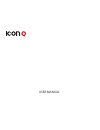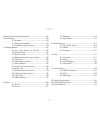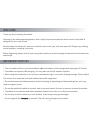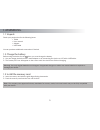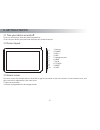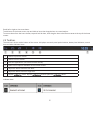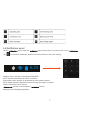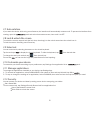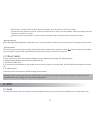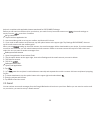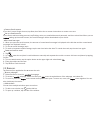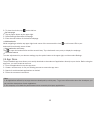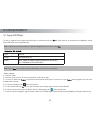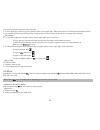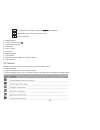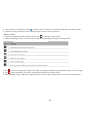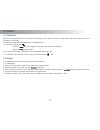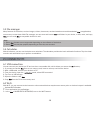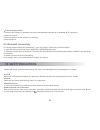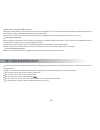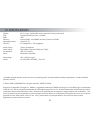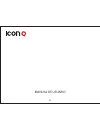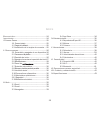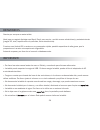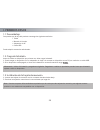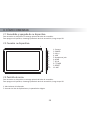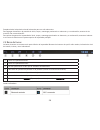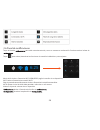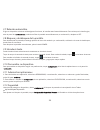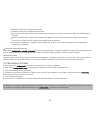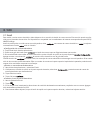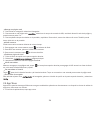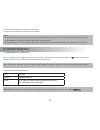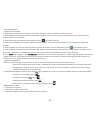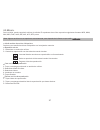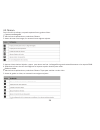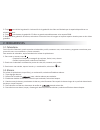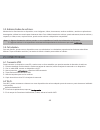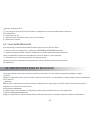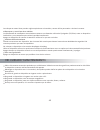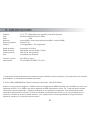Summary of QT1028
Page 1
User manual.
Page 3
Welcome and important notices i. Assembling ...................................02 ...................................................................03 ....................................................03 ...................................03 ..........................03 .............................
Page 4
Welcome thank you for purchasing this tablet. Running on the latest operating system, with a highly responsive capacitive touch screen, this tablet is designed for your ease of use. We also hope this tablet will meet your needs for work or for play, with its support for 3d gaming, chatting, movie pl...
Page 5
I. Assembling. 1.1 unpack. Check your product box for the following items. • t e l b a t • l a u n a m r e s u • r e t p a d a • e l b a c b s u you can purchase additional accessories if desired. 1.2 charge the battery. Before using the device for the time, you must charge the battery. A rt a h ti ...
Page 6
Ii. Getting started. 2.1 turn your device on and off. To turn on your device, press and hold the power key. To turn off your device, press and hold the power key, and then tap ok. 2.2 device layout. 2.3 home screen. The home screen has multiple panels. Scroll left or right to the panels on the home ...
Page 7
3. Task bar 2.4 add items to the home screen. 5 from the home screen, tap the icon to access the application list shown below. 2 3 1.
Page 8
Scroll left or right to view more items. To add items to the home screen, tap and hold an item, then drag the item to a new location. To remove items from the home screen, tap and hold an item, then drag the item to the remove area at the top of the home screen. 2.5 task bar. The task bar is shown a...
Page 9
Tap the area to open the panel shown below. You can access a list of tap f n o it c e n n o c s s e l e ri w e t a v it c a e d r o e t a v it c a o t eatures and other settings. S r p g / m s g e t a v it c a e d r o e t a v it c a : e d o m e n a l p ri a wi-fi: activate or deactivate the wi-fi co...
Page 10
2.7 auto rotation. If you rotate the device while using some features, the interface will automatically rotate as well. To prevent the interface from rotating, open the panel and select auto-rotate screen, then scroll it to off. 2.8 lock & unlock the screen. To unlock the screen, tap and hold the lo...
Page 11
Pin: enter a numeric pin to unlock. When prompted, enter the pin to unlock the screen. Pattern: draw a pattern to unlock. Follow the instructions to draw your lock pattern. When prompted, draw the pattern to unlock the screen. Password: enter a passcode to unlock. When prompted, enter the passcode t...
Page 12
Device is compliant with applicable internet standards for pop3/imap/exchange. Before you can send or receive mail on your device, you need to set up an email account and the email settings co- rrectly. You can more than 1 mailbox. Set up your email. 1. Tap email from application list. 2. Use the ma...
Page 13
Create a gmail account if you don’t have a google account, tap new, then follow the on-screen instructions to create a new one. Set up a gmail account if you want to add an existing account, tap existing, enter your email address and password, and then select next. When you are . E c i v e d r u o y...
Page 14
3. To close the window, tap at the title bar. Set homepage 1. Tap the option button at the upper right. 2. Select settings-general-set homepage. 3. Enter the web address of the desired webpage. Add bookmarks while navigating a website, tap upper right hand corner of the screen and the icon to add cu...
Page 15
4.1 super-hd player. To view or organize your images and video clips, or edit and send your to other devices, or set photos as wallpapers, select super-hd player from application list. Note: it takes a few more minutes to open this application if you store more note: some may not play properly depen...
Page 16
Crop box to create the crop area, then tap crop. 8. To set a photo as a caller id, tap the option button at the upper right. Select set picture as contact photo-contacts-create a new contact or select an existing contact. Drag the sides of the crop box to create the crop area, then tap crop. Edit a ...
Page 17
The current list of songs is randomly for playback. Replays the current list when the list ends. Return to playlist. Create a playlist 1. Tap and hold a music 2. Select add to playlist. . W e n t c e l e s . 3 4. Enter a name. 5. Tap save. Delete a playlist 1. Tap playlists. . E t e l e d o t t n a ...
Page 18
3. Aim the lens at the subject and tap to take a photo. The photo is saved automatically to the folder dcim. . S e r u t c i p e h t w e i v o t n e e r c s t h g ir r e p p u e h t m o rf n o c i r e w e i v e g a m i e h t t c e l e s . 4 record a video p a t . A r e m a c t c e l e s d n a t s il...
Page 19
5.1 calendar. With the calendar feature, you can consult the calendar by day, week, or month, create events, and set an alarm to act as a reminder, if necessary. To access the calendar, tap calendar from application list. 1. To create an event, tap . - fill in the and set category, date, time, and a...
Page 20
5.3 file manager. Many features of the device, such as images, videos, documents, received attachments and downloaded or applications, use memory to store data. With file manager, you can store and browse and folders in your device, or edit, move, and copy you can send to compatible devices as well....
Page 21
Vii. Safety precautions. Read these simple guidelines before using your device. Not following them may be dangerous or illegal. Aircraft switch off in an aircraft and follow any restrictions. Wireless devices can cause interference in an aircraft. Vehicles never use your device while driving. Place ...
Page 22
20 use only manufacturer-approved accessories. Using general accessories may shorten the life of your device or cause device to malfunction. Keep your device dry. Humidity and all types of liquids may damage device parts or electronic circuits. Do not use or store the device in dusty, dirty areas. D...
Page 23
Ix. Specifications display: 10.1” screen, 1024x 600 pixels, capacitive 5 point multi-touch cpu: rockchip 3168 dual core (1.0ghz) ram: 1gb memory: internal 8gb*; microsdhc card slot (maximum 32gb) operating system: android™ 4.2 camera: 0.3 megapixels + 2.0 megapixels audio output: 3.5mm headphone vid...
Page 24
Manual de usuario 22.
Page 25
Bienvenidos importante i. Primeros pasos 1.1 desembalaje 1.2 carga de la batería 1.3 instalación de la tarjeta de memoria ii. Cómo comenzar 2.1 encendido y apagado de su dispositivo 2.2 conozca su dispositivo 2.3 pantalla de inicio 2.4 agregar elementos a la pantalla de inicio 2.5 barra de tareas 2....
Page 26
Bienvenidos gracias por comprar nuestra tablet. Ideal para su negocio (trabajar con word, excel, para en viar y recibir correos electrónicos) y entretenimiento (juegos 3d, chat, reproducción de películas, libros electrónicos). Funciona con android os, cuenta con un procesador rápido, pantalla capaci...
Page 27
I. Primeros pasos 1.1 desembalaje. Compruebe que la caja del producto contenga los siguientes artículos: • tablet • manual de usuario • adaptador de ac • cable usb puede adquirir accesorios adicionales. 1.2 carga de la batería. Antes de utilizar su dispositivo por primera vez, debe cargar la batería...
Page 28
Ii. CÓmo comenzar. 2.1 encendido y apagado de su dispositivo. Para encender su dispositivo, mantenga pulsada la tecla de encendido. Para apagar su dispositivo, mantenga pulsada la tecla de encendido y luego toque ok. 2.2 conozca su dispositivo. 2.3 pantalla de inicio. Para encender su dispositivo, m...
Page 29
3. Barra de tareas 2.4 agregar elementos a la pantalla de inicio. Toque el icono situado en la esquina superior derecha para acceder a la lista de aplicaciones que se muestra a continuación en la pantalla principal. 27 2 3 1.
Page 30
Desplace hacia la izquierda o hacia la derecha para ver más elementos. Para agregar elementos a la pantalla de inicio, toque y mantenga presionado un elemento y, a continuación, arrastre el ele- mento a una nueva ubicación. Para quitar elementos de la pantalla de inicio, toque y mantenga presionado ...
Page 31
Toque el área de para abrir este elemento tal y como se muestra a continuación. Puede acceder a la lista de toque para activar/desactivar las funciones de conexión inalámbrica y otros ajustes. Modo avión: activa o desactiva wi-fi/gsm/gprs (según la versión de su dispositivo) wi-fi: activa o desactiv...
Page 32
2.7 rotación automática. Si gira su dispositivo mientras utiliza algunas funciones, la interfaz rotará automáticamente. Para evitar que la interfaz gire, abra el panel de y seleccione girar la pantalla automáticamente, a continuación, desplace a off. 2.8 bloqueo y desbloqueo de la pantalla. Para des...
Page 33
Ninguna: desactivar el bloqueo de pantalla. Deslizar: deslice para desbloquear la pantalla. Pin: introduzca un pin numérico para desbloquear. Cuando se le solicite, introduzca el pin para desbloquear la pantalla. Patrón: puede dibujar un patrón para desbloquear. Siga las instrucciones para dibujar e...
Page 34
Iii. Web 3.1 email para recibir y enviar correo electrónico, debe disponer de un servicio de buzón de correo remoto. Este servicio puede ser ofre- cido por un proveedor de servicios. Su dispositivo es compatible con los estándares de internet correspondientes para pop3/ imap/exchange. Antes de poder...
Page 35
5. Escriba el asunto y el texto. R a i v n e a r a p r a i v n e n e e u q o t . 6 el correo electrónico. 3.2 gmail. Puede recuperar los nuevos mensajes de correo electrónico desde el servicio de correo web de google mail a la bandeja de entrada. Antes de poder enviar o recibir correo en su disposit...
Page 36
Navegar en páginas web 1. Para iniciar la navegación seleccione navegador. 2. Para acceder a una página web seleccione el campo de entrada de url, escriba la dirección web de la página y posteriormente pulse ir a. 3. Para ampliarla coloque dos dedos en la pantalla y sepárelos. Para reducir, mueva lo...
Page 37
. S a d a e s e d s e n o i c a c il p a s a l e u g r a c s e d y e u q s u b . 2 . A ll a t n a p n e n e c e r a p a e u q s e n o i c c u rt s n i s a l a g i s . 3 nota: 1. Todas las aplicaciones que ofrece app store son desarrollados por terceros. Para obtener la información acerca de los desa...
Page 38
Ver una fotografía 1. Seleccione la carpeta. 2. Seleccione una foto para ver. Para ver más fotos, desplace hacia la izquierda o hacia la derecha. 3. Para ampliarla coloque dos dedos en la pantalla y sepárelos. Para reducir, mueva los dedos más cerca. También puede hacer doble clic en la pantalla. 4....
Page 39
4.2 música. Con la música, puede reproducir archivos de música. El reproductor de música soporta los siguientes formatos: mp3, wma, wav, ogg, flac, alac, ape, aac, ac-3, dts y otros. Nota: algunos archivos no se reproducen correctamente, esto depende de la forma en que estén añadir archivos de músic...
Page 40
4.3 cámara. Con la función de cámara, se puede capturar fotos y grabar vídeos. Capturar una fotografía 1. Abra la lista de aplicaciones y seleccione cámara. 2. Antes de tomar una imagen, es necesario hacer algunos ajustes. 3. Apunte el lente hacia el objetivo y toque para tomar una foto. La fotograf...
Page 41
3. Toque para iniciar la grabación. La duración de la grabación de vídeo está limitada por el espacio disponible en su almacenamiento. 4. Toque para detener la grabación. El vídeo se guarda automáticamente en la carpeta dcim. 5. Después de la grabación de vídeos, seleccione el icono del visor de ima...
Page 42
5.3 administrador de archivos. Muchas de las funciones de su dispositivo, como imágenes, vídeos, documentos, archivos recibidos y archivos o aplicaciones descargadas, utilizan la memoria para almacenar datos. Con el administrador de archivos, puede almacenar, buscar archivos y carpetas, o editar, mo...
Page 43
Buscar y conectar a wi-fi v it i s o p s i d u s , a d a v it c a á t s e i f -i w n ó i c n u f a l e u q z e v a n u . 1 o busca automáticamente conexiones wi-fi disponibles. 2. Seleccione una red. 3. Introduzca una contraseña para la red (si es necesario). 4. Seleccione conectar. Vii. Precaucione...
Page 44
Las chispas en estas áreas pueden originar explosiones o incendios y causar daños personales o incluso la muerte. Marcapasos y otros dispositivos médicos los fabricantes de marcapasos recomiendan mantener una distancia mínima de 8 pulgadas (20,32cm) entre un dispositivo inalámbrico y un marcapasos p...
Page 45
Pantalla: 10.1” tft, 1024x 600 pixel, capacitiva multi-táctil 5 puntos cpu: rockchip 3168 dual core (1.0ghz) ram: 1gb memoria: internal 8gb*; ranura para tarjeta microsdhc (máximo 32gb) sistema operativo: android™ 4.2 cámara: 0.3 megapíxeles + 2.0 megapíxeles salida de audio: auriculares de 3.5mm sa...