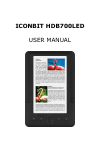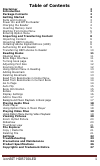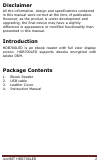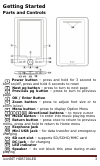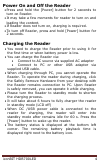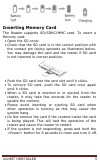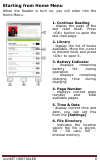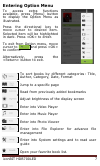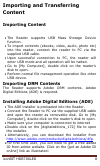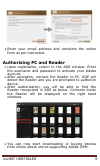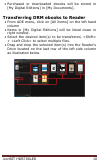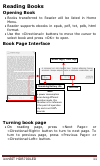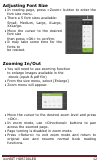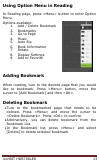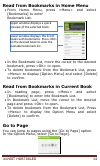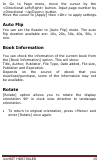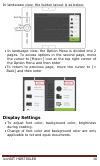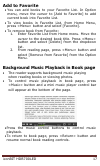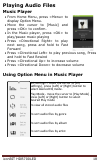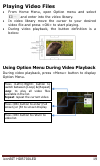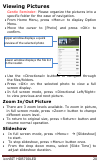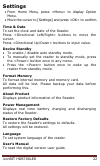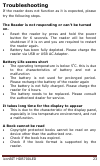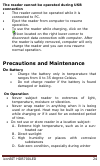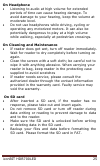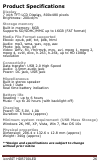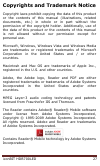Summary of HDB700LED
Page 1
Iconbit hdb700led user manual.
Page 2: Table Of Contents
Iconbit hdb700led 1 table of contents disclaimer 2 introduction 2 package contents 2 getting started 3 parts and controls 3 power on and off the reader 4 charging the reader 4 inserting memory card 5 starting from home menu 6 entering option menu 7 importing and transferring content 8 importing cont...
Page 3: Disclaimer
Iconbit hdb700led 2 disclaimer all the information, design and specifications contained in this manual were correct at the time of publication. However, as the product is under development and upgrading, the final device may have a slightly difference in appearance or modified functionality than pre...
Page 4: Getting Started
Iconbit hdb700led 3 getting started parts and controls power button – press and hold for 3 second to turn on/off, press and hold 6 seconds to reset next pg button – press to turn to next page previous pg button – press to turn to previous page ok / enter button zoom button – press to adjust font siz...
Page 5: Charging The Reader
Iconbit hdb700led 4 power on and off the reader press and hold the [power] button for 2 seconds to turn on reader. it may take a few moments for reader to turn on and loading the content. if reader does not turn on, charging is required. to turn off reader, press and hold [power] button for ...
Page 6: Inserting Memory Card
Iconbit hdb700led 5 inserting memory card the reader supports sd/sdhc/mmc card. To insert a memory card: open the sd cover. check that the sd card is in the correct position with the contact pin facing upwards as illustrated below. You may damage the card and the reader if sd card is not inserte...
Page 7: Starting From Home Menu
Iconbit hdb700led 6 starting from home menu when the reader is turn on, you will enter into the home menu. 1. Continue reading - display the page of the last read book. Press button to open the last read page. 2. Library - display the list of books available. Move the cursor to desired book and pres...
Page 8: Entering Option Menu
Iconbit hdb700led 7 entering option menu to access extra functions available, press [menu] button to display the option menu as illustrated. Press the directional key to move cursor to desired item. Selected item will be highlighted in dark. Press to enter. To exit from option menu, move cursor to a...
Page 9: Importing And Transferring
Iconbit hdb700led 8 importing and transferring content importing content the reader supports usb mass storage device function. to import contents (ebooks, video, audio, photo etc) into the reader, connect the reader to pc via the supplied usb cable. upon successful connection to pc, the reader...
Page 10: Authorizing Pc And Reader
Iconbit hdb700led 9 enter your email address and complete the online form as per instructed. Authorizing pc and reader upon registration, return to the ade window. Enter the username and password to activate your adobe account. after activation, connect the reader to pc. Ade will detect the re...
Page 11
Iconbit hdb700led 10 purchased or downloaded ebooks will be stored in [my digital editions] in [my documents]. Transferring drm ebooks to reader from ade menu, click on [all items] on the left hand column items in [my digital editions] will be listed down in right window. select the desired ...
Page 12: Reading Books
Iconbit hdb700led 11 reading books opening book books transferred to reader will be listed in home menu. reader supports ebooks in epub, pdf, txt, pdb, html format. use the buttons to move the cursor to select book and press to open. Book page interface turning book page on reading page, pre...
Page 13: Adjusting Font Size
Iconbit hdb700led 12 adjusting font size in reading page, press button to enter the font size menu. there a 5 font sizes available: small, medium, large, xlarge, xxlarge. move the cursor to the desired font size then press to confirm. it may take some time for the fonts to be resized. Zoomin...
Page 14: Adding Bookmark
Iconbit hdb700led 13 using option menu in reading in reading page, press menu. Options available: 1. Add / delete bookmark 2. Bookmarks 3. Go to page 4. Music 5. Auto flip 6. Book information 7. Rotate 8. Display settings 9. Add to favorite adding bookmark when reading, turn to the desired page that...
Page 15: Go To Page
Iconbit hdb700led 14 read from bookmarks in home menu from home menu, press [bookmarks] to enter bookmark list. in the bookmark list, move the cursor to the desired bookmark, press to open. to delete bookmark from the bookmark list, press to confirm. Read from bookmarks in current book in re...
Page 16: Auto Flip
Iconbit hdb700led 15 in go to page menu, move the cursor by the button. Input page number by button. Move the cursor to [apply] then to apply settings. Auto flip you can set the reader to [auto flip] mode. The auto flip duration available are: 10s, 20s, 30s, 40s, 50s, 1 min. Book information you can...
Page 17: Display Settings
Iconbit hdb700led 16 in landscape view, the button layout is as below: in landscape view, the option menu is divided into 2 pages. To access options in the second page, move the cursor to [more>] icon at the top right corner of the option menu and then enter to return to previous page, move the ...
Page 18: Add To Favorite
Iconbit hdb700led 17 add to favorite you can add books to your favorite list. In option menu, move the cursor to [add to favorite] to add current book into favorite list. to view books in favorite list, from home menu, press to remove book from favorite: 1. Enter favorite list from home menu. ...
Page 19: Playing Audio Files
Iconbit hdb700led 18 playing audio files music player from home menu, press display option menu. move the cursor to [music] and press to confirm. in the music player, press to play/pause music playing press to play next song, press and hold to fast forward press to play previous song, pres...
Page 20: Playing Video Files
Iconbit hdb700led 19 playing video files from home menu, open option menu and select and enter into the video library. In video library move the cursor to your desired video file and press to start playing. During video playback, the button definition is a below: using option menu during video playb...
Page 21: Viewing Pictures
Iconbit hdb700led 20 viewing pictures gentle reminder: please organize the pictures into a specific folder for the ease of navigation. from home menu, press menu. move the cursor to [photo] and press to confirm. use the buttons to navigate through the files/folders. press on the selected pho...
Page 22: Thumbnail View
Iconbit hdb700led 21 thumbnail view in full screen mode, press to view pictures in thumbnail mode. To exit thumbnail view, press return to full screen mode. File explorer from home menu, press press / to select internal / sd card memory and press [ok] to enter. press to exit from current direc...
Page 23: Settings
Iconbit hdb700led 22 settings from home menu, press menu. move the cursor to [settings] and press to confirm. Time & date to set the clock and date of the reader. Press buttons to move the cursor. Press buttons to input value. Device standby to enable / disable auto standby mode. to manually...
Page 24: Troubleshooting
Iconbit hdb700led 23 troubleshooting if the reader does not function as it is expected, please try the following steps. The reader is not responding or can’t be turned on. Reset the reader by press and hold the power button for 6 seconds. The reader will be forced shutdown if it is on and you are re...
Page 25: Connection
Iconbit hdb700led 24 the reader cannot be operated during usb connection the reader cannot be operated while it is connected to pc. Eject the reader from computer to resume operation. To use the reader while charging, click on the icon located on the right lower corner to disconnect data connection ...
Page 26: On Headphone
Iconbit hdb700led 25 on headphone listening to audio at high volume for extended periods of time can cause hearing damage. To avoid damage to your hearing, keep the volume at moderate level. Do not use headphones while driving, cycling or operating any motorized motors. It can also be potentially da...
Page 27: Product Specifications
Iconbit hdb700led 26 product specifications display 7 inch tft-lcd display, 800x480 pixels brightness: 200cd/m 2 storage memory built in memory: 8gb supports sd/sdhc/mmc up to 16gb (fat format) media file format supported ebook: epub, pdf, txt, pdb, html audio: mp3, wma, wav, ogg, aac photo: jpg, bm...
Page 28
Iconbit hdb700led 27 copyrights and trademark notice copyright laws prohibit copying the data of this product or the contents of this manual (illustrations, related documents, etc.) in whole or in part without the permission of the copyright holder. Additionally, use of the data of this product or t...