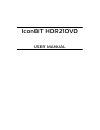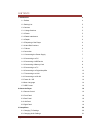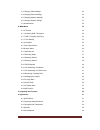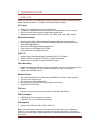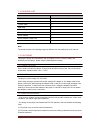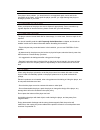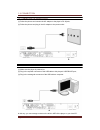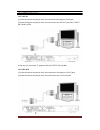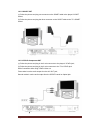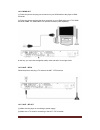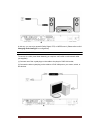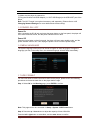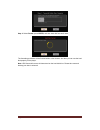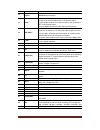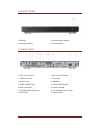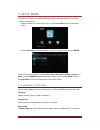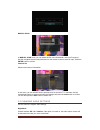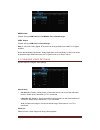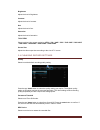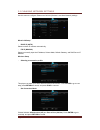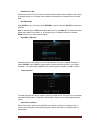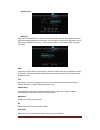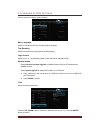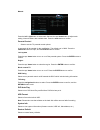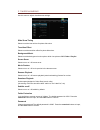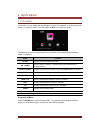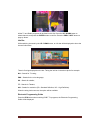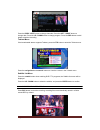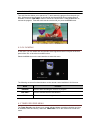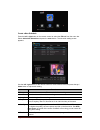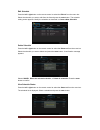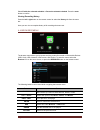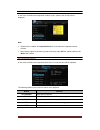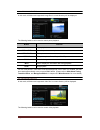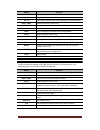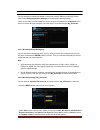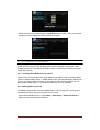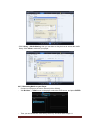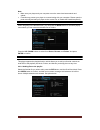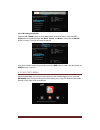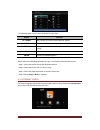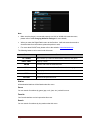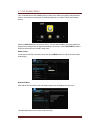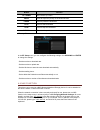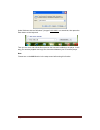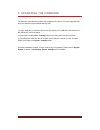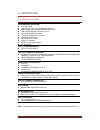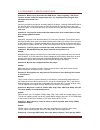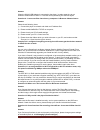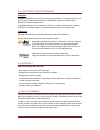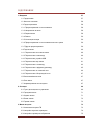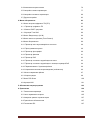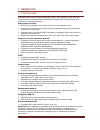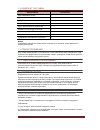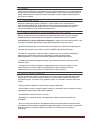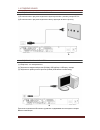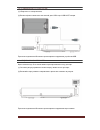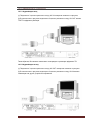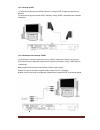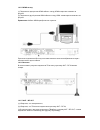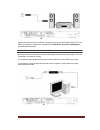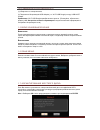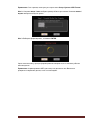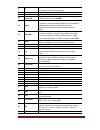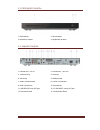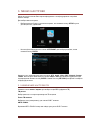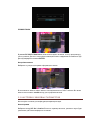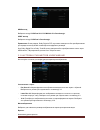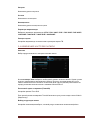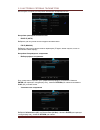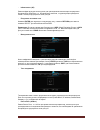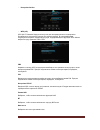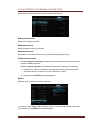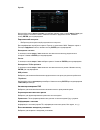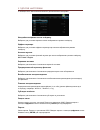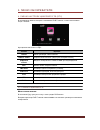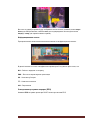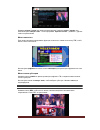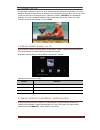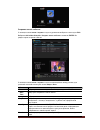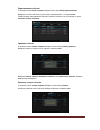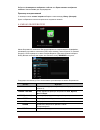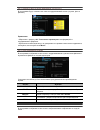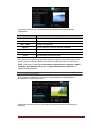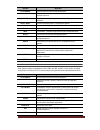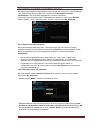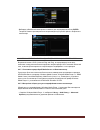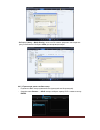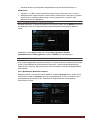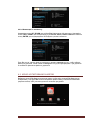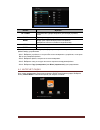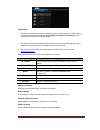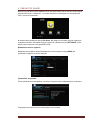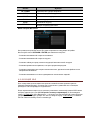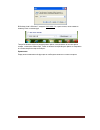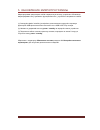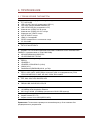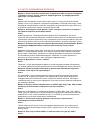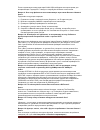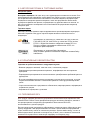- DL manuals
- IconBiT
- DVD Recorder
- HDR21DVD
- User Manual
IconBiT HDR21DVD User Manual
Summary of HDR21DVD
Page 1
Iconbit hdr21dvd user manual.
Page 2
English 2 contents 1. Introduction 4 1.1 preface 4 1.2 packing list 5 1.3 cautions 5 1.3.1 usage cautions 5 1.3.2 power 5 1.3.3 radio interference 5 1.3.4 repair 6 1.3.5 disposing of the player 6 1.3.6 hard disk cautions 6 1.3.7 others 6 1.4 connection 7 1.4.1 connecting the power supply 7 1.4.2 con...
Page 3
English 3 3.3 changing video settings 22 3.4 changing record settings 23 3.5 changing network settings 24 3.6 changing system settings 27 3.7 miscellaneous 29 4. Main menu 30 4.1 dtv menu 30 4.1.1 watching dvb-t programs 30 4.1.2 dvb-t program recording 32 4.1.3 time shifting 33 4.2 av in menu 33 4....
Page 4
English 4 1. Introduction 1.1 preface thank you very much for purchasing the product. We hope you will enjoy using it as a great home entertainment partner. This player has the following functionality. A/v output • hdmi v1.3 for high-definition video and digital audio • composite & component video a...
Page 5
English 5 1.2 packing list part quantity player 1 a/v cable 1 y/pb/pr cable 1 usb cable 1 remote control 1 remote control battery 2 ac/dc adaptor 1 ac/dc adaptor power cord 1 user manual (printed) 1 note: the actual contents in the package might be different from the packing list in this manual. 1.3...
Page 6
English 6 1.3.4 repair if the player has a problem, you should take it to an appointed repair center and let the specialists do the repair, never repair the player yourself, you might damage the player or endanger yourself or your data. 1.3.5 disposing of the player when you dispose of the player, b...
Page 7
English 7 1.4 connection 1.4.1 connecting the power supply (1) follow the picture and connect the ac adaptor to the player’s dc in jack; (2) follow the picture and plug in the ac adaptor to the power outlet. 1.4.2 connecting to a pc (1) make sure the player is powered on; (2) plug in the squarish co...
Page 8
English 8 1.4.3 connecting a usb device (1) make sure the player is powered on; (2) plug in the usb stick or usb hdd etc. To the usb host port of this player. In this way, you can browse contents on the usb device. 1.4.4 connecting a memory card memory card can be used by inserting to the card slot ...
Page 9
English 9 1.4.5 connecting to a tv 1.4.5.1 a/v in (1) follow the picture and plug in the 3 color connector to the player’s a/v in jack; (2) follow the picture and plug in the 3 color connector to the a/v out jack of the tv/iptv set-top box (stb). In this way, you can record tv programs from the tv/i...
Page 10
English 10 1.4.5.3 scart out (1) follow the picture and plug one connector on the scart cable to the player’s scart socket; (2) follow the picture and plug the other connector on the scart cable to the tv’s scart socket. 1.4.5.4 y/pb/pr component out (1) follow the picture and plug in the 3 color co...
Page 11
English 11 1.4.5.5 hdmi out (1) follow the picture and plug one connector on your hdmi cable to the player’s hdmi connector; (2) follow the picture and plug the other connector on your hdmi cable to the tv’s hdmi connector. Note: the hdmi cable is an optional accessory sold separately. In this way, ...
Page 12
English 12 (3) follow the picture and plug a tv cable to the ant. / rf out socket then plug the cable to a tv or other tv receiver. The player can loop out the dvb-t signal to other tv receiver device. In this way, you can watch the tv programs with another tv receiver while recording. 1.4.6 connect...
Page 13
English 13 in this way, you can enjoy powerful dolby digital, dts, or mpeg sound. (please refer to 3.2 changing audio settings> for configuration) 1.4.7 connecting to a lan to connect to a lan (local area network) you require a cat5, cat5e or cat6 network cable (not supplied). (1) connect one of the...
Page 14
English 14 1.4.8 connecting to a wlan (1) make sure the player is powered on; (2) plug the wireless lan usb adapter (i.E. Wi-fi usb dongle) to the usb host port of the player. Note: the wi-fi dongle is an optional accessory sold separately. (please refer to 3.5 changing network settings> for more de...
Page 15
English 15 step 3: select format, press enter, and then hard disk format will start. The formatting procedure will be finished within a few minutes. And then you can use the hard disk properly on the player. Note: hdd format will remove all data stored on the hard disk drive. Please take care and ba...
Page 16
English 16 2. About the player 2.1 remote control all procedures in this manual can be carried out using the remote control buttons. See the following for details on each button and its function: 1. Standby 2. Mute 3. Dvd 4. Browser 5. Numeric buttons 6. Repeat 7. Ff 8. Vol- 9. Fr 10. Play / pause 1...
Page 17
English 17 11 home press to enter the home screen. 12 navigational buttons press the arrow buttons to select menu options, and the enter button to confirm. 13 menu press to activate tools menus: --press to rename and delete files in the browser menu. --press to add shortcuts for network access in my...
Page 18
English 18 2.2 front panel 1. Dvd tray 3. Recording indicator 2. Infrared receiver window 4. Power indicator 2.3 rear panel 1. Ant. / rf in socket 2. Ant. / rf out socket 3. Y/pb/pr out jack 4. A/v in jack 5. A/v out jack 6. Hdmi jack 7. S/pdif coaxial jack 8. S /pdif optical jack 9. Rj45 lan socket...
Page 19
English 19 2.4 left panel 1. Memory card slot 2.5 right panel 1. Usb host port (a-type) 2. Hdd mobile rack 1. Power button 2. Eject button 3. Slow button 4. Prev. Button 5. Next button 6. Play/pause.
Page 20
English 20 3. Setup menu the setup menu allows you to personalize and configure the preferences for your player. To select a setup option: - select the setup icon on the home screen, or press the setup button on the remote control. - use the left/right navigational buttons to select an option, and t...
Page 21
English 21 manual scan in manual scan mode, you can select the ch name, bandwidth, and input frequency. Use the navigational and numerical buttons on the remote control to select or input. Press the enter button to confirm. Channel set select to edit channel information. In this menu, you can edit t...
Page 22
English 22 hdmi output choose among lpcm dual ch / lpcm multi ch and passthrough. Spdif output choose among lpcm dual and passthrough. Note: in raw mode, dolby digital, dts sound can be by passed to the hdmi tv or digital amplifier. Due to the bandwidth requirement, dolby digtial plus sound and dolb...
Page 23
English 23 brightness adjust the level of brightness. Contrast adjust the level of contrast. Hue adjust the level of hue. Saturation adjust the level of saturation. Tv system select to adjust video output resolution: ntsc / pal / 480p / 576p / 720p 50hz / 720p 60hz / 1080i 50hz / 1080i 60hz / 1080p ...
Page 24
English 24 3.5 changing network settings use this menu to configure ethernet and wlan (wireless local area network) settings. Wired lan setup - dhcp ip (auto) select to obtain ip address automatically. - fix ip (manual) select to manually input the ip address, subnet mask, default gateway, and dns s...
Page 25
English 25 - infrastructure (ap) infrastructure mode is used to connect computers with wireless network adapters, also known as wireless clients, to an existing wired network with the help from wireless router or access point. - get ssid name press enter to go to next step, press return to cancel, a...
Page 26
English 26 - ad-hoc setup - wps (ap) wps, wi-fi protected setup, is used to connect a wireless router directly, without searching ssid and inputting password. In this mode, you just need to configure the parameters of your router which support wps function. There are two modes for you to select, pbc...
Page 27
English 27 3.6 changing system settings use this menu to configure system settings. Menu language select to choose the osd (on-screen display) language. Text encoding select to set the text encoding option (subtitle display). Login control select to turn on / off password protect for the web server ...
Page 28
English 28 manual press the left / right button to select each field and the up / down button to adjust each setting. Numeric buttons are available here. Press the enter button to confirm. Parental control - select to set the tv parental control options. A password will be needed for the modificatio...
Page 29
English 29 3.7 miscellaneous use this menu to adjust miscellaneous settings. Slide show timing select to set the interval time for photo slide show. Transition effect select to set the transition effect for photo slide show. Background music select to set the background music options while view pict...
Page 30
English 30 4. Main menu 4.1 dtv menu in this menu, you can watch and record digital terrestrial tv programs, or have the time shift function. To enter the dvb-t tv mode, select the dtv icon on the main menu. The following are some functional buttons on the remote control available when watching digi...
Page 31
English 31 all the tv and radio programs will be listed on this list. Press the up / down button to select channels, and press the enter button to confirm. Press the prev / next button to page up /down. Info bar while switching channels by the up / down button, an info bar will be displayed to show ...
Page 32
English 32 press the prev / next button to change channels. Press the left / right button to change date. Press the up / down button to change program. Press the red button to add / delete scheduled recording. Teletext menu if the broadcasted stream supports teletext, press the ttx button to enter t...
Page 33
English 33 4.1.3 time shifting time shift function allows you to pause live tv and resume the program from the point you left it. While paused, the program is recorded to the internal hdd as long as the space is available. Press the time shift button to active time shift function. Press play button ...
Page 34
English 34 create a new schedule press the left / right button on the remote control to select the edit tab from the menu bar. Select add a new schedule and press the enter button. The schedule setting screen appears. Use the left / right button on the remote control to move between fields and press...
Page 35
English 35 edit schedule press the left / right button on the remote control to select the edit tab from the menu bar. Select the schedule you want to edit from the list and press the enter button. The schedule setting screen appears. Modify the schedule as described in ‘create a new schedule’. Dele...
Page 36
English 36 select enable the selected schedule or pause the selected schedule. Press the enter button to confirm. Viewing recording history press the left / right button on the remote control to select the history tab from the menu bar. Here you can view a complete history of all recordings that wer...
Page 37
English 37 4.4.1 browsing all in this mode, all folders and supported contents (music, photos, and movies) will be displayed. Note: • please refer to chapter 6.1 specifications> for more about the supported content formats. • muisc tracks might not be able to played continously under all filter, ple...
Page 38
English 38 4.4.3 browsing photos in this mode, all folders and supported image files in current directory will be displayed. The following buttons can be used to control photo playback. Button function play begin playback. Prev / next view the previous or next photo. Left / right rotate photo. Repea...
Page 39
English 39 button function play/pause begin/pause playback. Slow play video in slow motion. Press repeatedly to select the speed. Fr / ff fast rewind or fast forward. Press repeatedly to select the speed. Prev / next view the previous or next movie. Repeat set repeat options: one, all, off. Zoom zoo...
Page 40
English 40 4.4.6 a/v streaming via network you can stream the media files shared on the home network (ethernet or wlan). Please refer to 3.5 changing network settings> for details about network settings. There are two ways to locate media files shared on your local network in the network menu. One i...
Page 41
English 41 - select the shortcut you added and press the enter button to confirm. Then you can select and play the shared media files on the destination computer. 4.4.7 a/v streaming via upnp-server a built-in upnp (universal plug and play) client has been integrated on the system, which enables the...
Page 42
English 42 - click library -> media sharing, then you can allow or deny devices to access the media library. Click allow to authorize your player. 4.4.7.3 streaming media on your player - connect your player to the home network (lan or wlan). - visit browser - > upnp menu on the player, select the u...
Page 43
English 43 note: • make sure your player and your computer are on the same local area network and subnet. • firewalls may prevent your player to communicating with your computer. Please open the ports manually and add your player to the ‘trusted’ list, or disable the firewall temporarily. 4.4.8 rena...
Page 44
English 44 4.4.9.2 browsing the playlist press the up / down buttons to select play list in the browser menu. Press the left / right buttons to select between all, music, photos, and movies. And press the enter button to confirm. Then you will enter the playlist. If you wish to delete a file from th...
Page 45
English 45 the following buttons can be used under the file copy menu. Button function up / down move cursor up / down to select devices, folders right go to the next step. Menu select (or cancel) folders or files (the selected items will be ticked). Stop cancel all selections. Enter confirm the sel...
Page 46
English 46 note: • make sure the player is connected properly to a lan or wlan with internet access, please refer to 3.5 changing network settings> for more details; • when you enter the digital radio menu at the first time, it will take several seconds to download data from the internet, please be ...
Page 47
English 47 4.7 p2p share menu turn on the bittorrent and samba option in setup menu before using bittorrent download function, and make sure the player is connected properly to a lan or wlan with internet access. Select the p2p share icon on the main menu. You can see the status of torrents download...
Page 48
English 48 button function up / down move cursor up / down. Menu press to adjust the priority of the download task pause press to pause the download . Play press to start download. Stop press to stop the download. Return return to the previous menu. Bt setup menu in the bt setup menu, you can config...
Page 49
English 49 under windows vista and windows 7,pls type:\\192.168.0.9 on search bar, then press the enter button on the keyboard. Then you can view, and edit the files stored on the hard disk installed on the player. In this way, you can also playback and copy files via network between your pc and the...
Page 50
English 50 5. Upgrading the firmware the firmware is the operating system (os) installed on the device. Firmware upgrades can bring new features, improvements and bug fixes. (1) copy ‘install.Img’ or extension files to the root directory of a usb stick, and connect it to the usb host port of the pla...
Page 51
English 51 6. Appendixes 6.1 specifications i/o interfaces suported: 3.5’’ sata hdd usb 2.0 host port x 3 (compatible to usb 1.1) memory card slot (supports sd/mmc/ms/ms pro) usb 2.0 device port (connecting to pc) composite (cvbs) a/v in jack composite (cvbs) a/v out jack component y/pb/pr jack ant....
Page 52
English 52 6.2 frequently asked questions question 1. When i try to disconnect the usb device, i keep on getting “the device ‘generic volume’ cannot be stopped right now. Try stopping the device again later.” message, what should i do? Answer: close any program that might be accessing data on the pl...
Page 53
English 53 answer: when the wlan usb adapter is connected to the player, it needs some time to get initialized. Please wait for about 1~2 minutes and try refreshing the ssid list again. Question 9. I cannot see files shared on my computer via browser->network menu. Answer: please check following ite...
Page 54
English 54 6.3 copyrights and trademarks copyrights all rights reserved. No part of this manual may be reproduced, or transmitted in any form or by any means, whether by electronically or mechanically, without the express written permission from the copyright holder. Copyrighted materials, such as s...
Page 55
Русский 55 СОДЕРЖАНИЕ 1. Введение 57 1.1 Предисловие 57 1.2 Комплект поставки 58 1.3 Предостережения 58 1.3.1 Предостережения по использованию 58 1.3.2 Напряжение питания 58 1.3.3 Радиопомехи 58 1.3.4 Ремонт 59 1.3.5 Утилизация плеера 59 1.3.6 Предостережения по использованию жесткого диска 59 1.3.7...
Page 56
Русский 56 3.4 Изменение настроек записи 76 3.5 Настройка сетевых параметров 77 3.6 Настройка системных параметров 80 3.7 Другие настройки 82 4. Меню обозревателя. 83 4.1 Меню настроек цифрового ТВ (dtv) 83 4.1.1 Просмотр цифрового ТВ 83 4.1.2 Запись dvb-t программ 85 4.1.3 Функция time shift 86 4.2...
Page 57
Русский 57 1. ВВЕДЕНИЕ 1.1 ПРЕДИСЛОВИЕ Благодарим Вас за покупку медиа рекордера iconbit. Мы надеемся, что Вы получите удовольствие от пользования этим прекрасным развлекательным устройством. Этот плеер имеет следующие функции: Аудио/видео выходы • hdmi v1.3 для передачи сигнала высокой четкости и ц...
Page 58
Русский 58 1.2 КОМПЛЕКТ ПОСТАВКИ Наименование Количество Мультимедийный плеер 1 Аудио/видео кабель 1 y/pb/pr компонентный видеокабель 1 Кабельusb 1 Пульт дистанционного управления 1 Элементы питания для пульта ДУ 2 Сетевой адаптер ac/dc 1 Кабель для сетевого адаптера 1 Руководство пользователя (печа...
Page 59
Русский 59 1.3.4 РЕМОНТ Если в плеере обнаружены неисправности, Вы должны передать его в авторизованный сервис-центр, в котором специалисты отремонтируют плеер. Никогда не ремонтируйте плеер самостоятельно, иначе Вы можете повредить плеер, потерять важные данные или получить травму. 1.3.5 УТИЛИЗАЦИЯ...
Page 60
Русский 60 1.4 ПОДКЛЮЧЕНИЯ 1.4.1 ПОДКЛЮЧЕНИЕ ИСТОЧНИКА ПИТАНИЯ (1) В соответствии с рисунком подключите адаптер питания с разъему плеера dc in; (2) В соответствии с рисунком подключите вилку адаптера питания в розетку. 1.4.2 ПОДКЛЮЧЕНИЕ К КОМПЬЮТЕРУ (1) Убедитесь, что плеер включен; (2) Подключите к...
Page 61
Русский 61 1.4.3 ПОДКЛЮЧЕНИЕ УСТРОЙСТВ usb (1) Убедитесь что плеер включен; (2) Вставьте флэш накопитель или жесткий диск usb в порт usb host плеера. При таком подключении Вы можете просматривать содержимое устройства usb. 1.4.4 ПОДКЛЮЧЕНИЕ КАРТ ПАМЯТИ Карты памяти могут быть использованы при подклю...
Page 62
Русский 62 1.4.5 ПОДКЛЮЧЕНИЕ К ТЕЛЕВИЗОРУ 1.4.5.1 Аудио/видео вход (1) Подключите 3 цветных разъема к гнезду a/v in плеера как показано на рисунке; (2) В соответствии с рисунком подключите 3 цветных разъема к гнезду a/v out вашего tv/iptv цифрового ресивера. Таким образом, Вы сможете записывать теле...
Page 63
Русский 63 1.4.5.3 выход scart (1) Подключите один разъем scart кабеля к гнезду scart плеера как показано на рисунке; (2) Подключите другой разъем scart кабеля к гнезду scart телевизора как показано на рисунке. 1.4.5.4 Компонентный выход y/pb/pr (1) Подключите 3 цветных разъема к гнезду y/pb/pr плее...
Page 64
Русский 64 1.4.5.5 hdmi выход. (1) Подключите один разъем hdmi кабеля к гнезду hdmi плеера как показано на рисунке; (2) Подключите другой разъем hdmi кабеля к гнезду hdmi телевизора как показано на рисунке. Примечание: Кабель hdmi приобретается отдельно. При таком подключении Вы получите самое высок...
Page 65
Русский 65 Плеер может пропускать dvb-t сигнал к другому ТВ ресиверу. В этом случае, Вы можете смотреть ТВ-передачи с помощью другого ТВ ресивера во время записи. 1.4.6 ПОДКЛЮЧЕНИЕ К ЦИФРОВОМУ РЕСИВЕРУ (1) Согласно рисунку подключите разъем rca коаксиального кабеля к гнезду s/pdif/ coaxial плеера. Е...
Page 66
Русский 66 При таком подключении вы сможете насладиться мощным звуком dolby digital, dts, или mpeg. (Пожалуйста, обратитесь к разделу для изменения настроек) 1.4.7 ПОДКЛЮЧЕНИЕ ПО ЛОКАЛЬНОЙ СЕТИ Для подключения к локальной сети Вам необходим сетевой кабель категорий 5, 5e или 6 (в комплект поставки н...
Page 67
Русский 67 1.4.8 ПОДКЛЮЧЕНИЕ К БЕСПРОВОДНОЙ СЕТИ (1) Убедитесь что плеер включен; (2) Подключите беспроводной usb adapter (т.н. Wi-fi usb dongle) к порту usb host плеера. Примечание: wi-fi usb dongle приобретается отдельно. (Пожалуйста, обратитесь к разделу за дополнительной информацией о настройках...
Page 68
Русский 68 Примечание: Эта страница также доступна через меню setup->system->hdd format. Шаг 2: Кнопками вверх / вниз выберите размер области для записи. Кнопками влево / вправо выберите назад или далее. Шаг 3: Выберите форматировать, и нажмите enter. Через несколько минут процесс форматирования зав...
Page 69
Русский 69 2. О ПЛЕЕРЕ 2.1 ПУЛЬТ ДИСТАНЦИОННОГО УПРАВЛЕНИЯ Все процедуры в данном руководстве выполняются с помощью кнопок пульта дистанционного управления. Ниже приводится описание кнопок и их функции: 1. Standby 2. Mute 3. Dvd 4. Browser 5. Цифровые кнопки 6. Repeat 7. Ff 8. Vol- 9. Fr 10. Play / ...
Page 70
Русский 70 9 fr Управление перемоткой назад. Нажмите несколько раз для изменения скорости перемотки. 10 play/pause Управление режимами воспроизведения и паузы. 11 home Переход в главное меню. 12 Кнопки навигации Кнопки навигации по меню плеера. Для подтверждения выбора нажмите кнопку enter. 13 menu ...
Page 71
Русский 71 2.2 ПЕРЕДНЯЯ ПАНЕЛЬ 1. Dvd привод 3. Индикатор записи 2. ИК приемник 4. Индикатор питания 2.3 ЗАДНЯЯ ПАНЕЛЬ 1. Разъем ant. / rf in 2. Разъем ant. / rf out 3. Y/pb/pr выход 4. A/v вход 5. A/v выход 6. Hdmi разъем 7. S/pdif коаксиальный 8. S /pdif оптический 9. Rj45 lan разъем 11. Usb devic...
Page 72
Русский 72 2.4 ЛЕВАЯ ПАНЕЛЬ 1. Слот для карт памяти 2.5 ПРАВАЯ ПАНЕЛЬ 1. Порт usb host (a-type) 2. Слот для hdd 1. Вкл./выкл. питание 2. Извлечь диск 3. Замедленное воспроизведение 4. Назад 5. Вперед 6. Воспроизведение/пауза.
Page 73
Русский 73 3. МЕНЮ НАСТРОЕК Меню настроек позволит Вам персонифицировать и сконфигурировать настройки вашего плеера. Для выбора меню настроек: - Выберите иконку setup на начальном экране, или нажмите кнопку setup пульта дистанционного управления. - Используйте навигационные кнопки left/right для выб...
Page 74
Русский 74 РУЧНОЙ ПОИСК В режиме РУЧНОГО ПОИСКА вы сами можете задать название, полосу пропускания и частоту канала. Для этого пользуйтесь навигационными и цифровыми кнопками на ПДУ. Для подтверждения нажмите enter. Настройка каналов Выберите эту опцию для правки информации о канале. В этом меню вы ...
Page 75
Русский 75 hdmi выход Выберите между lpcm dual ch / lpcm multi ch и passthrough. Spdif выход Выберите между lpcm dual и passthrough. Примечание: В raw режиме, dolby digital и dts звук может выводиться без преобразования для передачи на вход hdmi телевизора или цифрового ресивера. Звук dolby digtial ...
Page 76
Русский 76 Контраст Изменение уровня контраста. Оттенок Изменение оттенка цвета. Насыщенность Изменение уровня насыщенности цвета. Параметры видеовыхода Выберите параметры видеовыхода: ntsc / pal / 480p / 576p / 720p 50hz / 720p 60hz / 1080i 50hz / 1080i 60hz / 1080p 50hz / 1080p 60hz. Размеры экран...
Page 77
Русский 77 3.5 НАСТРОЙКА СЕТЕВЫХ ПАРАМЕТРОВ Используйте это меню для настройки локальной и беспроводной сети. Настройки проводной локальной сети - dhcp ip (auto) Выберите для получения сетевого адреса автоматически. - fix ip (manual) Выберите для ручного ввода сетевых параметров (ip-адрес, маска под...
Page 78
Русский 78 - infrastructure (ap) Режим инфраструктуры используется для присоединения компьютеров посредством беспроводных адаптеров, т.н. беспроводных клиентов, к существующим проводным сетям с помощью роутера или точки доступа. - Получение заголовка сети Нажмите enter для перехода к следующему шагу...
Page 79
Русский 79 - Настройка ad-hoc - wps (ap) wps (wi-fi protected setup) используется для непосредственного подключения беспроводного роутера без поиска сети и ввода пароля. В этом режиме Вам потребуется настроить параметры роутера, поддерживающего функцию wps. Можно выбрать из двух режимов: pbc и pin. ...
Page 80
Русский 80 3.6 НАСТРОЙКА СИСТЕМНЫХ ПАРАМЕТРОВ Используйте это меню для настройки системных параметров. Выбор языка меню Выбор языка экранного меню. Кодировка текста Выбор кодировки текста (субтитров). Контроль доступа Включение / отключение пароля доступа к Веб-серверу (neighbor web). Обновление сис...
Page 81
Русский 81 Ручной Используйте кнопки влево / вправо для выбора нужного поля и кнопки вверх / вниз для выбора нужного значения. Можно также использовать цифровые кнопки. Нажмите кнопку enter для подтверждения. Родительский контроль - Выберите для настроек опций родительского контроля. Для модификации...
Page 82
Русский 82 3.7 ДРУГИЕ НАСТРОЙКИ c помощью этого меню можно выполнить дополнительные настройки. Настройка интервала показа слайдшоу Выберите для установки времени показа изображения в режиме слайдшоу. Эффект перехода Выберите для установки эффекта перехода при показе изображения в режиме слайдшоу. Фо...
Page 83
Русский 83 4. МЕНЮ ОБОЗРЕВАТЕЛЯ. 4.1 МЕНЮ НАСТРОЕК ЦИФРОВОГО ТВ (dtv) В этом меню вы можете смотреть и записывать dvb-t каналы, а также использовать опцию timeshift. Функциональные кнопки на ПДУ: Кнопки Функции enter Меню просмотра списка каналов. ВВЕРХ / ВНИЗ Переключение каналов. (Недоступно во вр...
Page 84
Русский 84 Все теле- и радиопрограммы будут отображены в этом списке. Нажмите кнопки вверх /вниз для выбора каналов, нажмите enter для подтверждения. Используйте кнопки вперед / назад для перелистывания страниц. Информационная панель При переключении каналов автоматически появляется информационная п...
Page 85
Русский 85 . Нажмите вперед / назад для переключения каналов. Нажмите влево / вправо для изменения даты. Вверх / вниз – поиск программы. Красная кнопка – добавить / удалить запись по расписанию Меню телетекста Если канал вещания поддерживает функцию телетекста, нажмите на кнопку ttx, чтобы войти в м...
Page 86
Русский 86 4.1.3 ФУНКЦИЯ time shift Эта функция позволяет ставить на паузу ТВ-вещание и возобновлять просмотр с этого же момента. Во время паузы видео записывается на внутренний жесткий диск, до тех пор, пока на нем не закончится свободное место. Нажмите на кнопку time shift для активации функции ti...
Page 87
Русский 87 Создание нового события С помощью кнопок влево / вправо на пульте управления выберите в меню пункт edit. Выберите add a new schedule / Создать новое событие и нажмите enter. Вы увидите экран создания события. С помощью кнопок влево / вправо на пульте перемещайтесь между полями, для устано...
Page 88
Русский 88 Редактирование события С помощью кнопок влево / вправо выберите пункт меню edit (Редактирование). Выберите из списка событие, которое нужно отредактировать, и нажмите enter. Появится экран редактирования события. Измените событие, как это показано в пункте ‘ Создание нового события’. Удал...
Page 89
Русский 89 Выберите Активировать выбранное событие или Приостановить выбранное событие. Нажмите enter для подтверждения. Просмотр истории записей С помощью кнопок влево / вправо выберите в меню вкладку history (История). Здесь отображается полная история всех созданных записей. 4.4 МЕНЮ ОБОЗРЕВАТЕЛЯ...
Page 90
Русский 90 4.4.1 ПРОСМОТР ВСЕГО МУЛЬТИМЕДИЙНОГО КОНТЕНТА В этом режиме будут показаны все папки и поддерживаемый контент (музыка, фото и фильмы). Примечание: • Обратитесь к разделу за информацией о поддерживаемых форматах. • Музыкальные композиции могут не проигрываться в режиме показа всего содержи...
Page 91
Русский 91 Следуюшие кнопки могут использоваться для управления воспроизведением изображений. Кнопки Функции play Начало воспроизведения. Prev / next Просмотр предыдущего или следующего изображения. Left / right Поворот изображения. Repeat Задает параметры повтора: one, all, и shuffle. Zoom Увеличив...
Page 92
Русский 92 Кнопки Функции play/pause Начать/приостановить воспроизведение. Slow Замедленное воспроизведение. Нажмите снова для выбора скорости. Fr / ff Перемотка назад / вперед. Нажмите снова для выбора скорости. Prev / next Просмотр предыдущего / следующего файла. Repeat Задает параметры повтора: o...
Page 93
Русский 93 4.4.6 ПРОСМОТР ПОТОКОВОГО АУДИО/ВИДЕО КОНТЕНТА Вы можете транслировать медиафайлы открытые для общего доступа через домашнюю сеть (ethernet или wlan). Обратитесь к разделу параметров>’ для получения информации о сетевых настройках. Существует два способа доступа к медиафайлам в вашей сети...
Page 94
Русский 94 - Выберите добавленный вами ярлык и нажмите для подтверждения кнопку enter. Теперь Вы можете просматривать и воспроизводить доступные файлы с выбранного компьютера. 4.4.7 ПРОСМОТР ПОТОКОВОГО АУДИО/ВИДЕО С ПОМОЩЬЮ СЕРВЕРА upnp Встроенный клиент upnp (universal plug and play), интегрированн...
Page 95
Русский 95 - Выберите library -> media sharing, после чего Вы можете разрешить или запретить доступ к библиотеке. Выберите allow для авторизации плеера. 4.4.7.3 Трансляция данных на Ваш плеер. - Подключите Ваш плеер к домашней сети (проводной или беспроводной). - Откройте меню browser - > upnp плеер...
Page 96
Русский 96 - Затем Вы можете просматривать медиа-библиотеку windows media player 11. Примечание: • Убедитесь, что Ваш плеер и компьютер входят в одну локальную сеть и подсеть. • Файервол может препятствовать связи плеера и компьютера. Пожалуйста, откройте порты вручную и добавьте Ваш плеер в список ...
Page 97
Русский 97 4.4.9.2 Навигация по плейлисту. Нажимайте кнопки up / down для выбора play list в меню обозревателя. Нажимайте кнопки left / right для выбора между пунктами all, music, photos и movies. Нажмите кнопку enter для подтверждения. Вы войдете в режим плейлиста. Если Вы хотите удалить файл из пл...
Page 98
Русский 98 Кнопки Функции up / down Перемещение курсора вверх/вниз для выбора устройств, папок right Переход к следующему шагу. Menu Выбор (или отмена выбора) папок или файлов (выбранные объекты становятся выделенными). Stop Отмена всех выделений. Enter Применяет выделение. Пожалуйста, используйте с...
Page 99
Русский 99 Примечание: • Убедитесь что плеер подключен к проводной или беспроводной сети и имеет доступ к Интернет. Обратитесь к разделу для получения дополнительной информации; • При первом входе в меню digital radio, загрузка данных из Интернет может занять несколько секунд. Пожалуйста, дождитесь ...
Page 100
Русский 100 4.7 МЕНЮ p2p share Включите опции bittorrent и samba в меню настроек перед тем как начать использовать функцию bittorrent, и убедитесь, что плеер подключен к проводной или беспроводной сети с доступом в Интернет. В главном меню выберите иконку p2p share. Вы увидите состояние загрузки тор...
Page 101
Русский 101 Кнопки Функции up / down Перемещение курсора вверх/вниз. Menu Изменить приоритет загрузок pause Приостановить загрузку . Play Начать загрузку. Stop Остановить загрузку. Return Возврат в предыдущее меню. Меню настроек bittorrent На странице настроек bittorrent, Вы можете произвести следую...
Page 102
Русский 102 В windows vista b windows 7, введите:\\192.168.0.9 в строке поиска, затем нажмите клавишу enter на клавиатуре. Теперь Вы можете видеть и редактировать файлы, находящиеся на жестком диске плеера, с помощью компьютера. Также вы можете воспроизводить файлы и копировать их с компьютера на пл...
Page 103
Русский 103 5. ОБНОВЛЕНИЕ МИКРОПРОГРАММЫ Микропрограмма представляет собой операционную систему устройства. Обновления микропрограммы могут добавлять функциональность, улучшения и исправлять ошибки. (1) Скопируйте файл ‘install.Img’ или файлы дополнительных модулей в корневую директорию usb-флеш-нак...
Page 104
Русский 104 6. ПРИЛОЖЕНИЕ 6.1 ТЕХНИЧЕСКИЕ ПАРАМЕТРЫ Поддерживаемые интерфейсы ввода/вывода: 3.5’’ sata hdd usb 2.0 host port x 3 (совместим с usb 1.1) Слот карт памяти (sd/mmc/ms/ms pro) usb 2.0 device port (соединения с pc) Композитное (cvbs) a/v in гнездо Композитное (cvbs) a/v out гнездо Компонен...
Page 105
Русский 105 6.2 ЧАСТО ЗАДАВАЕМЫЕ ВОПРОСЫ Вопрос 1. Когда я пытаюсь отключить устройство usb, я получаю сообщение «the device ‘generic volume’ cannot be stopped right now. Try stopping the device again later», что мне делать? Ответ: Закройте все программы, которые могут иметь доступ к плееру, включая...
Page 106
Русский 106 После подключения плееру адаптера wlan usb необходимо некоторое время для инициализации. Подождите 1-2 минуты и попробуйте обновить список снова. Вопрос 9. Я не вижу файлов на моем компьютере через меню browser->network. Ответ: Проделайте следующие операции: 1) Подключите плеер к локальн...
Page 107
Русский 107 6.3 АВТОРСКИЕ ПРАВА И ТОРГОВЫЕ МАРКИ Авторские права. Все права защищены. Ни одна часть этого руководства пользователя не может быть воспроизведена или передана в любой форме и в любом случае, в электронном виде или на физическом носителе без письменного согласия владельца авторских прав...