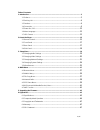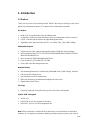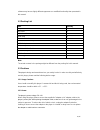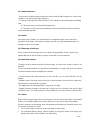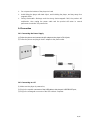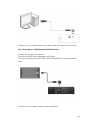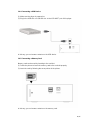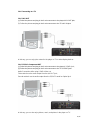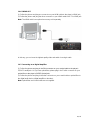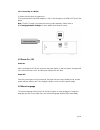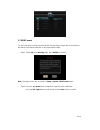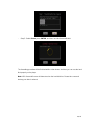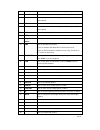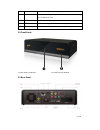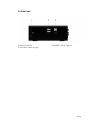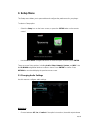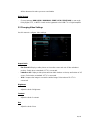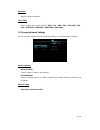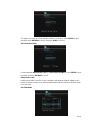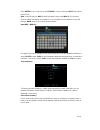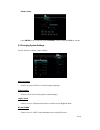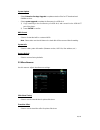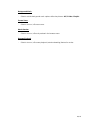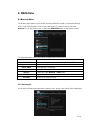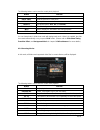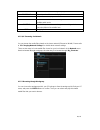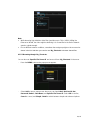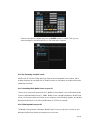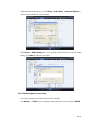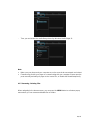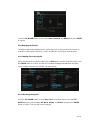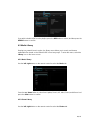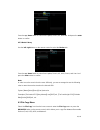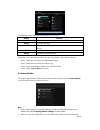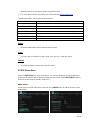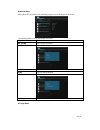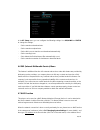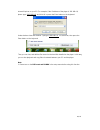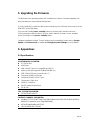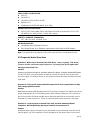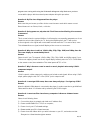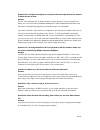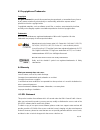Summary of HDS6L
Page 1
Iconbit hds6l user manual.
Page 2
2 / 47 table of contents 1. Introduction .......................................................................................................................... 3 1.1 preface ............................................................................................................... 3 1.2 pack...
Page 3: 1. Introduction
3 / 47 1. Introduction 1.1 preface thank you very much for purchasing iconbit hds6l. We hope you will enjoy using it as a great home entertainment partner. This player has the following functionality. A/v output hdmi v1.3 for high-definition video and digital audio composite & component video and st...
Page 4
4 / 47 software may have a slightly different appearance or modified functionality than presented in this manual. 1.2 packing list part quantity player 1 a/v cable 1 y/pb/pr cable 1 usb cable 1 remote control 1 remote control battery 2 ac/dc adaptor 1 ac/dc adaptor power cord 1 quick installation gu...
Page 5
5 / 47 1.3.3 radio interference - if not properly shielded, almost all electronic devices will get radio interference. Under some conditions, your player might get interference. - the design of this player has followed the fcc/ce standard, and has followed the following rules: (1) this player may no...
Page 6
6 / 47 do not press the buttons of the player too hard. avoid hitting the player with hard object, avoid shaking the player, and stay away from magnetic fields. during electrostatic discharge and the strong electromagnetic field, the product will malfunction, then unplug the power cable and th...
Page 7
7 / 47 in this way, you can manage content on the built-in hdd of the player on your local pc. 1.4.3 connecting to a esata (external serial ata) device (1) make sure the player is powered on; (2) plug in the esata cable to this player’s esata port; (3) plug in the another end of the esata cable to t...
Page 8
8 / 47 1.4.4 connecting a usb device (1) make sure the player is powered on; (2) plug in the usb stick or usb hdd etc. To the usb host port of this player. In this way, you can browse contents on the usb device. 1.4.5 connecting a memory card memory card can be used by inserting to the card slot (1)...
Page 9
9 / 47 1.4.6 connecting to a tv 1.4.6.1 a/v out (1) follow the picture and plug in the 3 color connector to the player’s a/v out jack; (2) follow the pict ure and plug in the 3 color connector to the tv’s a/v in jack. In this way, you can enjoy the content in the player on tv or other display device...
Page 10
10 / 47 1.4.6.3 hdmi out (1) follow the picture and plug one connector on your hdmi cable to the player ’s hdmi jack; (2) follow the picture and plug the other connector on your hdmi cable to the tv ’s hdmi jack. Note: the hdmi cable is an optional accessory sold separately. In this way, you can hav...
Page 11
11 / 47 in this way, you can enjoy powerful dolby digital, dts, or mpeg sound. (please refer to ‘3.1 changing audio settings ‟ for configuration) 1.4.8 connecting to a lan to connect to a lan (local area network) you require a cat5, cat5e or cat6 network cable (not supplied). (1) connect one of the ...
Page 12
12 / 47 1.4.9 connecting to a wlan (1) make sure the player is powered on; (2) plug the wireless lan usb adapter (i.E. Wi-fi usb dongle) to the usb host port of the player. Note: the wi-fi dongle is an optional accessory sold separately. (please refer to ‘3.3 changing network settings‟ for more deta...
Page 13
13 / 47 1.7 hdd format for users who wish to install a new sata hdd into the player, please refer to the following procedures to format the hard disk on the player before usage. - step 1: select ok on the warning page, press enter to confirm. Note: this page can be also accessed via setup->system->h...
Page 14
14 / 47 - step 3: select format, press enter, and then hard disk format will start. The formatting procedure will be finished within a few minutes. And then you can use the hard disk properly on the player. Note: hdd format will remove all data stored on the hard disk drive. Please take care and bac...
Page 15: 2. About The Player
15 / 47 2. About the player 2.1 remote control all procedures in this manual can be carried out using the remote control buttons. See the following for details on each button and its function: 1. Standby 2. Mute 3. Tv system 4. Browser 5. Numeric buttons 6. Repeat 7. Fr 8. Vol- 9. Ff 10. Play 11. Ho...
Page 16
16 / 47 5 numeric buttons press to enter numeric input when changing settings. 6 repeat press to set repeat option: one, all, (and shuffle). 7 fr press to fast rewind the current playback. Press repeatedly to select speeds. 8 vol- press to decrease the volume. 9 ff press to fast forward the current ...
Page 17
17 / 47 31 prev press to view the previous file / page up. 32 goto press to jump to a specific point on a title. Specify the point using title, chapter and time. 33 copy press to enter the file copy menu. 34 music press to start playing music in the music playlist. 35 info press to hide or display t...
Page 18
18 / 47 2.4 side panel 1. Memory card slot 2. Usb host port (a-type) x 2 3. Usb device port (b-type).
Page 19: 3. Setup Menu
19 / 47 3. Setup menu the setup menu allows you to personalize and configure the preferences for your player. To select a setup option: - select the setup icon on the home screen, or press the setup button on the remote control. - use the left/right navigational buttons to select an option, and then...
Page 20
20 / 47 will be decreased to make you more comfortable. Digital output - choose between hdmi lpcm / hdmi raw / spdif lpcm / spdif raw. In raw mode, dolby digital, dts, or mpeg sound can be bypassed to the hdmi tv or digital amplifier. 3.2 changing video settings use this menu to configure video sett...
Page 21
21 / 47 saturation - adjust the level of saturation. Tv system - select to adjust video output resolution: ntsc / pal / 480p / 576p / 720p 50hz / 720p 60hz / 1080i 50hz / 1080i 60hz / 1080p 50hz / 1080p 60hz. 3.3 changing network settings use this menu to configure ethernet and wlan (wireless local ...
Page 22
22 / 47 this player can store up to three wireless network connections. Press enter to go to next step, press return to cancel, and press play to connect. - get connection mode choose between infrastructure (ap) and peer to peer (ad hoc). Press enter to go to next step, and press return to cancel. -...
Page 23
23 / 47 press enter to go to next step, press return to cancel, and press select to refresh the ssid list. Note: in the security list, wep (wired equivalent privacy) and wpa (wi-fi protected access) means the network is encrypted, i.E. An encryption key is needed to access the network. None means it...
Page 24
24 / 47 ad-hoc setup press enter to go to next step, press return to cancel, and press play to connect. 3.4 changing system settings use this menu to configure system settings. Menu language - select to choose the osd (on-screen display) language. Text encoding - select to set the text encoding opti...
Page 25
25 / 47 system update - select extension package upgrade to update extension files for bt download and samba services. - select system upgrade to update the firmware via a usb stick. 1) copy ‘install.Img’ to the root directory of a usb stick, and connect it to the usb host port of the player. 2) pre...
Page 26
26 / 47 background music - select to set the background music options while view pictures: off / folder / playlist. Screen saver - select to turn on / off screen saver. Movie preview - select to turn on / off movie preview in the browser menu. Resume playback - select to turn on / off resume playbac...
Page 27: 4. Main Menu
27 / 47 4. Main menu 4.1 browser menu the browser menu allows you to browse and play media files stored on removable devices (usb, card), hdd, network, upnp-server, and playlist. To enter the menu, select the browser icon on the home screen, or press the browser button on the remote control. The fol...
Page 28
28 / 47 note: please refer to chapter ‘6.1 specifications‘for more about the supported content formats. Muisc tracks might not be able to played continously under all filter, please switch to the music filter instead. 4.1.2 browsing music in this mode, all folders and supported audio files in curren...
Page 29
29 / 47 the following buttons can be used to control photo playback. Button function play begin playback. Prev / next view the previous or next photo. Left / right rotate photo. Repeat set repeat options: one, all, (and shuffle). Zoom in / out zoom the image. Info hide or display the information bar...
Page 30
30 / 47 menu return to the root menu during dvd playback. Ins replay repeat previous 10 seconds of playback. Cm skip skip 30 seconds of playback. Audio select an audio track while watching divx video or dvd with multiple audio tracks. Subtitle set subtitle options. You can change text encoding and t...
Page 31
31 / 47 note: while browsing high definition video files (resolution up to 720p / 1080i / 1080p) via ethernet or wlan, the video might be buffering. It is normal due to the limit of network speed or signal strength. Due to different network conditions, sometimes the workgroup might not be accessed o...
Page 32
32 / 47 - select the shortcut you added and press the enter button to confirm. Then you can select and play the shared media files on the destination computer. 4.1.6 a/v streaming via upnp-server a built-in upnp (universal plug and play) client has been integrated on the system, which enables the pl...
Page 33
33 / 47 - open windows media player 11, click library -> add library -> advanced options to add or remove media files from the library. - click library -> media sharing, then you can allow or deny devices to access the media library. Click allow to authorize your player. 4.1.6.3 streaming media on y...
Page 34
34 / 47 - then you can browse the media library shared by windows media player 11. Note: make sure your player and your computer are on the same local area network and subnet. Firewalls may prevent your player to communicating with your computer. Please open the ports manually and add your player to...
Page 35
35 / 47 press the up / down buttons to select from return, rename, and delete. And press enter to confirm. 4.1.8 managing the playlist this player supports the playlist function, which allows you to add your favorite contents on local hdd to the playlists (all, music, photos, and movies), and enjoy ...
Page 36
36 / 47 if you wish to delete a file from the playlist, press the red button to select, and then press the green button to confirm. 4.2 media library owning to a powerful search engine, the library menu allows you to search and browse multimedia files stored on the internal hdd in most easy ways. To...
Page 37
37 / 47 press the up / down button to select from update, search, all, and date. And press the enter button to confirm. 4.2.3 movie library use the left / right button on the remote control to select the movies tab. Press the up / down button to select from update, search, all, actor, genre, and yea...
Page 38
38 / 47 the following buttons can be used under the file copy menu. Button function up / down move cursor up / down to select devices, folders right go to the next step. Select select (or cancel) folders or files (the selected items will be ticked). Stop cancel all selections. Enter confirm the sele...
Page 39
39 / 47 download data from the internet, please be patient to wait; for more about shoutcast, please refer to the website: www.Shoutcast.Com the following buttons can be used under this menu. Button function up / down move cursor up / down to select station, channel, and genre. Prev / next page up /...
Page 40
40 / 47 download menu after add the bt torrent files, the download progress can be displayed in this menu. The following buttons can be used under this menu. Button function up / down move cursor up / down. Menu press to adjust the priority of the download task pause press to pause the download . Pl...
Page 41
41 / 47 in the bt setup menu, you can configure the following settings. Use up/down and enter to change the settings. - set the maximum download rate. - set the maximum upload rate. - set the idle hours to start the next download automatically. - set the seeding hours. - set to delete the finished t...
Page 42
42 / 47 internet explorer on your pc (for example, if the ip address of the player is 192.168.0.9, please type: \\192.168.0.9), and click ok or press the enter button on the keyboard. Under windows vista and windows 7,pls type:\\192.168.0.9 on search bar, then press the enter button on the keyboard....
Page 43: 5. Upgrading The Firmware
43 / 47 5. Upgrading the firmware the firmware is the operating system (os) installed on the device. Firmware upgrades can bring new features, improvements and bug fixes. (1) copy ‘install.Img’ or extension files to the root directory of a usb stick, and connect it to the usb host port of the player...
Page 44
44 / 47 video codecs surported: mpeg-1 hd mpeg-2 hd mpeg-4 sp/asp/avc (h.264) wmv9 (vc-1) realnetworks (rm/rmvb) 8/9/10, up to 720p audio codecs surported: mp2/3, ogg vorbis, wma (drm, and advanced profile not supported), pcm, lpcm, ms-adpcm, lc-aac, he-aac, cook, ra-lossless subtitle fo...
Page 45
45 / 47 programs are running while using the windows® defragment utility. Make sure you have connected the player with the external power adapter during this procedure. Question 4. My files have disappeared from the player. Answer: make sure that you browse your files via the correct browsermode whi...
Page 46
46 / 47 question 10. I configured everything correctly, but still cannot get the wireless network or upnp function to work. Answer: are you using a firewall such as norton internet security, mcafee personal firewall, zone alarm, etc. Or even the built- in firewall of windows xp? (don’t forget that s...
Page 47
47 / 47 6.3 copyrights and trademarks copyrights all rights reserved. No part of this manual may be reproduced, or transmitted in any form or by any means, whether by electronically or mechanically, without the express written permission from the copyright holder. Copyrighted materials, such as soft...