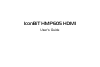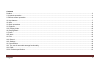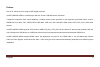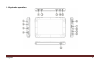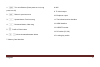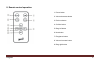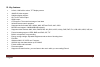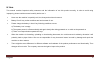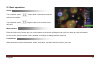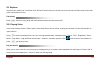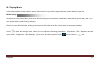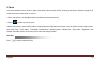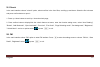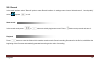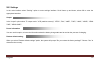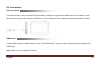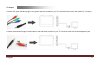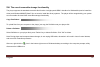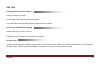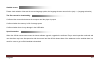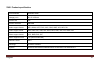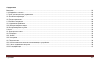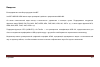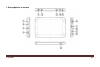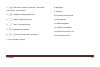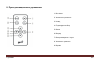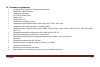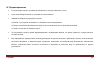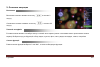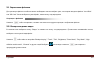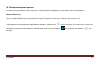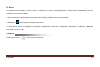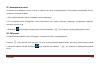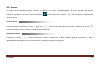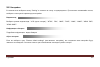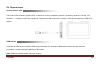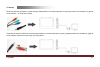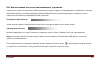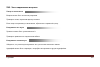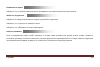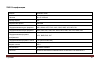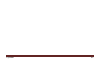- DL manuals
- IconBiT
- Media Player
- HMP605 HDMI
- User Manual
IconBiT HMP605 HDMI User Manual
Summary of HMP605 HDMI
Page 1
Iconbit hmp605 hdmi user’s guide.
Page 2
English 2 contents preface ............................................................................................................................................................................................. 3 i. Keystroke operation .............................................................
Page 3
English 3 preface first of all, thanks a lot for using iconbit digital products! Iconbit hmp605 hdmi is a media player with a 6″ screen, 800×480 screen resolution. It supports component video output capability + infrared remote control operation. It also supports multi-format video, such as rmvb, rm...
Page 4
English 4 i. Keystroke operation.
Page 5
English 5 1: turn on/off button (short press turn on,long press turn off) 2: return to previous menu 3: upward button, previous song 4: downward button, next song 5: confirm, enter button. 6: volume increase/decrease button 7: memory card interface 8: mic 9: tv video output 10: earphone output 11: t...
Page 6
English 6 ii. Remote control operation: 1: power button 2: volume decrease button 3: previous button 4: confirm button 5: drag left button 6: next button 7: play/pause button 8: volume increase button 9: drag right button.
Page 7
English 7 iii. Key features 6.0inch, 1600 million colors, tft display screen. 1080p hd video support subtitles display support hd tv-out video output hdmi output otg support. The mutual exchange of real data infrared remote control operation supported audio formats: mp3, wma, wav, ape and flac, aac,...
Page 8
English 8 iv. Note this manual contains important safety measures and the information of use this product correctly, in order to avoid using improperly, please read the manual carefully before use it. Never use the machine in specially cold, hot, dusty and moist environment. Battery life will vary a...
Page 9
English 9 vi. Basic operations switch turn on power: press button about 2 seconds to enter the main menu interface. Turn off power: press long time about 2-3 seconds to turn off power main interface enter the main menu, choose any icon on the bottom of the screen (sliding around in the icon area) to...
Page 10
English 10 vii. Explorer access to this module has “local disk “and “sd card” function list here. Choose one to see the list of all files stored on the disk, press confirm button to play. File setting press button to copy, paste and other operations with currently selected file. Viii. Playing video ...
Page 11
English 11 ix. Playing music in the main interface choose "music" option, select music file you want to play and press confirm button to open file. Media library access to the local media library of all music files according the document to classification "artist, album, genre, star, year”, you can ...
Page 12
English 12 x. Photo in the main interface choose "picture" option, select picture files in the list of files, scrolling up and down. Select the image file to browse and press confirm button to open it. 1. When view picture, click left/right buttons can switch previous/next pictures 2. Select to retu...
Page 13
English 13 xi. E-book in the main interface choose "e-book" option, select text files in the list of files, scrolling up and down. Select the file to browse and press confirm button to open it. 1. Press up / down buttons to scroll up / down the whole page; 2. Press confirm button to display/hide the...
Page 14
English 14 xiii. Record in the main interface select "record” option to enter record interface. In settings menu choose “deleted record“, “record quality” select or press to exit. Start record in the record mode press or buttons to switch play/pause record. Press button to stop record and save it. P...
Page 15
English 15 xiv. Settings in the main interface select "setting" option to enter settings interface. Scroll items up and down; select ok to enter the appropriate interface. Output in the "output" option select tv output mode: "lcd (machine screen)", "ntsc", "pal", "480p", "720p", "1080i", "1080p", "h...
Page 16
English 16 xv. Connections otg use method this model provides a very convenient otg functionality, in addition to copy data from usb devices to this machine, it also allows reverse copy from the machine to usb device. Connect usb device to the machine using a special usb otg cable. Hdmi output conne...
Page 17
English 17 tv output connect red, green and blue plugs to red, green and blue sockets on your tv. Insert the other end to the machine’s tv output. Connect red and white plugs of audio cable to red and white sockets on your tv. Insert the other end to the headphone jack.
Page 18
English 18 xvi. The use of removable storage functionality the player supports the standard removable disk function via high-speed usb2.0 interface for windows98 (need to install the driver) and windows2000/xp/vista/7 (do not need to install the driver) systems. The player will be recognized by your...
Page 19
English 19 xvii. Faq the machine could not be power on check if the battery is empty. Check it again after connects the power adapter. If you still cannot power on after charging, please contact our sales. No sound is available when playing please check if the volume is set to 0. Please check if the...
Page 20
English 20 garbled screen please check whether it has set the correct language option, the language chosen can set in the (set) =>(language selection) the files cannot be downloading confirmed the connection between the computer and the player is proper confirm whether the memory is full of storage ...
Page 21
English 21 xviii. Product specification product model hmp605 hdmi charge put in dc 5v 1500ma screen size 6.0″ screen resolution 800x480 audio support format mp3, wma, ape, flac, aac, ogg, amr, ac3, mp2, ra video support format mov, mkv, avi, vob, dat, mpg, mp4, pmp, 3gp, flv, wmv, asf photo support ...
Page 22
Русский 22 Содержание Введение ....................................................................................................................................................................................... 23 i. Интерфейсы и кнопки ..............................................................
Page 23
Русский 23 Введение Благодарим вас за выбор продукции iconbit. Iconbit hmp605 hdmi имеет экран размером 6 дюймов с разрешением 800×480. Он имеет компонентный видео выход и возможность управления с помощью пульта. Поддерживает следующие форматы видео rmvb, rm, flv, mov, dat, mpeg, mp4, pmp, mkv, vob,...
Page 24
Русский 24 i. Интерфейсы и кнопки.
Page 25
Русский 25 1: Вкл./выкл. (Короткое нажатие – включение, длительное - выключение), 2: Возврат в предыдущее меню 3: Вверх, Предыдущий трек 4: Вниз, Следующий трек 5: Подтверждение выбора. 6: Увеличить/уменьшить громкость 7: Слот для карты памяти 8: Микрофон 9: ТВ-выход 10: Разъем для наушников 11: ИК-...
Page 26
Русский 26 ii. Пульт дистанционного управления: 1: Вкл./выкл. 2: Уменьшить громкость 3: Назад 4: Подтвердить выбор 5: Влево 6: Вперед 7: Воспроизведение / пауза 8: Увеличить громкость 9: Вправо.
Page 27
Русский 27 iii. Основные параметры 6-дюймовый tft дисплей, 1600 миллионов цветов Поддержка 1080p hd видео Поддержка субтитров hd tv-out видео выход hdmi выход Поддержка otg. Управление с помощью пульта Поддержка аудио форматов mp3, wma, wav, ape и flac, aac, ogg Поддержка карт памяти mini/sd, от 128...
Page 28
Русский 28 iv. Предостережения Не используйте плеер в условиях экстремального холода, влажности и пыли. Срок жизни батареи зависит от условий ее использования. Заряжайте батарею в следующих случаях: a) Иконка в углу экрана показывает, что батарея полностью разряжена. B) Плеер отключается автоматичес...
Page 29
Русский 29 v. Основные операции Включение Включение питания: нажмите на кнопку в течение 2 секунд. Отключение питания: нажмите на кнопку в течение 2-3 секунд. Главный интерфейс В главном меню нажмите на любую иконку в нижней части экрана (панель с иконками можно пролистывать влево и вправо). Выберит...
Page 30
Русский 30 vii. Управление файлами Для просмотра файлов в любом из меню необходимо сначала выбрать диск, на котором находятся файлы “local disk “ или “sd card”. Затем выберите нужный файл, нажав кнопку подтверждения. Операции с файлами Нажмите чтобы скопировать, вставить или выполнить другие операци...
Page 31
Русский 31 ix. Воспроизведение музыки В главном меню выберите иконку “Музыка” и затем выберите аудиофайл, который вам нужно воспроизвести. Медиа библиотека Доступ к медиа библиотеке осуществляется через категории "исполнитель, альбом, жанр, рейтинг, год”, В интерфейсе воспроизведения аудиофайлов вой...
Page 32
Русский 32 x. Фото В главном меню выберите иконку "Фото" и нажмите на кнопку «подтверждение». Пролистывая появившийся список, выберите в нем нужный файл. 1. Для просмотра следующей/предыдущей фотографии, нажмите кнопку влево/вправо 2. Выберите для возврата в предыдущее меню 3. Внутреннее меню интерф...
Page 33
Русский 33 xi. Электронные книги В главном меню выберите иконку "e-book" и нажмите на кнопку «подтверждение». Пролистывая появившийся список, выберите в нем нужный файл. 1. Для перелистывания страниц, нажимайте кнопки вверх/вниз. 2. Во внутреннем меню интерфейса чтения электронных книг можно настрои...
Page 34
Русский 34 xiii. Запись В главном меню выберите иконку "record” и нажмите на кнопку «подтверждение». В меню настроек Вы можете изменить параметры качества записи. Выберите для выхода или нажмите для возврата в предыдущий уровень меню. Начать запись В режиме записи нажмите на кнопку или чтобы начать/...
Page 35
Русский 35 xiv. Настройки В главном меню выберите иконку "setting" и нажмите на кнопку «подтверждение». Пролистывая появившийся список, выберите в нем нужный параметр для настройки. Видеовыход Выберите режим видеовыхода: "lcd (экран плеера)", "ntsc", "pal", "480p", "720p", "1080i", "1080p", "hdmi 72...
Page 36
Русский 36 xv. Подключения Использование otg Эта модель обеспечивает функции otg, позволяя не только копировать данные с внешних устройств на плеер, но и наоборот – с плеера на внешние устройства. Подключите usb устройство к плееру с помощью специального usb otg кабеля. Hdmi выход Подключите hdmi вы...
Page 37
Русский 37 tv выход Вставьте красный, зеленый и синий штекеры видеокабеля в соответствующие по цвету разъемы на телевизоре, а другой конец кабеля — в ТВ выход плеера. Подключите красный и белый штекеры аудиокабеля к соответствующим по цвету аудиоразъемам на телевизоре. Другой конец кабеля подключите...
Page 38
Русский 38 xvi. Использование в качестве запоминающего устройства Плеер может служить как переносное usb устройство для хранения файлов. Поддерживаются операционные системы windows98 (требуется установка драйвера) и windows2000/xp/vista/7 (установка драйвера не требуется). Плеер определится системой...
Page 39
Русский 39 xvii. Часто задаваемые вопросы Плеер не включается Батарея может быть полностью разряжена. Проверьте снова, подключив адаптер питания. Если плеер по-прежнему не включается, обратитесь в сервисный центр. В наушниках нет звука Громкость может быть установлена на 0. Проверьте правильность по...
Page 40
Русский 40 Искажения на экране Убедитесь, что установлен правильный язык интерфейса, язык можно изменить в меню настроек. Файлы не загружаются Убедитесь что между компьютером и плеером установлено соединение. Убедитесь, что на диске есть свободное место. Убедитесь, что usb кабель не имеет повреждени...
Page 41
Русский 41 xviii.Спецификации Модель hmp605 hdmi Питание dc 5v 1500ma Размер экрана 6.0″ Разрешение экрана 800x480 Поддерживаемые аудио форматы mp3, wma, ape, flac, aac, ogg, amr, ac3, mp2, ra Поддерживаемые видео форматы mov, mkv, avi, vob, dat, mpg, mp4, pmp, 3gp, flv, wmv, asf Поддерживаемые форм...
Page 42
Русский 42.