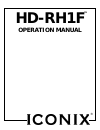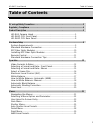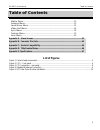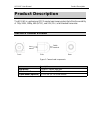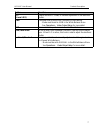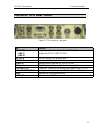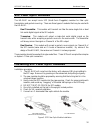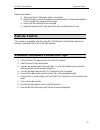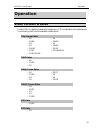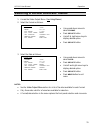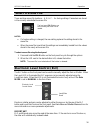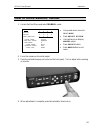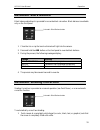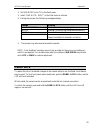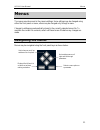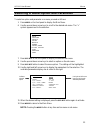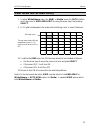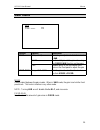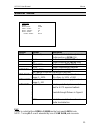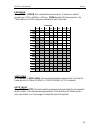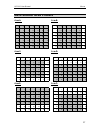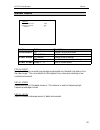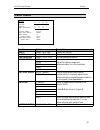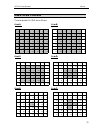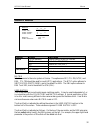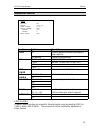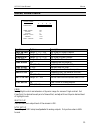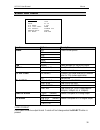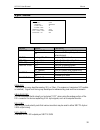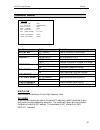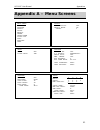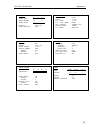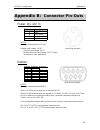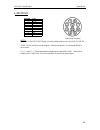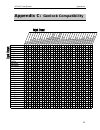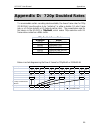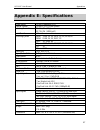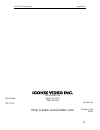Summary of HD-RH1F
Page 1
Hd-rh1f operation manual tm ®.
Page 2: Table of Contents
Hd-rh1f user manual table of contents table of contents 1 w`arnings/safety precautions ................................................................................................... 3 regulatory compliance ............................................................................................
Page 3: Table of Contents
Hd-rh1f user manual table of contents table of contents 2 matrix menu ....................................................................................................... 32 gamma menu .................................................................................................... 33 level/kn...
Page 4: Warnings/safety Precautions
Hd-rh1f user manual regulatory 3 warnings/safety precautions the following must be read and followed before using the hd-rh1. • power supply: nominal voltage: 12v dc absolute minimum: 9v dc absolute maximum: 22v dc (peak) 3a maximum current requirement • use only the specified power source v...
Page 5: Regulatory Compliance
Hd-rh1f user manual regulatory 4 regulatory compliance usa: warning: this equipment has been tested and found to comply with the limits for class a digital device pursuant to part 15 of the fcc rules. These limits are designed to provide reasonable protection against harmful interference when the eq...
Page 6: Product Description
Hd-rh1f user manual product description product description the hd-rh1 is a professional 3ccd remote head camera system that offers the versatility of 720p, 1080i, 1080p, 480i (ntsc), and 576i (pal) at all standard frame rates. Hd-rh1 camera head figure 1. Camera head components part description len...
Page 7: Hd-Rh1F Ccu Front Panel
Hd-rh1f user manual product description 6 hd-rh1f ccu front panel figure 2. Ccu – front panel button function on/off switch powers camera on and off. Format press and hold to cycle through format options: · the format does not change until you release the button. · if you release on the current form...
Page 8
Hd-rh1f user manual product description 7 button function elc (+level led) used to active elc mode, or variable adjustment of the electronic shutter. Press and hold to perform an automatic white balance. · mode must be set to awb in the white balance menu. · see operations – video output setup for m...
Page 9: Hd-Rh1F Ccu Rear Panel
Hd-rh1f user manual product description 8 hd-rh1f ccu rear panel figure 3. Ccu connectors – rear panel part function sd/hd-sdi link a link b sdi lock hd-sdi and sd-sdi genlock input fiber i/o fiber optic sfp module interface remote remote control interface: rs-232 or rs-485 dvi-i port digital video ...
Page 10: Hardware Setup
Hd-rh1f user manual hardware setup 9 hardware setup system requirements minimum system requirements: • c-mount lens suitable for 1/3 inch 3-ccd camera. • camera head cable. • video output cable for sdi, dvi, or rgb/ypbpr video. • monitor capable of displaying desired format and rate. Standard hardwa...
Page 11: Sfp Fiber Optic Modules
Hd-rh1f user manual hardware setup 10 sfp fiber optic modules the hd-rh1f can accept iconix sfp (small-form pluggable) modules for fiber optic transmission and genlock sourcing. There are three types of modules that may be used with the hd-rh1f: dual transmitter: this module will transmit via fiber ...
Page 12: Remote Control
Hd-rh1f user manual hardware setup 11 removal procedure: 1. Disconnect the lc fiber optic cable, if connected. 2. Unlatch the bail on the sfp module, and move the bail to its downward position. This will unlock the module from the cage. 3. Gently pull the module out from the cage. 4. Replace the dum...
Page 13: Operation
Hd-rh1f user manual operation 12 operation video formats & rates the hd-rh1 is capable of generating images any of 31 format/frame rate combinations. The following chart lists the available combinations: 720p frame rates 60 25 59.94 25n50 50 24 30 24n60 30n60 23.98 29.97 23.9...
Page 14
Hd-rh1 user manual operation 13 1080sf/1080psf for purposes of brevity and clarity, the 1080sf nomenclature is used in this manual and in the hd-rh1 operation to stand for what is also known as 1080psf (progressive segmented frame). 1080p and dual link the dual-link signal for 1080p50, 1080p59.94, &...
Page 15
Hd-rh1 user manual operation 14 selecting a format and rate: front panel press and hold buttons to cycle through options 1. Press and hold the format key on the front panel to cycle through the format options. 2. When the desired format led is lit, release the button. The format is not selected unti...
Page 16
Hd-rh1 user manual operation 15 selecting a format and rate: menus 1. Access the video output menu. (see using menus.) 2. Select the format as follows: use up and down arrows to select format press select button use left & right arrow keys to display desired option. press select button. 3. S...
Page 17: Select A Scene File
Hd-rh1 user manual operation 16 select a scene file there are three scene file locations – a, b, & c – for storing settings. Parameters are stored in the currently selected/active scene file. Notes: • if a feature setting is changed, the new setting replaces the setting stored in the scene file. • w...
Page 18: White Balance
Hd-rh1 user manual operation 17 white balance white balance adjusts the camera for accurate color rendition. There are two modes, selected from the “paint” menu (see using menus and white balance menu.): • norm (automatic white balance, awb offset, white paint controls) • manual (front panel white a...
Page 19: How to White Balance: Manual
Hd-rh1 user manual operation 18 how to white balance: manual 1. Access the paint menu and select manual mode. use up and down arrows to select mode press select button. use right arrow to display manual option. press select button. press menu button to exit menu. 2. Focus the camera on the...
Page 20: Automatic Black Balance
Hd-rh1 user manual operation 19 automatic black balance black balance adjustment is provided for accurate black coloration. Black balance is available only on the front panel. 1. Close the iris or cap the lens to eliminate all light into the camera. 2. Press and hold the abb button on the front pane...
Page 21: Panel Lock
Hd-rh1 user manual operation 20 2. Set shd mode to auto in the paint menu. 3. Select “shd auto: exec” in the paint menu to activate. 4. During the process, the following messages display: message meaning shd in progress shading correction is in progress shd ok shading correction has completed succes...
Page 22: Menus
Hd-rh1 user manual menus 21 menus the menus provide access to the camera settings. Some settings may be changed using either the front panel or menu; others may be changed only through a menu. Changes to settings are automatically stored in the currently selected scene file. To maintain the current ...
Page 23
Hd-rh1 user manual menus 22 selecting a menu option and parameter to select an option and parameter on a menu, proceed as follows: 1. Press menu on the front panel to display the main menu. 6. Use the up and down arrow keys to scroll to the desired sub-menu. The “>” symbol appears next to the select...
Page 24: User Area On-Screen Entry
Hd-rh1 user manual menus 23 user area on-screen entry 1. In either white balance menu (for awb), or shutter menu (for auto shutter), scroll the cursor to user area edit by using the arrow keys, and pressing select. 2. A 7x7 grid is displayed on the screen with a blinking cursor in one of the boxes. ...
Page 25: Gain Menu
Hd-rh1 user manual menus 24 gain menu function options description off (default) disables gain adjustment. Sets gain level to 0db. Var enables ability to use the manual gain knob on the front panel to adjust the gain fixed gain range: 0db~15db sets the gain value at a fixed level when the gain mode ...
Page 26: Shutter Menu
Hd-rh1 user manual menus 25 shutter menu function options description mode off (default) disables individual shutter adjustment. Shutter position is open (0%). Fixed shutter is set to fixed exp value elc shutter controlled via level knob sync-scan shutter is set to sync-scan position auto shutter is...
Page 27
Hd-rh1 user manual menus 26 exposure when mode is fixed, this value sets the exposure time. Values are in units of seconds (e.G. 1/100 = 1/100sec = 0.01sec). Open denotes full frame exposure. See table 8 below for fixed exposures available for each frame rate. 23.98 24 25 29.97 30 50 59.94 60 1/32 1...
Page 28: Auto Shutter Area Presets
Hd-rh1 user manual menus 27 auto shutter area presets area a: area b: area c: area d: area e: area f: 0 1 2 3 4 5 6 7 8 9 10 11 12 13 14 15 16 17 18 19 20 21 22 23 24 25 26 27 28 29 30 31 32 33 34 35 36 37 38 39 40 41 42 43 44 45 46 47 48 0 1 2 3 4 5 6 7 8 9 10 11 12 13 14 15 16 17 18 19 20 21 22 23...
Page 29: Detail Menu
Hd-rh1 user manual menus 28 detail menu function options description on enables focus assist mode. Off (default) normal operation. On (default) enables detail enhancer. Off no added enhancement processing. Detail level range: 0 – 10 level of enhancement. Focus assist detail mode focus assist focus a...
Page 30: Paint Menu
Hd-rh1 user manual menus 29 paint menu function options description white range: -99 to +99 white paint control black range: -99 to +99 black level control man shading range: -100 to +100 manual shading calibration color temp 3200 color system presets d4300 sets white balance ranges and d5600 optimi...
Page 31
Hd-rh1 user manual menus 30 color temp this sets the base color temperature for the camera’s color system. White balance ranges will be adjusted to optimum, as well as setting the base for the 3ccd color correction function. Use the setting appropriate for the lighting in use. It is recommended that...
Page 32: Awb Area Presets
Hd-rh1 user manual menus 31 awb area presets the area presets for awb are as follows: area a: area b: area c: area d: area e: area f: 0 1 2 3 4 5 6 7 8 9 10 11 12 13 14 15 16 17 18 19 20 21 22 23 24 25 26 27 28 29 30 31 32 33 34 35 36 37 38 39 40 41 42 43 44 45 46 47 48 0 1 2 3 4 5 6 7 8 9 10 11 12 ...
Page 33: Matrix Menu
Hd-rh1 user manual menus 32 matrix menu function options description itu709 (default) default matrix for all hd formats. Ntsc default for 480i (ntsc). Ebu default for 576i (pal). Off user matrix off (default) on activates user-defined matrix matrix matrix sets the camera to the color system of choic...
Page 34: Gamma Menu
Hd-rh1 user manual menus 33 gamma menu function options description off disables gamma correction and outputs a linear response. On (default) enables the table setting. Itu709 (default) hdtv/ntsc/pal standard. B-law per bbc tv2248, toe = 5, exp. = 0.4 cine user user power 0.35 ~ 0.90 0.45 (default) ...
Page 35
Hd-rh1 user manual menus 34 black gamma black gamma adjustment is a stretch or crush applied to the selected table. Bg range sets the intercept point of the stretch/crush curve with the power function. Bg lvl sets the relative amount of stretch or crush. A positive value (1 to 10) corresponds to a s...
Page 36: Level/knee Menu
Hd-rh1 user manual menus 35 level/knee menu function options description master ped range: -7 ~ 0 ~ +10 ire offset for master pedestal. Red ped range: -10 ~ 0 ~ +10 ire offset for red channel. Green ped range: -10 ~ 0 ~ +10 ire offset for green channel. Blue ped range: -10 ~ 0 ~ +10 ire offset for b...
Page 37: Video Out Menu
Hd-rh1 user manual menus 36 video out menu function options description 480i 576i 720p 1080i 1080p 1080sf rate (varies) rates available for the active format. 1 front panel as shown on (default) enables front panel selection of doubled rates for 720p (where applicable). Off native rate single 4:2:2 ...
Page 38
Hd-rh1 user manual menus 37 rate use to select the frame rate. Only those rates available for the active format will be displayed as options for selection. Rate will not change unless the select button is pressed. F/p rate the front panel does not have an led indicator for fractional rates, such as ...
Page 39: Sync Menu
Hd-rh1 user manual menus 38 sync menu function options description genlock off (default) camera will ignore external source. On camera will attempt to sync to an external signal. Source analog, sdi, fiber source signal for lock line adj range varies lock adjustment in video lines pixel adj range var...
Page 40: Feature Menu
Hd-rh1 user manual menus 39 feature menu function options description digital nr off (default) reduces visiblilty of some noise. On anamorphic 16:9 anamorphic in 4:3 letterbox 16:9 letterboxed in 4:3 crop standard 4:3 center of cropped 16:9 image. Off (default) normal operation. On flips output imag...
Page 41: Lens Menu
Hd-rh1 user manual menus 40 lens menu the lens menu provides a mechanism for the remote control of lenses, and other motorized devices. The lens control interface provides 3 channels of motorized control, and 2 channels of low voltage outputs. Function options description pwm 1 range = 0 ~ 100 sets ...
Page 42: Appendix A – Menu Screens
Hd-rh1f user manual appendices 41 appendix a – menu screens shutter mode: off exposure: open sync-scan: 0% auto level: 50 auto area: a -user area: edit feature digital nr: off 4:3 aspect: anamorphic horiz flip: off neg. Image: off rcp address: 0 rcp comm mode: rs-232 load standard: exec load factory...
Page 43
Hd-rh1f user manual appendices 42 level/knee r g b m . Pedestal: 0 0 0 0 . Knee mode: on -point: 85 -slope: 2 white clip: on -level: 100 ntsc setup: off lens zoom focus iris . Pwm: 50 50 50 drive: __>> >> >> . Vout1: 0% vout2: 0% motor voltage 12v gamma on/off: on table: itu-709 user power: 0.45 bla...
Page 44: Appendix B:
Hd-rh1f user manual appendices 43 appendix b: connector pin-outs power: dc 12v in notes: connector is standard male xlr 4-pin. Nominal input voltage: 12v dc (view facing rear panel) minimum input voltage: 9v dc absolute maximum input voltage: 22v dc (peak) 3a maximum current requirement remote (view...
Page 45
Hd-rh1f user manual appendices 44 lens drive (view facing rear panel) notes: connector is lemo egg.2b.310 type. Use with mating connector such as lemo fgg.2b.310. Zoom, focus, and iris are full-bridge dc motor driver outputs. Do not exceed 500ma of drive current. Dc_v_1 and dc_v_2 are programmable v...
Page 46: Appendix C:
Hd-rh1f user manual appendices 45 appendix c: genlock compatibility 48 0i 57 6i 72 0p 60 72 0p 59 .9 4 72 0p 50 72 0p 30 72 0p 29 .9 7 72 0p 25 72 0p 24 72 0p 23 .9 8 72 0p 30 @ 60 72 0p 29 .9 7@ 59 .9 4 72 0p 25 @ 50 72 0p 24 @ 60 72 0p 23 .9 8@ 59 .9 4 10 80 i6 0 10 80 i5 9. 94 10 80 i5 0 10 80 p ...
Page 47: Appendix D:
Hd-rh1f user manual appendices 46 appendix d: 720p doubled rates to accommodate certain recording decks available, the slower frame rates for 720p (23.98-30hz) have the option to be “pulled-up” to either a double (2:1 ratio) frame rate, or a 3:2 style (actually a 2:5 frame-to-carrier ratio). The nom...
Page 48: Appendix E: Specifications
Hd-rh1f user manual appendices 47 appendix e: specifications image sensor 1/3-inch progressive ccd optical system 1/3-inch 3-ccd prism system 700 tvl/ph (720p) 900 tvl/ph (1080i/p/sf) lens mount c-mount 1080p: 23.98, 24, 25, 29.97, 30, 50, 59.94, 60 1080sf: 23.98, 24, 25, 29.97, 30 1080i: 50, 59.94,...
Page 49: Iconix Video Inc.
Hd-rh1f user manual appendices 48 part number: 900002 iconix video inc. 7402 hollister ave. Goleta, ca 93117 (800) 783-1080 http://www.Iconixvideo.Com revision a1 printed in usa ©2007.