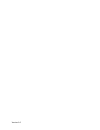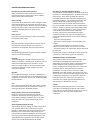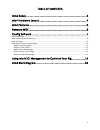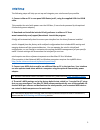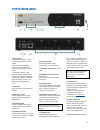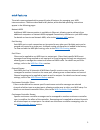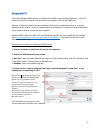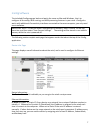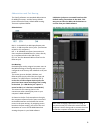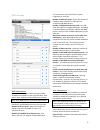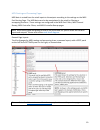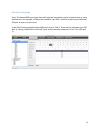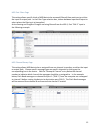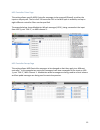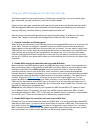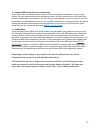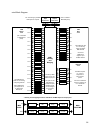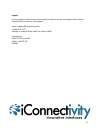Summary of mio4
Page 1
Version 1.0 owner’s manual.
Page 2
Version 1.0
Page 3
Warranty iconnectivity warrants to the original purchaser that this unit is free of defects in materials and workmanship under normal use and maintenance for a period of one (1) year from the date of original purchase. The warranty applies only to registered iconnectivity users that register their p...
Page 4
Precaution/important notes interference with other electrical devices radios and televisions placed nearby may experience reception interference. Operate this unit at a suitable distance from radios and televisions. Indoor use only to avoid the risk of electrocution and/or damage to other connected ...
Page 5: Introduction
1 introduction thank you for purchasing the mio4™ advanced midi interface, a member of iconnectivity's line of innovative interfaces. Your interface has full support for two macs or pcs - at the same time! - plus you can connect it to your router and access four more computer devices over wi-fi or w...
Page 6
2 table of contents initial setup .................................................................................... 3 mio4 hardware layout .................................................................. 4 mio4 features ..............................................................................
Page 7
3 initial setup the following steps will help you set up and integrate your mio4 as easily as possible. 1. Connect a mac or pc to rear-panel usb device jack 2, using the supplied usb-a to usb-b cable. This provides the mio4 with power over the usb bus. (it can also be powered by the optional iconnec...
Page 8
4 mio4 hardware layout 1. Power button - sleep mode: hold for 2 seconds until the green led goes out, then release. - wake: touch button briefly. - hard-reset: hold button for 7 seconds; all leds light up; release button. - bootloader mode to receive firmware updates: hold button 4 seconds until pow...
Page 9
5 mio4 features the mio4 comes equipped with a powerful suite of features for managing your midi interconnections. These are described briefly below, while detailed operating instructions appear in the following pages. Network midi additional midi interconnection is available via ethernet, allowing ...
Page 10
6 network midi the mio4's network midi feature is a bidirectional midi connection over ethernet. The mio4 supports up to four ethernet sessions, each one acting as a 16-channel midi port. Connect an ethernet cable from one computer to the mio4's single network port, or use an ethernet switch or wi-f...
Page 11
7 iconfig software the included iconfig program looks and works the same on mac and windows. Use it to configure all the setup, midi routing, and midi processing features in your mio4. Iconfig also works with additional iconnectivity interfaces connected to the same computer; you only need one insta...
Page 12
8 abbreviations and port naming the iconfig software uses standard abbreviations for midi port names, and the factory-default names reflect the factory-default midi routing. These are explained below. Abbreviations: din 1 - 4: the midi 5-pin din input/output pairs. Usb 1 -2: usb computer device jack...
Page 13
9 midi info page midi information: number of midi ports: shows the total number of midi ports available on the 5-pin din jacks, usb device jacks, usb host jack and ethernet sessions. Note: each midi port is a 16-channel data stream. Number of din pairs: shows the number of standard 5-pin midi din co...
Page 14
10 midi routing and processing pages midi data is routed from the mio4 inputs to the outputs according to the settings on the midi port routing page. The midi data can also be manipulated in the mio4 by filtering or remapping functions. These settings are configured in the midi port filters, midi ch...
Page 15
11 midi port routing page every 16-channel midi port input from each physical connection can be routed to one or more destinations. For example, a daw track routed to 5-pin din 1 could be routed to an additional din jack to layer a synth sound. In the port routing example below, midi sent to port “d...
Page 16
12 midi port filters page this setting allows specific kinds of midi data to be removed (filtered) from each port on either the input or output path. In the filter type selection box, choose between input and output to select where the filtering is to be applied. Active sensing and program changes a...
Page 17
13 midi controller filters page this setting allows specific midi controller messages to be removed (filtered) on either the input or output path. The list of all 128 controller id’s in the midi spec is available, and up to eight different controller filters can be specified. The example below shows...
Page 18
14 using mio midi management to optimize your rig the factory setup for your mio4 connects “everything to everything,” so you can quickly get gear connected, use your controllers, and listen to your sounds. Once you have your gear connected and working, and you’ve become familiar with the mio4’s mid...
Page 19
15 4. Remove midi routes that are not necessary. As we said earlier, the default factory routing connects “everything to everything” to help you get started. You can improve efficiency by trimming this down so that connections are only made from sources to destinations that require it. You may have ...
Page 20
16 mio4 block diagram input filtering and remapping midi port output filtering and remapping usb host jack midi din input connector midi din output connector usb device jack (mio 4 includes 2 usb device jacks) port filter controller filter channel remap controller remap midi routing and merging filt...
Page 21
17 support for any support related issues, please submit a ticket on our on-line support ticket system. Http://www.Iconnectivity.Com/support email: support@iconnectivity.Com +1 403/457-1122 monday to friday 8:30 am (mst) to 4:30 pm (mst) iconnectivity #100, 925 26 street ne calgary, ab t2e 7p6 canad...