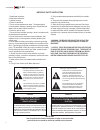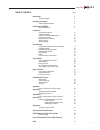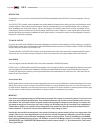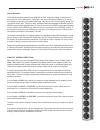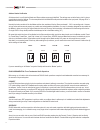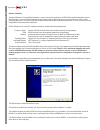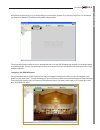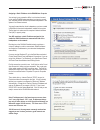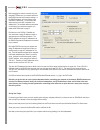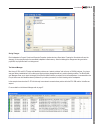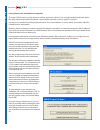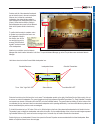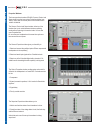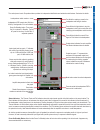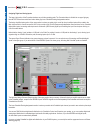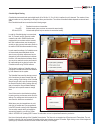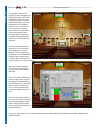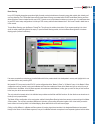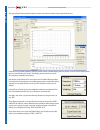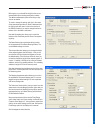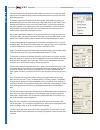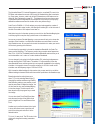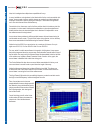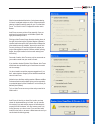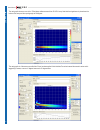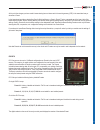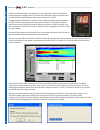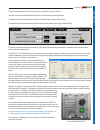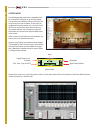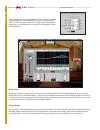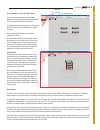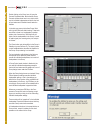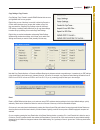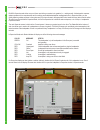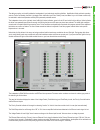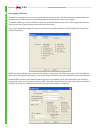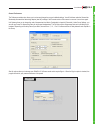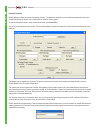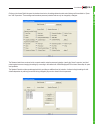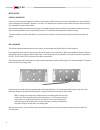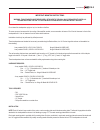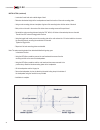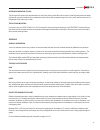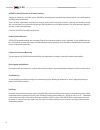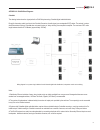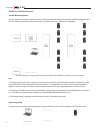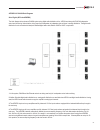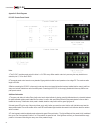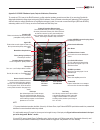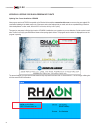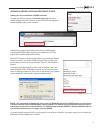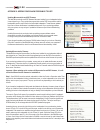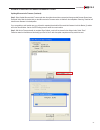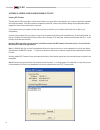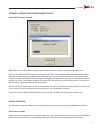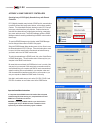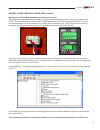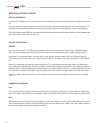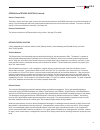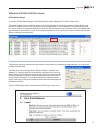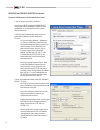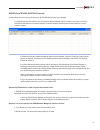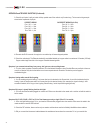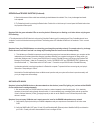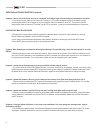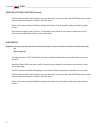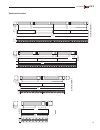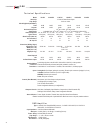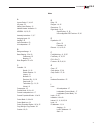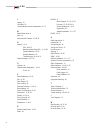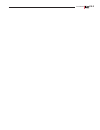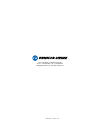- DL manuals
- IConyx
- Speaker System
- IC16-R-II
- User Manual
IConyx IC16-R-II User Manual
Summary of IC16-R-II
Page 1
Digitally steerable line array loudspeaker systems ic-r-ii users manual version 1.10.4 assembly & installation instructions ic8-r-ii • ic16/8-r-ii • ic16-r-ii, ic24-r-ii • ic32/16-r-ii • ic32-r-ii.
Page 2
Important safety instructions 1. Read these instructions. 2. Keep these instructions. 3. Heed all warnings. 4. Follow all instructions 5. Do not use this apparatus near water. The apparatus shall not be exposed to dripping or splashing and no objects filled with liquids, such as vases, shall be plac...
Page 3
Table of contents page introduction 4 technical support 4 assembly instructions 5 address number verification 8 introduction to rhaon 8 rhaon organization 8 preparation computer requirements 10 software installation 10 customizing your rhaon workspace 11 virtual system design 12 assigning a static i...
Page 4
Introduction congratulations on your purchase of a renkus-heinz rhaon empowered digitally steered iconyx-r-ii column loudspeaker. We hope you enjoy it. Your iconyx ic-r-ii steerable column loudspeaker was carefully tested and inspected before leaving our factory and should have arrived in perfect co...
Page 5
5 users manual ic-r-ii ic16-r-ii general information your rhaon-empowered loudspeaker’s amplifier/dsp stores all configuration settings, including the input source selection, in non-volatile memory. Analog input 1 has been pre-selected at the factory so you can use the loudspeaker as an ordinary sel...
Page 6
Prepare an assembly area. Each module is 4 feet long, so you need a flat surface at least 8 feet long to assemble an ic16-r-ii and 16 feet for an ic32-r-ii. We suggest cover- ing the assembly area with a heavy cloth or some other soft material to prevent damaging the finish on the cabinets while ass...
Page 7
Plug one end of the 3 conductor ac cable into its mating socket. Make sure it is properly seated. Align the two modules and slide them together, making sure the holes in the heavy joining plates align with the holes in the modules. Install the remaining screws into the joining plates and tighten all...
Page 8
Address number verification all that remains is to verify that the master and slave modules are properly identified.. The settings were set at the factory, but it’s always a good idea to check the settings. This is accomplished with the master/slave dip switches located on the input panel. See page ...
Page 9
9 users manual ic-r-ii typical project workflow p r e p a r a t i o n install rhaon software under windows 7, 8, xp or vista set computers static ip address choose background image this can make it easier to see where groups and loudspeakers are in the venue add virtual speakers or scan network for ...
Page 10
Software installation you need a windows pc running rhaon software in order to maximize the performance of rhaon-empowered loudspeakers and your rhaon system. You can use rhaon software during the design stage, for system setup, tuning and commissioning, and for remote control and supervision. You c...
Page 11
Notice that the program warns you if your display settings may cause viewing problems. If you are using “large fonts,” we recommend you change to the default 96 dpi setting to avoid possible viewing problems. The program also includes a number of pop-up messages that alert you to new rhaon features ...
Page 12
Users manual ic-r-ii 12 prep ara tion virtual system design rhaon software can save you time at the job site by enabling you to set up a complete virtual loudspeaker system before you go to the site. When you get to the site, you connect your computer to the rhaon network, link the virtual loudspeak...
Page 13
Users manual ic-r-ii 13 prep ara tion assigning a static ip address to the rhaon host computer you can begin your preparation offline in a virtual environment, but to make a rhaon system operational you have to connect your computer and the rhaon empowered loudspeakers in the system to an ethernet n...
Page 14
Users manual ic-r-ii 14 prep ara tion before plugging the network connector into your computer’s ethernet port, you need to make sure that rhaon has the correct network settings. In the rhaon software, go to the options menu and select “preferences”. On the general tab, make sure the correct nic is ...
Page 15
Users manual ic-r-ii 15 prep ara tion saving changes each loudspeaker’s connect, control and supervise properties window also has a save button. Pressing the save button will save the change(s) to the project file and to the associated loudspeaker’s flash memory.. Note that although the changes are ...
Page 16
Linking software icons with networked loudspeakers to connect a rhaon network, you first make all the hardware connections, and then (if you are using cobranet for digital audio distribu- tion) assign signal routing using rhaon software. A typical amplifier input panel is shown on page 55 in appendi...
Page 17
Users manual ic-r-ii 17 connect continue until all of the networked loudspeak- ers are linked to icons in the main workspace. When an icon is linked to a networked loudspeaker, the status indicator under its name changes from unassigned (red) to ok (green). Notice that the directory listing for that...
Page 18
Users manual ic-r-ii 18 connect properties windows the three operational modes of rhaon, connect, control and supervise all have their own unique properties window (see below). Notice that the vertical pane on the left side of each window is identical. The connect, control and supervise tabs at the ...
Page 19
Users manual ic-r-ii 19 connect the vertical pane in each properties window provides for loudspeaker identification and selected control features. See below for details. Status indicators: the thermal, peak and fail indicators above the output meter provide critical information on the array’s status...
Page 20
Users manual ic-r-ii 20 connect assigning digital and analog inputs the larger right portion of the properties windows vary with the operating mode. The connect window is divided into an upper light grey internal dsp connections section and and a darker grey lower cobranet routing assignments sectio...
Page 21
Users manual ic-r-ii 21 connect cobranet signal routing cobranet devices transmit and receive digital audio (48 or 96 khz, 16, 20 or 24 bit) in bundles of up to 8 channels. The number of chan- nels per bundle can vary, depending on settings for latency and resolution. The number of bundles available...
Page 22
The next step is to connect the cobranet source transmitters to the cobranet receivers in the rhaon loudspeakers. Double click on one of the source’s green tx triangles and then double click on one of the loudspeaker’s red rx triangles to connect the two. A connection line will let you know the conn...
Page 23
Users manual ic-r-ii 23 connect beam steering iconyx ic-r-ii digitally steered arrays produce tightly focused, precisely aimed beams of acoustic energy that maintain their intensity well over long distances. The fir files that shape and aim these beams of energy are created within rhaon under beam s...
Page 24
The opening beam steering window displays the setup criteria and the beam’s aiming angle and focal point. It does not map (calculate and display) the array’s beam until the calculate mapping button is pressed. You’ll find it in the mapping setup section on the right side of the screen. The mapping s...
Page 25
Before going on you should first verify that the correct measurement system is being used (feet or meters). The default measurement system is feet but you may want to use meters. To check or change the setting, right click in the center of the beam steering window or select preferences from the opti...
Page 26
You should know the physical dimensions of the area(s) you want to cover, so the next logical step is to set up the audience area(s) using the audience area section on the right side of the beam steering screen. To simplify this step, beam steering provides five templates, the standard one used as t...
Page 27
The normalize beam eq instructs beamware to apply a normalized eq curve to the fir filters and reduces the amount of eq that will be needed during final commission- ing. Some users, however, prefer to do all the eq themselves so this feature can be turned off. See preferences on page 25). . This fea...
Page 28
Now, let’s investigate the multiple beam capabilities of iconyx. In many installations, a single beam is the ideal solution for the room’s acoustical chal- lenges. In some cases, however, multiple beams are needed to provide the desired coverage. Rooms with a balcony are a good example; in most case...
Page 29
Users manual ic-r-ii 29 connect now that we understand the basics of using beam steering, it’s time to investigate another one of the unique tools beam steering includes to make life easier for you. It’s called auto- focus. You’ll find it in the ic configuration section next to beams. Auto-focus can...
Page 30
The next graphic shows a room with a 75 feet deep audience area with an ic16-r-ii array. Note that the single beam is placed near the bottom of the array and the opening angle at 20 degrees. The next graphic is of the same room after auto-focus has been applied. Note that auto-focus has lowered the ...
Page 31
At this point the changes you have made in beam steering have not been sent to the working memory (dsp) in the associated array or stored as a preset. In the beam steering window, select either send to working memory or save to preset. The two commands are in the lower right of the beam steering win...
Page 32
Selection of the desired preset is controlled on the array’s control panel by the three push buttons located directly below the digital readout. The preset up and preset down buttons are used to select the desired preset and the enter button used to enter the selection into the dsp. The readout disp...
Page 33
The buttons located below the white preset listing area provide for a variety of functions. The load preset button loads the selected preset into the associated array’s working memory. The delete preset erases the selected preset and the delete all button erases all of the presets. The reset array b...
Page 34
Control mode control mode provides access to the loudspeaker ampli- fier’s internal dsp and allows you to control its settings. You can enter control mode by clicking on the control but- ton at the top of the main workspace, or from within any loudspeaker’s properties window. Any or all of the contr...
Page 35
User-configurable dsp functions on the right side of the control properties window, in the upper dark grey section, you will see a frequency response graph. Underneath it are controls for 12 filters. To select a filter, click the button above its white data fields; then either type in your values, u...
Page 36
Priority override is one of the unique features of rhaon. It allows you to assign signal-activated priority override capabilities to any one of the array’s multiple inputs. The priority override controls in the lower right section of the properties window allow you to set the attach time, the hold t...
Page 37
Users manual ic-r-ii 37 control all loudspeakers, array and group control nw it’s time to turn our attention to the all loud- speakers icon in the upper left of the work space and to the array and group features of rhaon. All loudspeakers controls all the arrays in the system while group controls on...
Page 38
Users manual ic-r-ii 38 control double clicking on the group icon will open the connect properties folder. Notice that the group connect window shown here is very similar to the one for individual loudspeakers except for the lack of level meters and cobranet channel selection facilities. In the dark...
Page 39
Users manual ic-r-ii 39 control copy settings / copy presets copy settings / copy presets is a useful rhaon feature that can save you significant time on many projects. Right clicking on one of the array icons while in either the connect or control mode introduces a pop up menu that includes a copy ...
Page 40
Users manual ic-r-ii 40 super vise rhaon’s supervise mode is the one you will use most while your system is in operation (i.E., making sound). It is designed to empower system operators with a comprehensive set of monitoring and loudspeaker/amplifier management tools. In supervise mode, you can quic...
Page 41
Users manual ic-r-ii 41 super vise the dark grey section on the left includes the loudspeaker’s input and output monitoring facilities, identification fields, and basic operating controls: power on/standby, the wink light toggle, wink with audio, input gain, polarity invert, and mute. Any or all of ...
Page 42
Users manual ic-r-ii 42 super vise event logging & notification rhaon’s event logging function can record in a .Log file events of the types you select. This allows the system’s operating status to be reviewed at any time. Audio evacuation and life safety systems are often required to provide this t...
Page 43
Users manual ic-r-ii 43 super vise general preferences the preferences window also allows you to review and change the program’s default settings. You will find them under the general tab. We already discussed the networking adapter (aka nic) settings in the connect section of this manual. So we won...
Page 44
Users manual ic-r-ii 44 super vise password protection rhaon software includes three levels of password protection. This features is designed to prevent inadvertent changes of connect and control mode settings by anyone who is unauthorized or unfamiliar with the system. To open the password protecti...
Page 45
Users manual ic-r-ii 45 super vise clicking on the access detail tab opens the window shown below. Its settings determine what control features will be available to “opera- tors” and “supervisors”. These settings are themselves password protected and can only be changed by a designer. The password r...
Page 46
Installation general information your iconyx column array was designed to be easy to install on either a flat surface such as a wall or suspended from a ceiling. Note that it was not designed to be mounted in the wall or in an alcove. The amplifiers are convection cooled and their heat sinks require...
Page 47
Do not stand the loudspeaker upright or lay it on its side on the floor. To ensure proper air movement for the cooling of the amplifier module, we recommend a minimum of 2 to 3 feet of clearance in front of the loudspeaker and 1 inch of clearance from the other cabinet surfaces. Installation should ...
Page 48
Users manual ic-r-ii 48 installation (continued) - locate stud in wall and mark outside edges of stud. - determine the desired height of the loudspeaker and mark the location of the male mounting plates. - using a male mounting plate as a template, align two of the mounting holes with the center of ...
Page 49
Suspension mounting (flying) the end caps of the column array are attached to the main frame with four metric m6 machine screws. Removing these screws and replac- ing them with eye bolts provides up to four attachment points for flying. We recommend using all four. If only 2 are used the column will...
Page 50
Appendix i: audio evacuation & life safety functions although not certified as a “life safety” system, rhaon has been designed to meet the stringent requirements of most audio evacuation / life safety system specifications. Since “life safety” requirements vary widely from country to country and fro...
Page 51
Appendix ii: rhaon block diagrams cobranet the drawing below shows the signal paths for a rhaon system using cobranet digital audio distribution. Except for the analog audio input line to the cobranet converter, all audio signal runs are standard cat5 cables. The network is a stan- dard ethernet sta...
Page 52
Appendix ii: rhaon block diagrams cobranet with analog backup the block diagram below shows a combination system combining cobranet with analog audio distribution and rhaon loudspeaker con- trol and monitoring. Notice that the analog audio wiring loops (is daisy chained) from loudspeaker to loudspea...
Page 53
Appendix ii: rhaon block diagrams serial digital (aes3 aka aes/ebu) the block diagram below shows a rhaon system using digital audio distribution in the aes3 format along with rhaon loudspeaker control and monitoring. Notice that the wiring loops from loudspeaker to loudspeaker just as it does in an...
Page 54
Appendix ii: block diagrams ic-r-iic1 remote preset control notes 1. The ic-r-iic1 provides preset control for either 1 or 2 ic-r-ii arrays. When used to control only one array, the array should be con- nected to pins 1,2 & 3 on the ic-r-iic1. 2. The remote preset control mounts on any standard 2-ga...
Page 55
Appendix iii: iconyx-r hardware inputs, outputs & indicators, dimensions to connect an ic-r-ii array to the rhaon network, you first make the hardware connections, and then (if you are using cobranet for digital audio distribution) assign signal routing using rhaon software. Since all ethernet conne...
Page 56
Users manual ic-r-ii 56 appendix iv: keeping your rhaon program up-to-date updating your current installation of rhaon new program versions of rhaon are posted on the renkus-heinz website, www.Renkus-heinz.Com, as soon as they are created. We recommend updating to the latest version only if the newe...
Page 57
57 users manual ic-r-ii appendix iv: keeping your rhaon program up-to-date updating your current installation of rhaon (continued) to update your rhaon program go to www.Renkus-heinz.Com and click on rhaon in the left hand menu to open the link to the rehaon home page and to the latest rhaon program...
Page 58
Users manual ic-r-ii 58 updating microcontroller firmware the latest microcontroller firmware files (.Hex files) were installed in your loudspeaker before it was shipped to you. These files contain the programming that runs the dsp microcontroller in rhaon empowered amplifiers and are updated from t...
Page 59
59 users manual ic-r-ii appendix iv: keeping your rhaon program up-to-date updating microcontroller firmware (continued) step 2: select update microcontroller firmware and when the window shown below opens select the appropriate firmware file and press download. Notice that the window tells you what...
Page 60
Users manual ic-r-ii 60 appendix iv: keeping your rhaon program up-to-date updating dsp firmware the latest 48 khz dsp firmware files (.Bin files) were installed in your array before it was shipped to you, unless you specifically requested 96 khz files be installed.. These files contain the loudspea...
Page 61
61 users manual ic-r-ii appendix iv: keeping your rhaon program up-to-date updating dsp firmware (continued) step 3: wait for the firmware transfer to complete. When finished, control will be returned to the dialog window. Select “done”. Note: if you are installing the dsp firmware into a multi modu...
Page 62
Users manual ic-r-ii 62 appendix v: using third party controllers operating iconyx ic-r-ii digitally steerable arrays with external controllers ic-r-ii digitally steerable arrays include a rs485 port for communication to and from external third party control devices, such as those made by crestron. ...
Page 63
63 users manual ic-r-ii appendix v: using third party controllers (continued) operating iconyx ic-r-ii digitally steerable arrays with external controllers transferring control of the array back to your computer can only be done from the external control device or from your computer using rhaon.. To...
Page 64
Users manual ic-r-ii 64 servicing and trouble shooting general information your iconyx icl-r steerable column array contains no user-serviceable parts and all service should be referred to qualified service person- nel. Great care was taken in its design, however, to allow it to be serviced in the f...
Page 65
65 users manual ic-r-ii servicing and trouble shooting (continued) gated or chopped audio the analog 1 input is receiving a signal, but some other input has been selected in the rhaon connect tab. As a trouble shooting aid, the analog 1 input will always pass audio if the signal exceeds a threshold ...
Page 66
Users manual ic-r-ii 66 servicing and trouble shooting (continued) lesson 2: packet addressing on a local area network (lan), packets are addressed by the media access control (mac) address of the network device. Mac ad- dresses are “burnt-in” by the manufacturer of your network device (computer net...
Page 67
67 users manual ic-r-ii servicing and trouble shooting (continued) rhaon network manager to activate the rhaon network manager open rhaion and select network manager from the file pull down menue. The network manager will scan the ethernet network, list all the cobrannet devices it found on the netw...
Page 68
Users manual ic-r-ii 68 servicing and trouble shooting (continued) symptom: rhaon reports “no cobranet devices found.” 1. Are you trying to use a wi-fi connection? You can’t use a wi fi connection with rhaon. Wi-fi doesn’t have sufficient bandwidth to handle cobranet and rhaon, so you will need to s...
Page 69
69 users manual ic-r-ii servicing and trouble shooting (continued) if these settings are correct and you still receive the ‘no cobranet device found” error message; 4. In rhaon select the file pull down menu and select the network manager. Wait for a minute or two,to see if a list of the rhaon/cobra...
Page 70
Users manual ic-r-ii 70 servicing and trouble shooting (continued) 3. Check for split pairs. A split pair cable will drop packets even if the cable is only 2 meters long. The incorrect wiring example shown below represents a split pair. 4. Re-make the rj45 connector. A marginal or corroded crimp wil...
Page 71
71 users manual ic-r-ii servicing and trouble shooting (continued) 4. Has the interconnect ribbon cable been accidently pinched between the cabinets? If so, it may be damaged and needs to be replaced. 5. Try restarting the unit by pressing the restart button. Double click on the the array’s icon and...
Page 72
Servicing and trouble shooting (continued) symptom: i have to wait 10-20s for my device to be “connected” and traffic to begin when connecting my loudspeaker to the switch. 1. Your switch may have spanning tree protocol (stp) turned on. Stp prevents accidental looping in your network topology, but u...
Page 73
Servicing and trouble shooting (continued) audio failure problems symptom: one of my iconyx / ic live arrays has been working fine, but now it seems to be dead; it isn’t passing any audio. What can i do? The first thing to do would be to check the network connection. Use rhaon to scan the network. I...
Page 74
Users manual ic-r-ii 74 servicing and trouble shooting (continued) check the microcontroller version installed on the array (the version number is shown in the rhaon supervisory window) and if it is earlier than version 2.43 update to the latest version. Please call our technical support staff befor...
Page 75
75 users manual ic-r-ii 6 7/8" 17.5 cm 65 3/4" 167 cm 6 1/8" 15.5 cm 74 3/4" 190 cm 6 1/8 " 15.6 cm 65 13/16 " 167.2 cm 65 13/16 " 167.2 cm 149" 378 cm 6 1/8" 15.5 cm 6 7/8" 17.5 cm 6 1/8" 15.6 cm 17.5 cm 6 7/8" 6 1/8" 15.5 cm 37 5/8" 96 cm 31 7/8" 81 cm 6 1/8" 15.6 cm 65 3/ 4 " 167 cm 111 7/8” 284 ...
Page 76
T e c h n i c a l s p e c i f i c a t i o n s model: sensitivity: freq. Range: max spl@100 ft (30.5 meters): peak: program: horizontal dispersion: aiming angle: vertical dispersion: typical throw: beam control (down to): №. Transducers: №. Amp ch: dimensions (w/ mtg. Hinges) height (inch / cm): widt...
Page 77
77 users manual ic-r-ii a access control - 5, 44, 45 ac power - 55 adding virtual devices - 12 address number verification - 8 aes/ebu - 20, 53, 55 assembly instructions - 5, 6, 7 assigning inputs - 20 amplifier - 55 audio evacuation - 50 all loudspeakers - 37 b background image - 11 beam steering -...
Page 78
L latency - 21 life safety - 50 linking software icons & loudspeakers - 16, 17 m master/slave setup - 8 mute - 19 microcontroller firmware - 57, 58, 59 n network - 13, 14 faq - 64 to 72 network interface card (nic) - 10, 13, 68 packet addressing - 65, 66 switched networks - 65 troubleshooting - 49, ...
Page 79
Users manual ic-r-ii.
Page 80
19201 cook street, foothill ranch, ca usa phone: +1 949 588 9997 • fax: +1 949 588 9514 sales@renkus-heinz.Com • www.Renkus-heinz.Com rh 650 rev o, october 2013.