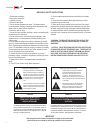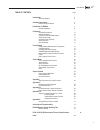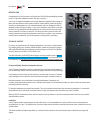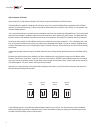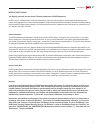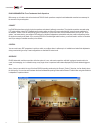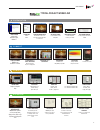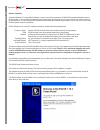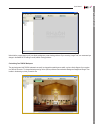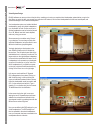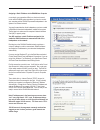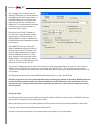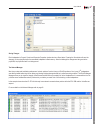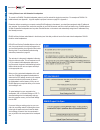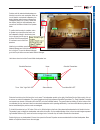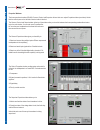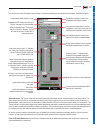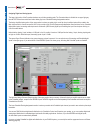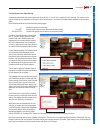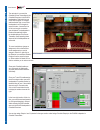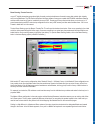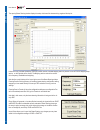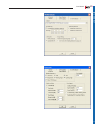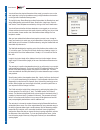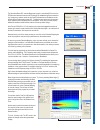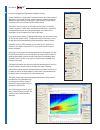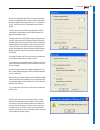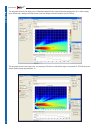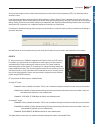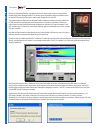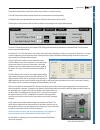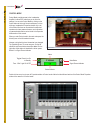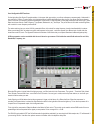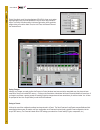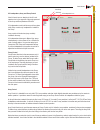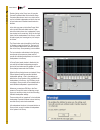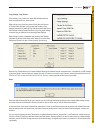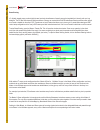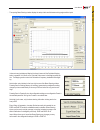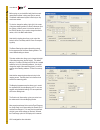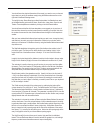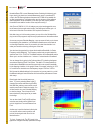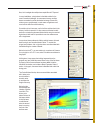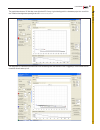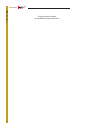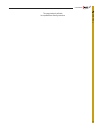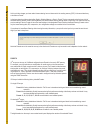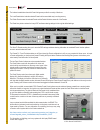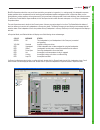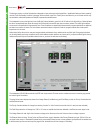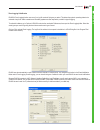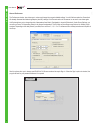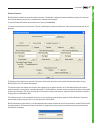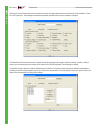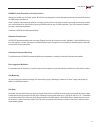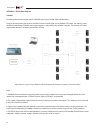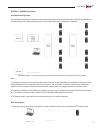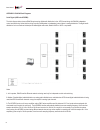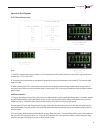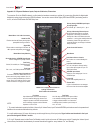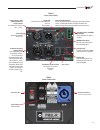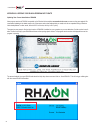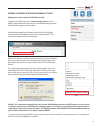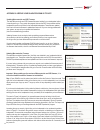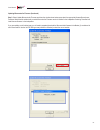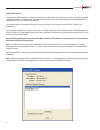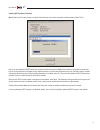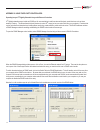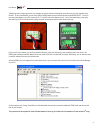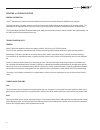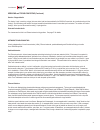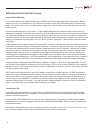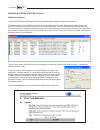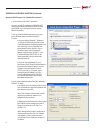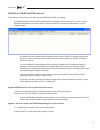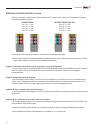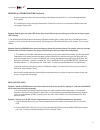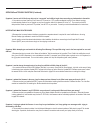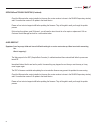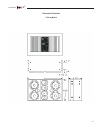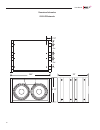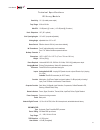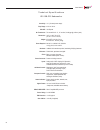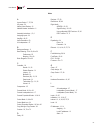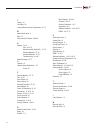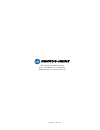- DL manuals
- IConyx
- Speaker System
- IC2-R
- Manual
IConyx IC2-R Manual
Summary of IC2-R
Page 1
Ic2-rarray module ic212s-r subwoofer users manual version 1.10.4 ic 2 ic squared digitally steerable loudspeaker systems.
Page 2
Important safety instructions 1. Read these instructions. 2. Keep these instructions. 3. Heed all warnings. 4. Follow all instructions 5. Do not use this apparatus near water. The apparatus shall not be exposed to dripping or splashing and no objects filled with liquids, such as vases, shall be plac...
Page 3
Table of contents page introduction 4 technical support 4 assembly instructions 5 address number verification 6 introduction to rhaon 7 rhaon organization 8 preparation computer requirements 10 software installation 10 customizing your rhaon workspace 11 virtual system design 12 assigning a static i...
Page 4
Introduction congratulations on your purchase of a renkus-heinz rhaon empowered digitally steered iconyx ( ic squared) loudspeaker system we hope you enjoy it. Your iconyx ic squared loudspeaker was carefully tested and inspected before leaving our factory and should have arrived in perfect conditio...
Page 5
5 users manual floor stacks ic squared array modules and their matching subwoofers are often floor stacked using the subwoofers as a mounting base for the array modules. Typical floor stacks include two or three array modules plus one or two matching subwoofers. Floor stacks can be built without the...
Page 6
Address number verification all that remains is to verify that the individual ic2-r modules are properly identified in the rhaon network. Ic squared offers two methods of handling multi cabinet line arrays; the conventional master/slave arrangement and an all master approach. For small systems havin...
Page 7
7 users manual introduction to rhaon your digitally controlled, steerable iconyx ic squared loudspeaker is rhaon empowered. Rhaon (“rayon”), the renkus-heinz audio operations network, is the first practical system to combine digital audio distribution with precise control and supervision of self-pow...
Page 8
Rhaon organization: three fundamental audio operations before we go on, let’s take a look at the structure of rhaon. Audio operations comprise three fundamental areas that are necessary for the success of any sound system: connect in a rhaon system there are both physical connections and network (so...
Page 9
9 users manual typical project workflow p r e p a r a t i o n install rhaon software under windows xp, vista, windows 7 set computers static ip address choose background image this can make it easier to see where groups and loudspeakers are in the venue add virtual speakers or scan network for actua...
Page 10
Software installation you need a windows pc running rhaon software in order to maximize the performance of rhaon-empowered loudspeakers and your rhaon system. You can use rhaon software during the design stage, for system setup, tuning and commissioning, and for remote con- trol and supervision. You...
Page 11
Users manual 11 prep ara tion notice that the program warns you if your display settings may cause viewing problems. If you are using “large fonts,” we recommend you change to the default 96 dpi setting to avoid possible viewing problems. Customizing your rhaon workspace the grey background with rha...
Page 12
Virtual system design rhaon software can save you time at the job site by enabling you to set up a complete virtual loudspeaker system before you go to the site. When you get to the site, you connect your computer to the network, link the virtual loudspeakers with their real counterparts, and upload...
Page 13
Users manual 13 prep ara tion assigning a static ip address to the rhaon host computer ou can begin your preparation offline in a virtual environment, but to make a rhaon system operational you have to connect your computer and the rhaon empowered loudspeakers in the system to an ethernet network. Y...
Page 14
Users manual ic 2 14 prep ara tion prior to plugging a rj-45 connector into your computer’s ethernet port, you need to make sure that rhaon has the correct network settings. In the rhaon software, go to the options menu and select “preferences”. On the general tab, make sure the correct nic is selec...
Page 15
Users manual 15 prep ara tion saving changes each loudspeaker’s connect, control and supervise properties window also has a save button. Pressing the save button will save the change(s) to the project file and to the associated loudspeaker’s flash memory.. Note that although the changes are being se...
Page 16
Linking software icons with networked loudspeakers to connect to a rhaon / cobranet loudspeaker network, you first make all the physical connections. For examples of rhaon / co- branet networks, see appendix 1. A typical amplifier input panel is shown on page 53 in appendix 1. Remember: before conne...
Page 17
Users manual 17 connect cobranet receivers turns “wink” light on & off status indicator name cobranet transmitters turns mute on & off continue until all networked loudspeakers are linked to icons in the main workspace. When an icon is linked to a networked loudspeaker, the status indicator under it...
Page 18
Users manual ic 2 18 connect properties windows the three operational modes of rhaon, connect, control and supervise all have their own unique properties window (see below). Notice that the vertical pane on the left side of each window is identical. The connect, control and supervise tabs at the top...
Page 19
Users manual 19 connect the vertical pane in each properties window provides for loudspeaker identification and selected control features. See below for details. Status indicators: the thermal, peak and fail indicators above the output meter provide critical information on the array’s status. The pe...
Page 20
Users manual ic 2 20 connect assigning digital and analog inputs the larger right portion of the properties windows vary with the operating mode. The connect window is divided into an upper light grey internal dsp connections section and and a darker grey lower cobranet routing assignments section. ...
Page 21
Users manual ic 2 21 connect cobranet digital audio signal routing cobranet devices transmit and receive digital audio (48 or 96 khz, 16, 20 or 24 bit) in bundles of up to 8 channels. The number of chan- nels per bundle can vary, depending on settings for latency and resolution. The number of bundle...
Page 22
The next step is to connect the cobranet source transmitters to the cobranet receivers in the rhaon loudspeakers. Double click on one of the source’s green tx triangles and then double click on one of the loudspeaker’s red rx triangles to connect the two. A connection line will let you know the conn...
Page 23
Beam steering / presets overview conyx icl 2 digitally steered arrays produce tightly focused, precisely aimed beams of acoustic energy that maintain their intensity well over long distances. The fir files that shape and aim these beams of energy are created within rhaon under beam steering and then...
Page 24
The opening beam steering window displays the setup criteria and the beams aiming angle and focal point. It does not map (calculate and display) the array’s beam until the calculate mapping button is pressed. You’ll find it in the mapping setup section. On the right side of the screen. The mapping s...
Page 25
25 connect users manual ic 2.
Page 26
You should know the physical dimensions of the area(s) you want to cover, so the next logical step is to set up the audience area(s) using the audience area section on the right side of the beam steering screen. To simplify this step, beam steering provides five templates, the standard one used as t...
Page 27
27 connect users manual ic 2 the normalize beam eq instructs beamware to apply a normalized eq curve to the fir filters and reduces the amount of eq that will be needed during final commission- ing. Some users, however, prefer to do all the eq themselves so this feature can be turned off. See prefer...
Page 28
Now, let’s investigate the multiple beam capabilities of iconyx. In many installations, a single beam is the ideal solution for the room’s acoustical challenges. In some cases, however, multiple beams are needed to provide the desired coverage. Rooms with a balcony are a good example; in most cases ...
Page 29
29 users manual ic 2 now that we understand the basics of using beam steering, it’s time to investigate another one of the unique tools beam steering includes to make life easier for you. It’s called auto- focus. You’ll find it in the ic configuration section next to beams. Auto-focus can save you l...
Page 30
The next graphic shows a much larger room, 100 feet deep instead of 50 feet. Note that the beam opening set at 20 o to obtain a longer throw. Still the level is starting to fall off at the rear of the room. Maybe we should consider a dual icl-fr array. The next graphic shows an even larger room, one...
Page 31
At this point the changes you have made in beam steering have not been sent to the working memory (dsp) in the associated array or stored as a preset. In the beam steering window, select either send to working memory or save to preset. The two commands are in the lower right of the beam steering win...
Page 32
Selection of the desired preset is controlled on the array’s control panel by the three push buttons located directly below the digital readout. The preset up and preset down buttons are used to select the desired preset and the enter button used to enter the selection into the dsp. The readout disp...
Page 33
The buttons located below the white preset listing area provide for a variety of functions. The load preset button loads the selected preset into the associated array’s working memory. The delete preset erases the selected preset and the delete all button erases all of the presets. The reset array b...
Page 34
Control mode control mode provides access to the loudspeaker amplifier’s internal dsp and allows you to control its settings. You can enter control mode by clicking on the control button at the top of the main workspace, or from within any loudspeaker’s properties window. Any or all of the control f...
Page 35
Control 35 user-configurable dsp functions on the right side of the control properties window, in the upper dark grey section, you will see a frequency response graph. Underneath it are controls for 12 filters. To select a filter, click the button above its white data fields; then either type in you...
Page 36
Priority override is one of the unique features of rhaon. It allows you to assign signal-activated priority override capabilities to any one of the array’s multiple inputs. The priority override controls in the lower right section of the properties window allow you to set the attach time, the hold t...
Page 37
All loudspeakers, array and group control now it’s time to turn our attention to the all loud- speakers icon in the upper left of the work space and to the array and group features of rhaon. All loudspeakers controls all the arrays in the system while group controls only loudspeakers included in the...
Page 38
Double clicking on the group icon will open the connect properties folder. Notice that the group connect window shown here is very similar to the one for individual loudspeakers except for the lack of level meters and cobranet channel selection facilities. In the dark grey area on the left are power...
Page 39
Copy settings / copy presets copy settings / copy presets is a useful rhaon feature that can save you significant time on many projects. Right clicking on any of the array icons while in either the connect or control mode introduces a pop up menu that includes a copy settings command line. Selecting...
Page 40
Beam steering ic 2 digitally steered arrays produce tightly focused, precisely aimed beams of acoustic energy that maintain their intensity well over long distances. The fir files that shape and aim these beams of energy are created within rhaon under beam steering and then either stored as a preset...
Page 41
The opening beam steering window displays the setup criteria and the beams aiming angle and focal point. It does not map (calculate and display) the array’s beam until the calculate mapping button is pressed. You’ll find it on the right side of the screen in the mapping setup sec- tion. The mapping ...
Page 42
Before going on you should first verify that the correct measurement system is being used (feet or meters). The default measurement system is feet but you may want to use meters. To check or change the setting, right click in the center of the beam steering window or select preferences from the opti...
Page 43
You should know the physical dimensions of the area(s) you want to cover, so the next logical step is to set up the audience area(s) using the audience area section on the right side of the beam steering screen. To simplify this step, beam steering provides five templates, the standard one used as t...
Page 44
Normalize beam eq is a new beamware feature. Selecting this feature by put- ting a check in the check box instructs beamware to apply a normalized eq curve to the fir filters and reduces the amount of eq that will be needed dur- ing final commissioning. This feature relies upon the accuracy of the a...
Page 45
Now, let’s investigate the multiple beam capabilities of ic squared. In many installations, a single beam is the ideal solution for the room’s acoustical challenges. In some cases, however, multiple beams are needed to provide the desired coverage. Rooms with a balcony are a good example; in most ca...
Page 46
29 now that we understand the basics of using beam steering, it’s time to investigate another one of the unique tools beam steering includes to make life easier for you. It’s called auto- focus. You’ll find it in the ic configuration section next to beams. Auto-foc uscan save you lots of time especi...
Page 47
The graphic below shows a 120 foot deep room with a dual ic2-2 array, a typical starting point for a beamware project in a room of this size.. Note that the single beam opening is set at 20 o and the acoustic center placed at 5 . The next graphic is of the same room after auto-focus has been applied...
Page 48
This page intentionally left blank for expanded beam steering instructions control 48 users manual ic 2.
Page 49
This page intentionally left blank for expanded beam steering instructions control users manual ic 2 49.
Page 50
At this point the changes you have made in beam steering have not been sent to the working memory (dsp) in the associated array or stored as a preset. In the beam steering window, select either send to working memory or save to preset. The two commands are in the lower right of the beam steering win...
Page 51
Selection of the desired preset is controlled on the array’s control panel by the three push buttons located directly below the digital readout. The preset up and preset down buttons are used to select the desired preset and the enter button used to enter the selection into the dsp. The readout disp...
Page 52
The buttons located below the white preset listing area provide for a variety of functions. The load preset button loads the selected preset into the associated array’s working memory. The delete preset erases the selected preset and the delete all button erases all of the presets. The reset array b...
Page 53
42 super vise rhaon’s supervise mode is the one you will use most while your system is in operation (i.E., making sound). It is designed to empower system operators with a comprehensive set of monitoring and loudspeaker/amplifier management tools. In supervise mode, you can quickly detect a problem ...
Page 54
43 super vise the dark grey section on the left includes the loudspeaker’s input and output monitoring facilities, identification fields, and basic operating controls: power on/standby, the wink light toggle, wink with audio, input gain, polarity invert, and mute. Any or all of these controls may be...
Page 55
44 super vise event logging & notification rhaon’s event logging function can record in a .Log file events of the types you select. This allows the system’s operating status to be reviewed at any time. Audio evacuation and life safety systems are often required to provide this type of logging. To ac...
Page 56
45 super vise general preferences the preferences window also allows you to review and change the program’s default settings. You will find them under the general tab. We already discussed the networking adapter (aka nic) settings in the connect section of this manual. So we won’t cover them again. ...
Page 57
46 super vise password protection rhaon software includes three levels of password protection. This features is designed to prevent inadvertent changes of connect and control mode settings by anyone who is unauthorized or unfamiliar with the system. To open the password protection setup window shown...
Page 58
47 super vise clicking on the access detail tab opens the window shown below. Its settings determine what control features will be available to “opera- tors” and “supervisors”. These settings are themselves password protected and can only be changed by a designer. The password restrictions are store...
Page 59
Appendix i: audio evacuation & life safety functions although not certified as a “life safety” system, rhaon has been designed to meet the stringent requirements of most audio evacuation / life safety system specifications. Since “life safety” requirements vary widely from country to country and fro...
Page 60
Appendix ii: rhaon block diagrams cobranet the drawing below shows the signal paths for a rhaon system using cobranet digital audio distribution. Except for the analog audio input line to the cobranet converter, all audio signal runs are standard cat5 cables. The network is a stan- dard ethernet sta...
Page 61
Appendix ii: rhaon block diagrams cobranet with analog backup the block diagram below shows a combination system combining cobranet with analog audio distribution and rhaon loudspeaker con- trol and monitoring. Notice that the analog audio wiring loops (is daisy chained) from loudspeaker to loudspea...
Page 62
Appendix ii: rhaon block diagrams serial digital (aes3 aka aes/ebu) the block diagram below shows a rhaon system using digital audio distribution in the aes3 format along with rhaon loudspeaker control and monitoring. Notice that the wiring loops from loudspeaker to loudspeaker just as it does in an...
Page 63
Appendix ii: block diagrams ic-rc1 remote preset control notes 1. The ic-rc1 provides preset control for either 1 or 2 iic squared arrays. When used to control only one array, the array should be con- nected to pins 1,2 & 3 on the ic-rc1. 2. The remote preset control mounts on any standard 2 gang el...
Page 64
Appendix iii: ic squared hardware inputs, outputs & indicators, dimensions to connect an ic 2 to the rhaon network, you first make the hardware connections, and then (if you are using cobranet for digital audio distribution) assign signal routing using rhaon software. You can also connect serial dig...
Page 65
Pm2l-r input / control panel mute controls pm2l-r power control panel power on / off ac power connecto r powercon locking connector overdrive led flashes red when the amplifiers protective circuitry is engaged signal led flickers when an audio signal of at least -30 dbu is present secondary analog -...
Page 66
Appendix iv: keeping your rhaon program up-to-date updating your current installation of rhaon new program versions of rhaon are posted on the renkus-heinz website, www.Renkus-heinz.Com, as soon as they are created. We recommend updating to the latest version only if the newer version has features t...
Page 67
67 users manual ic 2 appendix iv: keeping your rhaon program up-to-date updating your current installation of rhaon (continued) to update your rhaon program go to www.Renkus-heinz.Com and click on rhaon in the left hand menu to open the link to the rehaon home page and to the latest rhaon program ve...
Page 68
57 users manual ic 2 updating microcontroller firmware the latest microcontroller firmware files (.Hex files) were installed in your loudspeaker before it was shipped to you. These files contain the programming that runs the dsp microcontroller in rhaon empowered amplifiers and are updated from time...
Page 69
Updating microcontroller firmware (continued) step 2: select update microcontroller firmware and when the window shown below opens select the appropriate firmware file and press download. Notice that the window tells you what microcontroller firmware version is installed in the loudspeaker. Selectin...
Page 70
70 users manual ic 2 updating dsp firmware the latest 48 khz dsp firmware files (.Bin files) were installed in your array before it was shipped to you, unless you specifically requested 96 khz files be installed.. These files contain the loudspeaker specific eq, crossover and protection settings for...
Page 71
Updating dsp firmware (continued) step 3: wait for the firmware transfer to complete. When finished, control will be returned to the dialog window. Select “done”. Note: if you are installing the dsp firmware into a multiple module array set up for master/slave operation, disconnect the signal cable ...
Page 72
72 users manual ic 2 appendix v: using third party controllers operating iconyx ic 2 digitally steerable arrays with external controllers ic2 digitally steerable arrays include an rs485 port for communication to and from external third party control devices, such as those made by crestron.. This all...
Page 73
Transferring control of the array back to your computer can only be done from the external control device or from your computer using rhaon.. To do so from rhaon, you will need a usb-to-rs485 adapter such as the renkus-heinz model rs485-adapt. . Once you have set up the adapter on your pc, connect t...
Page 74
74 users manual ic 2 servicing and trouble shooting general information your ic2 steerable array contains no user-serviceable parts and all service should be referred to qualified service personnel. Great care was taken in its design, however, to allow it to be serviced in the field without being re...
Page 75
Servicing and trouble shooting (continued) gated or chopped audio the analog 1 input is receiving a signal, but some other input has been selected in the rhaon connect tab. As a trouble shooting aid, the analog 1 input will always pass audio if the signal exceeds a threshold level even if some other...
Page 76
76 users manual ic 2 servicing and trouble shooting (continued) lesson 2: packet addressing on a local area network (lan), packets are addressed by the media access control (mac) address of the network device. Mac ad- dresses are “burnt-in” by the manufacturer of your network device (computer networ...
Page 77
Servicing and trouble shooting (continued) rhaon network manager to activate the rhaon network manager open rhaon and select network manager from the file pull down menu. The network manager will scan the ethernet network, list all the cobranet devices it found on the network and identify them by na...
Page 78
78 users manual ic 2 servicing and trouble shooting (continued) symptom: rhaon reports “no cobranet devices found.” 1. Are you trying to use a wi-fi connection? You can’t use a wi fi connection with rhaon. Wi-fi doesn’t have sufficient bandwidth to handle cobranet and rhaon, so you will need to swit...
Page 79
Servicing and trouble shooting (continued) if these settings are correct and you still receive the ‘no cobranet device found” error message; 4. In rhaon select the file pull down menu and select the network manager. Wait for a minute or two, to see if a list of the rhaon/cobranet devices on the netw...
Page 80
80 users manual ic 2 servicing and trouble shooting (continued) 3. Check for split pairs. A split pair cable will drop packets even if the cable is only 2 meters long. The incorrect wiring example shown below represents a split pair. 4. Re-make the rj45 connector. A marginal or corroded crimp will c...
Page 81
Servicing and trouble shooting (continued) 4. Has the interconnect ribbon cable been accidently pinched between the cabinets? If so, it may be damaged and needs to be replaced. 5. Try restarting the unit by pressing the restart button. Double click on the array’s icon and press the restart button wh...
Page 82
82 users manual icl-fr users manual icl-fr users manual ic 2 servicing and trouble shooting (continued) symptom: i have to wait 10-20s for my device to be “connected” and traffic to begin when connecting my loudspeaker to the switch. 1. Your switch may have spanning tree protocol (stp) turned on. St...
Page 83
Servicing and trouble shooting (continued) audio failure problems symptom: one of my iconyx / ic live arrays has been working fine, but now it seems to be dead; it isn’t passing any audio. What can i do? The first thing to do would be to check the network connection. Use rhaon to scan the network. I...
Page 84
Users manual ic 2 84 servicing and trouble shooting (continued) check the microcontroller version installed on the array (the version number is shown in the rhaon supervisory window) and if it is earlier than version 2.43 update to the latest version. Please call our technical support staff before u...
Page 85
Dimensional information ic2 array module users manual ic 2 95.
Page 86
86 users manual ic 2 dimensional information ic212s-fr subwoofer 28.5” 23” 3” 6 3/4” 3” 6 3/4” 2 1/2” 18 1/2”.
Page 87
Sensitivity: freq. Range: max spl: horiz. Dispersion: vert. Opening angles: aiming angle: beam control: №. Transducers: №. Amp. Channels: dimensions: weight: power required: hanging method: enclosure: inputs: controls: computer controls: status indicators: power connector: finish: network digital fo...
Page 88
Users manual ic 2 88 t e c h n i c a l s p e c i f i c a t i o n s i c 2 1 2 s - f r s u b w o o f e r sensitivity: freq. Range: max spl: №. Transducers: dimensions: weight: power required: hardware: enclosure: finish: power connector: inputs: on-board controls: computer controls: status indicators:...
Page 89
Users manual ic 2 89 a access control - 7, 57, 58 ac power - 56 adding virtual devices - 12 address number verification - 6 assembly instructions -\, 5, 6 assigning inputs - 20 amplifier - 64, 65 audio evacuation - 59 all loudspeakers - 37 b background image - 11 beam steering - 23 to 30, 40 to 50 p...
Page 90
90 l latency - 21 life safety - 59 linking software icons & loudspeakers - 16, 17 m master/slave setup - 6 mute - 19 microcontroller firmware - 68 & 69 n network - 13, 14 faq - 67 to 73 network interface card (nic) - 13, 76 packet addressing - 75, 76 switched networks - 75, 76 troubleshooting - 74 t...
Page 91
19201 cook street, foothill ranch, ca usa phone: +1 949 588 9997 • fax: +1 949 588 9514 sales@renkus-heinz.Com • www.Renkus-heinz.Com rh 748 rev b march 2013.