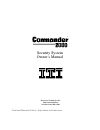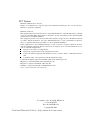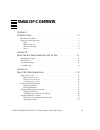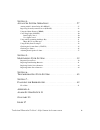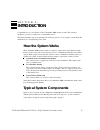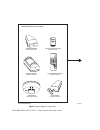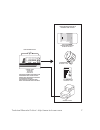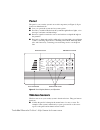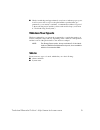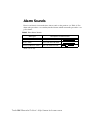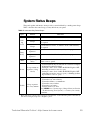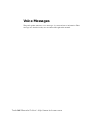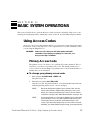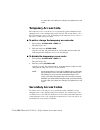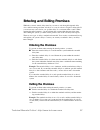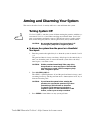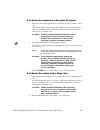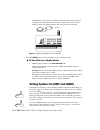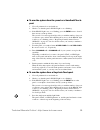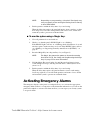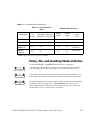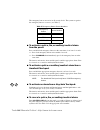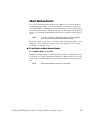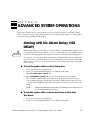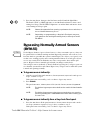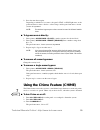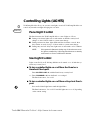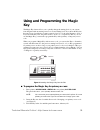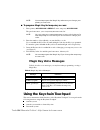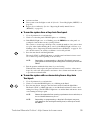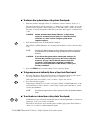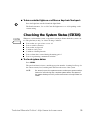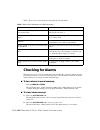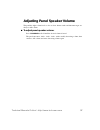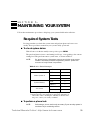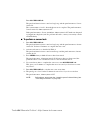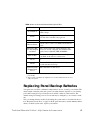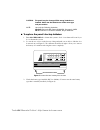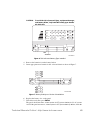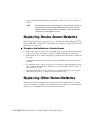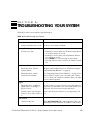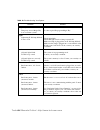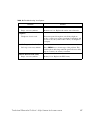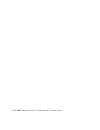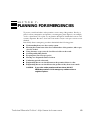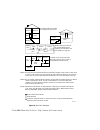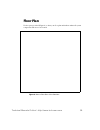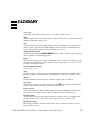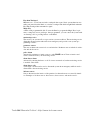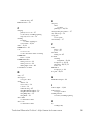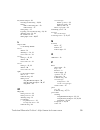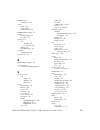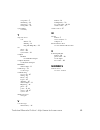- DL manuals
- Interactive Technologies
- Security System
- Commander 2000
- Owner's Manual
Interactive Technologies Commander 2000 Owner's Manual
Summary of Commander 2000
Page 1
Interactive technologies inc. 2266 north 2nd street north st. Paul, mn 55109 security system owner’s manual ® ® technical manuals online! - http://www.Tech-man.Com.
Page 2
For reprints order: 46-585-01-iti rev. D cover 46-702-iti text: 46-701-iti rev. B copyright iti 1998 fcc notices fcc part 15 information to the user changes or modifications not expressly approved by interactive technologies, inc. Can void the user’s authority to operate the equipment. Fcc part 15 c...
Page 3: Table of Contents
Iii table of contents s ection 1– i ntroduction . . . . . . . . . . . . . . . . . . . . . . . . . . . . . . . . . . . . . . . . . 5 how the system works . . . . . . . . . . . . . . . . . . . . . . . . . . . . . . . . . . . . . . . . . . . . . . . . . . . 5 typical system components . . . . . . . . ....
Page 4
Iv s ection 4– a dvanced s ystem o perations . . . . . . . . . . . . . . . . . . . . . . . . . 27 arming with no alarm delay (no delay) . . . . . . . . . . . . . . . . . . . . . . . . . . . . . . . . . 27 bypassing normally armed sensors (bypass) . . . . . . . . . . . . . . . . . . . . . . . . . . ....
Page 5: Introduction
5 s e c t i o n 1 – introduction congratulations on your selection of the commander 2000 security system! This system is designed to provide you with years of dependable service. This manual includes step-by-step instructions for the proper use of your security system. Read this manual before you be...
Page 6
6 figure 1 . Typical system components p i r m o t i o n d e t e c t o r i t i p a r t n o . 6 0 - 6 3 9 - 4 3 t h e s e d e v i c e s r e p o r t t o t h e p a n e l . D o o r / w i n d o w s e n s o r i t i p a r t n o . 6 0 - 6 8 6 - 4 3 s m o k e s e n s o r i t i p a r t n o . 6 0 - 6 6 8 - 4 3...
Page 7
7 q u i c k r e f e r e n c e c a r d p r o c e s s e s i n f o r m a t i o n r e c e i v e d f r o m s o m e s e n s o r s a n d c o n t r o l s o t h e r s e n s o r s a n d c o m p o n e n t s i n r e s p o n s e t o i n f o r m a t i o n r e c e i v e d . U s e r c o n t r o l s s y s t e m f r ...
Page 8: Panel
8 panel the panel is your security system’s most vital component (see figure 2). It per- forms four main functions: ■ lets you operate the system and set system options. ■ provides you with feedback from the system through indicator lights, voice messages, and status and alarm beeps. ■ receives sign...
Page 9: Wireless Touchpads
9 ■ checks in with the panel approximately every hour to indicate proper opera- tion. If a sensor fails to report to the panel within a specified time (pro- grammed by your security consultant), a communication failure is reported to the monitoring service and the system sounds trouble beeps (see se...
Page 10
10 technical manuals online! - http://www.Tech-man.Com.
Page 11: How The System Communicates
11 s e c t i o n 2 – how the system communicates to you this section describes how your security system uses indicator lights, alarm sounds, status beeps, and voice messages to communicate system information to you. Panel indicator lights the indicator lights on the panel provide system status infor...
Page 12: Alarm Sounds
12 alarm sounds exterior and interior sirens make three alarm sounds on the premises (see table 2). Fire alarms take precedence over auxiliary/medical alarms, which in turn take precedence over police alarms. Table 2 . Siren alarm sounds siren type description of siren sounds fire alarm steady tone ...
Page 13: System Status Beeps
13 system status beeps the panel speaker and interior sirens provide system feedback by sounding status beeps. Table 3 describes the status beeps you may hear from your panel. Table 3 . Understanding status beeps type pattern indicates arm- ing level 1 beep system disarmed to level 1. 2 beeps system...
Page 14: Voice Messages
14 voice messages the panel speaker announces voice messages of system and sensor information. These messages are described as they are encountered throughout this manual. Technical manuals online! - http://www.Tech-man.Com.
Page 15: Basic System Operations
15 s e c t i o n 3 – basic system operations this section describes how to perform the basic system operations, including: using access codes, entering and exiting the premises, turning the system on and off, and activating emergency alarms. Using access codes an access code is a four-digit number t...
Page 16: Temporary Access Code
16 access code each time you change your primary access code. Temporary access code the temporary access code allows you to perform all system commands except changing access codes and bypassing sensors directly. The system allows you to have one temporary access code. You might give the temporary a...
Page 17: Entering The Premises
17 entering and exiting premises while the system is armed, delay times let you enter or exit through designated delay doors without causing an alarm. A delay door is any door that is assigned a delay time. If you activate any sensor before you open the delay door, an instant alarm sounds. When ente...
Page 18: Turning System Off
18 arming and disarming your system this section describes levels of security and how to arm and disarm the system. Turning system off use level 1 ( off ) to turn the system off when entering the premises with the sys- tem armed to level 2 or 3 and when canceling an accidental alarm. Level 1 dis- ar...
Page 19
19 ■ to disarm the system from a keychain touchpad: 1. Enter the premises through a delay door when the system is armed to level 2 or 3. The panel and interior sirens sound entry delay beeps for the entire delay or until you disarm the panel. You must disarm the system before the delay time expires ...
Page 20
20 hold the key steady in the slot until the panel and interior sirens sound an arming level beep and the panel announces, alarm system is off. If any alarms occurred, the panel announces the sensors that were activated. Figure 3 . Inserting the magic key into the slot 3. Press the status button to ...
Page 21
21 ■ to arm the system from the panel or a handheld touch- pad: 1. Close all perimeter doors and windows. 2. Check to see that the panel’s ready light is on or blinking. Or– if the ready light is not on or blinking, press the status button to learn if there are any system problems. The system’s voic...
Page 22: Activating Emergency Alarms
22 note: depending on programming, a keychain touchpad may arm your system to the next higher arming level or directly to level 3 no delay. 4. Exit the premises within the delay time, if you are leaving. When the delay time expires, the panel and interior sirens sound two or three more beeps. If you...
Page 23
23 police, fire, and auxiliary/medical alarms use the police, fire, or auxiliary alarm buttons in an emergency. A police alarm activates interior and exterior sirens and sends a police alarm to your monitoring service. The monitoring service should contact the police. A fire alarm activates interior...
Page 24
24 the emergency buttons are active in all security levels. The system recognizes the emergency buttons as sensors (see table 5). ■ to activate a police, fire, or auxiliary/medical alarm from the panel: press and hold both emergency buttons at the same time, for at least 3 seconds. Or– press both em...
Page 25: Silent Duress Alarm
25 silent duress alarm if you are in a life-threatening situation (for example, if you enter the premises and find an intruder inside), you can enter the duress code instead of an access code while arming or disarming the system. The duress code causes the panel to send a silent duress alarm to the ...
Page 26
26 technical manuals online! - http://www.Tech-man.Com.
Page 27: Advanced System Operations
27 s e c t i o n 4 – advanced system operations this section describes how to perform the more advanced system operations, including: arming with no alarm delay, bypassing normally armed sensors, using the chime feature, controlling lights, and using and programming the magic key. Arming with no ala...
Page 28: (Bypass)
28 3. Press the arm button, then press the star button and hold until the light blinks. The panel’s stay or away light turns on, and the panel and interior sirens sound arming level beeps. The no delay light turns on, and the panel and interior sirens sound arming level beeps again. Note: disarm the...
Page 29
29 2. Press the arm button again. Depending on which level you arm to, the panel’s stay or away light turns on, the panel and interior sirens sound two or three beeps, and the panel announces, sensor [sensor #] bypassed . Note: the indirect bypass procedure cannot be used in ul listed installa- tion...
Page 30: Controlling Lights (Lights)
30 controlling lights (lights) x-10 lamp modules allow your system to turn lights on and off. X-10 lamp modules can control any incandescent lights that plug into an outlet. Panel light control the panel instructs the x-10 lamp module to control lights as follows: ■ during a fire alarm, lights turn ...
Page 31: Key
31 using and programming the magic key the magic key feature allows you to quickly change the arming level of your system from the panel without entering an access code and arming level. If you insert the key into the panel’s key slot while the system is armed to level 2 or 3, the panel disarms to l...
Page 32: Magic Key Voice Messages
32 note: you must reprogram the magic key whenever you change your primary access code. ■ to program magic key for temporary access: 1. Enter primary access code + status + 7 + new temporary access code. The panel announces, [new temporary access code] ok . Note: you can enter your current temporary...
Page 33
33 activate an alarm turn system-controlled lights on and off. (see also "controlling lights (lights)" on page 30.) bypass sensors indirectly. (see also “bypassing normally armed sensors (bypass)” on page 28.) ■ to arm the system from a keychain touchpad: 1. Close all perimeter doors and windows. 2....
Page 34
34 ■ to disarm the system from a keychain touchpad: 1. Enter the premises through a delay door when the system is armed to level 2 or 3. The panel and interior sirens sound a two- or three-beep sequence, with a one-second pause between sequences. The beeping lasts for the entire delay or until you d...
Page 35
35 ■ to turn controlled lights on or off from a keychain touchpad: press the light button and hold until the light blinks. The panel announces, on or off . Controlled lights turn on or off, depending on the current setting. Checking the system status (status) whenever you disarm the system or experi...
Page 36: Checking For Alarms
36 table 7 shows a few system status messages that may be announced. Checking for alarms the panel saves a record of any alarms that occurred while the system was armed. Use the following procedures to review any alarm messages stored in memory and clear the alarm memory when you no longer need the ...
Page 37
37 adjusting panel speaker volume the panel has eight volume levels to choose from. Alarm sounds and alarm messages are always at full volume. ■ to adjust panel speaker volume: press command and hold until the desired volume is heard. The panel announces, hello... Hello... Hello... With a steadily d...
Page 38
38 technical manuals online! - http://www.Tech-man.Com.
Page 39: Maintaining Your System
39 s e c t i o n 5 – maintaining your system follow these maintenance procedures to help keep your system reliable and trouble-free. Required system tests it is important that you check the system status and perform phone and sensor tests weekly. These procedures ensure that your system is fully ope...
Page 40
40 enter access code + 8. The panel and interior sirens sound one long beep, and the panel announces, phone test is on. The system returns to level 1 when the phone test is complete. The panel announces, phone test is ok, alarm system is off. If the panel announces, phone test failure, alarm system ...
Page 41
41 replacing panel backup batteries your panel uses six nicd or alkaline backup batteries in case of an ac power failure. The actual length of time the panel will operate on backup batteries depends on your backup power time setting, the type of batteries used, and the condition of the batteries. Th...
Page 42
42 caution: the panel may be damaged if the wrong batteries are installed. Make sure the batteries are all the same type and part number. Note: use only the following batteries: alkaline: eveready e91, duracell mn1500, panasonic am3x nicd: panasonic p-70 aas or p-60aa, sanyo n-600-aa ■ to replace th...
Page 43
43 caution: to avoid the risk of personal injury, equipment damage, and battery failure, only install the battery type that the tab indicates. Figure 6 . Tab indicates battery type installed 4. Remove the batteries from the battery bucket. 5. Insert appropriate new batteries in the order and directi...
Page 44
44 battery installation. If the batteries are installed correctly, contact your security con- sultant. Note: if nicd batteries are not fully charged, it may take up to 24 hours for the system to fully recharge the batteries and clear the low battery warning. During this time, the system is fully ope...
Page 45: Troubleshooting Your System
45 s e c t i o n 6 – troubleshooting your system table 10 provides basic troubleshooting information. Table 10 . Troubleshooting your system problem solution access code cannot remember access code. Contact your security consultant. Arming/disarming system won’t arm. • if arming to level 2, make sur...
Page 46
46 magic key temporary access magic key does not disarm system. Use has expired. Reprogram magic key. Lights light using x-10 lamp module doesn’t work. Check light bulbs. Check that light switch on lamp is turned on. Make sure lamp is plugged into an x-10 lamp module. Make sure the lamp is plugged i...
Page 47
47 smoke sensor beeps once every minute. Batteries are low. Replace the smoke sensor batteries. Telephone telephone doesn’t work. Disconnect panel from phone jack. If the telephone works, contact your security consultant. If telephone still doesn’t work, the system is ok; contact your telephone comp...
Page 48
48 technical manuals online! - http://www.Tech-man.Com.
Page 49: Planning For Emergencies
49 s e c t i o n 7 – planning for emergencies to protect yourself and others on the premises, create a map of the premises. Develop a plan for various emergencies, and practice your emergency plans. Figure 8 is an example of a floor plan. Draw a floor plan of your premises in figure 9. Include the l...
Page 50
50 figure 8 . Floor plan example living room dining room basement x h hall bedroom bedroom living room recreation room basement hall bedroom bedroom living room dining room hall bedroom bedroom bedroom kitchen a smoke detector should b e loc ated on each leve l. Smoke detectors should b e lo cat ed ...
Page 51: Floor Plan
51 floor plan use the space provided (figure 9) to draw your floor plan and indicate where all system components and sensors are located. Figure 9 . Draw a floor plan of the premises technical manuals online! - http://www.Tech-man.Com.
Page 52
52 technical manuals online! - http://www.Tech-man.Com.
Page 53: Alarm System Notice
53 a p p e n d i x a – alarm system notice alarm system limitations not even the most advanced alarm system can guarantee protection against burglary, fire, or environmental problems. All alarm systems are subject to possible compromise or fail- ure-to-warn for a variety of reasons. If sirens are no...
Page 54
54 technical manuals online! - http://www.Tech-man.Com.
Page 55: Glossary
55 access code a four-digit number that you must enter to control the security system. Alarm a panel condition that occurs when a sensor is tripped, if the sensor is active in the current arming level that the system is set to. Arm to turn on intrusion detection. When arming to level 2, perimeter se...
Page 56
56 keychain touchpad miniature two- or four-button wireless touchpads that control basic system functions nor- mally performed from the panel or a wireless touchpad. The built-in light blinks when the keychain touchpad has transmitted a signal. Magic key a dime-sized programmable disk. You use the p...
Page 57: Index
57 index a ac power see power access code defined – 15 if you forget – 15, 45 primary – 15 secondary – 16 temporary – 16 troubleshooting – 45 accidental alarm see alarm, turning off alarm activating – 24 auxiliary/medical see auxiliary/medical alarm checking for – 35 clearing memory – 36 fire see fi...
Page 58
58 troubleshooting – 45 bypass button – 28 c changing primary access code – 15 see also battery, installing/replacing temporary access code – 16 checking for alarms see alarm, checking for system status – 35, 39 chime – 13, 29 chime button – 29 code see access code see also silent duress alarm, acti...
Page 59
59 keychain touchpad – 33 activating an alarm using – 24, 34 arming with no alarm delay time – 33 with no delay – 27 arming using – 21 bypassing sensors indirectly using – 28, 34 disarming using – 19, 34 list of functions – 32 turning lights on/off – 30, 35 l lamp modules see x-10 lamp module level ...
Page 60
60 police button description of – 24 power failure – 39 see also battery troubleshooting – 46 power indicator lights – 11 premises entering/exiting – 17 floor plan – 51 primary access code changing – 15 if you forget – 15 defined – 15 using magic key – 31 problems see troubleshooting protest beeps –...
Page 61
61 components – 5 maintaining – 39 status beeps – 13 testing status – 39 system battery see battery t temporary access code defined – 16 disabling – 16 using with magic key – 32 test phone – 39 sensor – 40 system status – 39 touchpad handheld see handheld touchpad touchpad, keychain see keychain tou...