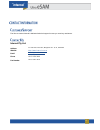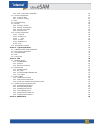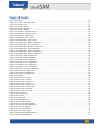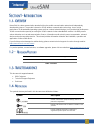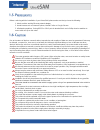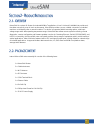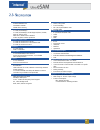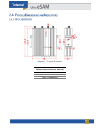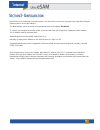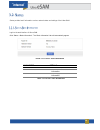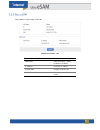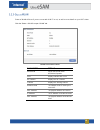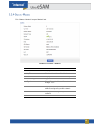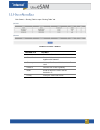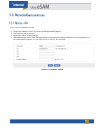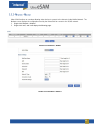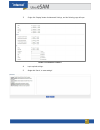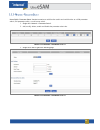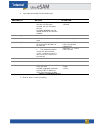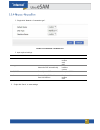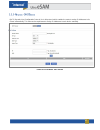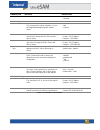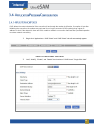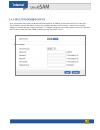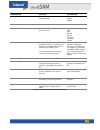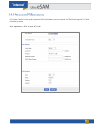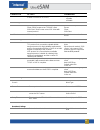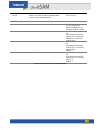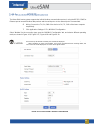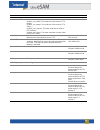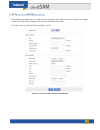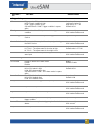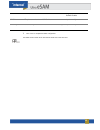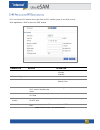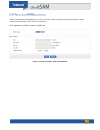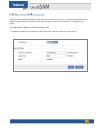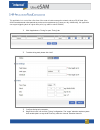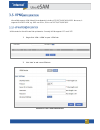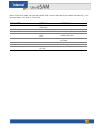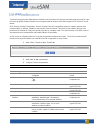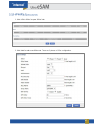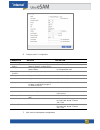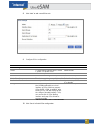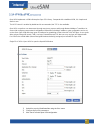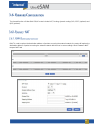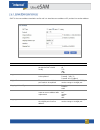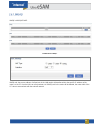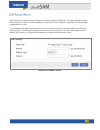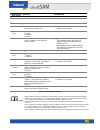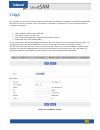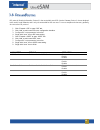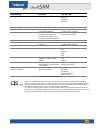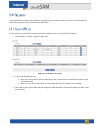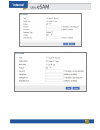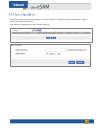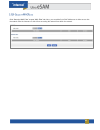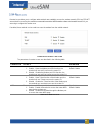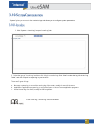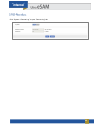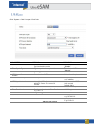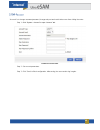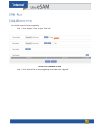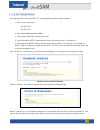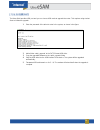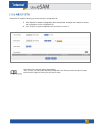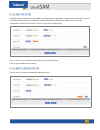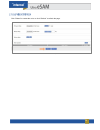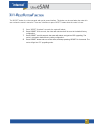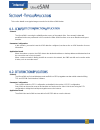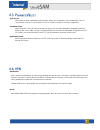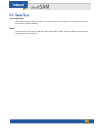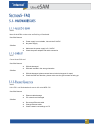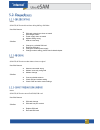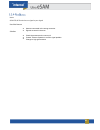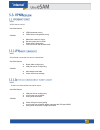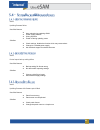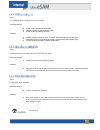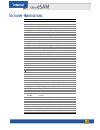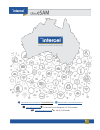- DL manuals
- Intercel
- Network Router
- Ultra eSAM
- User Manual
Intercel Ultra eSAM User Manual
Summary of Ultra eSAM
Page 1
Www.Intercel.Com.Au user manual.
Page 2
2 feel free to contact intercel’s dedicated technical support in case you need any assistance. Intercel pty ltd. Address 33 glenvale crescent, mulgrave vic 3170, australia website https://www.Intercel.Com.Au email intercel@intercel.Com.Au phone +61 3 9239 2000 fax number +61 3 9561 2614.
Page 3
3 contact information 2 customer support 2 contact us 2 table of contents 3 table of figures 5 copyright and permissions 6 copyright © intercel pty ltd. 2018. All rights reserved. 6 trademarks and permissions 6 disclaimer 6 section 1 - introduction 7 1.1 - overview 7 1.2 – revision history 7 1.3 - t...
Page 4
4 3.5.4 - vpn - open vpn configuration 51 3.6 - forward configuration 52 3.6.1 - forward – nat 52 3.6.2 - forward - routing 55 3.7 -qos 57 3.8 - dynamic routing 58 3.9 - security 60 3.9.1 - security - ip filter 60 3.9.2- security - domain filter 62 3.9.3 - security - mac filter 63 3.9.4 - remote acc...
Page 5
5 figure 1 3.1.1 login .......................................................................................................................................................................... 15 figure 2 3.2.1 status – basic information.................................................................
Page 6
6 all information in this user manual is protected by copyright law. No organisation or individual shall copy or reproduce the whole or part of this user manual by any means, without written permission from intercel pty ltd. Intercel, intercel logo, and ultra esam are the trademarks of intercel pty ...
Page 7
7 ultra esam is a data communication terminal built on the mobile communication network and independently developed by intercel. The product is based on 3g/4g wireless communication technology. It uses a high performance 32-bit embedded operating system and has a robust industrial design. It can pro...
Page 8
8 before continuing with the installation of your ultra esam, please make sure that you have the following: 1. A device with a working ethernet network adapter. 2. A web browser such as internet explorer, mozilla firefox or google chrome. 3. A flathead screwdriver, if using rs232 or gpio port via te...
Page 9
9 ultra esam is a robust 4g router for industrial m2m/iot applications. It has 1 lan and 1 lan/wan to provide real- time data connectivity, even in harsh environments. Ultra esam provides a secure, reliable connection to industrial machines on third-party sites or remote locations. The device incorp...
Page 10
10 cpu & storage • powerful 580mhz cpu • 1gb ddr2 sdram • 128mb flash memory ethernet interface • 1 x lan (10/100mbps) • 1 x lan (10/100mbps) / wan support (adsl) pppoe, static ip, dhcp client • ieee 802.3, ieee 802.3u standard • 1.5kv magnetic isolation protection antenna connectors • 2 x sma-k con...
Page 11
11 diagram 1 – physical dimension . Ultra esam router (without external antennas attached) length 112.4 mm width 98 mm height 29.7 mm table 2 1.4 dimensions.
Page 12
12 diagram 2 - front panel below is the list of front panel interfaces: • 4 x antenna interfaces (sma-k female connector) • 1 x sim card slot (1.8v/3.0v) • 1 x reset button • 1 x usb connection.
Page 13
13 diagram 3 – rear panel below is the list of rear panel interfaces: • 1 x 5-pin terminal block interface (rs232 serial port & gpio) • 2 x lan interfaces • 1 x 4-pin micro fit power interface.
Page 14
14 ultra esam can be configured via a web interface. You will need to connect your computer to the ultra esam using an ethernet cable to access this interface. The web interface can be accessed using your web browser at ip address 192.168.8.1 to connect your computer to the ultra esam, you must ensu...
Page 15
15 to access the esam configuration, open your web browser and go to the link “ http://192.168.8.1/ ”. The default username and password should be “admin”. Figure 1 3.1.1 login.
Page 16
16 status provides basic information such as network status and settings of the ultra esam. Login to the web interface of ultra esam. Click “status > basic information”. The “basic information” tab will automatically appear. Figure 2 3.2.1 status – basic information parameter details router sn route...
Page 17
17 click “status > lan” to open “lan” tab. Figure 3 3.2.2 status - lan parameter details lan status lan connectivity – either enabled or disabled ip address show the ip address subnet mask displays subnet mask mac address shows the mac address of the router table 4 status - lan.
Page 18
18 status of wlan will show if you are connected via wi-fi or not, as well as some details on your wi-fi status. Click the “status > wlan" to open “wlan” tab. Parameter details work mode shows the wlan mode: ap/station/repeater ssid displays identification of ap ap isolation displays the ap isolatio...
Page 19
19 click “status > modem” to open “modem” tab. Figure 5 3.2.4 status – modem 2 parameter details modem select displays the modem name up time displays the uptime of the modem modem status displays router’s mobile connectivity network type type of the current network. Signal signal strength of the mo...
Page 20
20 click ‘status’ > ‘routing table’ to open “routing table” tab. Figure 6 3.2.5 status – modem 1 parameter details network ip address the router can reach subnet mask ip network the router can reach. It is used together with “network” gateway next hop ip address which the router will reach interface...
Page 21
21 you can set the parameters of lan. 1. Single click “network > lan”. The “lan” tab will automatically appear. 2. Enter desired lan parameters. 3. Single click “save”, to save settings. 4. After changing the lan ip, if the web page doesn’t respond anymore, please makes sure your pc address is on th...
Page 22
22 ultra esam functions as a modem allowing other devices to connect to the internet via the mobile network. The modem screen displays the configuration used by the ultra esam to connect to the 3g/4g network. 1. Single click “network > modem”. 2. Single click “add”, and it will display the following...
Page 23
23 3. Single cli ck “display” button for advanced settings, and the following page will open 4. Input required settings. 5. Single click “save”, to save settings”. Figure 12 3.3.2 network - modem 4 figure 11 3.3.4 network - modem 3.
Page 24
24 ultra esam’s ‘parameter select’ function is used as a multi-function switch and could function as a vpn parameter switch, sim parameter switch, or multi-server switch. 1. Single click “network > parameter select”. 2. Add, modify, delete, enable and disable the parameter select rule. 3. Single cli...
Page 25
25 4. Input required settings from the table below: parameter details operation status if ‘enabled’ only one rule runs at a time. If it fails when checked, the next rule starts running for status ‘disabled’ rule: all related interfaces also become disabled. Enable disable basic settings rule name na...
Page 26
26 1. Single click “network > connection type”. Figure 15 3.3.4 network - network type 2. Input required settings. Parameter details operation default route default route dropdown list: modem eth0 eth1 dns type if interface is selected, it will determine dns automatically dropdown list interface cus...
Page 27
27 dhcp (dynamic host configuration protocol) is a lan protocol which enables the router to assign ip addresses to its clients automatically. This removes the requirement to assign ip addresses to each device manually. Figure 16 3.3.5 network - dhcp server.
Page 28
28 parameter details operation dhcp server enable or disable the dhcp server enable disable basic settings ip pool the dhcp client can automatically choose its ip pool range from a given interface, or it can be assigned manually using the ‘custom’ option. Dropdown list br0 custom start ip when ip po...
Page 29
29 icmp allows the router to determine if the connection it has through the modem is still active. If reception is lost after initialising the connection, the modem may not know it is no longer connected. Icmp routinely pings a given ip address to check if the network is down and if it is unable to ...
Page 30
30 once connected to the internet, the modem will be assigned an ip address by the internet service provider (isp). This ip address can then be used to connect to the modem remotely over the internet – however, the assigned address is not fixed and may change in the future. To maintain connectivity,...
Page 31
31 parameter details operation ddns service set ddns service function to enable/disable button enable disable basic configuration service provider select the ddns service provider that you wish to use. Dropdown list options 3322 88ip dnsexit dyndns zoneedit changeup custom server ip or domain when "...
Page 32
32 dtu (data transfer unit) is used to transfer rs232 serial data across the internet. Ultra esam supports tcp/udp client/server mode. Click “applications > dtu” to open “dtu” tab. Figure 19 3.4.3 applications - dtu configuration.
Page 33
33 parameter details operation dtu service enable or disable dtu service dtu service options enable disable basic configuration work mode server: 3g/4g router act as tcp/udp server client: 3g/4g router act as tcp/udp client ddpclient: 3g/4g router act as udp client with intercel protocol select from...
Page 34
34 heartbeat interval set heartbeat interval (when there is no data transfer, the router sends the heartbeat data content every heartbeat interval) manually input:1-65535 units: second rs232 settings rate set the serial port transfer rate select from the dropdown list, according to the practical set...
Page 35
35 the ultra esam router system supports the built-in modbus communication protocol, using the rs232, rs485 or ethernet port to transmit modbus data packets and the serial port or to the network port to communicate. 6. Wiring: connect the tx, rx, gnd of the device to rx, tx, gnd of the lower compute...
Page 36
36 parameter details operation basic configuration work mode modbus working mode, can be set as: modbus_rtu_master: the serial port of the router is rtu master. Modbus_rtu_master: the serial port of the router is rtu slave. Modbus_ascii_master: the lower serial port of router is ascii master. Modbus...
Page 37
37 dido (digital input digital output), is used to monitor equipment gpi/o high level input. If it meets a given trigger condition, the ultra esam can trigger a gpi/o level output and/or sms output. The dido service can be found under application > dido figure 21 3.4.5 applications - modbus configur...
Page 38
38 paramet er details operations trigger settings gpi trigger mode, gpi input level. High: trigger condition is high low: trigger condition is low square-wave count trigger condition is square wave drop-down list. Low level is below 5v high level is 5v ~ 36v default: high filtering the duration of t...
Page 39
39 sms enable enable / disable sms alarm mode single button. Default: disable sms num the phone number to send sms alerts input manually. Sms msg sms message alert to send the contents of the message input manually. Table 19 3.4.5 applications -modbus configuration 1. Click “save” to complete the di...
Page 40
40 gps is to transfer gps data the device gets from the gps satellite system. It uses udp protocol. Click “applications > gps” to open the “gps” window figure 22 3.4.6 applications - gps configuration parameter details operation gps service enable or disable gps service gps service options enable di...
Page 41
41 snmp (simple network management protocol) can monitor routers remotely and monitor the status of routers (support interface status check, like vpn, modem etc.). Click “applications >snmp” to open the “snmp” tab. Figure 23 3.4.6 applications - snmp configuration.
Page 42
42 ultra esam has embedded a wmmp (wireless machine-to-machine protocol) to connect with an m2m (machine-to- machine) platform which can remotely monitor and manage the routers and its network. Its configuration is as follows: click “applications > m2m” to open m2m configuration tab. To configure th...
Page 43
43 this application is to control the online time of the router to better manage the network and save 3g/4g data. Ultra esam can add several online periods as per the user’s requirement (e.G. Hours per day). Additionally, this application can support triggering tasks at a given time point (e.G. Redi...
Page 44
44 ultra esam supports vpn (virtual private network) including l2tp/pptp/gre/ipip/ipsec. Moreover, it supports vpn over vpn, e.G. Gre over ipsec, ipsec over pptp/l2tp/gre/ipip. Vpdn stands for virtual private dial-up networks. Currently vpdn supports l2tp and pptp 1. Single click “vpn > vpdn” to ope...
Page 45
45 after a vpdn rule is added, the router will establish vpn communication with service address automatically. To see the tunnel status, click "view" in "tunnel" tab. Parameter details operation vpdn service to enable or disable the vpdn rule click “enable” basic settings interface name name of this...
Page 46
46 tunnel technology transfers data between networks over the internet. Packets are passed through the tunnel in order to link two physically isolated networks into one logically linked network. Ultra esam supports gre and ipip tunnel modes. Gre (generic routing encapsulation, generic routing protoc...
Page 47
47 1. Click “vpn > ipsec” to open “ipsec” tab. Figure 30 3.5.3 vpn - ipsec configuration 1 2. Click “add” to add a new ipsec rule. There are 3 phases of ipsec configuration: figure 31 3.5.3 vpn - ipsec configuration 2.
Page 48
48 3. Configure phase 1 configuration. Parameter details operation basic settings select to select which phase of ipsec, phase 1, phase 1 or phase ipsec select “phase 1” policy name name of phase 1, mainly to match phase “ipsec” to input the name of phase 1. Cannot be changed after save. Initial mod...
Page 49
49 figure 32 3.5.3 vpn - ipsec configuration 3 6. Configure phase 2 configuration. Parameter details operation basic settings select to select which phase of ipsec, phase 1, phase 1 or phase ipsec select “phase 2” policy name name of phase 2, mainly to match phase “ipsec” to input the name of phase ...
Page 50
50 8. Click “add” to add a new ipsec rule. Figure 33 3.5.3 vpn - ipsec configuration 4 9. Configure ipsec configuration parameter details operation basic settings select to select which phase of ipsec, phase 1, phase 1 or phase ipsec select “ipsec” interface name name of this phase input name match ...
Page 51
51 open vpn implements a vpn built atop the open ssl library. Compared with a traditional vpn, it is simpler and easier to use. The udp protocol is enabled by default and is recommended, but tcp is also available. Open vpn connections can transverse thorough most proxy servers and through network ad...
Page 52
52 the forward function of ultra esam 3g/4g router includes nat, routing, dynamic routing (rip, ospf) (optional) and qos (optional). Dnat is used to replace the destination address of packets accessing the external network; the router will replace the destination address of packet accessing the exte...
Page 53
53 snat is the source address translation and its role is to translate source address of ip packets into another address. Figure 37 3.6.1 snat configuration rule parameter details operation protocol defines the protocol of the packets the nat should modify dropdown list all tcp udp icmp original add...
Page 54
54 masq is masquerade. Figure 38 3.6.1 msaq 1 figure 39 3.6.1 msaq 2 masq rule: the source address of all packets in the lan need to be transferred into the specific ip address of the router, so the pc from the lan can send packets out. If masq rule in the router will be deleted, the router lan of t...
Page 55
55 static routing can forward packets according to a manually configured routing path. This page is divided into static routing and policy routing. Policy routing allows for a priority to be set on different configurations, allowing multiple configurations to co-exist. The forwarding router detects ...
Page 56
56 parameter details operation basic settings routing type to select “static route” or “policy route” dropdown list when routing type is “static route” network set the destination ip address and subnet mask of static route manual input format1: a.B.C.D/mask gateway type specify gateway type of stati...
Page 57
57 qos (quality of service) is a security mechanism for the network enabling the configuration of priorities and bandwidth allocations for devices or subnets. When the network is overloaded or congested, qos ensures that critical traffic is not delayed or dropped. 1. Click “forward > qos” to open “q...
Page 58
58 rip protocol (routing information protocol) is the most widely used igp (interior gateway protocol). It was designed to be used in small networks and is only recommended for this use case. For more complex environments, generally, do not use the rip protocol . 1. Click “forward > rip” to open “ri...
Page 59
59 parameter details operation add type add the type of ospf route click the button to select add type network neighbour interface when add type is “network”, network set the network address of ospf sending address manual input format1: a.B.C.D/mask as number used to identify the network (only the r...
Page 60
60 "security" will filter packets to decide which are allowed to pass through the modem and which should be blocked. Ultra esam supports ip filter, domain filter and mac filter . Ip filter allows you to blacklist or whitelist packet ’s according the source or destination ip address. 1. Click “securi...
Page 61
61 figure 43 3.9.1 security - ip filter 2 figure 44 3.9.2 security - ip filter 3.
Page 62
62 domain filter support ’s blacklist and whitelist. It is used to forbid pcs in lan from visiting some websites or allows them to visit only specific websites. Click “security> domain filter” to open “domain filter” tab. Figure 45 3.9.2 security - domain filter 1 figure 46 3.9.2 security - domain f...
Page 63
63 click “security> mac filter” to open “mac filter” tab. Here, you can add a list of mac addresses to allow access into the network from the internet or to block from accessing the network from within the network. Figure 47 3.9.3 security - mac filter.
Page 64
64 remote access allows you to configure what methods are enabled to access the modem remotely. Ssh and telnet are methods for accessing the m odem’s command line and the web interface refers to the browser-based gui you are using to configure the modem now. If enabled, these methods can be used to ...
Page 65
65 “system” gives you access to the modem’s logs and allows you to configure system parameters. 1. Click “system > local log” to open “local log” tab. Figure 49 3.10.1 local log 2. Select the type of "local log" and then click "view" to see the log. Click “clear” to clear the log info in the “log ta...
Page 66
66 click “system > remote log” to open “remote log” tab. Figure 50 3.10.2 remote log.
Page 67
67 click “system > clock” to open “clock” tab. Figure 51 3.10.3 clock parameter details operation status to enable or disable time synchronization service to click “enable” or “disable” time synch. Type type to synchronize system time select “ntp” or “manual” when select “ntp” in “time synch. Type” ...
Page 68
68 "account" is to change username/password, change web port and restrict other users from visiting the router. Step 1 click “system > account” to open “account” tab. Figure 52 3.10.4 account step 2 set account parameters. Step 3 click "save" to finish configuration. After saving, the user needs to ...
Page 69
69 this screen allows you to ping addresses from the modem and to trace the route the modem takes to access different ip addresses . It can be used to test the modem’s connectivity, both inside and outside the network. 1. Click “system > network test” to open “network test” tab. Figure 53 3.10.5 net...
Page 70
70 ultra esam supports firmware upgrading. Step 1 click “system > files” to open “files” tab. Figure 54 3.10.6 firmware setting step 2 click “choose file” to select upgrading file and then click “upgrade”..
Page 71
71 if the upgrading file is larger than 6mb, cfe mode upgrading should be used to upgrade. 1. Set ip of your computer to 192.168.1.123 255.255.255.0 2. Don’t set the default gateway or dns. 3. Power off the router (take the power cable out). 4. Press and hold the reset button between the two 4g ante...
Page 72
72 the ultra esam provides usb port and you can choose usb mode to upgrade the router. This requires using a telnet client to initiate the upgrade: 1. Enter the password of the telnet to enter in the system, as shown in the figure. Figure 57 3.10.6.3 usb upgrade 2. Add a folder ‘udisk_upgrade’ to th...
Page 73
73 ultra esam is capable of backing up and restoring its configuration file. 3. Click “browse” to select a configuration file to be imported. And then click “import” to resume the configuration as the configuration file. 4. Click "export" to export configuration file and save it to local pc. Figure ...
Page 74
74 this setting can be used to reset ultra esam to its original factory configuration. Using the ‘save’ and ‘load’ functions it is possible to save the devices configuration and then reload this configuration at a later point. If this saved configuration is deleted, then the device will be restored ...
Page 75
75 click “reboot” to restart the router or click “refresh” to refresh the page . Figure 61 3.10.6.7 reboot/refresh.
Page 76
76 the "reset" button is on the rear panel and next to power interface. This button can be used when the router is in use or when the router is turned on. There are 3 functions to press "reset" button when the router is in use: 5. Press "reset" for about 2 seconds, the router will reboot. 6. Press “...
Page 77
77 this section details some typical usage scenarios for the ultra esam modem. Scenario the ultra esam is ensuring the reliability and accuracy of the network links. If an anomaly is detected, predefined actions are performed. In this scenario the ultra esam functions as an error detection and repor...
Page 78
78 typical case ultra esam provides s parameter select function. When one configuration of the modem fails (such as connecting to a server, or connecting to an isp), it is able to change to a backup configuration. Parameter select when the active l2tp link is disconnected from the server, the router...
Page 79
79 typical application ultra esam can perform tasks on a timer. The router can be set to turn itself on, off or reboot at a given time based on the required availability. Result the router will be online at 10:05 am and remain online until 10:08 am. It becomes offline at 10:09 am and router will reb...
Page 80
80 issue none of the led’s on the router are flashing or illuminated. Possible reason power supply is not suitable, it should be 5-36vdc no power supply solution make sure the power supply is 5~36vdc check the power adapter and cable connection issue cannot insert sim card possible reason sim slot d...
Page 81
81 issue esam 3g/4g router discontinue during dialing, dial failure possible reason sim card network type does not match sim charges owed power supply does not match modem setting wrong apn set incorrectly solution change to a suitable sim card recharge sim card change to suitable power supply chang...
Page 82
82 issue esam 3g/4g router has no signal or poor signal possible reason antenna connected to the wrong connector signals are weak in the area solution check the antenna and re-connect it. Contact telecom operator to confirm signal problem change to high-gain antenna.
Page 83
83 issue vpdn cannot connect possible reason vpdn parameter wrong vpdn server configuration wrong solution make sure modem is online set the correct port to vpdn check vpn configuration test vpn server with another client issue vpn already connected, but cannot communicate possible reason router tab...
Page 84
84 issue updating firmware failure possible reason auto reboot during updating esam power supply problem wrong firmware power off during updating router solution check settings, disable the function which may cause reboot change to a suitable power supply ask technical support for suitable firmware ...
Page 85
85 issue cfe updating failure, firmware version unchanged possible reason power supply connection not suitable firmware version or format do not match power off during updating process solution if power supply connection does not match, please change then update again if firmware version, format doe...
Page 86
86 a atm auto table machine c cdma code division multiple access d ddns dynamic domain name server dhcp dynamic host configuration protocol dmz demilitarized zone dns domain name system e edge enhanced data rate for gsm evolution g gprs general packet radio service gps global positioning system gre ...
Page 87
87 www.Facebook.Com/intercel- 775004365883748 www.Linkedin.Com/company/intercel www.Intercel.Com.Au 33 glenvale crescent mulgrave vic 3170 australia intercel@intercel.Com.Au +61 (0) 3 9239 2000