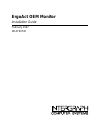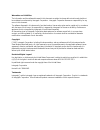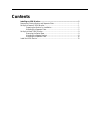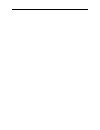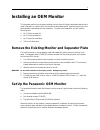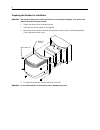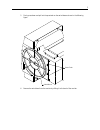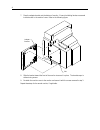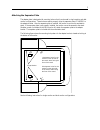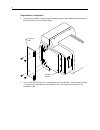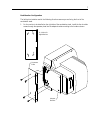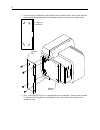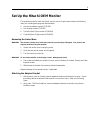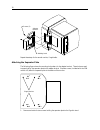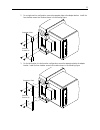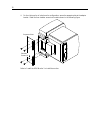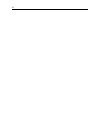- DL manuals
- Intergraph
- Monitor
- ErgoAct OEM Monitor
- Installation Manual
Intergraph ErgoAct OEM Monitor Installation Manual
Summary of ErgoAct OEM Monitor
Page 1
Ergoact oem monitor installation guide february 1997 dhaf00720
Page 2
Warranties and liabilities the information and the software discussed in this document are subject to change without notice and should not be considered commitments by intergraph corporation. Intergraph corporation assumes no responsibility for any errors in this document. The software discussed in ...
Page 3: Contents
Contents installing an oem monitor......................................................................................... 1 remove the existing monitor and separator plate ......................................................... 1 set up the panasonic oem monitor ....................................
Page 5: Installing An Oem Monitor
1 installing an oem monitor this document explains how to remove existing monitors from the ergoact workstation stand, and to install a panasonic or hitachi oem monitor onto the workstation stand. Read the instructions in this document before proceeding with the installation. To perform the installa...
Page 6
2 preparing the monitor for installation warning the monitor is heavy and could cause serious personal injury if dropped. Two persons are required to lift and carry the monitor. 1. Unpack the monitor from its shipping carton. 2. Verify that the monitor power cord is supplied. 3. Remove the five scre...
Page 7
3 5. Firmly press down and pull out the press tabs on the swivel base as shown in the following figure. Press tabs swivel base 6. Remove the swivel base from the monitor by sliding it to the back of the monitor..
Page 8
4 7. Place the adapter bracket onto the bottom of monitor. Ensure the holding latches are secured inside the slots in the monitor frame. Refer to the following figure. Adapter bracket slot 8. Slide the bracket toward the front of the monitor to secure it in place. The bracket snaps in without using ...
Page 9
5 attaching the separator plate the adapter plate is designed with mounting holes so that it can be used in single-monitor and dual- monitor configurations. These holes are used to properly align the separator plate (cfab532e) to the adapter bracket. After the separator plate is installed, the monit...
Page 10
6 single-monitor configuration 1. Install the four shoulder screws through the separator plate into the adapter bracket according to the locations shown in the following figure. Adapter bracket separator plate 2. Go to “install the oem monitor” to complete the monitor installation. Use the screws re...
Page 11
7 dual-monitor configuration the left-right orientation used in the following directions assume you are facing the front of the workstation stand. 1. For the monitor to be installed on the right side of the workstation stand, install the four shoulder screws through the separator plate into the adap...
Page 12
8 2. For the monitor to be installed on the left side of the workstation stand, install the four shoulder screws through the separator plate into the adapter bracket according to the locations shown. L = holes for left monitor separator plate adapter bracket l l l l 3. Go to “install the oem monitor...
Page 13
9 set up the hitachi oem monitor the hardware kit used to install the hitachi monitor onto an ergoact stand contains the following items (not including packaging and documentation): u one monitor adapter bracket (cfab334) u four shoulder screws (cfab507) u two m6x12mm phillips screws (cphm044) u thr...
Page 14
10 screws (2) adapter bracket holding latch repeat these steps for the second monitor, if applicable. Attaching the separator plate the following figure shows the mounting hole pattern for the adapter bracket. These holes are used to properly align the separator plate to the adapter bracket. Shoulde...
Page 15
11 2. For a single-monitor configuration, secure the separator plate to the adapter bracket. Install the four shoulder screws into locations shown in the following figure. Shoulder screws (4) separator plate 3. For the left monitor of a dual-monitor configuration, secure the separator plate to the a...
Page 16
12 4. For the right monitor of a dual-monitor configuration, secure the separator plate to the adapter bracket. Install the four shoulder screws into locations shown in the following figure. Shoulder screws (4) separator plate refer to “install the oem monitor” to install the monitor..
Page 17: Install The Oem Monitor
13 install the oem monitor 1. Place the monitor onto the platform of the ergoact stand, setting the shoulder screws inside the keyholes on the platform. Slide the monitor so the shoulder screws lock in the keyholes. Screws (2) keyholes 2. Thread the screws through the separator plate into the mounti...
Page 18
14.