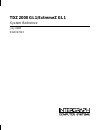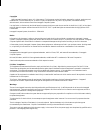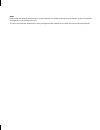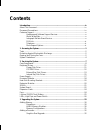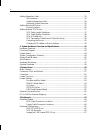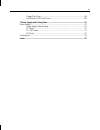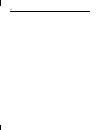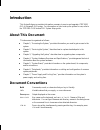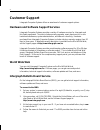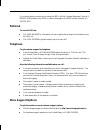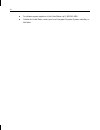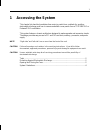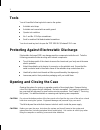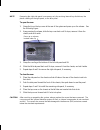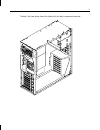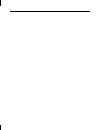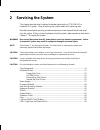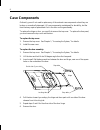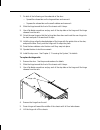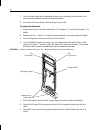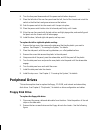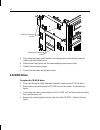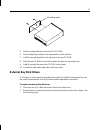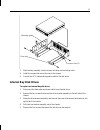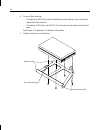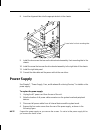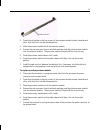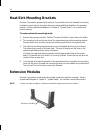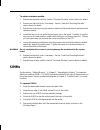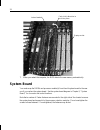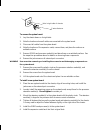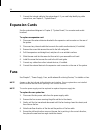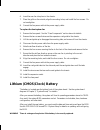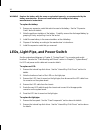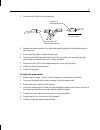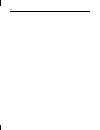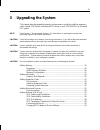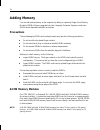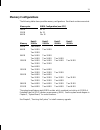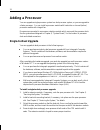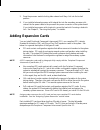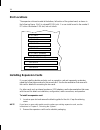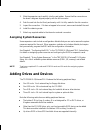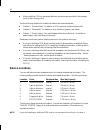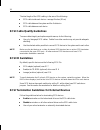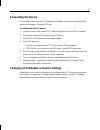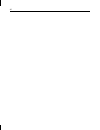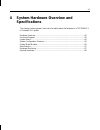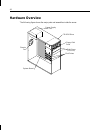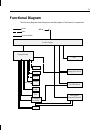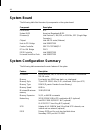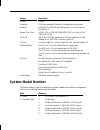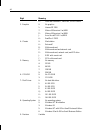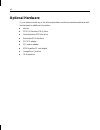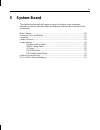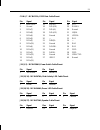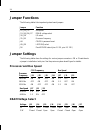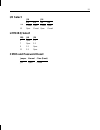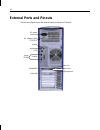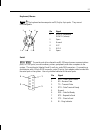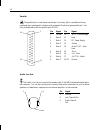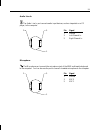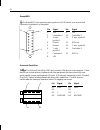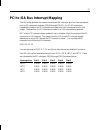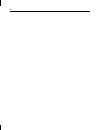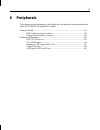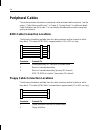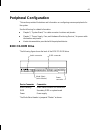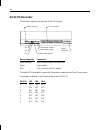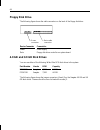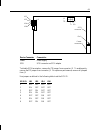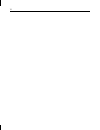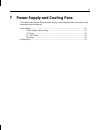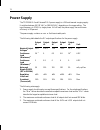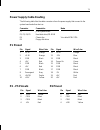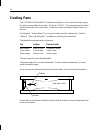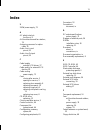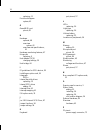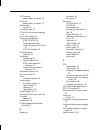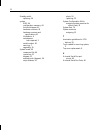- DL manuals
- Intergraph
- Desktop
- ExtremeZ GL1
- System Reference Manual
Intergraph ExtremeZ GL1 System Reference Manual
Summary of ExtremeZ GL1
Page 1
Tdz 2000 gl1/extremez gl1 system reference july 1998 dha027210
Page 2
Copyright 1998 intergraph computer systems. All rights reserved. This document contains information protected by copyright, trade secret, and trademark law. This document may not, in whole or in part, be reproduced in any form or by any means, or be used to make any derivative work, without written ...
Page 3
Notes read all safety and operating instructions before using the equipment. Keep these instructions for future reference. Follow all warnings on the equipment or in the operating instructions. This device is designed and manufactured to comply with approved safety standards for information processi...
Page 5: Contents
V contents introduction.................................................................................................................Ix about this document.................................................................................................. Ix document conventions.......................
Page 6
Vi adding expansion cards .............................................................................................33 slot locations ................................................................................................34 installing expansion cards ........................................
Page 7
Vii floppy disk drive..........................................................................................68 4.0 gb and 9.0 gb disk drives .....................................................................68 7 power supply and cooling fans........................................................
Page 8
Viii.
Page 9: Introduction
Ix introduction this system reference provides information necessary to service and upgrade a tdz 2000 gl1 or extremez gl1 system. For information on how to set up the system for use, refer to the tdz 2000 gl1/extremez gl1 system setup guide. About this document this document is organized as follows...
Page 10: Customer Support
X customer support intergraph computer systems offers an assortment of customer support options. Hardware and software support services intergraph computer systems provides a variety of hardware services for intergraph and third-party equipment. Services include warranty upgrades, repair depot servi...
Page 11: Faxlink
Xi if you have trouble connecting to or using the ibbs, call the customer response center at 1- 800-633-7248 (product entry ibbs) or leave a message for the ibbs system operator at 1- 256-730-1413. Faxlink to use the faxlink: u call 1-800-240-4300 for information on how to get technical support info...
Page 12
Xii u for software support questions in the united states, call 1-800-345-4856. U outside the united states, contact your local intergraph computer systems subsidiary or distributor..
Page 13: Accessing The System
1 1 accessing the system this chapter lists hand tools and describes servicing restrictions, methods for avoiding electrostatic discharge, and how to remove and attach cover panels from a tdz 2000 gl1 or extremez gl1 workstation. This system features a chassis architecture designed to make upgrades ...
Page 14: Tools
2 tools you will need the following tools to service the system: u antistatic wrist strap u antistatic mat connected to an earth ground u quarter-inch nutdriver u no. 1 and no. 2 phillips screwdrivers u small or medium flat-blade standard screwdriver you do not need any tools to open the tdz 2000 gl...
Page 15
3 note removing the right side panel is necessary only for servicing internal bay disk drives, the plastic cowling on the right panel, or the face panel. To open the case: 1. Grasp the lip on the top cover at the rear of the system and press up on the release. See the following figure. 2. Keep press...
Page 16: System Illustrations
4 system illustrations the front, left view below shows major parts of the system without covers, cables, system board and option cards..
Page 17
5 the back, left view below shows the chassis with all major components removed..
Page 18
6.
Page 19: Servicing The System
7 2 servicing the system this chapter describes how to replace the standard parts within a tdz 2000 gl1 or extremez gl1 system. Obey all warning and caution labels while replacing parts. Note that internal parts servicing procedures assume you have removed the left side panel from the system. After ...
Page 20: Case Components
8 case components ordinarily you will not need to replace any of the external case components unless they are broken or cosmetically damaged. All case components are designed for durability, but the item that may require replacement first is the door and hinge assembly. To replace the hinge or door,...
Page 21
9 7. Do both of the following on the underside of the door: − spread the release tabs on the large emblem and remove it − squeeze the release tabs on the small emblem and remove it 8. Slide the hinge toward the front of the chassis until it stops. 9. Use a flat-blade screwdriver and pry each of the ...
Page 22
10 7. Orient the new hinge rail the same way as the one you removed, place the tabs in the slots, and press outward until the rail snaps into place. 8. From the front of the chassis, slide the hinge into the rails. To replace the face panel: 1. Remove the top cover and both side panels. See chapter ...
Page 23: Peripheral Drives
11 8. Turn the face panel downward until the power switch button drops out. 9. Place the left side of the new face panel near the left, front of the chassis and orient the switch so that the black and green wires are at the bottom. 10. Push the power switch into the mount until it snaps into place. ...
Page 24: Cd-Rom Drive
12 floppy drive mounting screws cd-rom mounting screws 3. From inside the chassis, push the back of the floppy drive until the bezel clears the chassis, and slide the device out. 4. Slide the new floppy drive into the chassis and align the mounting holes. 5. Install the two mounting screws. 6. Conne...
Page 25: External Bay Disk Drives
13 mounting guide 5. Note the jumper settings on the rear of the cd-rom. 6. Set the master/slave jumper to the same position as the old drive. 7. Install the mounting guide on the right side of the new cd-rom. 8. Slide the new cd-rom drive into the chassis and align the mounting holes. 9. Install th...
Page 26
14 external bay mounting screws 3. From inside the chassis, push the tray out of the external bay, grasp the front of the tray, and then slide it out of the bay. 4. Remove the screws that secure the disk drive to the tray and remove the drive. 5. Do one of the following: − if installing an eide driv...
Page 27: Internal Bay Disk Drives
15 mounting guide drive tray access hole (2) 7. Slide the tray assembly into the chassis and align the mounting holes. 8. Install the screws that secure the tray to the chassis. 9. Connect the scsi cable and the power cable to the disk drive. Internal bay disk drives to replace an internal bay disk ...
Page 28
16 6. Do one of the following: − if installing an eide drive, set the master/slave jumper setting on the new drive to match that of the old drive − if installing a scsi drive, set the scsi id on the new drive to match that of the old drive. See chapter 6, “peripherals,” for details on these tasks. 7...
Page 29: Power Supply
17 8. Insert the alignment tabs into the appropriate slots in the chassis. Screw holes for front mounting tabs 9. Install the two screws that secure the drive bracket assembly front mounting tabs to the chassis. 10. Install the screw that secures the drive bracket assembly to the right side of the c...
Page 30: Processor Modules
18 outer screws inner screws outer screws 5. Remove the old power supply. 6. Remove the inner screws securing the rear plate to the power supply, as shown in the previous figure. 7. Attach the rear plate to the new power supply using the inner screws, and then install the new power supply using the ...
Page 31
19 heat-sink lock 2. Press the locking tabs on the top corners of the processor module inward, towards each other, until they click into the release position. 3. Slide the processor module out of the retension module. 4. Remove the new processor from its antistatic package, and align the processor m...
Page 32: Heat-Sink Mounting Brackets
20 heat-sink mounting brackets pentium ii processors equipped with heat-sink fins use heat-sink locks fastened to mounting brackets to secure them to the system board, providing additional stability to the processor module. See the system board diagram in chapter 5, “system board,” for connector and...
Page 33: Simms
21 to replace a retension module: 1. Remove the processor module. See the “processor modules” section above for details. 2. Remove the heat-sink locks, if necessary. See the “heat-sink mounting brackets” section above for details. 3. Remove the screws securing the retension module to the system boar...
Page 34: System Board
22 push in this direction to lock into place locked module empty socket 7. When you restart the computer, the bios detects the new memory automatically. System board you must swap the simms and processor module(s) from the old system board to the new one if you replace the system board. See the syst...
Page 35
23 fastex fastener hole in right side of chassis to remove the system board: 1. Lay the chassis down on its right side. 2. Note the locations where all cables are connected to the system board. 3. Disconnect all cables from the system board. 4. Note the locations of the expansion cards, remove them,...
Page 36: Expansion Cards
24 7. Connect the internal cables to the system board. If you need help identifying cable connections, see chapter 5, “system board.” expansion cards see the system board diagram in chapter 5, “system board,” for connector and socket locations. To replace an expansion card: 1. Disconnect the externa...
Page 37: Lithium (Cmos/clock) Battery
25 6. Insert the new fan into place in the chassis. 7. Place the grille on the outside, align the mounting holes, and install the four screws. Do not overtighten. 8. Connect the fan power cable to the power supply cable. To replace the front system fan: 1. Remove the face panel. See the “case compon...
Page 38
26 warning replace the battery with the same or equivalent type only, as recommended by the battery manufacturer. Dispose of used batteries according to the battery manufacturer’s instructions. To replace the battery: 1. Remove any expansion cards that restrict access to the battery. See the “expans...
Page 39
27 3. Disconnect the leds from the light pipe. Power led (black/white wires) disk activity led (black/orange wires) top of chassis 4. Squeeze the mounting tabs on the light pipe inward and push the light pipe through its mounting hole. 5. From inside the chassis, remove the light pipe. 6. Orient the...
Page 40
28.
Page 41: Upgrading The System
29 3 upgrading the system this chapter describes upgrading memory and processors, as well as installing expansion cards, internal scsi drives, and external scsi drives in your tdz 2000 gl1 or extremez gl1 system. Note see chapter 1, “accessing the system,” for instructions on opening the system and ...
Page 42: Adding Memory
30 adding memory you can add system memory to the computer by adding or replacing single inline memory modules (simms) memory upgrade kits from intergraph computer systems contain two simms and a disposable antistatic wrist strap. Precautions to avoid damaging simms and voiding the warranty, take th...
Page 43: Memory Configurations
31 memory configurations the following tables shows possible memory configurations. Each bank contains one socket. Memory size simm configuration (non-ecc) 16 mb 4 x 32 32 mb 8 x 32 64 mb 16 x 32 memory bank 0 simms bank 1 simms bank 2 simms bank 3 simms 32 mb two 16 mb 64 mb two 16 mb two 16 mb two...
Page 44: Adding A Processor
32 adding a processor you can upgrade a single processor system to a dual processor system, or you can upgrade to a faster processor. You can install a processor module with heat sinks or a boxed (active) processor module with integral fan. Processors are mounted in a processor retention module whic...
Page 45: Adding Expansion Cards
33 5. Press the processor module locking tabs outward until they click into the locked position. 6. If you installed a boxed processor with integral fan into the secondary processor slot, connect the fan power cable to the processor fan power connector on the system board. If you installed a process...
Page 46: Slot Locations
34 slot locations the expansion slots are located at the bottom, left section of the system board, as shown in the following figure. Slot 5 is a shared pci/isa slot. You can install a card in the number 5 pci slot or the number 1 isa slot, but not in both. Isa slot 1 (shared) pci slot 5 (shared) pci...
Page 47: Assigning System Resources
35 3. Slide the expansion card carefully into the card guides. Ensure that the connectors on the board’s edge are aligned properly with the slot connector. 4. Push the card into the slot firmly and evenly until it is fully seated in the slot connector. 5. Inspect the connection. If it does not appea...
Page 48: Device Locations
36 u when installing 5.25-inch peripheral devices, use the screws provided in the package found in the accessory box. See the following chapters for related information and important details: u chapter 5, “system board,” for details on scsi connector locations and pinouts. U chapter 6, “peripherals,...
Page 49: Adding External Scsi Drives
37 cd-rom drive—location 7 floppy disk drive—location 6 add-on drive—location 4 add-on drive—location 3 add-on drive—location 2 system drive—location 1 add-on drive—location 5 see chapter 2, “servicing the system,” to install a memory upgrade. Adding external scsi drives you can add single-ended ext...
Page 50: Scsi Id Guidelines
38 the total length of the scsi cabling is the sum of the following: u scsi cable inside each device—average 8 inches (20 cm) u scsi cable between the system and the first device u scsi cable between each device scsi cable quality guidelines to ensure data integrity and optimum performance, do the f...
Page 51: Connecting The Device
39 connecting the device if your system has an optional scsi adapter card installed, you can connect external scsi devices to the adapter’s external scsi port. To add an external scsi device: 1. Connect one end of the external scsi cable to the external port of the scsi adapter: 2. Connect the other...
Page 52
40
Page 53: Specifications
41 4 system hardware overview and specifications this chapter contains general, technical information about the hardware in a tdz 2000 gl1 or extremez gl1 system. Hardware overview .....................................................................................................42 functional diag...
Page 54: Hardware Overview
42 hardware overview the following figure shows the major parts and assemblies inside the server. Floppy disk drive cd-rom drive disk drives system board power supply with fan chassis fan disk drives (5.25 inch).
Page 55: Functional Diagram
43 functional diagram the following diagram shows the power and data signals of the base unit components. System board data power monitor speaker keyboard usb mouse scsi/eide controller parallel port serial ports disk drives (internal/external) power supply cd-rom drive floppy disk drive ac in power...
Page 56: System Board
44 system board the following table lists the main chip components on the system board. Component description form factor atx system bios american megatrends bios processor(s) intel pentium ii; 266, 300, or 333 mhz, sec (single edge connector) chipset intel 440 fx series (natoma) host-to-pci bridge ...
Page 57: System Model Number
45 feature description mouse primax keyboard ps/2 style, standard windows 95 compatible or multimedia graphics intense 3d pro 2200, matrox millenium ii, or accel graphics accelstar ii system disk drive 4.3 gb, 10.1, or 16.8 gb, 5400 rpm (eide) or 4.0 or 9.0 gb, 7200 rpm (scsi) cd-rom 32x eide cd-rom...
Page 58
46 digit meaning v: dual intel pentium ii, 266 mhz, 512 kb cache 3. Graphics 0: no graphics 1: intense 3d 2200 7: matrox millennium ii w/4mb d: matrox millennium ii w/8mb j: accel accelstar ii w/8mb a: realizm ii zx25 4: chassis 0: workstation a: extremez b: with sound card c: with sound card and ne...
Page 59: Specifications
47 specifications the following specifications apply to the tdz 2000 gl1/extremez gl1. Item specifications dimensions 25.8 x 7.9 x 20.2 inches (65.4 x 20.0 x 50.8 cm) maintenance clearance 36 inches (91.4 cm) front and back ac line voltage (us) 90 - 132 vac, 47 - 63 hz, 1 phase, 15a/125 v receptacle...
Page 60: Optional Hardware
48 optional hardware if your system includes any of the following hardware, see the documentation delivered with that hardware for additional information: u monitor u scsi cd-recorder (cd-r) drive u internal/external scsi disk drive u removable scsi disk drive u pci scsi adapter u pci network adapte...
Page 61: System Board
49 5 system board this chapter provides cable and jumper connector information, major component descriptions, memory subsystem details and addresses, and external port pinouts for the system board. Major features...........................................................................................
Page 62: Major Features
50 major features the following figure shows the location of major features on the system board. Isa slots pci slots simm sockets primary cpu primary ide connector secondary ide connector secondary cpu floppy disk drive connector lithium battery power connector.
Page 63
51 connectors, slots, and sockets the following figure shows the location of connectors, slots, sockets, and other features on the system board. .. J56.
Page 64: Connectors
52 connectors the following tables lists important connector information. Connector cable connects to j17 n/a keyboard j18 n/a mouse j19 n/a forward chassis fan (not included) j20 n/a secondary processor fan (not included) j22 n/a universal serial bus j23 n/a primary processor fan (not included) j29...
Page 65
53 con 6, 7 - mcbl121a, eide data cable pinout pin signal pin signal pin signal 1 brstdrv- 15 d01+(1) 28 vcc 2 ground 16 d01+(14) 29 doak0- 3 d01+(7) 17 d01+(0) 30 ground 4 d01+(8) 18 d01+(15) 31 irq14 5 d01+(6) 19 ground 32 iocs16- 6 d01+(9) 20 — 33 da1 7 d01+(5) 21 d0rq0- 34 — 8 d01+(10) 22 ground...
Page 66: Jumper Functions
54 jumper functions the following tables lists important system board jumpers. Jumper function j11, j12, j37 bus speed j13-j16, j24-j27 dram voltage select j30, j36 i/o select j31-j34 processor frequency j44 cmos & password reset j49, j50 lm78 irq select j56 flash eprom select (pins 1-2 5v, pins 2-3...
Page 67: I/o Select
55 i/o select j30 j36 1-2 2-3 1-2 2-3 com closed open closed open ir open closed open closed lm78 irq select irq j49 j50 5 open 1-2 7 open 2-3 9 1-2 open 11 2-3 open cmos and password reset jumper normal clear (reset) j44 open closed.
Page 68: External Ports and Pinouts
56 external ports and pinouts the following figure shows the external ports on the back of the unit. Ac power connector ac voltage switch 115/230 v mouse keyboard usb serial (com) parallel game/midi line in line out microphone video out.
Page 69
57 keyboard, mouse the keyboard and mouse ports are ps/2 style, 6-pin ports. They are not interchangeable. Pin signal 1 kdata (keyboard) mdata (mouse) 2 spare 3 ground 4 vcc 5 kclk 6 spare serial 1 2 the serial ports (also referred to as rs-232 asynchronous communications ports, or com ports) connec...
Page 70
58 parallel the parallel port is used almost exclusively for printers, but is compatible with any peripheral device designed to interface with a standard centronics-type parallel port. Use only shielded cables with the parallel port (db-25). Pin signal pin signal 1 -strobe 10 -ack - acknowledge 2 da...
Page 71
59 audio line in the audio line in port connects audio input devices, such as a tape deck or a cd player, to the computer. Pin signal 1 ground 2 left channel in 5 right channel in microphone the microphone port connects the microphone jack of the nmb multimedia keyboard to the computer. You can also...
Page 72
60 game/midi the game/midi port connects a game joystick or a midi device, such as a musical keyboard or synthesizer, to the system. Pin signal pin signal 1 +5v 9 +5v 2 fire button 0 10 fire button 2 3 x-axis, joystick 1 11 x-axis, joystick 2 4 ground 12 midi out 5 ground 13 y-axis, joystick 2 6 y-a...
Page 73
61 pci to isa bus interrupt mapping the isa bridge provides the sixteen conventional isa interrupts, plus four interrupt request pins for pci peripheral interrupts (pirq0 through pirq3). For pc-at architecture compatibility reasons, the pci interrupts are routed to the isa interrupts within the isa ...
Page 74
62.
Page 75: Peripherals
63 6 peripherals this chapter provides information on the cabling and configuration of common peripherals within a tdz 2000 gl1/extremez gl1 system. Peripheral cables .........................................................................................................64 eide cable connection loc...
Page 76: Peripheral Cables
64 peripheral cables this section provides information on peripheral cables and associated connections. See the section, “cable routing and pinouts,” in chapter 5, “system board,” for additional details. Cable illustrations are not to scale. You can identify the cables and connectors using their spa...
Page 77: Peripheral Configuration
65 peripheral configuration this section provides illustrations and information on configuring common peripherals for the system. See the following for related information: u chapter 5, “system board,” for cable connector locations and pinouts. U chapter 7, “power supply, fans, and hardware monitori...
Page 78: Scsi Cd-Recorder
66 scsi cd-recorder the following figure shows the back of the cd-recorder. Audio connector power connector scsi connector id1 id2 id4 parity enable jumper termination jumper term power jumper device connector connects to audio (analog) audio cable connector on sound card power power supply scsi scs...
Page 79
67 iomega jaz 1 gb internal scsi drive the following figure shows the jumpers on the bottom of the drive. Power connector scsi connector id4 id2 id1 front device connector connects to power power supply scsi scsi connector on scsi adapter the drive is not terminated and requires external termination...
Page 80: Floppy Disk Drive
68 floppy disk drive the following figure shows the cable connectors on the back of the floppy disk drive. Data cable connector power connector device connector connects to power power supply data floppy disk drive controller on system board 4.0 gb and 9.0 gb disk drives you can use either of the fo...
Page 81
69 te scsi connector pin 1 power connector oooooooo oooooooo j6 j2 id1 id2 id4 id8 tp pd device connector connects to power power supply scsi scsi connector on scsi adapter to disable scsi termination, remove the te jumper from connector j2. To enable parity, remove the pd jumper from connector j2. ...
Page 82
70
Page 83
71 7 power supply and cooling fans this chapter describes the 250-watt power supply, power-related pinouts, cooling fans, and hardware monitoring devices. Power supply...............................................................................................................72 power supply cable ...
Page 84: Power Supply
72 power supply the tdz 2000 gl1 and extremez gl1 power supply is a 250-watt manual-ranging supply. It switches between 90-132 vac or 180-264 vac, depending on the range setting. The input frequency is 47-63 hz, single phase. At full load, the power supply has a minimum efficiency of 65 percent. The...
Page 85: Power Supply Cable Routing
73 power supply cable routing the following table lists the cable connectors from the power supply that connect to the system board and other devices. Connector connects to notes p1 j6 on system board p2, p3, p4, p5 hard disk drive/cd-rom p4 chassis fan via cable mcbl173a p6 floppy disk drive p1 pin...
Page 86: Cooling Fans
74 cooling fans the tdz 2000 gl1/extremez gl1 has three cooling fans. One is inside the power supply; the others are mounted in the chassis. All fans are 12 vdc. The fans pressurize the chassis and force warm air out from the vents. Hardware controls the dynamic speed of each four- wire fan. See cha...
Page 87: Index
75 index 2 250w power supply, 72 a ac safety interlock function of, 2 airflow direction and fan rotation, 74 assigning resources for option cards, 35 audio line in port pinout, 59 audio line out port pinout, 58 c cable lengths external scsi drives, 37 cable quality for external scsi devices, 38 cabl...
Page 88
76 replacing, 11 functional diagram system, 43 g game/midi port pinout, 60 h hardware optional, 48 overview system, 42 overview and specifications, 41 hardware monitoring features, 47 hinge rails replacing, 9 host adapter (scsi) changing settings, 39 host bridge, 44 i id guidelines for scsi devices,...
Page 89
77 p2-p5 pinouts power supply connector, 73 p6 pinout power supply connector, 73 parallel port pinout, 58 pci option cards, 33 pci to isa bus interrupt mapping, 61 pci-to-isa bridge, 44 peripheral configuration eide cd-rom, 65 floppy disk drive, 68 jaz 1 gb internal scsi drive, 67 scsi cd recorder, ...
Page 90
78 standby switch replacing, 26 system bios, 44 configuration summary, 44 funtional diagram, 43 hardware overview, 42 hardware overview and specifications, 41 illustrations, 4 maintenance tools required, 2 model number, 45 servicing, 7 upgrading, 29 system board, 49 component list, 44 connectors, 51...