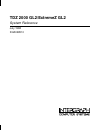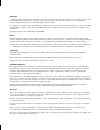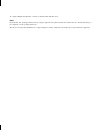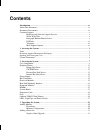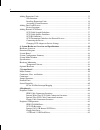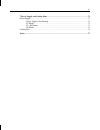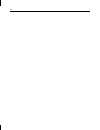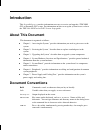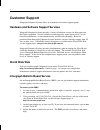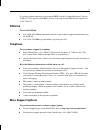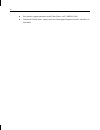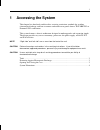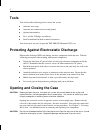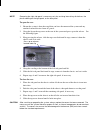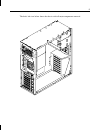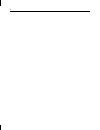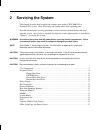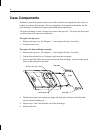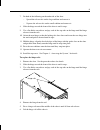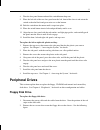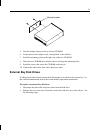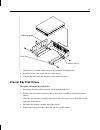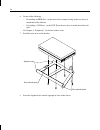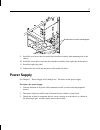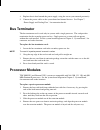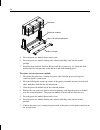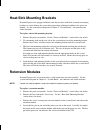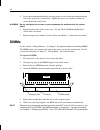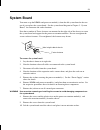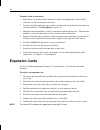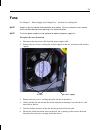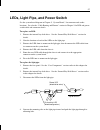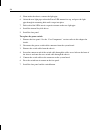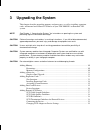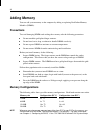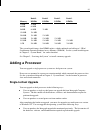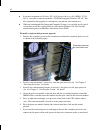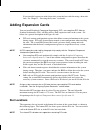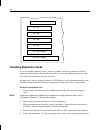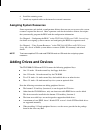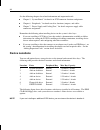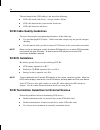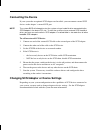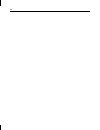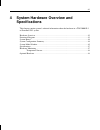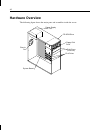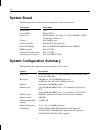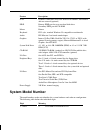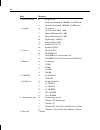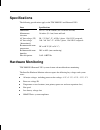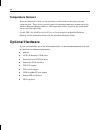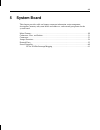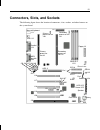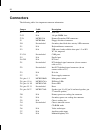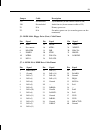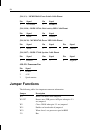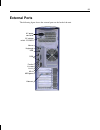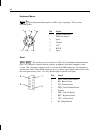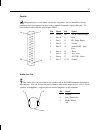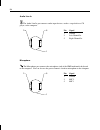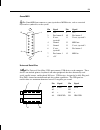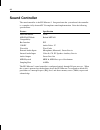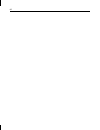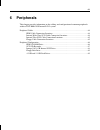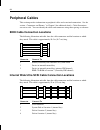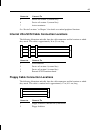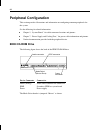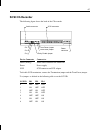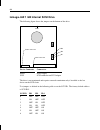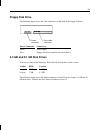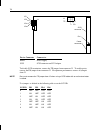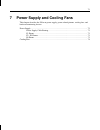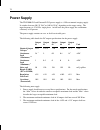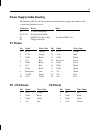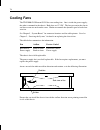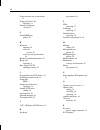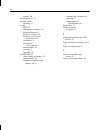- DL manuals
- Intergraph
- Desktop
- ExtremeZ GL2 Setup
- System Reference Manual
Intergraph ExtremeZ GL2 Setup System Reference Manual
Summary of ExtremeZ GL2 Setup
Page 1
Tdz 2000 gl2/extremez gl2 system reference july 1998 dha028510
Page 2
Copyright 1998 intergraph computer systems. All rights reserved. This document contains information protected by copyright, trade secret, and trademark law. This document may not, in whole or in part, be reproduced in any form or by any means, or be used to make any derivative work, without written ...
Page 3
To comply with fcc class b limits, you must use shielded cables with this device. Notes read all safety and operating instructions before using the equipment. Keep these instructions for future reference. Follow all warnings on the equipment or in the operating instructions. This device is designed ...
Page 5: Contents
V contents introduction....................................................................................................................... Ix about this document......................................................................................................... Ix document conventions.........
Page 6
Vi adding expansion cards ................................................................................................... 33 slot locations ...................................................................................................... 33 installing expansion cards ..........................
Page 7
Vii 7 power supply and cooling fans................................................................................... 71 power supply..................................................................................................................... 72 power supply cable routing......................
Page 8
Viii.
Page 9: Introduction
Ix introduction this system reference provides information necessary to service and upgrade a tdz 2000 gl2 or extremez gl2 system. For information on how to set up the system for use, refer to the tdz 2000 gl2/extremez gl2 system setup guide. About this document this document is organized as follows...
Page 10: Customer Support
X customer support intergraph computer systems offers an assortment of customer support options. Hardware and software support services intergraph computer systems provides a variety of hardware services for intergraph and third-party equipment. Services include warranty upgrades, repair depot servi...
Page 11: Faxlink
Xi if you have trouble connecting to or using the ibbs, call the customer response center at 1-800-633-7248 (product entry ibbs) or leave a message for the ibbs system operator at 1-256-730-1413. Faxlink to use the faxlink: u call 1-800-240-4300 for information on how to get technical support inform...
Page 12
Xii u for software support questions in the united states, call 1-800-345-4856. U outside the united states, contact your local intergraph computer systems subsidiary or distributor..
Page 13: Accessing The System
1 1 accessing the system this chapter lists hand tools and describes servicing restrictions, methods for avoiding electrostatic discharge, and how to remove and attach cover panels from a tdz 2000 gl2 or extremez gl2 workstation. This system features a chassis architecture designed to make upgrades ...
Page 14: Tools
2 tools you will need the following tools to service the system: u antistatic wrist strap u antistatic mat connected to an earth ground u quarter-inch nutdriver u no. 1 and no. 2 phillips screwdrivers u small or medium flat-blade standard screwdriver you do not need any tools to open the tdz 2000 gl...
Page 15
3 note removing the right side panel is necessary only for servicing internal bay disk drives, the plastic cowling on the right panel, or the face panel. To open the case: 1. Ensure the system is shut down and that you have disconnected the system and any attached external devices from ac power. 2. ...
Page 16: System Illustrations
4 system illustrations the front, left view below shows major parts of the system without covers, cables, system board and option cards..
Page 17
5 the back, left view below shows the chassis with all major components removed..
Page 18
6.
Page 19: Servicing The System
7 2 servicing the system this chapter describes how to replace the standard parts within a tdz 2000 gl2 or extremez gl2 system. Obey all warning and caution labels while replacing parts. Note that internal parts servicing procedures assume you have removed the left side panel from the system. After ...
Page 20: Case Components
8 case components ordinarily you will not need to replace any of the external case components unless they are broken or cosmetically damaged. All case components are designed for durability, but the door and hinge assembly may require replacement before other items. To replace the hinge or door, you...
Page 21
9 7. Do both of the following on the underside of the door: − spread the release tabs on the large emblem and remove it − squeeze the release tabs on the small emblem and remove it 8. Slide the hinge toward the front of the chassis until it stops. 9. Use a flat-blade screwdriver and pry each of the ...
Page 22
10 7. Orient the new hinge rail the same way as the one you removed, place the tabs in the slots, and press outward until the rail snaps into place. 8. From the front of the chassis, slide the hinge into the rails. To replace the face panel: 1. Remove the top cover and both side panels. See chapter ...
Page 23: Peripheral Drives
11 8. Turn the face panel downward until the switch button drops out. 9. Place the left side of the new face panel near the left, front of the chassis and orient the switch so that the black and green wires are at the bottom. 10. Push the switch into the mount until it snaps into place. 11. Place th...
Page 24: Cd-Rom Drive
12 floppy drive mounting screws cd-rom mounting screws 3. From inside the chassis, push the back of the floppy drive until the bezel clears the chassis, and slide the device out. 4. Slide the new floppy drive into the chassis and align the mounting holes. 5. Install the two mounting screws. 6. Conne...
Page 25: External Bay Disk Drives
13 mounting guide 5. Note the jumper settings on the rear of the cd-rom. 6. Set the master/slave jumper to the same position as the old drive. 7. Install the mounting guide on the right side of the new cd-rom. 8. Slide the new cd-rom drive into the chassis and align the mounting holes. 9. Install th...
Page 26
14 external bay mounting screws 3. From inside the chassis, push the tray out of the external bay, grasp the front of the tray, and then slide it out of the bay. 4. Remove the screws that secure the disk drive to the tray and remove the drive. 5. Do one of the following: − if installing an eide driv...
Page 27: Internal Bay Disk Drives
15 mounting guide drive tray access hole (2) 7. Slide the tray assembly into the chassis and align the mounting holes. 8. Install the screws that secure the tray to the chassis. 9. Connect the data cable and the power cable to the disk drive. Internal bay disk drives to replace an internal bay disk ...
Page 28
16 6. Do one of the following: − if installing an eide drive, set the master/slave jumper setting on the new drive to match that of the old drive. − if installing a scsi drive, set the scsi id on the new drive to match that of the old drive. See chapter 6, “peripherals,” for details on these tasks. ...
Page 29: Power Supply
17 screw holes for front mounting tabs 9. Install the two screws that secure the drive bracket assembly front mounting tabs to the chassis. 10. Install the screw that secures the drive bracket assembly to the right side of the chassis. 11. Install the right side panel. 12. Connect the data cable and...
Page 30
18 screws air duct power supply 4. Remove the four outer screws from the rear of the power supply, as shown in the following figure. Note support the power supply as you remove the screws. Do not to let the power supply fall as you remove the fourth screw. Outer screws inner screws outer screws 5. R...
Page 31: Bus Terminator
19 8. Replace the air duct beneath the power supply, using the screws you removed previously. 9. Connect the power cables to the system board and internal devices. See chapter 7, “power supply and cooling fans,” for connection details. Bus terminator the bus terminator card is used only in systems w...
Page 32
20 processor heat sink mounting bracket retension module heat sink lock 5. Press the processor module down until it seats. 6. Press the processor module locking tabs outward until they click into the locked position. 7. Install the heat-sink lock between the heat-sink fins, if necessary, by sliding ...
Page 33: Heat-Sink Mounting Brackets
21 heat-sink mounting brackets pentium ii processors equipped with heat-sink fins use heat-sink locks fastened to mounting brackets to secure them to the system board, providing additional stability to the processor module. See the system board diagram in chapter 5, “system board,” for connector and...
Page 34: Dimms
22 5. Lower the retention module down over the processor slot so that the retention module seats flatly against the system board. Tighten the screws in a clockwise manner to secure the module to the board. Warning do not overtighten the screws as you may damage the module and/or the system board. 6....
Page 35: System Board
23 system board you must swap the dimms and processor module(s) from the old system board to the new one if you replace the system board. See the system board diagram in chapter 5, “system board,” for connector and socket locations. Note that a number of fastex fasteners are mounted in the right sid...
Page 36: Expansion Cards
24 to install a new system board: 1. Place the new system board into the chassis, align all mounting holes, and install the jackscrews on the external port connectors. 2. Loosely install the remaining screws on the system board, except those for the processor retension module(s). Do not tighten the ...
Page 37: Fans
25 fans see chapter 7, “power supply and cooling fans,” for details on cooling fans. Note arrows on the fan indicate airflow direction and rotation. Ensure system fans are installed with the airflow direction arrow pointing in the correct direction. Note the entire power supply must be replaced to r...
Page 38: Lithium (Cmos/clock) Battery
26 7. Place the grille on the outside, align the mounting holes, and install the four screws. Do not overtighten. 8. Secure the air duct support to the new fan using the screws you removed previously. 9. Connect the fan power cable to the power supply cable. Lithium (cmos/clock) battery the battery ...
Page 39
27 leds, light pipe, and power switch see the system board diagram in chapter 5, “system board,” for connector and socket locations. See also the “cable routing and pinouts” section in chapter 5 for led and power switch cable and connector details. To replace an led: 1. Remove the internal bay disk ...
Page 40
28 5. From inside the chassis, remove the light pipe. 6. Orient the new light pipe so that the power led mounts face up, and press the light pipe through its mounting hole until it snaps into place. 7. Push each of the leds into its respective mount on the new light pipe. 8. Install the internal bay...
Page 41: Upgrading The System
29 3 upgrading the system this chapter describes upgrading memory and processors, as well as installing expansion cards, and internal and external scsi drives in your tdz 2000 gl2 or extremez gl2 system. Note see chapter 1, “accessing the system,” for instructions on opening the system and protectin...
Page 42: Adding Memory
30 adding memory you can add system memory to the computer by adding or replacing dual inline memory modules (dimms). Precautions to avoid damaging dimms and voiding the warranty, take the following precautions: u do not touch the gold-plated finger contacts. U do not bend, twist, drop, or otherwise...
Page 43: Adding A Processor
31 memory bank 0 dimms bank 1 dimms bank 2 dimms bank 3 dimms 32 mb 32 mb 64 mb 64 mb 96 mb 64 mb 32 mb 128 mb 128 mb 256 mb 128 mb 128 mb 384 mb 128 mb 128 mb 128 mb 512 mb 128 mb 128 mb 128 mb 128 mb 1 gb 256 mb 256 mb 256 mb 256 mb the system board features four dimm sockets, which combined can h...
Page 44
32 u if you have or purchase a windows nt 4.0 workstation resource kit (isbn 1-57231- 343-9), you can use software on the kit’s cd-rom to upgrade windows nt 4.0. The files required for the upgrade are uptomp . Exe , uptomp . Inf , and uptomp . Txt . U while not recommended by intergraph computer sys...
Page 45: Adding Expansion Cards
33 if you installed a processor with a heat-sink, secure the heat-sink fins using a heat-sink lock. See chapter 2, “servicing the system,” for details. Adding expansion cards you can install peripheral component interconnect (pci), non-compliant pci, industry standard architecture (isa), and plug-n-...
Page 46: Installing Expansion Cards
34 isa slot (shared) pci slot (shared) pci slot pci slot pci slot pci slot agp slot installing expansion cards if you are installing double card sets, such as a graphics card and a geometry accelerator, repeat the following procedure for the second card. See the documentation that came with the card...
Page 47: Assigning System Resources
35 6. Install the retaining screw. 7. Attach any required cables to the internal or external connectors. Assigning system resources some expansion cards include a configuration diskette that you can use to reserve the system resources required for the card. Other expansion cards do not include a dis...
Page 48: Device Locations
36 see the following chapters for related information and important details: u chapter 5, “system board,” for details on scsi connector locations and pinouts. U chapter 6, “peripherals,” for details on drive locations, jumpers, and cables. U chapter 7, “power supply and cooling fans,” for details on...
Page 49: Adding External Scsi Drives
37 cd-rom drive—location 7 floppy disk drive—location 6 add-on drive—location 4 add-on drive—location 3 add-on drive—location 2 system drive—location 1 add-on drive—location 5 see chapter 2, “servicing the system,” to install a memory upgrade. Adding external scsi drives you can add single-ended ext...
Page 50: Scsi Id Guidelines
38 the total length of the scsi cabling is the sum of the following: u scsi cable inside each device—average 8 inches (20 cm) u scsi cable between the system and the first device u scsi cable between each device scsi cable quality guidelines to ensure data integrity and optimum performance, do the f...
Page 51: Connecting The Device
39 connecting the device if your system has an optional scsi adapter card installed, you can connect external scsi devices to the adapter’s external scsi port. Note the system bios will attempt to start the system using a hard disk drive connected to the scsi adapter in the lowest pci slot. To start...
Page 52
40
Page 53: Specifications
41 4 system hardware overview and specifications this chapter contains general, technical information about the hardware in a tdz 2000 gl2 or extremez gl2 system. Hardware overview ........................................................................................................... 42 function...
Page 54: Hardware Overview
42 hardware overview the following figure shows the major parts and assemblies inside the server. Floppy disk drive cd-rom drive disk drives system board power supply with fan chassis fan disk drives (5.25 inch).
Page 55: Functional Diagram
43 functional diagram the following diagram shows the power and data signals of the base unit components. System board data power monitor speaker keyboard usb mouse scsi/eide controller parallel port serial ports disk drives (internal/external) power supply cd-rom drive floppy disk drive ac in power...
Page 56: System Board
44 system board the following table lists the main chip components on the system board. Component description form factor atx system bios phoenix bios processor(s) intel pentium ii; 266, 300, 333, 350, or 400 mhz, all sec (single edge connector) chipset intel 440 bx series combo controller national ...
Page 57: System Model Number
45 feature description scsi symbios sym22801 dual ultra-wide scsi channels, one internal and one external (optional) eide primary eide port for up to two hard disk drives secondary eide port for cd-rom mouse primax keyboard ps/2 style, standard windows 95 compatible or multimedia audio ess maestro-2...
Page 58
46 digit meaning 2: processor type 0: no processor 7: single intel pentium ii, 400 mhz, 512 kb cache 8: dual intel pentium ii, 400 mhz, 512 kb cache 3. Graphics 0: no graphics j: accel accelstar ii, 8 mb 7: matrox millennium ii, 4 mb d: matrox millennium ii, 8 mb h: digidesktop, 4 mb x 2 4: intense3...
Page 59: Specifications
47 specifications the following specifications apply to the tdz 2000 gl2 and extremez gl2. Item specifications dimensions 25.8 x 7.9 x 20.2 inches (65.4 x 20.0 x 50.8 cm) maintenance clearance 36 inches (91.4 cm) front and back ac line voltage (us) 90 - 132 vac, 47 - 63 hz, 1 phase, 15a/125 v recept...
Page 60: Temperature Sensors
48 temperature sensors resistive temperature sensors are located on the system board near the processors and expansion slots. These devices provide signals for reporting temperature readout data to the intersite hardware monitor software. The temperature sensors are part of the system board and are ...
Page 61: System Board
49 5 system board this chapter provides cable and jumper connector information, major component descriptions, memory subsystem details and addresses, and external port pinouts for the system board. Major features...........................................................................................
Page 62: Major Features
50 major features the following figure shows the location of major features on the system board. Power connector dimm slots lithium battery floppy disk drive connector primary/secondary ide connectors agp slot pci slots isa slot primary processor secondary processor slot.
Page 63
51 connectors, slots, and sockets the following figure shows the location of connectors, slots, sockets, and other features on the system board. Secondary processor fan j31 primary processor fan j30 j27 midi/ joystick j39 parallel j13 usb j12 w6 w7 w5 w12 w11 j16 j17 j18 j19 j20 j34 j10 j28 ide j8 i...
Page 64: Connectors
52 connectors the following tables lists important connector information. Jumper cable description j1 n/a agp slot j2-j5 n/a 168-pin dimm slots j7-j8 mcbl121a primary/secondary ide connectors j9 mcbl106a floppy disk drive connector j10 not included secondary hard disk drive activity led connector j1...
Page 65
53 jumper cable description j39 not included joystick/midi (do not connect cable to j40) j40 not included audio line-in (do not connect cable to j39) u1 n/a primary processor u2 n/a secondary processor (or secondary processor bus terminator) j9 - mcbl106a, floppy drive (data) cable pinout pin signal...
Page 66: Jumper Functions
54 j28 (1, 2) - mcbl250ab, power switch cable pinout pin signal pin signal 1 +5v trickle 2 pwrbtn j28 (13-16) - mcbl247aa, disk activity led cable pinout pin signal pin signal 1 anode 2 cathode j28 (18, 20) - mcbl347a0, power led cable pinout pin signal pin signal pin signal 1 anode 2 --- 3 cathode ...
Page 67: External Ports
55 external ports the following figure shows the external ports on the back of the unit. Ac power connector ac voltage switch 115/230 v mouse keyboard usb parallel com line out line in mic in midi/game video out.
Page 68
56 keyboard, mouse the keyboard and mouse ports are ps/2 style, 6-pin ports. They are not interchangeable. Pin signal 1 kdata (keyboard) mdata (mouse) 2 spare 3 ground 4 vcc 5 kclk 6 spare serial 1 2 the serial ports (also referred to as rs-232 asynchronous communications ports, or com ports) connec...
Page 69
57 parallel the parallel port is used almost exclusively for printers, but is compatible with any peripheral device designed to interface with a standard centronics-type parallel port. Use only shielded cables with the parallel port (db25). Pin signal pin signal 1 -strobe 10 -ack - acknowledge 2 dat...
Page 70
58 audio line in the audio line in port connects audio input devices, such as a tape deck or a cd player, to the computer. Pin signal 1 ground 2 left channel in 5 right channel in microphone the microphone port connects the microphone jack of the nmb multimedia keyboard to the computer. You can also...
Page 71
59 game/midi the game/midi port connects a game joystick or a midi device, such as a musical keyboard or synthesizer, to the system. Pin signal pin signal 1 +5v 9 +5v 2 fire button 0 10 fire button 2 3 x-axis, joystick 1 11 x-axis, joystick 2 4 ground 12 midi out 5 ground 13 y-axis, joystick 2 6 y-a...
Page 72: Sound Controller
60 sound controller the sound controller is the ess maestro-2. Integrated onto the system board, the controller is a complete, fully-featured pc 98 compliant sound implementation. It has the following specifications: feature specification audio resolution 16-bit midi/uart mode compatibility roland m...
Page 73
61 pci to isa bus interrupt mapping the isa bridge provides the sixteen conventional isa interrupts, plus four interrupt request pins for pci peripheral interrupts (pirq0 through pirq3). For pc-at architecture compatibility reasons, the pci interrupts are routed to the isa interrupts within the isa ...
Page 74
62.
Page 75: Peripherals
63 6 peripherals this chapter provides information on the cabling and configuration of common peripherals within a tdz 2000 gl2/extremez gl2 system. Peripheral cables ............................................................................................................... 64 eide cable connect...
Page 76: Peripheral Cables
64 peripheral cables this section provides information on peripheral cables and associated connections. See the section, “connectors and pinouts,” in chapter 5 for additional details. Cable illustrations are not to scale. You can identify the cables and connectors using their spacing as reference. E...
Page 77
65 connector connects to 5 device at location 4 (external bay) 6 device at location 5 (external bay) 7 active terminator see “device locations” in chapter 3 for details on standard peripheral locations. Internal ultra scsi cable connection locations the following illustration and table show the cabl...
Page 78: Peripheral Configuration
66 peripheral configuration this section provides illustrations and information on configuring common peripherals for the system. See the following for related information: u chapter 5, “system board,” for cable connector locations and pinouts. U chapter 7, “power supply and cooling fans,” for power...
Page 79: Scsi Cd-Recorder
67 scsi cd-recorder the following figure shows the back of the cd-recorder. Audio connector power connector scsi connector id1 id2 id4 parity enable jumper termination jumper term power jumper device connector connects to audio (analog) audio cable connector on sound card power power supply scsi scs...
Page 80
68 iomega jaz 1 gb internal scsi drive the following figure shows the jumpers on the bottom of the drive. Power connector scsi connector id4 id2 id1 front device connector connects to power power supply scsi scsi connector on scsi adapter the drive is not terminated and requires external termination...
Page 81: Floppy Disk Drive
69 floppy disk drive the following figure shows the cable connectors on the back of the floppy disk drive. Data cable connector power connector device connector connects to power power supply data floppy disk drive controller on system board 4.3 gb and 9.1 gb disk drives you can use either of the fo...
Page 82
70 te scsi connector pin 1 power connector oooooooo oooooooo j6 j2 id1 id2 id4 id8 tp pd device connector connects to power power supply scsi scsi connector on scsi adapter to disable scsi termination, remove the te jumper from connector j2. To enable parity, remove the pd jumper from connector j2. ...
Page 83
71 7 power supply and cooling fans this chapter describes the 250-watt power supply, power-related pinouts, cooling fans, and hardware monitoring devices. Power supply..................................................................................................................... 72 power supply...
Page 84: Power Supply
72 power supply the tdz 2000 gl2 and extremez gl2 power supply is a 250-watt manual-ranging supply. It switches between 90-132 vac or 180-264 vac, depending on the range setting. The input frequency is 47-63 hz, single phase. At full load, the power supply has a minimum efficiency of 65 percent. The...
Page 85: Power Supply Cable Routing
73 power supply cable routing the following table lists the cable connectors from the power supply that connect to the system board and other devices. Connector device notes p1 j27 on system board p2, p3, p5 disk drive/cd-rom p4 mcbl172a chassis fan via cable mcbl173a p6 floppy disk drive p1 pinout ...
Page 86: Cooling Fans
74 cooling fans the tdz 2000 gl2/extremez gl2 has two cooling fans. One is inside the power supply; the other is mounted in the chassis. Both fans are 12 vdc. The fans pressurize the chassis and force warm air out from the vents. Hardware controls the dynamic speed of each four- wire fan. See chapte...
Page 87: Index
75 index 2 250w power supply, 72 a airflow direction and fan rotation, 74 assigning resources for option cards, 35 audio line in port pinout, 58 audio line out port pinout, 57 c cable lengths external scsi drives, 37 cable quality for external scsi devices, 38 cable routing power supply, 73 cable ro...
Page 88
76 fastex fasteners on system board, 23 floppy disk drive, 69 replacing, 11 functional diagram system, 43 g game/midi port pinout, 59 h hardware optional, 48 overview system, 42 overview and specifications, 41 hardware monitoring features, 47 hinge rails replacing, 9 host adapter (scsi) changing set...
Page 89
77 power supply connector, 73 p6 pinout power supply connector, 73 parallel port pinout, 57 pci option cards, 33 pci to isa bus interrupt mapping, 61 pci-to-isa bridge, 44 peripheral configuration eide cd-rom, 66 floppy disk drive, 69 jaz 1 gb internal scsi drive, 68 scsi cd recorder, 67 peripheral ...
Page 90
78 features, 60 specifications, 41, 47 standby switch replacing, 27 system bios, 44 configuration summary, 44 funtional diagram, 43 hardware overview, 42 hardware overview and specifications, 41 illustrations, 4 maintenance tools required, 2 model number, 45 servicing, 7 upgrading, 29 system board, ...