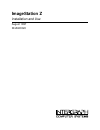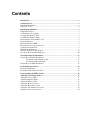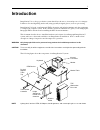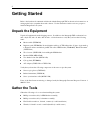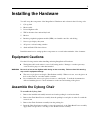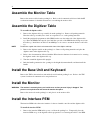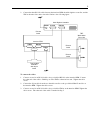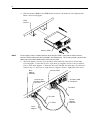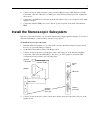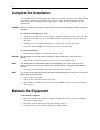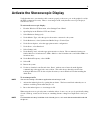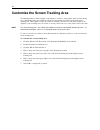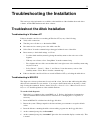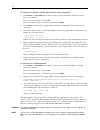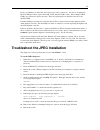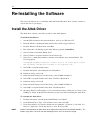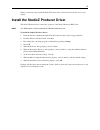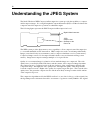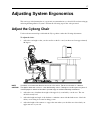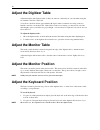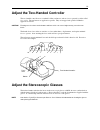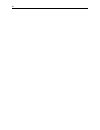- DL manuals
- Intergraph
- Computer Accessories
- ImageStation Z and use
- Installation And Use Manual
Intergraph ImageStation Z and use Installation And Use Manual
Summary of ImageStation Z and use
Page 1
Imagestation z installation and use august 1997 dha023320
Page 2
Warranties and liabilities the information and the software discussed in this document are subject to change without notice and should not be considered commitments by intergraph corporation. Intergraph corporation assumes no responsibility for any errors in this document. The software discussed in ...
Page 3: Contents
Contents introduction ................................................................................................................... ... 1 getting started ................................................................................................................ . 2 unpack the equipment .....
Page 5: Introduction
1 introduction imagestation z is a softcopy production system that allows the user to view and process color imagery. It features a d-sized digitizing surface and (using specially-designed glasses) stereoscopic viewing. Imagestation z is based on an intergraph tdz workstation, and includes furniture...
Page 6: Getting Started
2 getting started refer to the hardware documentation delivered with the intergraph tdz workstation for instructions on setting up the basic system hardware and software. Use the instructions in this section to prepare to install an imagestation z system. Unpack the equipment unpack all equipment fr...
Page 7: Installing The Hardware
3 installing the hardware you will set up the components of the imagestation z hardware and software in the following order: 1. Cyborg chair 2. Monitor table 3. D-sized digitizer table 4. Tdz workstation base unit and keyboard 5. Monitor 6. Interface peripheral equipment module (pem), two-handed con...
Page 8: Assemble The Monitor Table
4 assemble the monitor table remove the monitor table from the packing box. Refer to the documentation delivered with the ki workstation furniture for detailed instructions for assembling the monitor table. Assemble the digitizer table to assemble the digitizer table: 1. Remove the digitizer table t...
Page 9
5 2. Connect the three rs-232 cables between the interface pem, the altek digitizer controller, and the tdz workstation base unit as described. Refer to the following figure. To connect the cables: 1. Connect one end of an rs-232 cable to the port labeled rs-232 on the interface pem. Connect the oth...
Page 10
6 4. Slide the interface pem into the pem bracket mounted to the underside of the digitizer table. Refer to the following figure. Note ensure that the cables extend to the back of the interface pem. Verify that the front feet of the interface pem install into the holes provided in the pem bracket. T...
Page 11
7 6. Connect one end of an rs-232 cable to the port labeled rs-232 on the altek digitizer controller. Connect the other end of the cable to com 1 port on the tdz workstation base unit. Tighten the cable screws. 7. Connect the round din end of the cable from the ac adapter to the power receptacle on ...
Page 12: Complete The Installation
8 complete the installation you can adjust the monitor and digitizer tables and the cyborg chair to meet the needs of the individual user. Refer to “adjusting system ergonomics” in this document. Arrange the furniture with the monitor table centered behind and over the digitizer table. Center the cy...
Page 13
9 activate the stereoscopic display verify that the stereo sync interface cable connects properly to the stereo port on the graphics board (in the tdz workstation base unit). Then, to view images in 3d, verify that the stereoscopic display is activated as follows. To activate the stereoscopic displa...
Page 14
10 customize the screen tracking area customizing defines a small rectangle on the digitizer’s surface to represent the entire screen tracking area. The digitizer ships preconfigured with the screen tracking area defined as the entire active tracking area. This requires a user to move the two-handed...
Page 15
11 troubleshooting the installation this section provides information to troubleshoot the installation of the altek hardware and driver software, and the jpeg hardware and driver software. Troubleshoot the altek installation troubleshooting in windows nt if the two-handed controller is not tracking ...
Page 16
12 to verify the two-handed controller buttons and x, y data transmission: 1. Set terminal to com1, 9600, n, 8, 1, raw as shown on the screen menu, using the following keyboard commands: press alt + n successively to select com1. Press alt + b successively to select the proper baud rate (9600). 2. S...
Page 17
13 if only one com port is functional, first verify proper cable connections. Second, try swapping the rs-232 com port cables (replace the com 1 cable with the com 2 cable). If this changes which com port is functional, replace the cable. Third, try replacing the two-handed controller or the interfa...
Page 18: Re-Installing The Software
14 re-installing the software this section describes how to re-install the altek and studioz producer driver software, and how to activate the stereoscopic display. Install the altek driver the altek driver software controls the operation of the altek digitizer. To install the altek driver: 1. Start...
Page 19
15 if this is a first-time setup, install the studioz producer driver software and activate the stereoscopic display. Install the studioz producer driver the studioz producer driver controls the operation of the studioz producer jpeg board. Note the jpeg board is factory-installed in the tdz worksta...
Page 20
16 understanding the jpeg system the studioz producer jpeg compression/decompression system provides the capability to compress and decompress images. It is a single peripheral component interface (pci) board that accelerates the compression and decompression operations in a hardware engine. The fol...
Page 21: Adjusting System Ergonomics
17 adjusting system ergonomics this section provides human-factors (ergonomic) recommendations you should follow when setting up and using the imagestation z system. Perform the following steps in the order presented. Adjust the cyborg chair use the reference material provided with the cyborg chair ...
Page 22: Adjust The Digitizer Table
18 adjust the digitizer table adjust the height of the digitizer table so that your arms are comfortably at your side when using the two-handed controller or keyboard. Your elbows should be bent at approximately 90 degrees when your hands are resting on the two- handed controller or at the keyboard....
Page 23
19 adjust the two-handed controller the two-handed controller uses a standard bobbin, ten buttons, and two force-operated joysticks called force sticks. The ten buttons are application-specific. They are mapped and specified within the application software. Caution exerting excessive force on the bu...
Page 24
20