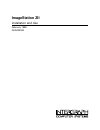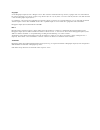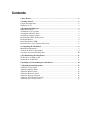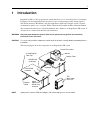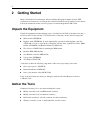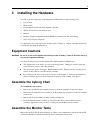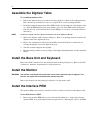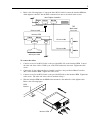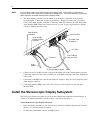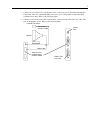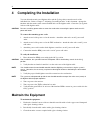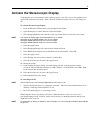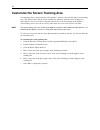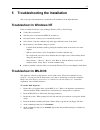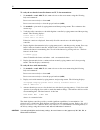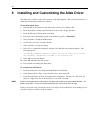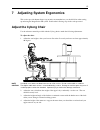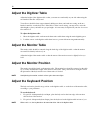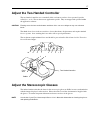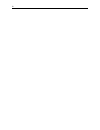- DL manuals
- Intergraph
- Computer Accessories
- ImageStation ZII and use
- Installation And Use Manual
Intergraph ImageStation ZII and use Installation And Use Manual
Summary of ImageStation ZII and use
Page 1
Imagestation zii installation and use february 1998 dha023330
Page 2
Copyright 1998 intergraph computer systems. All rights reserved. This document contains information protected by copyright, trade secret, and trademark law. This document may not, in whole or in part, be reproduced in any form or by any means, or be used to make any derivative work, without written ...
Page 3: Contents
Contents 1 introduction ..............................................................................................................1 2 getting started .........................................................................................................2 unpack the equipment .....................
Page 5: Introduction
1 1 introduction imagestation zii is a softcopy production system that allows you to view and process color imagery. It features a d-sized digitizing surface and stereoscopic viewing using specially designed glasses. The tdz workstation, ki furniture, and other equipment comprise the complete system...
Page 6: Getting Started
2 2 getting started refer to the hardware documentation delivered with the intergraph computer systems tdz workstation for instructions on setting up the workstation hardware and operating system software. Follow the instructions in this section to prepare to install an imagestation zii system. Unpa...
Page 7: Installing The Hardware
3 3 installing the hardware you will set up the components of the imagestation zii hardware in the following order: 1. Cyborg chair 2. Monitor table 3. D-sized digitizer table with altek digitizer controller 4. Tdz workstation base unit and keyboard 5. Monitor 6. Interface peripheral equipment modul...
Page 8: Assemble The Digitizer Table
4 assemble the digitizer table to assemble the digitizer table: 1. Remove the digitizer table top assembly from the packing box. Remove all packing materials. Place the table top assembly face down on a carpeted floor or on the packing materials. 2. Install the peripheral equipment module (pem) brac...
Page 9
5 2. Refer to the following figure. Connect the three rs-232 cables between the interface pem, the altek digitizer controller, and the tdz workstation base unit as described in this section. Rs-232 cable altek digitizer controller tdz workstation base unit power cursor rs-232 two-handed controller w...
Page 10
6 note ensure that the cables extend to the back of the interface pem. Verify that the front feet of the interface pem install into the holes provided in the pem bracket. These holes provide a positive lock- down to prevent unwanted movement of the interface pem. 5. The altek digitizer controller is...
Page 11
7 3. Connect one end of the stereo sync interface cable to the 9-pin port on the infrared transmitter. Connect the other end (round mini-din) to the stereo port of the graphics board in the tdz workstation base unit. Refer to the following figure. 4. Connect one end of the video cable to the monitor...
Page 12: Completing The Installation
8 4 completing the installation you can adjust the monitor and digitizer tables and the cyborg chair to meet the needs of the individual user. Refer to chapter 7 “adjusting system ergonomics” in this document. Arrange the furniture with the monitor table centered behind and over the digitizer table....
Page 13
9 activate the stereoscopic display verify that the stereo sync interface cable connects properly to the stereo port on the graphics board (in the tdz workstation base unit). Then, follow the instructions in this section to view images in 3d. To activate the stereoscopic display: 1. From the windows...
Page 14
10 customize the screen tracking area customizing defines a small rectangle on the digitizer’s surface to represent the entire screen tracking area. The digitizer ships with the screen tracking area defined as the entire active tracking area. This requires a user to move the two-handed controller ac...
Page 15: Troubleshoot In Windows Nt
11 5 troubleshooting the installation this section provides information to troubleshoot the installation of the altek hardware. Troubleshoot in windows nt if the two-handed controller is not tracking in windows nt, try the following. U verify cable connections. U turn the power to the interface pem ...
Page 16
12 to verify the two-handed controller buttons and x, y data transmission: 1. Set terminal to com1, 9600, n, 8, 1, raw as shown on the screen menu, using the following keyboard commands: press alt + n successively to select com1. Press alt + b successively to select the proper baud rate (9600). 2. S...
Page 17
13 note you can also reset the altek digitizer controller to the factory settings by loading the altek auxiliary menu and selecting the reset 1-4 commands as described in “troubleshoot in windows nt.” if only one com port is functional, first verify proper cable connections. Second, try swapping the...
Page 18
14 6 installing and customizing the altek driver the altek driver software controls the operation of the altek digitizer. This section describes how to install and customize the altek driver software. To install the altek driver: 1. Start the tdz workstation base unit and monitor, and log on to wind...
Page 19: Adjusting System Ergonomics
15 7 adjusting system ergonomics this section provides human factors (ergonomic) recommendations you should follow when setting up and using the imagestation zii system. Perform the following steps in the order presented. Adjust the cyborg chair use the reference material provided with the cyborg ch...
Page 20: Adjust The Digitizer Table
16 adjust the digitizer table adjust the height of the digitizer table so that your arms are comfortably at your side when using the two-handed controller or keyboard. Your elbows should be bent at approximately 90 degrees when your hands are resting on the two- handed controller or at the keyboard....
Page 21
17 adjust the two-handed controller the two-handed controller uses a standard bobbin, ten buttons, and two force-operated joysticks called force sticks. The ten buttons are application-specific. They are mapped and specified within the application software. Caution exerting excessive force on the bu...
Page 22
18.