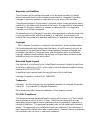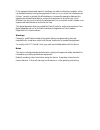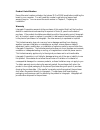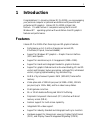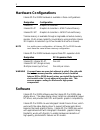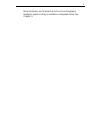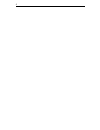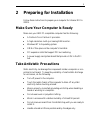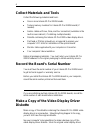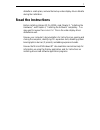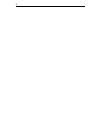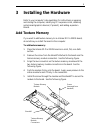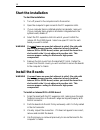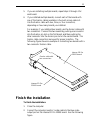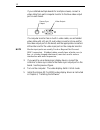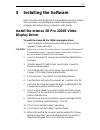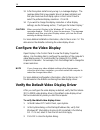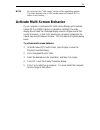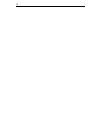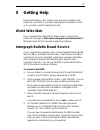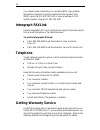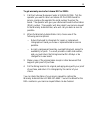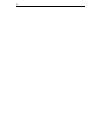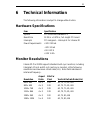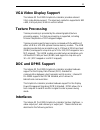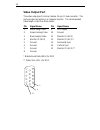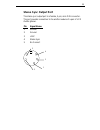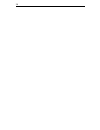- DL manuals
- Intergraph
- Video Card
- Intense 3D Pro 2200S
- Installation Manual
Intergraph Intense 3D Pro 2200S Installation Manual
Summary of Intense 3D Pro 2200S
Page 1
Intense 3d pro 2200s installation guide december 1997 dha025800
Page 2
Warranties and liabilities the information and the software discussed in this document are subject to change without notice and should not be considered commitments by intergraph corporation. Intergraph corporation assumes no responsibility for any errors in this document. The software discussed in ...
Page 3
If this equipment does cause harmful interference to radio or television reception, which can be determined by turning the equipment off and on, try to correct the interference as follows: reorient or relocate the affected device; increase the separation between this equipment and the affected devic...
Page 4
Product serial number record the serial number printed on the intense 3d pro 2200s board before installing the board in your computer. You will need this number to get technical support and warranty service. You can record the serial number in chapter 2, “preparing for installation.” warranty interg...
Page 5: Introduction
1 1 introduction congratulations! In choosing intense 3d pro 2200s, you are equipping your personal computer or personal workstation with powerful and professional 3d graphics. Intense 3d pro 2200s infuses intel pentium pro and pentium ii computers running the microsoft windows nt operating system w...
Page 6: Hardware Configurations
2 hardware configurations intense 3d pro 2200s hardware is available in these configurations: designation configuration intense 3d graphics accelerator intense 3d-4t graphics accelerator + 4 mb texture memory intense 3d-16t graphics accelerator + 16 mb texture memory texture memory is available thro...
Page 7
3 more information on the heidi device driver and intergraph’s rendergl graphics library is available on intergraph online (see chapter 5)..
Page 8
4.
Page 9: Preparing For Installation
5 2 preparing for installation follow these instructions to prepare your computer for intense 3d pro 2200s. Make sure your computer is ready make sure your ibm pc-compatible computer has the following: u a pentium pro or pentium ii processor. U a high-resolution multi-sync analog rgb monitor. U wind...
Page 10: Collect Materials and Tools
6 collect materials and tools collect the following materials and tools: u one or more intense 3d pro 2200s boards. U texture memory modules for intense 3d pro 2200s boards (if needed). U genloc cables with two, three, and four connectors (available in the multi-screen cable kit, if installing multi...
Page 11: Read The Instructions
7 diskette in a safe place, and use the backup video display driver diskette during the installation. Read the instructions before installing intense 3d pro 2200s, read chapter 3, “installing the hardware,” and chapter 4, “installing the software” completely. You may want to review the readme . Txt ...
Page 12
8.
Page 13: Installing The Hardware
9 3 installing the hardware refer to your computer’s documentation for instructions on opening and closing the computer, identifying pci expansion slots, disabling system board graphics devices (if present), and adding expansion boards. Add texture memory if you want to add texture memory to an inte...
Page 14: Start The Installation
10 start the installation to start the installation: 1. Turn off power to the computer and to the monitor. 2. Open the computer to gain access to the pci expansion slots. 3. If your computer has an installed graphics accelerator, remove it. If your computer has a graphics accelerator integrated onto...
Page 15: Finish The Installation
11 5. If you are installing multiple boards, repeat steps 1 through 4 for each board. 6. If you installed multiple boards, connect each of the boards with one of the genloc cables available in the multi-screen cable kit. Use the genloc cable with two, three, or four connectors, depending on how many...
Page 16
12 if you installed multiple boards for multiple screens, connect a video cable from each computer monitor to the blue video output port on each board. If a computer monitor has no built-in video cable, use a shielded video cable with a 15-pin (d-sub) video connector at one end for the video output ...
Page 17: Installing The Software
13 4 installing the software refer to the microsoft windows nt documentation and online help for more information on installing drivers and software application programs, and configuring your computer’s video display. Install the intense 3d pro 2200s video display driver to install the intense 3d pr...
Page 18: Configure The Video Display
14 13. After the system restarts and you log in, a message displays. The message states that a new graphic driver has been installed, and that you should use the display option in the control panel to select the preferred display resolution. Click ok. 14. If you want to change the display resolution...
Page 19
15 note do not select the “vga mode” version of the operating system. The video display runs in vga mode when the intense 3d pro driver is not running. Activate multi-screen behavior if your computer is configured for multi-screen display (with multiple intense 3d pro 2200s graphics accelerators ins...
Page 20
16.
Page 21: Getting Help
17 5 getting help use the information in this chapter if you encounter a problem with intense 3d pro 2200s, if you want to get product information or fixes, or if you want to contact intergraph for help. World wide web if your computer has a world wide web browser, connect to the intense 3d pro page...
Page 22: Intergraph Faxlink
18 if you have trouble connecting to or using the ibbs, log a problem through the intergraph customer response center (product entry ibbs), send a fax to 1-205-730-1110, or leave a message for the system operator (sysop) at 1-205-730-1413. Intergraph faxlink use the intergraph faxlink to get technic...
Page 23
19 to get warranty service for intense 3d pro 2200s: 1. Call the customer response center at 1-800-633-7248. Tell the operator you want to return an intense 3d pro 2200s board for service, and give the operator the serial number found on the board. The operator will give you a returned goods authori...
Page 24
20
Page 25: Technical Information
21 6 technical information the following information is subject to change without notice. Hardware specifications item specification system pci local bus standard 2.1 board size 12.25 in x 3.875 in; full-length pci board interrupts pci-assigned -- interrupt a for intense 3d power requirements +12v 2...
Page 26
22 intense 3d pro 2200s supports intergraph intervue-20, intervue-21, and intervue-27 monitors at the following resolutions and maximum refresh rates (hz). Note that i indicates an interlaced frequency. Resolution aspect ratio bits per pixel vertical refresh rates (hz) 640 x 480 4 x 3 128 154 (20), ...
Page 27: Vga Video Display Support
23 vga video display support the intense 3d pro 2200s graphics accelerator provides onboard vga video display support. The maximum resolution supported is 800 x 600, 4 bits per pixel, at 60 hz vertical refresh. Texture processing texture processing is provided by the onboard graphics/texture process...
Page 28: Video Output Port
24 video output port the video output port is a blue, female, 15-pin, d-sub connector. The port provides connection to a computer monitor. The recommended cable length is less than three meters. Pin signal name pin signal name 1 red analog video 9 +5v supply 2 green analog video 10 ground 3 blue ana...
Page 29: Stereo Sync Output Port
25 stereo sync output port the stereo sync output port is a female, 5-pin, mini-din connector. The port provides connection to the emitter module of a pair of lcd shutter glasses. Pin signal name 1 ground 2 ground 3 +12v 4 stereo sync 5 no connect 1 2 3 4 5.
Page 30
26.