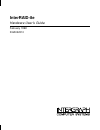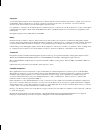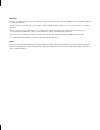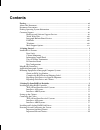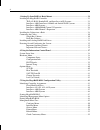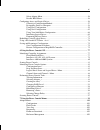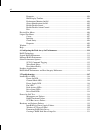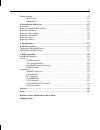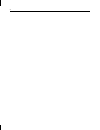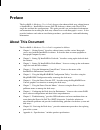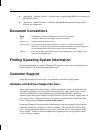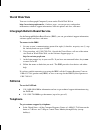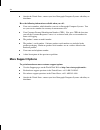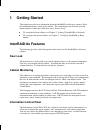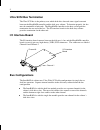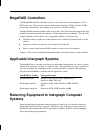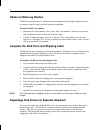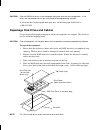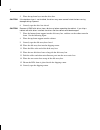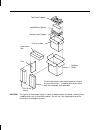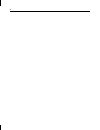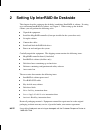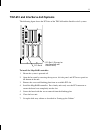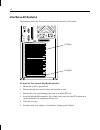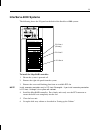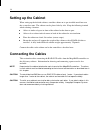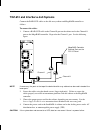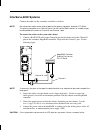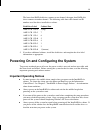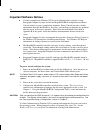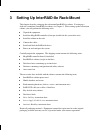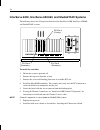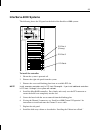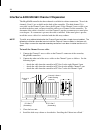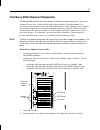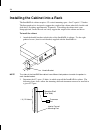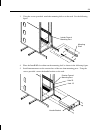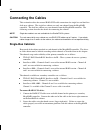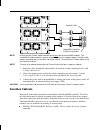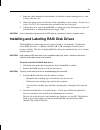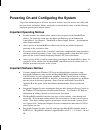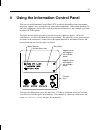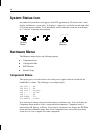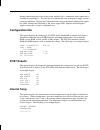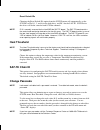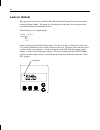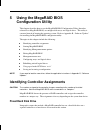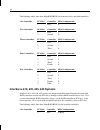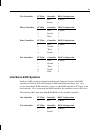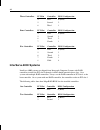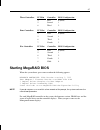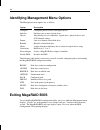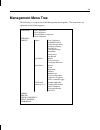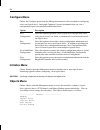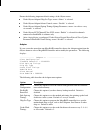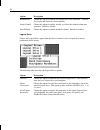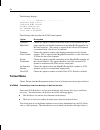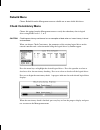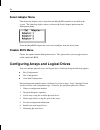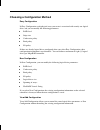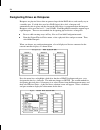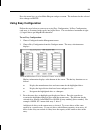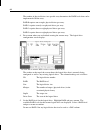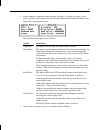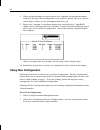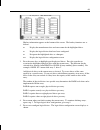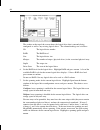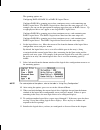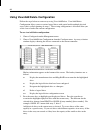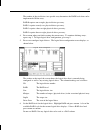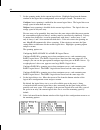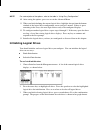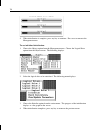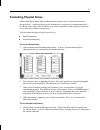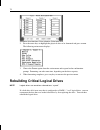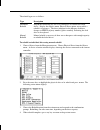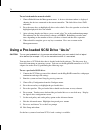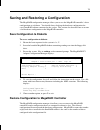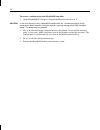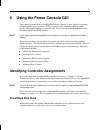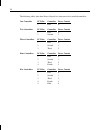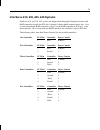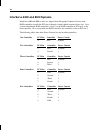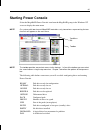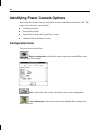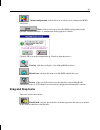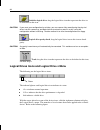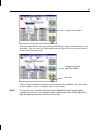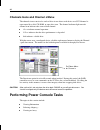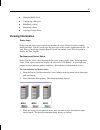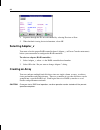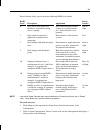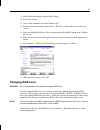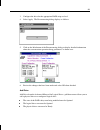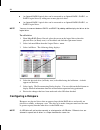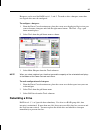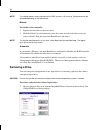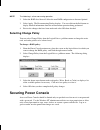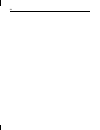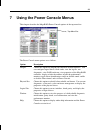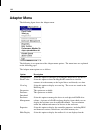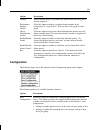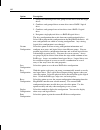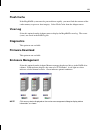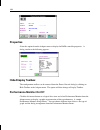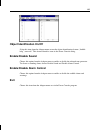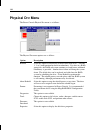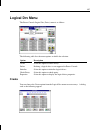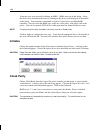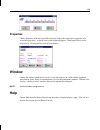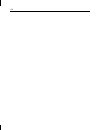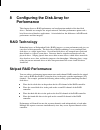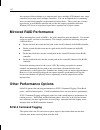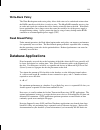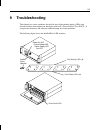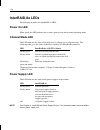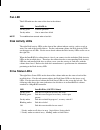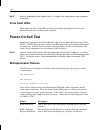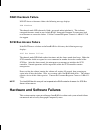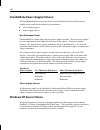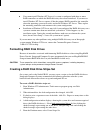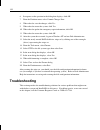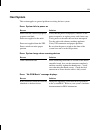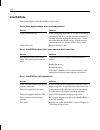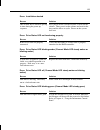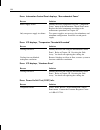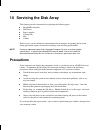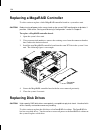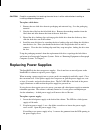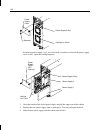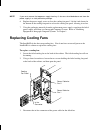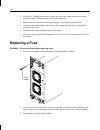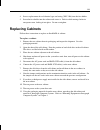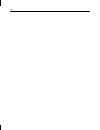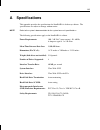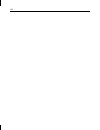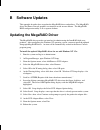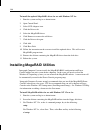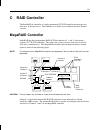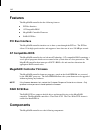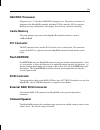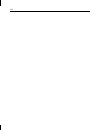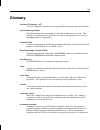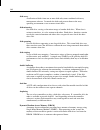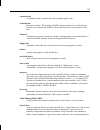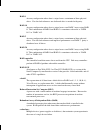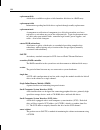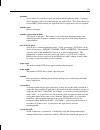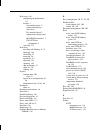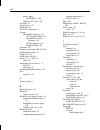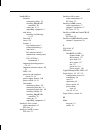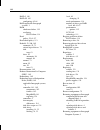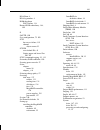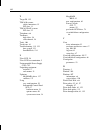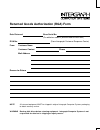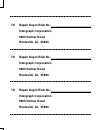- DL manuals
- Intergraph
- Computer Hardware
- InterRAID-8e
- Hardware User's Manual
Intergraph InterRAID-8e Hardware User's Manual
Summary of InterRAID-8e
Page 1
Interraid-8e hardware user’s guide february 1998 dha022310
Page 2
Copyright 1998 intergraph computer systems. All rights reserved. This document contains information protected by copyright, trade secret, and trademark law. This document may not, in whole or in part, be reproduced in any form or by any means, or be used to make any derivative work, without written ...
Page 3
Warnings changes or modifications made to the system that are not approved by the party responsible for compliance could void the user’s authority to operate the equipment. To reduce the risk of electrical shock, do not attempt to open the equipment unless instructed. Do not use a tool for purposes ...
Page 5: Contents
V contents preface............................................................................................................................... Xi about this document......................................................................................................... Xi document conventions......
Page 6
Vi 3 setting up interraid-8e rack-mount ........................................................................ 21 installing the megaraid controller .................................................................................. 22 tdz-612 rax, renderrax, and interserve 6x5r systems...............
Page 7
Vii select adapter menu ............................................................................................ 56 disable bios menu ............................................................................................. 56 configuring arrays and logical drives...............................
Page 8
Viii properties............................................................................................................104 hide/display toolbox..........................................................................................104 performance monitor on/off ...................................
Page 9
Ix troubleshooting................................................................................................................122 host system ........................................................................................................123 interraid-8e ....................................
Page 10
X.
Page 11: Preface
Xi preface the interraid-8e hardware user’s guide discusses the enhanced disk array cabinet known as interraid-8e. Interraid-8e features saf-te disk array cabinets with ultra scsi in single-bus and dual-bus configurations. This guide provides user and technical information and instructions for insta...
Page 12: Document Conventions
Xii u appendix b, “software updates,” describes how to update megaraid driver and install megaraid utilities. U appendix c, “raid controller,” illustrates the megaraid controller and describes features and components. Document conventions bold commands, words, or characters that you key in literally...
Page 13: World Wide Web
Xiii world wide web you can visit intergraph computer systems on the world wide web at http://www.Intergraph.Com/ics. On these pages, you can get news and product information, technical support information, software updates and fixes, and more. Intergraph bulletin board service on the intergraph bul...
Page 14: More Support Options
Xiv u outside the united states, contact your local intergraph computer systems subsidiary or distributor. Have the following information available when you call: u your service number, which identifies your site to intergraph computer systems. You use your service number for warranty or maintenance...
Page 15: Getting Started
1 1 getting started this chapter provides basic information about the interraid-8e disk array cabinet. Read this information before setting up the cabinet. The setup chapters for deskside and rack- mount cabinets assume the system base unit is already set up. U to set up the deskside cabinet, see ch...
Page 16: I/o Interface Board
2 ultra scsi bus termination the ultra scsi bus is the pathway over which disk drive data and status signals transmit between the megaraid controller and the disk array cabinet. To function properly, the bus must be terminated at both ends. The megaraid controller in the host system provides termina...
Page 17: Megaraid Controllers
3 megaraid controllers the megaraid controller board that resides in the system base unit incorporates a 32-bit risc processor. The processor controls all functions including scsi bus transfers, raid processing, configuration, data striping, error recovery, and drive building. The megaraid controlle...
Page 18: Obtain An Rga Log Number
4 obtain an rga log number the rga log number must be included with the shipment for intergraph computer systems to properly track the repair work and return the equipment. To obtain an rga log number: 1. Determine the serial number of the system. The serial number is located on a white bar code ide...
Page 19
5 caution pack the raid disk drives in the intergraph multi-pack drive box for transportation. If the drives are not packed into this box, they could be damaged during shipment. If you do not have an intergraph multi-pack box, call the intergraph order desk at 1-800-543-1054. Repackage disk drives a...
Page 20
6 5. Place the top foam layer into the drive box. Caution if the top foam layer is not installed, the drives may move around inside the box causing damage during shipment. 6. Securely tape the drive box closed. Caution remove all raid disk drives from a disk array before repacking the cabinet. If yo...
Page 21
7 interraid-8e cabinet top foam support disk array box bottom foam support accessories box shipping carton filler disk drive boxes the disk drive boxes were not designed to ship disk drives by themselves. If shipping disk drives alone, order the intergraph multi-pack box. Caution the type of disk dr...
Page 22
8.
Page 23
9 2 setting up interraid-8e deskside this chapter describes setting up the deskside (standalone) interraid-8e cabinet. If setting up a rack-mount interraid-8e cabinet, see chapter 3. When setting up the deskside cabinet, you will perform the following tasks: u unpack the equipment. U install the meg...
Page 24
10 installing the megaraid controller if the interraid-8e option includes a megaraid controller in the shipping carton, follow these instructions to install the controller into the system. Otherwise, go to “setting up the cabinet.” the following table shows information about the deskside systems tha...
Page 25
11 tdz-610 and interserve 6x5 systems the following figure shows the pci slots of the tdz-610 and the interserve 6x5 systems. Pci slot 1 (primary for interserve 6x5 with internal raid) pci slot 6 to install the megaraid controller: 1. Ensure the system is powered off. 2. Open the base unit by removi...
Page 26: Interserve 80
12 interserve 80 systems the following shows the i/o panel on the back of the interserve 80 systems. To install the two-channel megaraid controller: 1. Ensure the system is powered off. 2. Remove the top cover and left side panel from the system. 3. Remove the screw and blanking plate from an availa...
Page 27: Interserve 8000
13 interserve 8000 systems the following shows the i/o panel on the back of the interserve 8000 systems. Pci slot 4 (primary) pci slot 8 pci slot 5 to install the megaraid controller: 1. Ensure the system is powered off. 2. Remove the right side panel from the system. 3. Remove the screw and blankin...
Page 28: Setting Up The Cabinet
14 setting up the cabinet when setting up the deskside cabinet, stand the cabinet on its pre-installed metal foot near the system base unit. The cabinets can be placed side-by-side. Keep the following in mind when selecting a location. U allow six inches of space in front of the cabinet for the door...
Page 29
15 tdz-610 and interserve 6x5 systems connect the raid scsi cables to the disk array cabinet and megaraid controller as follows. To connect the cables: 1. Connect a raid scsi cable to the channel 0 port on the cabinet and to the channel 0 port on the megaraid controller. Repeat for the channel 1 por...
Page 30: Interserve 80 Systems
16 interserve 80 systems connect the raid scsi cables to the disk array cabinet and megaraid controller as follows. To connect the cables: 1. Connect a raid scsi cable to the channel 0 port on the cabinet and to the channel 0 port on the megaraid controller. Repeat for the channel 1 port. See the fo...
Page 31: Interserve 8000
17 interserve 8000 systems connect the cables for the secondary controllers as follows. Note do not connect cables to the external ports of the primary controller, located in pci slot 4. The primary controller uses channel 0 and 1 for the internal raid section, so a cable cannot be connected to the ...
Page 32
18 installing and labeling raid disk drives the interraid-8e cabinet supports up to eight 1.0-inch or 1.6-inch high, 3.5-inch form factor raid disk drives. Capacities include 4 gb, 9 gb, and higher as the disk drives become available. The slots of the interraid-8e cabinet are numbered from 1 to 8, s...
Page 33: Important Operating Notices
19 the lower four raid disk drives connect to one channel; the upper four raid disk drives connect to another channel. The following table shows the channel and id numbers used for drives installed in a cabinet. Disk drive label cabinet slots adp x ch 1 id 4 8 (top) adp x ch 1 id 2 7 adp x ch 1 id 1...
Page 34: Important Software Notices
20 important software notices u you must complete the windows nt server installation before using the system. Intergraph computer systems installs the megaraid bios configuration and power console utilities on your system before shipment. Power console provides valuable information about the interra...
Page 35
21 3 setting up interraid-8e rack-mount this chapter describes setting up the rack-mount interraid-8e cabinet. If setting up a deskside (standalone) interraid-8e cabinet, see chapter 2. When setting up the rack-mount cabinet, you will perform the following tasks: u unpack the equipment. U install th...
Page 36
22 note if any of the listed parts are missing or damaged, call the customer response center at 1-800-633-7248. Installing the megaraid controller if the interraid-8e option includes a megaraid controller in the shipping carton, follow the instructions in this section to install the controller into ...
Page 37
23 tdz-612 rax, renderrax, and interserve 6x5r systems the following shows the i/o panel on the back of the tdz-612 rax, renderrax, and interserve 6x5r systems. Pci slot 1 pci slot 6 to install the controller: 1. Ensure the system is powered off. 2. Remove the top cover. 3. Remove the screw and blan...
Page 38
24 interserve 8400, interserve 650/660, and studioz rax systems the following shows the i/o panel on the back of the interserve 8400, interserve 650/660, and studioz rax systems. Pci slot 8 (secondary pci slot 4 (primary) pci slot 5 (secondary) to install the controller: 1. Ensure the system is powe...
Page 39: Interserve 8000
25 interserve 8000 systems the following shows the i/o panel on the back of the interserve 8000 systems. Pci slot 4 (primary) pci slot 8 pci slot 5 to install the controller: 1. Ensure the system is powered off. 2. Remove the right side panel from the system. 3. Remove the screw and blanking plate f...
Page 40
26 interserve 8400/650/660 channel 2 expansion the megaraid controller has three channels available for cabinet connection. Two of the channels (0 and 1) are available on the back of the controller. The third channel (2) is accessible via the channel 2 ports above the i/o panel. If the channel 2 acc...
Page 41: Interserve 8000
27 interserve 8000 channel 2 expansion the megaraid controller has three channels available for cabinet connection. Two of the channels (0 and 1) are available on the back of the controller. The third channel (2) is accessible via the channel 2 port to the left of the i/o panel. If the channel 2 acc...
Page 42
28 installing the cabinet into a rack the interraid-8e cabinet requires 4 u vertical mounting space. One u equals 1.75 inches. The intergraph rack is designed to support the weight of the cabinet when fully loaded with disk drives (weighing approximately 70 pounds). If installing the cabinet into a ...
Page 43
29 3. Using the screws provided, attach the mounting shelves to the rack. See the following figure. 4. Place the interraid-8e cabinet on the mounting shelf as shown in the following figure. 5. Install tinnerman nuts on the exterior face of the two front mounting posts. Using the screws provided, sec...
Page 44: Connecting The Cables
30 connecting the cables this section describes the external raid scsi cable connections for single-bus and dual-bus disk array cabinets. The single-bus cabinet uses only one channel from the megaraid controller. The dual-bus cabinet uses two channels from the megaraid controller. The following sect...
Page 45: Dual-Bus Cabinets
31 megaraid controller external connectors channel 2 port note ensure that the 2 meter cables connect to the right side of the interraid cabinet. The interraid-8e cabinet contains special extender circuitry that supports longer (2 meter) cable lengths connected only on the right side of the cabinet....
Page 46
32 u interserve 8400 -- channels 0 and 1 are used for internal raid section. Channels 0 and 1 are not available for connecting raid scsi cables to one disk array cabinet. U interserve 8000 -- channels 0 and 1 are used for internal raid section. Channels 0 and 1 are not available for connecting a cab...
Page 47
33 3. Route the cables through the cable handler (if installed) or other retaining devices, such as clips, cable ties, etc. 4. Choose the proper power cord for the cabinet depending on your country. See the power supply cord selection instruction sheet included in the accessory pack. 5. Connect the ...
Page 48
34 1 0 0 x gb adp ch id x gb adp ch id blank disk drive label number added note the label sheets do not include the numbers 3 and 7 for scsi ids. These id numbers are used by the disk array and for the megaraid controller board. In a single-bus interraid-8e cabinet, all eight raid disk drives connec...
Page 49: Important Operating Notices
35 powering on and configuring the system to prevent accidental power off or on, the power switch is recessed and not accessible with the door closed and locked. Before starting the system for the first time, read the following important operating and software notices. Important operating notices u ...
Page 50
36 to power on and configure the system: 1. Power on the interraid-8e cabinet and wait for the audible beep. After the power-on self-test completes, the drive status and channel mode leds remain green. Note the power status led remains amber and the lcd screen displays non-redundant power when only ...
Page 51
37 4 using the information control panel you can use the information control panel (icp) to silence the audible alarm, and monitor the power supplies, fans, microprocessor, and cabinet temperature. Other menu functions let you view component system status, read the firmware revision level, and estab...
Page 52: System Status Icon
38 system status icon an animated system status icon appears in the icp approximately 30 seconds after a static display and indicates system status. It displays a “happy face” and looks left and right when all systems operate normally. If an abnormality occurs within the system, the icon changes to ...
Page 53: Configuration Info
39 during normal operation, if one of the power supplies fails, a continuous alarm sounds and a warning message displays. The message tells you that the state of the power supply system is no longer redundant. Display the component status menu to determine which power supply has failed. Identify the...
Page 54: Options Menu
40 options menu the options menu displays the following selections. U scsi id u heat threshold u saf-te chain id u change passcode u lock (or unlock) scsi id scsi id displays the id that is set for each disk drive slot. Intergraph computer systems recommends that you do not change any scsi id settin...
Page 55: Heat Threshold
41 reset default ids choosing the reset default ids option from the scsi id menu will automatically set the scsi ids to ids 0, 1, 2, and 4 for the disk drives, and id 3 for the saf-te. Scsi ids for the drives will be the same for both scsi bus channels. Note id 3 is normally reserved for the interra...
Page 56: Lock (Or Unlock)
42 lock (or unlock) this option lets you lock or unlock the heat threshold and change passcode items found under the options menu. The option lets you change and lock the values to protect them from being changed by unauthorized users. The following is an example display: enter 4 digit passcode ▼ 00...
Page 57: Using The Megaraid Bios
43 5 using the megaraid bios configuration utility this chapter describes how to use the megaraid bios configuration utility (hereafter referred to as megaraid bios) to configure disk arrays and logical drives. This utility is executed instead of booting the operating system. Refer to appendix b, “s...
Page 58
44 the following tables show how megaraid bios lists from one to five installed controllers. One controller pci slot controller bios configuration 1 first 0 two controllers pci slot controller bios configuration 1 first 1 2 second 0 three controllers pci slot controller bios configuration 1 first 2 ...
Page 59: Interserve 8400 Systems
45 two controllers pci slot controller bios configuration 1 first 0(boot) 2 second 1 three controllers pci slot controller bios configuration 1 first 0(boot) 2 second 2 3 third 1 four controllers pci slot controller bios configuration 1 first 0(boot) 2 second 3 3 third 2 4 fourth 1 five controllers ...
Page 60: Interserve 8000 Systems
46 three controllers pci slot controller bios configuration 4 first 0(boot) 5 second 2 6 third 1 four controllers pci slot controller bios configuration 4 first 0(boot) 5 second 3 6 third 2 7 fourth 1 five controllers pci slot controller bios configuration 4 first 0(boot) 5 second 3 6 third 2 7 four...
Page 61: Starting Megaraid Bios
47 three controllers pci slot controller bios configuration 4 first 0(boot) 5 second 1 6 third 2 four controllers pci slot controller bios configuration 4 first 0(boot) 5 second 1 6 third 2 7 fourth 3 five controllers pci slot controller bios configuration 4 first 0(boot) 5 second 1 6 third 2 7 four...
Page 62: Exiting Megaraid Bios
48 identifying management menu options the management menu options are as follows: option description configure configures physical arrays and logical drives initialize initializes one or more logical drives objects individually accesses controllers, logical drives, physical drives and scsi channel ...
Page 63: Management Menu Tree
49 management menu tree the following is an expansion of the management menu options. The menu items are explained on the following pages. Configure -- easy configuration new configuration view/add /delete configuration clear configuration initialize -- objects -- adapter -- clear configuration flex...
Page 64: Configure Menu
50 configure menu choose the configure option from the management menu to select a method for configuring arrays and logical drives. Intergraph computer systems recommends that you view a configuration to prevent accidental modification of data. Option description easy configuration select this opti...
Page 65
51 ensure the following important default settings of the objects menu: u under objects/adapter/chip set type, ensure “others” is selected. U under objects/adapter/alarm control, ensure “disable” is selected. U under objects/adapter/spinup timings/spinup parameters, ensure “two drives every six seco...
Page 66
52 option description rebuild rate choose this option to change the rebuild rate for the controller. You can also display the firmware version number. Alarm control choose this option to enable, disable, or silence the onboard alarm tone generator. Default is disable. Auto rebuild choose this option...
Page 67
53 physical drive choose the physical drive option from the objects menu to select a physical device and to perform the operations listed in the table below. The physical hard disk drives in the system are listed. Move the cursor to the desired device and press enter to display the following: note o...
Page 68: Format Menu
54 the following displays: -------------- channel x ---------------- terminate high 8 bits terminate wide channel disable termination set poweron defaults ultra scsi = disabled the following table describes the scsi channel options. Option description terminate high 8 bits choose this option to enab...
Page 69: Rebuild Menu
55 rebuild menu choose rebuild from the management menu to rebuild one or more failed disk drives. Check consistency menu choose this option from the management menu to verify the redundancy data in logical drives using raid levels 1, 3, or 5. Caution checking consistency could mean loss or corrupti...
Page 70: Select Adapter Menu
56 select adapter menu this menu item displays only if more than one megaraid controller is installed in the system. The following displays when you choose the select adapter option from the management menu: select the megaraid adapter that you want to configure from the above menu. Disable bios men...
Page 71
57 choosing a configuration method easy configuration in easy configuration, each physical array you create is associated with exactly one logical drive, and you can modify the following parameters: u raid level u stripe size u cache write policy u read policy u i/o policy if there are already logic...
Page 72
58 designating drives as hotspares hotspares are physical drives that are powered up with the raid drives, and usually stay in a standby state. If a disk drive used in a raid logical drive fails, a hotspare will automatically take its place and the data on the failed drive is reconstructed on the ho...
Page 73: Using Easy Configuration
59 press the arrow keys to select make hotspare and press enter . The indicator for the selected drive changes to hotsp. Using easy configuration follow the steps below to create arrays using easy configuration. In easy configuration, each array is associated with exactly one logical drive. You can ...
Page 74
60 the number of physical drives in a specific array determines the raid levels that can be implemented with the array. Raid 0 requires one to eight physical drives per array. Raid 1 requires exactly two physical drives per array. Raid 3 requires three to eight physical drives per array. Raid 5 requ...
Page 75
61 6. Set the stripe size when this feature becomes available. Set cache write policy, read policy, and i/o (cache) policy from the advanced menu from the bottom window of the logical drive configuration screen. The advanced menu options are as follows: option description stripe size this option set...
Page 76: Using New Configuration
62 8. When you finish defining the current logical drive, highlight accept from the bottom window of the logical drive configuration screen, and press enter . The array selection screen displays if there are any unconfigured disk drives left. 9. Repeat steps 3 through 8 to configure another array an...
Page 77
63 hot key information appears at the bottom of the screen. The hot key functions are as follows: f2 display the manufacturer data and error count for the highlighted drive. F3 display the logical drives that have been configured. F4 designate the highlighted drive as a hotspare . F10 display the lo...
Page 78
64 the window at the top of the screen shows the logical drive that is currently being configured as well as any existing logical drives. The column headings are as follows: ld the logical drive number raid the raid level size the logical drive size #stripes the number of stripes (physical drives) i...
Page 79
65 the spanning options are: configuring raid 10, raid 30, or raid 50 logical drives. Configure raid 10 by spanning two to four contiguous arrays, each containing one raid 1 logical drive. The raid 1 logical drives must have the same stripe size. For example, you can use the span option to configure...
Page 80
66 using view/add/delete configuration follow the steps below to create arrays using view/add/delete. View/add/delete configuration allows you to associate logical drives with partial and/or multiple physical arrays (this is called spanning of arrays). The existing configuration is left intact when ...
Page 81
67 the number of physical drives in a specific array determines the raid levels that can be implemented with the array. Raid 0 requires one to eight physical drives per array. Raid 1 requires exactly two physical drives per array. Raid 3 requires three to eight physical drives per array. Raid 5 requ...
Page 82
68 7. Set the spanning mode for the current logical drive. Highlight span from the bottom window of the logical drive configuration screen and press enter . The choices are: canspan array spanning is enabled for the current logical drive. The logical drive can occupy space in more than one array. No...
Page 83: Initializing Logical Drives
69 note for a description of the options, refer to the table in “using easy configuration.” 10. After setting the options, press esc to exit the advanced menu. 11. When you finish defining the current logical drive, highlight accept from the bottom window of the logical drive configuration screen, a...
Page 84
70 4. When initialization is complete, press any key to continue. Press esc to return to the management menu. To use individual initialization: 1. Choose the objects option from the management menu. Choose the logical drive option from the objects menu. The following displays. 2. Select the logical ...
Page 85: Formatting Physical Drives
71 formatting physical drives choose the format option from the management menu to low-level format one or more physical drives. A physical drive can be formatted if it is not part of a configuration and is in a ready state. Since most scsi drives are factory formatted, do this step only if the driv...
Page 86
72 2. Press the arrow keys to highlight the physical drive to be formatted and press enter . The following action menu displays: 3. Choose the format option from the action menu and respond to the confirmation prompt. Formatting can take some time, depending on the drive capacity. 4. When formatting...
Page 87
73 the rebuild types are as follows: type description automatic rebuild megaraid automatically tries to use hotspares to rebuild failed disk drives. Display the objects menu, physical drive option screen while a rebuild is in progress. The drive indicator for the hotspare disk drive changes to rebld...
Page 88
74 to use batch mode for manual rebuild: 1. Choose rebuild from the management menu. A device selection window is displayed showing the devices connected to the current controller. The failed drives have fail indicators. 2. Press the arrow keys to highlight all drives to be rebuilt. Press the spaceb...
Page 89
75 saving and restoring a configuration the megaraid configuration manager allows you to save the megaraid controller’s drive configurations to a diskette. You should always back up the hardware configuration for every interraid cabinet connected to the system. This section also describes how to res...
Page 90
76 to restore a configuration to the megaraid controller: 1. At the megaraid pci adapter configuration manager menu, key in 2. Caution in the next step, key in only a megaraid configuration file. Restoring any other file will overwrite the binary code for setting the registers, causing damage to the...
Page 91: Using The Power Console Gui
77 6 using the power console gui this chapter describes how to use megaraid power console. Power console is an object- oriented graphics user’s interface (gui) used to configure and monitor raid systems locally. Intergraph computer systems includes power console on the megaraid diskette delivered wi...
Page 92
78 the following tables show how power console lists from one to five installed controllers. One controller pci slot controller power console 1 first 0 two controllers pci slot controller power console 1 first 0 2 second 1 three controllers pci slot controller power console 1 first 0 2 second 1 3 th...
Page 93
79 interserve 615, 625, 635, 645 systems interserve 615, 625, 635, 645 systems are shipped from intergraph computer systems with raid controllers installed in pci slots 1 through 5 which should remain in these slots. On a system with multiple raid controllers, always use the raid controller in pci s...
Page 94: Interserve 8400 and 8000
80 interserve 8400 and 8000 systems interserve 8400 and 8000 systems are shipped from intergraph computer systems with raid controllers installed in pci slots 4 through 8 which should remain in these slots. On a system with multiple raid controllers, always use the raid controller in pci slot 4 as t...
Page 95: Starting Power Console
81 starting power console select the megaraid power console icon from the megaraid group in the windows nt screen to display the main menu. Note on systems with two-channel megaraid controllers, only two columns rep resenting the two channels will appear on the main menu. Note the toolbox provides c...
Page 96: Configuration Icons
82 identifying power console options power console executes from any workstation and runs under microsoft windows nt. The topics discussed in this section include: u configuration icons u drag and drop icons u logical drives icons and logical drive x menu u channels icons and channel x menu configur...
Page 97: Drag and Drop Icons
83 custom configuration; click on this icon to allow you to configure the raid subsystem. Reset; click on this icon to clear the raid configuration on the currently selected controller. A confirmation dialog appears as follows: click on ok to reset the configuration or cancel to abort the process. V...
Page 98: X Menu
84 initialize logical drive; drag the logical drive icon that represents the drive to be initialized to this icon. Caution if you reset your configuration by mistake, you can recover it by reconfiguring the physical drives into the same array and logical drive structure they were in, or by saving th...
Page 99
85 you can perform raid tasks on preconfigured raid logical drives without halting system operations. You can select any bolded option from the logical drive x pull down menu as shown in the following dialog: change config and add drive options extend from the advanced menu. For more details on thes...
Page 100: Channels Icons and Channel
86 channels icons and channel x menu the channels icons consist of a stack of drive icons where each device on a scsi channel is represented by a disk, cd-rom, or tape drive icon. The channel indicator light on each channel icon indicates the status of that channel. U green indicates normal operatio...
Page 101: Viewing Information
87 u changing raid level u configuring a hotspare u rebuilding a drive u removing a drive u selecting change policy viewing information status logs power console allows you to control and monitor the status of hard disk drives and the raid enclosure. Power console also logs messages to the system’s ...
Page 102: Selecting Adapter_
88 4. Sequence through the ids on each channel by selecting previous or next. 5. When finished viewing device information, select ok. Selecting adapter_ x you must select the proper raid controller board (adapter_x in power console main menu) before you can monitor or configure the raid controller. ...
Page 103
89 power console allows you to create the following raid levels online. Raid level description application drives needed 0 data divides into blocks and distributes sequentially among drives (striping). Data collection from external sources at very high transfer rate. Fault tolerance is not required....
Page 104
90 3. Select each one of the physical drives labeled as “ready” to create your new array. As you click on the drive icon, it is assigned a value, for example, (1)a1-1. 4. Select apply. The row of drive icons at the top of the dialog updates to inform you it is creating arrx, where x is the number as...
Page 105: Changing Raid Level
91 11. Select ok at the initialize logical drive dialog. 12. Restart the system. 13. Access disk administrator under windows nt. 14. Partition and format the new logical drive. The drive is now ready to be used by the system. 15. Select the megaraid power console icon from the megaraid group in the ...
Page 106
92 if raid system is... You can change to... When you... Raid 3 or raid 5 optimal raid 3 or raid 5 optimal add drives. Raid 3 or raid 5 optimal raid 0 stop parity. Raid 3 or raid 5 optimal raid 0 delete a drive, or add drives. Raid 3 or raid 5 raid 0 optimal if a drive fails, you can configure an op...
Page 107
93 3. Configure the drive for the appropriate raid stripe or level. 4. Select apply. The reconstructing dialog displays as follows: 5. Click on the info button of the reconstructing dialog to display detailed information about the reconstruction operation being performed, as shown next: 6. Review th...
Page 108: Configuring A Hotspare
94 u an optimal raid 0 logical drive can be converted to an optimal raid 1, raid 3, or raid 5 logical drive by adding one or more physical drives. U an optimal raid 1 logical drive can be converted to an optimal raid 0, raid 3, or raid 5 logical drive. Note you can also convert between raid 3 and ra...
Page 109: Rebuilding A Drive
95 hotspares can be used for raid levels 1, 3 and 5. To make a drive a hotspare, more than one logical drive must be configured. To configure a hotspare: 1. From the power console main menu, place the cursor over the physical device icon you want to become a hotspare and click the right mouse button...
Page 110: Removing A Drive
96 note the rebuild process takes place while the raid system is still running. Performance will be affected depending on the rebuild rate. Manual to rebuild a drive manually: 1. Replace the failed drive with a new drive. 2. From the power console main menu, place the cursor over the failed drive ic...
Page 111: Selecting Change Policy
97 note the following is a time-consuming operation. 2. Select the raid level that will allow the new raid configuration to become optimal. 3. Select apply. The reconstructing dialog displays. You can click on the info button to display detailed information about the reconstrucion operation being pe...
Page 112
98.
Page 113
99 7 using the power console menus this chapter describes the megaraid power console options of the top menu bar. The power console menu options are as follows: option description adapter choose this option for megaraid controller-related functions. You can configure logical drives, flush cache, vie...
Page 114: Adapter Menu
100 adapter menu the following figure shows the adapter menu. The following is an expansion of the adapter menu options. The menu items are explained on the following pages. The adapter menu options are as follows. Option description configuration select this option to configure or reconfigure raid ...
Page 115: Configuration
101 option description toolbox power console dialog, or to remove the toolbox from the dialog if it is already displayed. Performance monitor on/off select this option to display a graphical representation of the performance of a logical drive. You can select a bar graph or a line graph. Object iden...
Page 116
102 option description 3. Groups the remaining drives into groups of two drives each and single drives. 4. Combines each group of three or more drives into a raid 5 logical drive. 5. Combines each group of two or four drives into a raid 1 logical drive. 6. Designates single physical drives as raid 0...
Page 117: Flush Cache
103 flush cache if the megaraid system must be powered down rapidly, you must flush the contents of the cache memory to preserve data integrity. Select flush cache from the adapter menu. View log select this option from the adapter menu to display the megaraid event log. The events (errors) are stor...
Page 118: Properties
104 properties select this option from the adapter menu to display the raid controller properties. A dialog similar to the following appears: hide/display toolbox the configuration toolbox can be removed from the power console dialog by clicking on hide toolbox in the adapter menu. The option will t...
Page 119: Enable/disable Sound
105 object identification on/off select this item from the adapter menu to turn the object identification feature (“bubble help”) on or off. This feature identifies icons in the power console dialog. Enable/disable sound choose this option from the adapter menu to enable or disable the onboard tone ...
Page 120: Physical Drv Menu
106 physical drv menu the power console physical drv menu is as follows: the physical drv menu options are as follows. Option description rebuild select this option to rebuild one or more failed disk drives. A raid 1, 3, or 5 configuration has built-in redundancy. If a drive in a raid group fails, t...
Page 121: Logical Drv Menu
107 logical drv menu the power console logical drv (drive) menu is as follows: the following table lists the menu options available for selection. Option description create select this option to create arrays. Delete deleting a logical drive is not supported in power console. Initialize select this ...
Page 122: Initialize
108 select the array to be created by clicking on arr1 - arr8 at the top of the dialog. Select the drives to be included in the array by clicking on the device icons displayed in the middle of the dialog. You can define a maximum of eight (8) logical drives per megaraid controller. You can select th...
Page 123: Properties
109 properties choose properties from the logical drv menu to display the logical drive properties of a selected logical drive. A dialog such as the following appears. Each logical drive can be displayed by selecting the previous or next buttons. Window choose this option from power console to view ...
Page 124
110
Page 125: Performance
111 8 configuring the disk array for performance this chapter discusses raid performance and configuration methods of the hard disk drives. Included are examples for striped, mirrored, and other performance options and a brief discussion of database applications. Also included are the differences in...
Page 126: Mirrored Raid Performance
112 an extension of this technique is to stripe not only across multiple scsi channels on a single controller but to stripe across multiple controllers. You can accomplish this by combining drives on individual controllers in the manner described above. Then, create one (or more) logical drive on ea...
Page 127: Write-Back Policy
113 write-back policy the write-back option under write policy allows disk writes to be cached and written when the raid controller or disk drive is ready to write. The megaraid controller receives data in cache and signals the software that it has already written the data to the disk. Write-back bo...
Page 128: Differences
114 raid mode performance and data integrity differences three raid modes provide improved data integrity through data redundancy: raid 1, raid 5, and raid 3. Raid 0 does not provide data redundancy. Raid 1 (mirroring) has the smallest impact on performance. It provides neither a severe performance ...
Page 129: Troubleshooting
115 9 troubleshooting this chapter lists status conditions for the disk array light-emitting diodes (leds) and describes failures that might occur during the disk array’s power-on self test (post). It also provides hardware and software troubleshooting for various problems. The following figure show...
Page 130: Interraid-8E Leds
116 interraid-8e leds the following describes the interraid-8e leds. Power on led when green, this led indicates the system is powered on and in normal operating mode. Channel mode led this led indicates the status of the disk array by changes in its color and state. The following table gives the st...
Page 131: Fan Led
117 fan led this led indicates the status of the fans in the cabinet. Led interraid-8e steady green normal operation steady amber one or more fans failed note the audible alarm sounds when a fan fails. Disk activity leds the eight disk activity leds on the front of the cabinet indicate activity, suc...
Page 132: Drive Fault Leds
118 note refer to “rebuilding critical logical drives” in chapter 5 for information on how to rebuild a critical pack. Drive fault leds when amber, the drive fault leds on back of the cabinet door opposite the drive slots indicate the disk drive installed in that slot failed. Power-on self test imme...
Page 133: Ram Checksum Failure
119 ram checksum failure if post detects a firmware failure, the following message displays. Ram checksum the channel mode led alternately blink s green and amber indefinitely. This indicates corrupted firmware stored in non-volatile ram. Intergraph computer systems must load new firmware to correct...
Page 134: Windows Nt Server Failure
120 interraid-8e power supply failures the non-redundant power message displays on the information control panel and the audible alarm sounds for the following two conditions: u non-redundant power u power supply failures non-redundant power the interraid-8e cabinet ships with two power supplies ins...
Page 135
121 u you cannot install windows nt server if a system is configured with three or more raid controllers on which the raid disk arrays have been initialized. If you must re- install windows nt server, remove all but the primary raid controller (the controller where the operating system will reside) ...
Page 136: Troubleshooting
122 6. In response to the question in the dialog that displays, click ok. 7. From the partition menu, select commit changes now. 8. When asked to save the changes, click yes. 9. When asked to restart the system, click yes. 10. When asked to update the emergency repair information, click ok. 11. When...
Page 137: Host System
123 host system this section applies to general problems involving the host system. Error: system fails to power on reason solution power cord not connected properly, or power cord fault. Verify that the power cord properly connects to the power receptacle, or replace power cord if necessary. Power ...
Page 138: Interraid-8E
124 interraid-8e this section applies to the interraid-8e disk arrays. Error: host system hangs when scanning devices reason solution cable connection fault. When connecting the raid scsi cable to the raid controller board, first seat the connector completely and then carefully tighten the thumbscre...
Page 139
125 error: installation aborted reason solution one or more drives failed to spin up in time during the power up sequence. First, power off the system base unit. Power off the cabinet. Then, power on the cabinet and wait for the beep and the drives to cycle. Power on the system base unit. Error: dri...
Page 140
126 error: information control panel displays, “non-redundant power” reason solution power supply failure. Identify the failed component using the “component status” menu of the information control panel menu. Replace the failed component according to the maintenance procedures in chapter 10. Only o...
Page 141: Precautions
127 10 servicing the disk array this chapter provides instructions for replacing the following parts: u megaraid controller u disk drives u power supplies u cooling fans u fuse u cabinet refer to your system’s hardware documentation for instructions on opening the base unit, taking precautions again...
Page 142: Replacing Disk Drives
128 replacing a megaraid controller use this section to replace a failed megaraid controller board in a system base unit. Caution before turning off power to the server, back up the current raid configuration to diskette, if possible. Refer to the “saving and restoring a configuration” section in ch...
Page 143: Replacing Power Supplies
129 caution establish a ground by first touching the metal chassis of the cabinet before handling or installing computer components. To replace a disk drive: 1. Remove the new disk drive from its packaging and antistatic bag. Save the packaging material. 2. Note the drive label on the failed disk dr...
Page 144
130 if replacing power supply 1 or 2, use a flat-blade screwdriver to loosen the power supply cover screws. Open the cooling fan panel. 3. Grasp the handle of the failed power supply and pull the supply out of the cabinet. 4. Remove the new power supply from its packaging. Save the packaging materia...
Page 145: Replacing Cooling Fans
131 note if you must remove the top power supply from bay 3, do so as described above and store the power supply in a static protective package. 6. Replace the power supply cover or close the cooling fan panel. Lift the latch located at the bottom of the cooling fan panel to release the cooling fan ...
Page 146: Replacing A Fuse
132 4. Using a no. 2 phillips screwdriver, r emove the four screws that secure the fan to the cooling fan panel, and then remove the failed cooling fan. 5. Remove the new cooling fan from its packaging. Save the packaging material. 6. Align the fan mounting holes with those on the cooling fan panel ...
Page 147: Replacing Cabinets
133 4. Insert a replacement fuse of identical type and rating (250v 10a) into the fuse holder. 5. Insert the fuse holder into the cabinet and secure it. Push in while turning clockwise one quarter turn, locking it into place. Do not overtighten. Replacing cabinets follow these instructions to replac...
Page 148
134.
Page 149: Specifications
135 a specifications this appendix provides the specifications for interraid-8e disk array cabinets. The specifications are subject to change without notice. Note refer to the system’s documentation for the system base unit specificatio ns. The following specifications apply to the interraid-8e cabi...
Page 150
136.
Page 151: Software Updates
137 b software updates this appendix describes how to update the megaraid driver and utilities. The megaraid driver and power console graphics user interface reside on one diskette. The megaraid bios configuration utility is on a separate diskette. Updating the megaraid driver the megaraid driver pr...
Page 152
138 to install the updated megaraid driver for use with windows nt 4.X: 1. Boot the system and log in as administrator. 2. Open control panel. 3. Select scsi adapters icon. 4. Click the drivers tab. 5. Select the megaraid driver. 6. Click remove to remove the old driver. 7. Click the drivers tab aga...
Page 153
139 4. Respond yes or no appropriately to the questions about windows nt. At the welcome dialog, select next. The destination path dialog displays. Note the files are copied into the displayed default directory or a specified directory you designate after selecting browse. 5. To copy the files to th...
Page 154
140
Page 155: Raid Controller
141 c raid controller the interraid-8e controller is a high-performance pci scsi controller that manages the disk array of the host server. The controller is available in two-channel and three-channel versions. Megaraid controller megaraid has three independent raid scsi bus channels (0, 1, and 2), ...
Page 156: Features
142 features the megaraid controller has the following features: u pci bus interface u at compatible bios u megaraid controller firmware u raid scsi bus pci bus interface the megaraid controller interfaces to its host system through the pci bus. The pci bus allows 32-bit high speed transfers and sup...
Page 157: I960 Risc Processor
143 i960 risc processor the processor is a 32-bit intel i960c risc microprocessor. The processor controls all functions of the megaraid controller including scsi bus transfers, pci bus transfers, raid processing, configuration, data striping, error recovery, and drive rebuilding. Cache memory the ca...
Page 158
144.
Page 159: Glossary
145 glossary advanced technology (at) a class of computers and processors using the 80286 microprocessor and 16-bit bus. Asynchronous operations operations that have no relationship to each other in time and can overlap. The concept of asynchronous i/o operations is central to independent access arr...
Page 160
146 disk array a collection of disks from one or more disk subsystems combined with array management software. It controls the disks and presents them to the array operating environment as one or more virtual disks. Disk mirroring one disk drive serving as the mirror image of another disk drive. Whe...
Page 161
147 expansion slot a connector on the system board used for adding option cards. Fault-tolerant resistant to failure. For example, a raid 1 mirrored subsystem is fault-tolerant because it can still provide disk i/o if one of the disk drives in a mirrored system fails. Firmware a computer program or ...
Page 162
148 mirroring the 100% duplication of data on one disk drive to another disk drive. Each disk is the mirror image of the other. Multi-threaded having multiple concurrent or pseudo-concurrent execution sequences. Used to describe processes in computer systems. Multi-threaded processes allow throughpu...
Page 163
149 raid 3 an array configuration where data is striped across a minimum of three physical drives. For data fault tolerance, one dedicated drive is encoded with parity. Raid 30 an array configuration where data is striped across two raid 3 arrays using raid 0. This combination of raid 0 and raid 3 i...
Page 164
150 replacement disk a disk drive available to replace a failed member disk drive in a raid array. Replacement table information regarding hard disk drives replaced through standby replacement. Replacement unit a component or collection of components in a disk subsystem that are always replaced as a...
Page 165
151 spanning a case where a system drive starts and ends at different physical packs. Spanning allows multiple packs to be combined into one logical drive. This allows the user to create raid 1 packs from two to eight disk drives if larger array sizes are required. Standby drive refer to “hotspare.”...
Page 166
152 target id the scsi id of a device attached to the disk array controller. Each scsi channel can have up to sixteen scsi devices (target id from 0 to 15) attached to it. Uninterruptible power supply (ups) a battery power source connected to the system and the ac power source that protects a system...
Page 167: Index
153 index # #stripes, 60, 64, 67 a abort rebuild, 106 about this document, xi adapter, 51 objects menu, 51 adapter_x selecting, 88 add drive, 93 advanced technology (at), 145 alarm control, 52, 105 antistatic precaution, 127 array creating, 88 arrays configuring, 56 asynchronous operations, 145 auto...
Page 168
154 components megaraid controller, 142 cache memory, 143 external raid scsi connector, 143 flash eeprom, 143 i960 risc processor, 143 onboard speaker, 143 pci connector, 143 scsi controller, 143 configuration, 100 automatic, 101 custom, 102 display, 102 easy, 102 menu, 101 print, 102 reset, 102 sav...
Page 169
155 disk array, 146 configuring for performance, 111 features, 1 bus configurations, 2 cabinet monitoring, 1 door lock, 1 i/o interface board, 2 information control panel, 1 megaraid controllers, 3 ultra scsi bus termination, 2 servicing, 127 disk drive installing and labeling, 18, 33 mirroring, 146...
Page 170
156 power supply interraid-8e, 120 windows nt server, 120 fan led, 117 fault-tolerant, 147 faxlink, xiii fcc/doc compliance, 2 features megaraid controller, 142 at compatible bios, 142 megaraid controller firmware, 142 pci bus interface, 142 raid scsi bus, 142 firmware, 147 firmware download, 100, 1...
Page 171
157 interraid-8e deskside connecting cables, 14 installing megaraid controller, 10 setting up, 9, 14 unpacking equipment, 9 disk drives installing and labeling, 18, 33 door lock, 1 errors, 124 features, 1 bus configuration, 2 cabinet monitoring, 1 door lock, 1 i/o interface board, 2 information cont...
Page 172
158 management menu check consistency, 55 configure, 50 disable bios, 56 format, 54 initialize, 50 objects, 50 rebuild, 55 select adapter, 56 tree, 49 management menu options, 48 manual rebuild, 73 megaraid bios exiting, 48 identifying controller assignments, 43 management menu options, 48 managemen...
Page 173
159 p performance monitor on/off, 101, 104 performance options, 112 performing power console tasks, 86 changing raid level, 91 configuring a hotspare, 94 creating an array, 88 rebuilding a drive, 95 removing a drive, 96 selecting adapter_x, 88 selecting change policy, 97 viewing information, 87 peri...
Page 174
160 raid 5, 149 raid 50, 149 configuring, 65, 68 raid-applicable intergraph systems, 3 ram checksum failure, 119 read/write post failure, 118 read policy, 52, 61, 97 read ahead policy, 113 rebuild, 53, 106, 149 automatic, 52, 73 critical logical drives, 72 disk icon, 83 drive, 95 automatic, 96 manua...
Page 175
161 rga form, 4 rga log number, 4 rom checksum post failure, 118 rotated xor redundancy, 148, 150 s saf-te, 150 save configuration, 75, 102 scsi bus access failure, 119 channel objects menu, 53 scsi id reset default ids, 41 setting upper and lower slot ids, 40 scsi-2 command tagging, 53, 112 seconda...
Page 176
162 t target id, 152 tdz-610 systems cable connections, 15 pci slots, 11 tdz-612 rax systems pci slots, 23 telephone, xiii terminate high 8 bits, 54 wide channel, 54 tools, 106 trash icon, 84 troubleshooting, 115, 122 host system, 123 interraid-8e, 124 u ultra scsi, 54 ultra scsi bus termination, 2 ...
Page 177
Returned goods authorization (rga) form date returned base serial no. (on white bar code id plate on back of base unit) rga no. (from intergraph customer response center) from customer name customer contact phone mail address reason for return note all returned equipment must be shipped in original ...
Page 178
To repair depot rga no. ________________________ intergraph corporation 9805 kellner road huntsville al 35894 to repair depot rga no. ________________________ intergraph corporation 9805 kellner road huntsville al 35894 to repair depot rga no. ________________________ intergraph corporation 9805 kel...