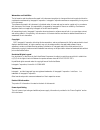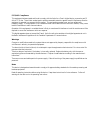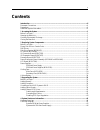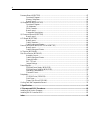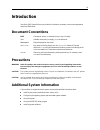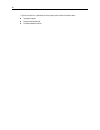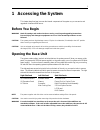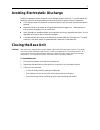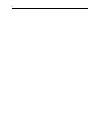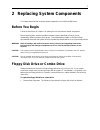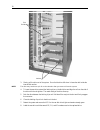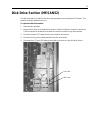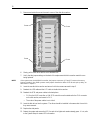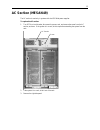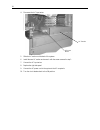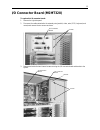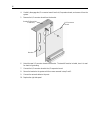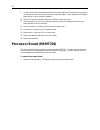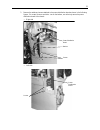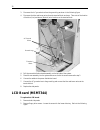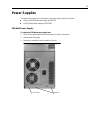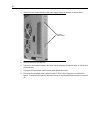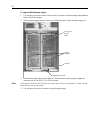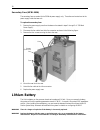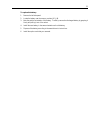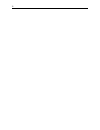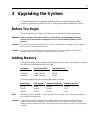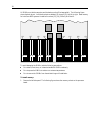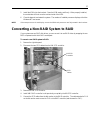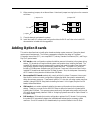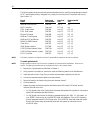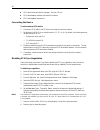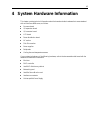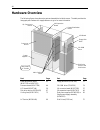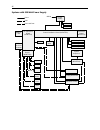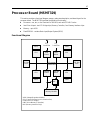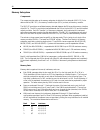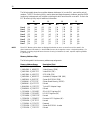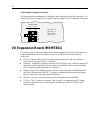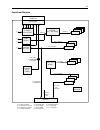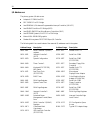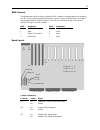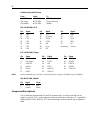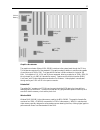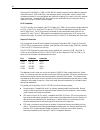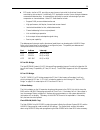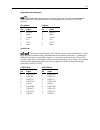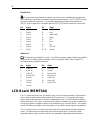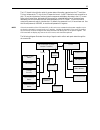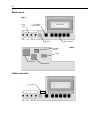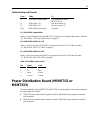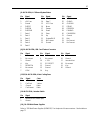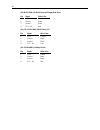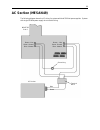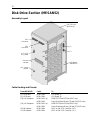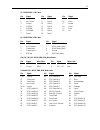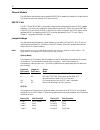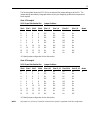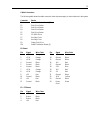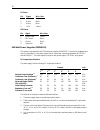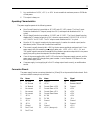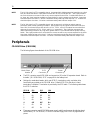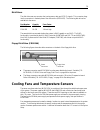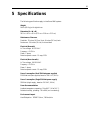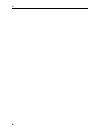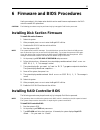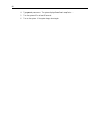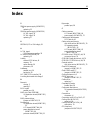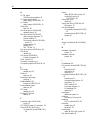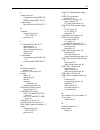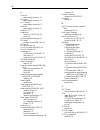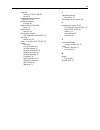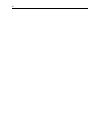- DL manuals
- Intergraph
- Server
- InterServe 8000
- System Reference Manual
Intergraph InterServe 8000 System Reference Manual
Summary of InterServe 8000
Page 1
Interserve 8000 system reference november 1997 dhaf02610
Page 2
Warranties and liabilities the information and the software discussed in this document are subject to change without notice and should not be considered commitments by intergraph corporation. Intergraph corporation assumes no responsibility for any errors in this document. The software discussed in ...
Page 3
Fcc/doc compliance this equipment has been tested and found to comply with the limits for a class a digital device, pursuant to part 15 of the fcc rules. These limits are designed to provide reasonable protection against harmful interference when the equipment is operated in a commercial environment...
Page 5: Contents
V contents introduction ......................................................................................................................................... Vii document conventions ....................................................................................................................
Page 6
Vi processor board (msmt329) ................................................................................................................47 functional diagram..................................................................................................................47 memory subsystem........
Page 7: Introduction
Vii introduction interserve 8000 system reference provides the information necessary to service and upgrade an interserve 8000 server. Document conventions bold commands, words, or characters that you key in literally. Italic variable values that you supply, or cross-references. Monospace output dis...
Page 8
Viii a system introduction is delivered with the system, and provides information about: u intergraph support u system hardware features u available hardware options.
Page 9: 1 Accessing The System
1 1 accessing the system this chapter describes how to access the internal components of the system so you can service and upgrade an interserve 8000 server. Before you begin warning heed all warnings and cautions in the accessing, se rvicing and upgrading instructions. Personal injury and damage to...
Page 10
2 to open the base unit: 1. Defeat the system’s intruder alert. See the system setup document delivered with the system for more information. 2. Log off and shut down the operating system. 3. Flip the circuit breaker switch to the off position. 4. If the base unit is in a rack and uses intergraph sl...
Page 11
3 the following figure shows the system with the left side panel removed (processor board side)..
Page 12
4 the following figure shows the system with the right side panel removed (i/o expansion board side)..
Page 13: Closing The Base Unit
5 avoiding electrostatic discharge sensitive components inside the base unit can be damaged by static electricity. To protect against this possibility, take the following precautions when working with the system’s internal components. U touch the bare metal of the base unit to ensure the base unit a...
Page 14
6.
Page 15: Before You Begin
7 2 replacing system components this chapter describes how to replace system components in an interserve 8000 server. Before you begin follow the instructions in chapter 1 for opening the unit to access the internal components. Before replacing parts, ensure the problem has been correctly identified...
Page 16
8 bracket floppy disk drive power cable scsi cable floppy cable screws 2. Disconnect the floppy cable and power cable from the drive. If the combo drive is installed (not shown), also disconnect the two isa bus cables (not shown). Note the position of the red stripe on the floppy cable and isa bus c...
Page 17: Disk Drives
9 6. Remove and retain the four screws (two each side) from the bracket. Screws bracket 7. Secure the new drive to the bracket using the screws removed in the previous step. 8. Install the drive into the base unit, and secure it using the screws removed in step 3. 9. Connect the cables to the new dr...
Page 18
10 latches slot guides 3. Slowly pull the drive out of the system. Do not let the drive fall when it clears the rails inside the internal disk section. Note the drive may continue to spin for a short duration after you remove it from the system. 4. To insert the new drive, extend the latching clips ...
Page 19: Disk Drive Section (Mesan52)
11 disk drive section (mesan52) the disk drive section includes the disk drive cage, backplane, sensor boards and led boards. This assembly is always replaced as one unit. To replace the disk drive section: 1. Remove both side panels. 2. Remove all the drives from the disk drive section. Note the or...
Page 20
12 5. Remove and retain the screw from each corner of the disk drive section. Screw screw screw screw 6. Slowly pull the disk drive section out of the base unit. 7. Verify that the jumper settings on the back of the replacement disk drive section match the one being replaced. Note if the system uses...
Page 21: Ac Section (Mesan49)
13 ac section (mesan49) the ac section is used only in systems with dual 550 watt power supplies. To replace the ac section: 1. Turn off the circuit breaker, disconnect the power cord, and remove the screw from the ac section, as shown. If the system is in a rack, do this step before extending the s...
Page 22
14 4. Disconnect the ac input wires. Ac section ac input wires 5. Slide the ac section out the back of the system. 6. Install the new ac section and secure it with the screw removed in step 1. 7. Connect the ac input wires. 8. Replace the right side panel. 9. Connect the ac power cord to the system ...
Page 23
15 i/o connector board (msmt328) to replace the i/o connector board: 1. Remove the right side panel. 2. Disconnect the cables attached to the external ports (parallel, video, serial, scsi, keyboard, and mouse) and remove the two screws as shown. Screws i/o connector board 3. Remove and retain the tw...
Page 24
16 4. Carefully disengage the i/o connector board from the i/o expansion board, and remove it from the system. 5. Remove the i/o connector board from the bracket. I/o connector board standoff (ground conductor) bracket 6. Attach the new i/o connector board to the bracket. The standoff must be includ...
Page 25
17 i/o expansion board (msmt451) to replace the i/o expansion board: 1. Remove the right side panel. The following figure shows the i/o expansion board. I/o cables i/o expansion board screw ac section i/o connector board 2. Remove and set aside the ac section and i/o connector board as described pre...
Page 26: Processor Board (Msmt329)
18 9. Carefully set the new i/o expansion board into the system and align all of the plastic board guides (on the back side of the board) with the holes in the metal chassis. Proper alignment of the plastic board guides is critical to board installation. 10. Slide the i/o expansion board to the powe...
Page 27
19 base memory processor board screw ejector ejector 2. Remove and retain the screw near the middle of the board. 3. Disengage the processor board from the power distribution board using the ejectors. The ejectors are located at the top and bottom of the i/o expansion board next to the power distrib...
Page 28: Or Mesan46)
20 10. Grasp the metal covers of the processor board connectors and squeeze the board into the power distribution board connectors. 11. Secure the board using the screw removed in step 2. 12. Replace the side panel. Power distribution board assembly (mesan45 or mesan46) the power distribution board ...
Page 29
21 2. Remove the cables and screws attached to the power distribution board as shown in the following figures. Six screws (three on each side - two on the bottom, one at the top) secure the power distribution board to the chassis. − right side screws power distribution board bracket − left side scre...
Page 30: Lcd Board (Msmt344)
22 3. Disconnect the ac ground wires from the ground lug as shown in the following figure. 4. Disconnect the blue and brown wires from the terminal block as shown. Take note of the location of the blue (line) and brown (neutral) wire locations on the terminal block. Ground lug terminal block ac grou...
Page 31
23 screws for floppy disk drive screws for lower drive tray 3. Slide the floppy drive and lower tray into the system. This allows the front panel to clear the drives when removing it..
Page 32
24 4. Remove two screws (one each side) securing front panel to the chassis. Screw (through access hole) 5. Grasp the bottom of the front panel and pull up and out to remove it from the system. The lcd board is attached to the inside of the front panel. 6. Disconnect the four cables attached to the ...
Page 33: Power Supplies
25 power supplies this section describes how to replace both of the power supply options, as follows: u single, fixed 539 watt power supply (mpws131) u dual 550 watt power supplies (mpws139) 539 watt power supply to replace the 539 watt power supply case: 1. Power off the system and disconnect the p...
Page 34
26 4. Remove the four screws that secure the power supply case to the base unit as shown below. Screws (both sides) 5. Slide the case out of the base unit 6. Remove the access panel located to the lower right of the power distribution board, on the left side of the base unit. 7. Disconnect the main ...
Page 35
27 9. Remove the four screws the secure the power supply to the case. Screws (four) screws case power suply 10. Remove the power supply case from the case. 11. Mount the new power supply to the case. 12. Connect the power cable to the power distribution board and the fan cable to the inline connecto...
Page 36
28 to replace a 550 watt power supply: 1. Turn the spring-lock screw counter-clockwise until it pops out on the power supply being replaced. Refer to the following figure. 2. Grasp the power supply handle, as shown in the following figure, and pull the power supply out. Spring-lock screw handle ac o...
Page 37: Cooling Fans
29 cooling fans main fans (mcbl207a) to replace the cooling fans: 1. Remove the left and right side panel. The following figure shows the cooling fans from the right side of the system. Cooling fans fan bulkhead and cables warning ensure the fans stop spinning before continuing. 2. Disconnect the fa...
Page 38: Lithium Battery
30 secondary fans (mcbl243a) the secondary fans are used with the 539 watt power supply only. These fans are located next to the power supply inside the base unit. To replace the secondary fans: 1. Remove the power supply case from the base unit as stated in steps 1 through 3 of “539 watt power supp...
Page 39
31 to replace the battery: 1. Remove the left side panel. 2. Locate the battery near the memory sockets j45 - j48. 3. Note the positive orientation of the battery. Carefully remove the discharged battery by grasping it firmly and pulling it out of the socket. 4. Install the new battery in the same o...
Page 40
32.
Page 41: 3 Upgrading The System
33 3 upgrading the system this chapter describes how to upgrade an interserve 8000 server by adding memory, adding processors, converting from non-raid to raid, adding option boards, and adding scsi drives. Before you begin follow the instructions in chapter 1 for opening the unit to access the inte...
Page 42
34 all simms must be the same size and the banks must be filled sequentially. The following figure shows the bank layout. Individual sockets are labeled j21 through j52 from left to right. Base memory for interserve 8000 systems is installed in sockets j35, j36, j39 and j40 of bank 0. J40 j44 j48 j5...
Page 43
35 base memory available sockets available sockets 2. Examine the sockets and become familiar with the layout as shown in the figure above. 3. Remove all installed simms (memory modules). 4. Starting from the outer socket of the last bank to be populated, install a simm at an angle (leaning towards ...
Page 44: Adding Processors
36 adding processors the system supports up to four processors on the processor board. All four sockets are zero insertion force (zif) type that meet overdrive socket 8 specification. Each processor upgrade kit from intergraph includes two processors (with heat sink attached to each), two voltage re...
Page 45
37 5. Install the vrms into their sockets. Press the vrm evenly and firmly. When properly installed, the socket tabs will hook over the notches inside of the vrm. 6. Close the base unit and restart the system. The number of installed processors displays at the blue windows nt boot screen. Note if th...
Page 46
38 6. Install the saf-te card into the top slot of the disk section. Slide the card along the rails, and push slowly but firmly until the card fully seats in the connector. Slot for saf-te card card rails card connector 7. Remove jumpers from disk section connectors jp2 (lower, near corner) and jp3 ...
Page 47: Adding Option Boards
39 8. When removing jumpers, do not discard them. Attach each jumper to a single pin on the connector as follows: jumpers off jumpers on jumper pin 9. Close the base unit and restart the system. 10. Install the interraid software and configure the drives for raid use. Refer to the interraid document...
Page 48
40 the following table shows the required and recommended slots for installing intergraph option boards. All pci option boards sold by intergraph fully comply with the peripheral component interconnect specification, 2.1. Board name sales level part number required slot recommended slot intersite se...
Page 49: Adding External Scsi Drives
41 − for the intersite server monitor card, the bios automatically assigns resources, which may conflict with other isa boards already installed in your system. If so, the message static resource conflict displays during bootup. Use amibios setup to modify the “server monitor” parameters in chipset ...
Page 50
42 u scsi cable inside each device (average) - 8 inches (20 cm) u scsi cable between the base unit and the first device u scsi cable between each device connecting the device to add an external scsi device: 1. Connect the scsi cable to the scsi port on the base unit and to the device. 2. Set the dev...
Page 51
43 4 system hardware information this chapter contains technical information about the boards and other hardware that comes standard with an interserve 8000 server, as follows. U processor board u i/o expansion board u i/o connector board u lcd board u power distribution board u ac section u disk dr...
Page 52: Hardware Overview
44 hardware overview the following figure shows the major parts and assemblies inside the server. The table provides the intergraph part numbers with a page reference to go to for more information. Lcd board floppy disk drive cd-rom drive disk drive section and disk drives power supplies processor b...
Page 53: Functional Diagram
45 functional diagram the following diagrams shows the power and data signals for the components inside the base unit. Systems 550 watt power supplies i/o expansion board (msmt451) processor board (msmt329) data power ac in monitor keyboard mouse scsi port parallel port serial ports i/o connector bo...
Page 54
46 systems with 539 watt power supply i/o expansion board (msmt451) processor board (msmt329) data power monitor keyboard mouse scsi port parallel port serial ports i/o connector board (msmt328) disk drive section intruder alert lcd board (msmt344) system keyswitch cooling fan fan fan cooling fan co...
Page 55: Processor Board (Msmt329)
47 processor board (msmt329) this section provides a functional diagram, memory subsystem description, and board layout for the processor board. The msmt329 provides the following functionality: u processors - one, two, or four pentium pro 200 mhz, each with 512 kb l2 cache u intel orion chipset - t...
Page 56
48 memory subsystem components the components that make up the memory subsystem include the orion data path (omc-dp), orion data controller (omc-dc), four memory interface chips (mics), sockets, and memory modules. The omc-dp provides a consolidated memory data path between the p6 bus and the memory...
Page 57
49 word 1 rows 6/7 rows 0/1 rows 2/3 rows 4/5 word 0 rows 0/1 rows 6/7 rows 4/5 rows 2/3 i0 i1 i2 i3 bank 0 = rows 0/1 bank 2 = rows 4/5 bank 1 = rows 2/3 bank 3 = rows 6/7 i0 i1 i2 i3 i0 i1 i2 i3 i0 i1 i2 i3 i0 i1 i2 i3 i0 i1 i2 i3 i0 i1 i2 i3 i0 i1 i2 i3 j21 j36 j37 j52.
Page 58
50 the following table shows the correlation between interleaves (ix), words (wx), rows and the socket j numbers. The ecc monitoring utility, used to detect and diagnose memory problems, specifies simm locations by interleave and row, but does not distinguish which word the error occurred in. Refer ...
Page 59
51 board layout memory sockets cpu 2 cpu 0 cpu 1 cpu 3 vrm 3 vrm 1 vrm 2 vrm 0 opb 0 (primary auxiliary) 82454 opb 0 (primary compatibility) 82454 sideband connector pci connector 1 pci connector 0 lithium battery j17 j18 memory sockets j19 j20 pci bridge two pci bridge chips (intel opb 0 82454) pro...
Page 60
52 cpu frequency jumper connectors the following figure shows the detail for the default jumper settings for the 200 mhz processors. The processors will not work properly if the jumper settings are changed. All four jumpers are set the same. Jumper detail (j17 - j20) on on off on j17 = cpu 3 j18 = c...
Page 61
53 functional diagram dec 21050 pci - pci bridge 4 3 2 isa slot 1 82379ab pci - isa bridge id eeprom video controller mga- 2064w ultra scsi controller aic-786- processor board (msmt329) interface i/o connector board msmt328 i/o interface pcmcia cable buffers super i/o controller fdc37c932 pci local ...
Page 62
54 i/o addresses the primary system i/o devices are: u adaptec aic-7860 ultra scsi u dec 21050 pci-to-pci bridge u intel 82093aa i/o advanced programmable interrupt controller (i/o apic) u intel 82454 pciset orion pci bridge (opb) u intel 82452, 82453 pciset orion memory controllers (omc) u intel 82...
Page 63
55 dma channels the system board uses direct memory address (dma) channels to exchange data without accessing the cpu. Some channels are assigned for specific use by the system, as defined below. Each dma channel appropriates full 32-bit processing. For an isa bus, channels 0 through 3 are 8-bit and...
Page 64
56 cable routing and pinouts from cable to j26, scsi mcbl204a cd-rom drive j29, floppy mcbl106a floppy disk drive j30, speaker mcbl226a speaker j26: mcbl204a, scsi pin signal pin signal pin signal 26 cd0 33 cd7 46 msg 27 cd1 34 cd parity 47 sct 28 cd2 38 tpwr 48 cmd 29 cd3 41 attn 49 req 30 cd4 43 b...
Page 65
57 graphics accelerator scsi controller pci-to-isa bridge pci-to-pci bridge wram i/o controller palette dac bios i 2 c chip (u63) lithium battery graphics accelerator the graphics accelerator (matrox mga-2064w) interfaces to the system board through the pci bus. This accelerator supports all of the ...
Page 66
58 starting with 2 mb wram, a 2 mb or 6 mb wram mezzanine module can be added for improved video performance. 8 mb of wram is the maximum amount configurable. Memory above 2 mb increases the number of colors available at each resolution, enabling you to work in true color mode at higher resolutions....
Page 67
59 u ecp mode - similar to epp, providing an asynchronous, byte-wide, bi-directional channel controlled by the host device. Additionally, ecp implements a control line to distinguish between command and data transfers. A command may optionally be used to indicate single byte data compression or chan...
Page 68
60 i/o connector board (msmt328) the i/o connector board plugs into the interface connector on the i/o expansion board. This board provides all the external connections required by the various components integrated into the i/o expansion board. Board layout video mouse keyboard parallel serial (com ...
Page 69
61 keyboard port, mouse port the keyboard and mouse ports are ps/2 style, 6-pin ports. They are not interchangeable. Refer to page 58 for information about the mouse and keyboard functions of the fdc37c932 controller. J5 keyboard j6 mouse pin signal pin signal 1 kdata 1 mdata 2 spare 2 spare 3 groun...
Page 70: Lcd Board (Msmt344)
62 parallel port the parallel port is used almost exclusively for printers, but is compatible with any peripheral device designed to interface with a standard centronics-type parallel port. The fdc37c932 includes the system’s parallel bus controller. Only shielded cables should be used with the para...
Page 71
63 the lcd board is the collection point for system status information reported over the i 2 c serial bus. This bus initiates at the i 2 c chip on the i/o expansion board. An 80c51-derivative microcontroller on the lcd monitors the status of various system components and displays the status to the l...
Page 72
64 board layout j6 j5 j2 side 1 cpu/raid select button status leds menu buttons beeper side 2 firmware prom fpga data mux nvsram lcd screen cable connectors j100 (side 2) j6 j5 2.
Page 73: Msmt333)
65 cable routing and pinouts from cable to j2 mcbl203a, system status power distribution board (msmt332), j8 j5 mcbl229a, lcd disk drive section, j2 j6 mcbl230a, led disk drive section, j3 j100 mcbl208a, power on/off keyswitch j2: mcbl203a, system status refer to “power distribution board (msmt332)”...
Page 74
66 board layout j8 j9, j10 j15 j12, j13, j14 j16 j24 j25 j22 j18, j19 (msmt332 only) j27 j21 (msmt333 only) j26 j23 j1 (msmt333 only) (msmt332 only) note see page 77 for pinout of the power supply connectors (j18, j19). Cable routing and pinouts from power dist. Board side cable to j1 1 mcbl245a sys...
Page 75
67 j8: mcbl203a, lcd board system status pin signal pin signal pin signal 1 ground 13 data 6 24 vcc fuse 2 +5v fuse 14 data 7 25 chbad 3 ground 15 vcc fuse 26 chgood 4 disprs 16 menu 27 psbad 5 disprw 17 escape 28 psgreen 6 dispenb 18 down 29 fanbad 7 data 0 19 enter 30 fangreen 8 data 1 20 up 31 gr...
Page 76
68 j22: mcbl206a, cd-rom drive and floppy disk drive pin signal wire color 1 +12v yellow 2 ground black 3 ground black 4 vcc, +5v red j24, j26: mcbl050a, raid power, jp5 pin signal wire color 1 +12v yellow 2 ground black 3 ground black 4 vcc, +5v red j25: mcbl085a, auxiliary drives pin signal wire c...
Page 77: Ac Section (Mesan49)
69 ac section (mesan49) the following diagram shows the ac wiring for systems with dual 550 watt power supplies. Systems with single 539 watt power supply do not use this wiring. Blue brown ac section brown - line green ground blue - neutral brown - line green -ground blue - neutral msmt332 side 2 t...
Page 78: Disk Drive Section (Mesan52)
70 disk drive section (mesan52) assembly layout saf-te card (raid only) led board (mpcbd27) jp2 - delay jumper jp3 - scsi id jumper ch 0 connector ch 1 connector channel module j2 j3 j18 j19 j14 j16 cable routing and pinouts from mesan52 cable to j2, led board mcbl229a lcd board, j5 j3, led board mc...
Page 79
71 j2: mcbl229a, lcd cable pin signal pin signal pin signal 1 ground 8 data 1 15 no connect 2 no connect 9 data 2 16 menu 3 ground 10 data 3 17 escape 4 disprs 11 data 4 18 down 5 disprw 12 data 5 19 enter 6 dispenb 13 data 6 20 up 7 data 0 14 data 7 j3: mcbl230a, led cable pin signal pin signal 1 g...
Page 80
72 channel module the disk section uses the dual-channel module (msmt456) to enable two channels for the disk section. This module is used in all systems, raid and non-raid. Saf-te card the saf-te card (msmt460) is the primary component that makes the disk section a raid-capable subsystem. This card...
Page 81
73 the following table shows the scsi ids for the slots and the jumper settings to set the ids. The jumper settings are made by intergraph and should only be changed by qualified service personnel when required. Slots 1 through 4 scsi id per disk section slot jumper positions slot 1 slot 2 slot 3 sl...
Page 82: Power Supplies
74 power supplies two power supply options are available, as follows: u single 539 watt power supply (mpws131) u dual 550 watt power supplies (mpws139) 539 watt power supply (mpws131) mpws131 is a 539 watt autoranging supply, that switches between 90-132 vac or 180-264 vac, depending on the location...
Page 83
75 cable connectors the following table shows the cable connectors from the power supply to various devices in the system. Connector device p1 power distribution board (j21) p2 disk drive section p3 disk drive section p4 disk drive section p5 disk drive section p6 cd-rom drive p7 auxiliary drive p8 ...
Page 84
76 p9 pinout pin signal wire color 1 +5v red 2 return black 3 return black 4 +12v yellow p10 pinout pin signal wire color 1 system reset yellow 2 no connect black 3 ground black 4 system on red 550 watt power supplies (mpws139) the system is equipped with two 550 watt power supplies (mpws139). These...
Page 85
77 5. Any combination of +3.3 v, +5.1 v, or +12 v do not exceed their maximum power or 550 watts of total power. 6. This output is always on. Operating characteristics the power supplies operate in the following manner. U over-current protection is provided on +3.3 vdc and +5.1 vdc outputs. The over...
Page 86: Peripherals
78 note the ac ok signal is a ttl-compatible signal. It monotonically (without wavering) transitions to a high level to indicate that the ac input power is within 90-132 vac or 180-264 vac. The signal provides the 3 ma sink/source current as well as any current required for the leds. Provided that t...
Page 87
79 disk drives the disk drives use one connector that carries power, data, and scsi id signals. This connector plugs into the connectors in the backplane of the disk section (mesan52). The following disk drives are available for the server: part number capacity form factor fdsk461 4.3 gb 1-inch high...
Page 88
80 sensor location warm ( wm ) hot ( hot ) ambient next to drive access door (room air temperature) 32 ° c (90 ° f) 35 ° c (95 ° f) sensor1 between the processors and the power distribution board 42 ° c (108 ° f) 45 ° c (113 ° f) sensor2 between the memory modules, near the rear air vent 42 ° c (108...
Page 89: 5 Specifications
81 5 specifications the following specifications apply to interserve 8000systems. Weight 140 lb (63.4 kg) with eight drives dimension (h x w x d) 26.5 in x 8.6 in x 30 in (67.3 cm x 21.8 cm x 76.2 cm) maintenance clearance deskside: 12 inches (30.5 cm) front, 8 inches (20.3 cm) back rackmount: 36 in...
Page 90
82 82.
Page 91
83 6 firmware and bios procedures use the procedures in this chapter when the disk section needs firmware replacement or the raid controller needs bios replacement. Caution the following procedures may be performed only by intergraph field service personnel. Installing disk section firmware to insta...
Page 92
84 4. Type yes and press enter . The system displays download complete... . 5. Turn the system off for at least 30 seconds. 6. Turn on the system. If the system hangs, reboot again..
Page 93: Index
85 index 5 539 watt power supply (mpws131), 74 replacing, 25 550 watt power supply (mpws139) ac ok signal, 78 dc ok signal, 78 replacing, 27 8 82379ab (pci-to isa bridge), 59 a ac ok signal 550 watt power supplies, 78 ac section (mesan49), 69 replacing, 13 adding external scsi drives, 41 memory, 33 ...
Page 94
86 d dc ok signal 550 watt power supplies, 78 dc output specifications power supply (mpws089), 74 dc outputs power supply (mpws139), 76 dimensions base unit, 81 disk drive section (mesan44) assembly layout, 70 disk drive section (mesan52) cable routing and pinouts, 70 channel module, 72 drive power ...
Page 95
87 j jumper connectors i/o expansion board (msmt451), 55 processor board (msmt329), 52 jumper settings disk drive section (mesan52), 72 k keyboard controller (function of fdc37c932), 58 port pinout, 61 l lcd board (msmt344), 44, 62 board layout, 64 cable connectors, 64 cable routing and pinouts, 65 ...
Page 96
88 p p1 pinout power supply connector, 75 p10 pinout power supply connector, 76 p2 - p7 pinout power supply connectors, 75 p9 pinout power supply connector, 76 palette dac, 57 parallel port function of fdc37c932, 58 pinout, 62 part # (temperature sensors), 44 pci bridge processor board (msmt329), 51...
Page 97
89 serial port function of fdc37c932, 58 pinout, 61 single power supply assembly (mpws131)?, 44 software procedures low level, 83 speaker cable (mcblw660) pinout, 56 specifications base unit, 81 spin-up delay jumpers disk drive section (mesan52), 72 spp mode parallel port, 58 super i/o controller (f...
Page 98
90