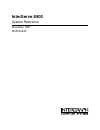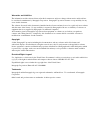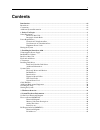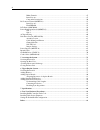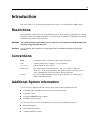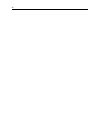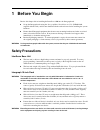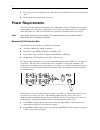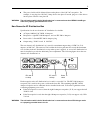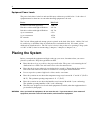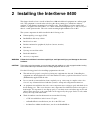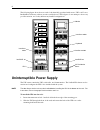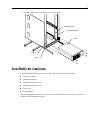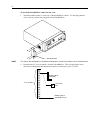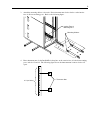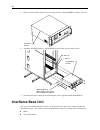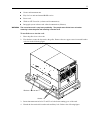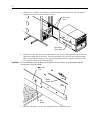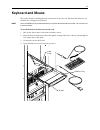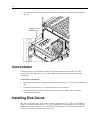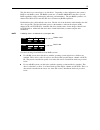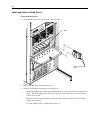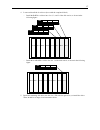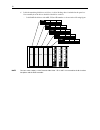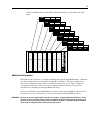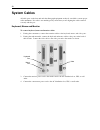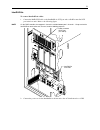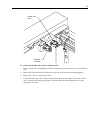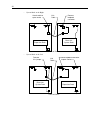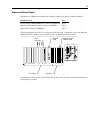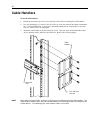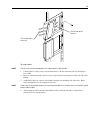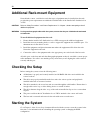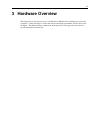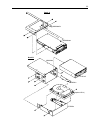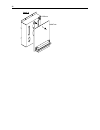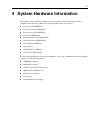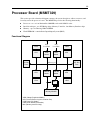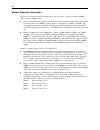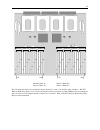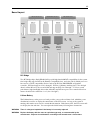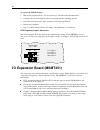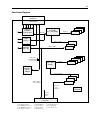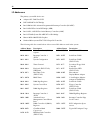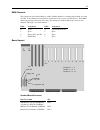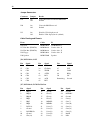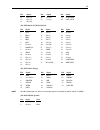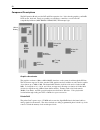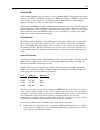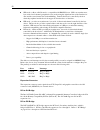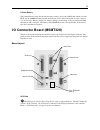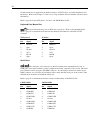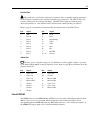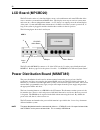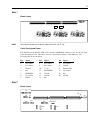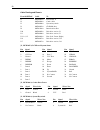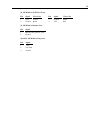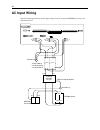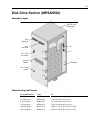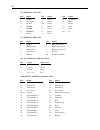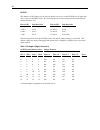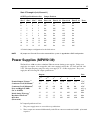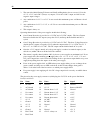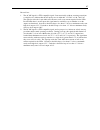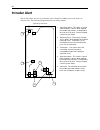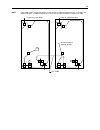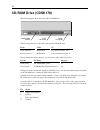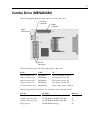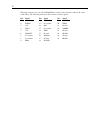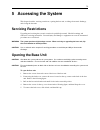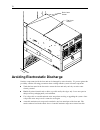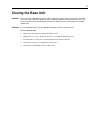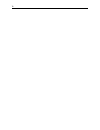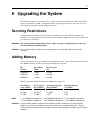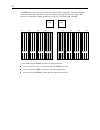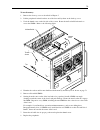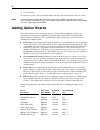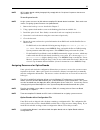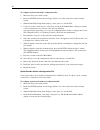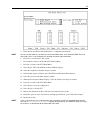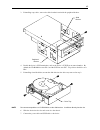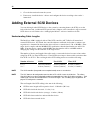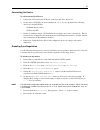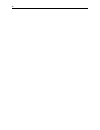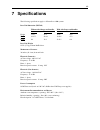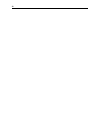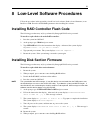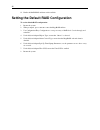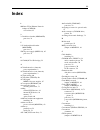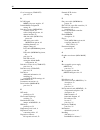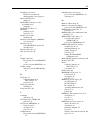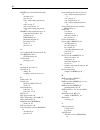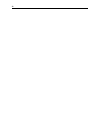- DL manuals
- Intergraph
- Server
- InterServe 8400 Setup
- Reference
Intergraph InterServe 8400 Setup Reference
Summary of InterServe 8400 Setup
Page 1
Interserve 8400 system reference november 1997 dhaf02240
Page 2
Warranties and liabilities the information and the software discussed in this document are subject to change without notice and should not be considered commitments by intergraph corporation. Intergraph corporation assumes no responsibility for any errors in this document. The software discussed in ...
Page 3
Fcc/doc compliance this equipment has been tested and found to comply with the limits for a class a digital device, pursuant to part 15 of the fcc rules. These limits are designed to provide reasonable protection against harmful interference when the equipment is operated in a commercial environment...
Page 5: Contents
V contents introduction....................................................................................................................................Vii restrictions ...................................................................................................................................
Page 6
Vi dma channels ..................................................................................................................47 board layout......................................................................................................................47 component descriptions...............
Page 7: Introduction
Vii introduction this system reference provides the information necessary to service interserve 8400 systems. Restrictions this document is restricted for use by qualified personnel. In the opening, upgrading, and servicing instructions, heed all warnings and cautions. Personal injury and damage to ...
Page 8
Viii.
Page 9: 1 Before
1 1 before you begin review this chapter before installing the interserve 8400 into the intergraph rack. U set up the intergraph rack using the intergraph rack installation and use (dha0194x0, supplied with the rack), and become familiar with the rack enclosure before installing the system hardware....
Page 10: Power Requirements
2 u do not push on or lean against the rack. The front and side stabilizer feet must be extended at all times. U install bottom components into the rack first. Power requirements this section provides information about the power requirements of the ac distribution box supplied by intergraph with som...
Page 11
3 u the power load should be balanced between the phases of the 110 vac receptacles. For example, do not plug four 110 vac 2 amp devices into phase i; instead, plug two of the devices into the phase i and two into phase ii. Warning the wall outlet to which the ac distribution box is connected must b...
Page 12: Placing The System
4 equipment power loads the power load values for the base unit and disk array cabinet are provided below. Load values of equipment must be taken into account when installing equipment to the rack. Device max load system base unit with eight drives 1200 va disk drive cabinet with eight 4 gb drives 2...
Page 13
5 2 installing the interserve 8400 this chapter describes how to install an interserve 8400 and additional equipment into an intergraph rack. The equipment is secured in the rack along the side mounting posts, which have industry standard 7.1 mm diameter mounting holes along the edge. The mounting p...
Page 14
6 the following figure shows how two racks look when fully populated with servers, ups or ac boxes, interraid-8e disk array cabinets, monitor, and keyboard. These figures do not attempt to show every possible variation, nor do they indicate any bundled configurations. Ac distribution boxes interraid...
Page 15: Interraid-8E Cabinets
7 3. Attach the ups to the rack using a screw at each corner. Ups hole 10 hole 3 mounting post front edge of post interraid-8e cabinets unpack the interraid-8e from the carton and verify you have the following items. U disk array cabinet u mounting hardware u handle brackets and screws u tinnerman n...
Page 16
8 to install the interraid-8e cabinet into the rack: 1. Attach the handle brackets to both sides of the interraid-8e cabinet. Use the eight panhead screws (four for each bracket) supplied with the interraid-8e. Handle bracket note the sides of the interraid-8e have different hole patterns to match t...
Page 17
9 3. Attach the mounting shelves to the rack. Place tinnerman nuts for the shelves on the interior face of all four mounting posts. Refer to the following figure. Interior face of mounting post mounting shelves 4. Place tinnerman nuts for the interraid-8e faceplate on the exterior face of both front...
Page 18: Interserve Base Unit
10 5. Remove and discard the flat head screws from both sides of the interraid-8e cabinet as shown. Flat head screws 6. Attach the mounting brackets to the interraid-8e and slide it into the rack as shown. Interraid-8e cabinet mounting bracket (note ledge is turned away from interraid-8e cabinet.) h...
Page 19
11 u screws and tinnerman nuts u keys for base unit and internal raid section u power cord u windows nt server kit (software and documentation) u intergraph system software and online documentation (diskettes) warning the server base unit is very heavy and bulky. Two people must lift the base unit w...
Page 20
12 5. With a person on either side, lift the base unit and align the base unit rails in the rack with the rail guides mounted on the side of the base unit. Base unit rails rail guide (each side) 6. Slide the base unit into the rails and push the base until it stops. The metal rail button in the rail...
Page 21: Keyboard And Mouse
13 keyboard and mouse this section describes installing the keyboard and mouse into the rack. The keyboard and mouse are installed into a sliding keyboard drawer. Note refer to dhaf027 x0, rack-mounted monitor installation, delivered with the monitor, for instructions to install the monitor. To inst...
Page 22: Concentrator
14 5. To retract the keyboard drawer, press the rail tabs on both sides of the drawer, then push it into the rack. Push in to retract the drawer. Concentrator a keyboard, mouse, and monitor concentrator is included with the remote interface kit. The concentrator comes with a 25-foot-long cable set t...
Page 23
15 the disk drive boxes can hold up to six disk drives. Depending on the configuration, the system is raid or non-raid system. The raid system uses a 2-channel ami raid controller to provide raid capabilities such as disk striping, mirroring, and redundancy. The non-raid system use a 2- channel ultr...
Page 24
16 install and label the disk drives to install the disk drives: 1. Open the disk section door on the front of the base unit. Slot 1 drive latching clips 2. Remove the disk drives from the drive boxes. 3. Do the following when inserting drives into the slots: − extend the latching clips on the drive...
Page 25
17 4. Locate and install the boot drives (those with the completed labels). − install the raid boot drives into slots 1, 2, and 3 of the disk section, as shown in the following figure. Slot 3 slot 2 slot 1 x gb adp 0 ch 0 id 0 slot 6 slot 5 slot 4 slot 8 slot 7 x gb adp 0 ch 0 id 1 x gb adp 0 ch 0 i...
Page 26
18 6. Label the remaining disk drives as follows. A drive labeling sheet is included in the parts box. Note carefully how the drives should be labeled for each slot. − label raid disk drives with adp, ch, and id numbers as shown in the following figure. X gb adp 0 ch 0 id 4 slot 6 slot 5 slot 4 slot...
Page 27
19 − label non-raid disk drives with adp, ch, and id numbers as shown in the following figure. X gb adp 0 ch 0 id 3 slot 6 slot 5 slot 4 slot 8 slot 7 x gb adp 0 ch 1 id 0 x gb adp 0 ch 1 id 1 x gb adp 0 ch 1 id 2 x gb adp 0 ch 1 id 3 slot 3 slot 2 x gb adp 0 ch 0 id 1 x gb adp 0 ch 0 id 2 additiona...
Page 28: System Cables
20 system cables all cable ports on the base unit and other intergraph equipment are keyed or molded to ensure proper cable attachment. If a cable is not attaching easily, ensure that you are aligning the cable connector correctly with the port. Keyboard, mouse and monitor to connect keyboard, mouse...
Page 29
21 interraid-8e to connect interraid-8e cables: 1. Connect the raid scsi cable to the interraid-8e scsi port and to a raid controller scsi port in the base unit. Refer to the following figure. Note on the raid controller, the top port is channel 0, and the bottom port is channel 1. Keep track of the...
Page 30
22 intruder alert the server base unit contains the circuitry for the intruder alert, which must be connected to the alert switches in the top of the rack. If installing two intergraph racks, where one contains only option equipment (disk array cabinets, networking devices, etc.) then the expansion ...
Page 31
23 loopback connector intruder alert cable to connect the intruder alert cable for adjacent racks: 1. For the system rack containing the base unit, connect the intruder alert cable as for an individual rack. 2. Remove the loopback connector from the system rack, as shown in the following diagrams. 3...
Page 32
24 − system rack on the right: attach cable to open socket front of racks link cable remove loopback connector expansion rack base unit system rack − system rack on the left: move loopback connector to open socket front of racks link cable remove this jumper expansion rack base unit system rack.
Page 33
25 expansion board cables the interserve 8400 base unit includes the following expansion boards as standard equipment: standard board slot disk controller (raid msmt489 or uw scsi cinfd80) pci 4 100 base-t fast ethernet network adapter (cinf920) pci 2 intersite server monitor (finf029) isa 4 the fol...
Page 34
26 ups serial cable connect the serial cable to the ups serial port and to a base unit serial port as shown in the following figure. Serial ports serial port.
Page 35
27 system power cord to connect the system power cord: 1. Ensure the base unit circuit breaker switch is in the off (down) position before attaching the power cord to the system and wall outlet. 2. Connect the system power cord to the base unit ac receptacle and to the proper receptacle of the ac di...
Page 36: Cable Handlers
28 cable handlers to install cable handlers: 1. Extend the base unit to provide room in the back of the rack for installing the cable handlers. 2. On a rear mounting post, count 5 holes above the top of the base unit rail and attach a tinnerman nut. Count an additional 4, 5, and 4 holes and attach t...
Page 37
29 these ends to the base unit these ends to the devices to route cables: note the base unit must be extended to insert cables into the cable handler. 1. Connect all the system power cords and data cables to the base unit and to the ac distribution box or ups. 2. Insert all cables that attach to the...
Page 38: Checking The Setup
30 additional rack-mount equipment network hubs, routers, serial devices and other types of equipment may be installed into the rack, provided the power requirements are within the available limits of the installed ac distribution box or ups. Caution refer to “safety precautions” and “power requirem...
Page 39: 3 Hardware
31 3 hardware overview this chapter shows front and rear views of an interserve 8400 base unit, including major parts and assemblies. Under each figure is a table that states the intergraph part number of items called out in the figures. The reference page column in the table guides you to the page ...
Page 40
32 4 3 2 1 5 6 b a 7 8 find no. Intergraph part no. Description reference page 1 cfab371f front top cover n/a 2 mmsa4010 5.25-inch peripheral bracket n/a 3 cdsk178 cd-rom drive 69 4 cfab558f disk drive tray n/a 5 cfab364f airflow baffle n/a 6 mesan160 hot swappable system fan n/a 7 mmsa4070 3.5-inch...
Page 41
33 mesan480 detail a mmsa4070 cdsk187 cfab253 mmsa401 cfab558 (optional disk) detail b.
Page 42
34 4 2 6 1 3 5 find no. Intergraph part no. Description reference page 1 cfab357f cross bar support n/a 2 msmt329 processor board 36 3 cfab374f lcd back plate n/a 4 mpcbd20 lcd board 53 5 cfab167g disk drive section door n/a 6 mesan520 disk drive section 62.
Page 43
35 1 3 4 5 2 6 a 7 find no. Intergraph part no. Description reference page 1 cfab354f back top cover n/a 2 msmt328 i/o connector board 51 3 msmt451 i/o expansion board 42 4 msmt385 power distribution board 56 5 n/a ac receptacle, circuit breaker switch, ac filter, enclosure n/a 6 mpws139 550 w power...
Page 44
36 detail a cfab348 msmt328.
Page 45
37 4 system hardware information this chapter contains technical information about the boards, and other hardware that comes standard with an interserve 8400. The following hardware items are described. U processor board (msmt329) u i/o expansion board (msmt451) u i/o connector board (msmt328) u lcd...
Page 46
38 system level functional diagram i/o expansion board processor board data power ac in monitor keyboard mouse scsi port parallel port serial ports i/o connector board disk drive section intruder alert lcd board system keyswitch cooling fan cooling fan cooling fan power distribution board cd-rom dri...
Page 47: Processor Board (Msmt329)
39 processor board (msmt329) this section provides a functional diagram, memory subsystem description, address resources, and board layout for the processor board. The msmt329 provides the following functionality: u processors - two or four pentium pro 200 mhz, each with 1 mb l2 cache u intel orion ...
Page 48
40 memory subsystem description the processor board uses industry-standard 60 ns, fast page mode, 72 pin (parity pinout) simms. The board has 32 simm sockets. U there are four banks in the memory subsystem system, each bank containing eight sockets. Bank 0 is half-populated (four simms) for base mem...
Page 49
41 word 1 rows 6/7 rows 0/1 rows 2/3 rows 4/5 word 0 rows 0/1 rows 6/7 rows 4/5 rows 2/3 i0 i1 i2 i3 bank 0 = rows 0/1 bank 2 = rows 4/5 bank 1 = rows 2/3 bank 3 = rows 6/7 i0 i1 i2 i3 i0 i1 i2 i3 i0 i1 i2 i3 i0 i1 i2 i3 i0 i1 i2 i3 i0 i1 i2 i3 i0 i1 i2 i3 j21 j36 j37 j52 the following table shows t...
Page 50
42 i0 i1 i2 i3 w1 w0 w1 w0 w1 w0 w1 w0 row 0 j36 j40 j35 j39 j34 j38 j33 j37 row 1 j36 j40 j35 j39 j34 j38 j33 j37 row 2 j32 j44 j31 j43 j30 j42 j29 j41 row 3 j32 j44 j31 j43 j30 j42 j29 j41 row 4 j28 j48 j27 j47 j26 j46 j25 j45 row 5 j28 j48 j27 j47 j26 j46 j25 j45 row 6 j24 j52 j23 j51 j22 j50 j21...
Page 51
43 board layout memory sockets cpu 2 cpu 0 cpu 1 cpu 3 vrm 3 vrm 1 vrm 2 vrm 0 opb 0 (primary auxiliary) 82454 opb 0 (primary compatibility) 82454 sideband connector pci connector 1 pci connector 0 lithium battery j17 j18 memory sockets j19 j20 pci bridge two pci bridge chips (intel opb 0 82454) pro...
Page 52
44 to replace the lithium battery: 1. Remove the peripheral drives. It is not necessary to disconnect their attached cables. 2. Carefully remove the discharged battery by grasping it firmly and lifting upward. 3. Install the new battery in the same orientation as the discharged battery. 4. Replace t...
Page 53
45 functional diagram 12 11 dec 21050 pci - pci bridge 4 3 2 isa slot 1 82379ab pci - isa bridge id eeprom video controller mga- 2064w ultra scsi controller aic-786- processor board (msmt329) interface i/o connector board msmt328 i/o interface pcmcia cable buffers super i/o controller fdc37c932 pci ...
Page 54
46 i/o addresses the primary system i/o devices are: u adaptec aic-7860 ultra scsi u dec 21050 pci-to-pci bridge u intel 82093aa i/o advanced programmable interrupt controller (i/o apic) u intel 82454 pciset orion pci bridge (opb) u intel 82452, 82453 pciset orion memory controllers (omc) u intel 82...
Page 55
47 dma channels the system board uses direct memory address (dma) channels to exchange data without accessing the cpu. Some channels are assigned for specific use by the system, as defined below. Each dma channel appropriates full 32-bit processing. For an isa bus, channels 0 through 3 are 8-bit and...
Page 56
48 jumper connectors connector jumper result j19 on off clears real time clock and cmos data default j20 on off clears the bios password default j25 on off disables vga display mode enables vga display mode (default) cable routing and pinouts from cable to j26, scsi mcbl102a cd-rom drive j27, isa bu...
Page 57
49 pin signal pin signal pin signal 12 sd+(15) 26 ground 39 d7bufdir 13 sd+(11) 27 sa+(3) 40 pwr_dwn 14 sd+(10) j28, mcbl084a, pcmcia isa bus pin signal pin signal pin signal 1 spare 15 sd+(2) 28 ground 2 irq11 16 sd+(3) 29 sa+(4) 3 irq4 17 sd+(6) 30 sa+(5) 4 irq5 18 sd+(7) 31 sa+(8) 5 0ws- 19 sa+(1...
Page 58
50 component descriptions the io expansion board provides pci and isa expansion slots. It also has the graphics, non-raid scsi, mouse, keyboard, serial port, parallel port, and floppy controllers, as well as the pc compatibility hardware (bios prom, nvram, rtc) and interrupt logic. Graphics accelera...
Page 59
51 window ram window ram (wram) is the video memory used by the mga-2064w. The graphics frame buffer consists of two 256k x 32 wram components for 2 mb of video memory. Wram is a dual-ported video memory specially designed to accommodate common drawing functions, offering higher graphics performance...
Page 60
52 u spp mode (or byte or bi-dir mode) - compatible with ibm ps/2 hosts. Spp is an asynchronous, byte-wide reverse channel (peripheral to host) mode using the eight data lines of the interface for data, and the control/status lines for handshaking. Transfer direction is controlled by the host when t...
Page 61
53 lithium battery the lithium battery on the i/o expansion board provides power to the cmos chip (which stores the bios and the amibios setup program) and real time clock. If the battery fails or if the voltage is low, the message “battery voltage low” displays during system startup, or the system ...
Page 62
54 certain restrictions are applied for the number and type of scsi devices, and cables lengths used for the devices. Refer to the chapter 7 of the system setup document delivered with the system for more information. Refer to page 48 for the scsi pinout. See table “j26, mcbl102a, scsi.” keyboard po...
Page 63
55 parallel port the parallel port is used almost exclusively for printers, but is compatible with any peripheral device designed to interface with a standard centronics-type parallel port. The fdc37c932 is the system’s parallel controller, among other things. The fdc37c932 supports a multi-mode bi-...
Page 64: Lcd Board (Mpcbd20)
56 lcd board (mpcbd20) the lcd board consists of a four-line display screen, soft-touch buttons and status leds that allow users to monitor system and internal raid status. The display screen reports various system status and events in a software-independent manner. A +5v (always on) output powers t...
Page 65
57 side 1 board layout j18 j6 j5 j4 note see page 66 for pinout of the power supply connectors (j4, j5, j6). Cable routing and pinout if an intersite server monitor (ism) card is installed, mcbl094a connects to j18 on side one of the power distribution board. This cable connects to the feature conne...
Page 66
58 cable routing and pinouts from msmt385 cable to j1 mcbl097a lcd board, j1 j2 mcbl086a combo drive j3 mcbl099a system keyswitch j8 mcbl085a cd-rom drive j9 mcbl101a intruder alert port j10 mcbl095a disk drive section, j2 j11 mcbl096a disk drive section, j3 j13, 14, 15 mcbl093a fans (left, center, ...
Page 67
59 j8, mcbl085a, scsi drive power pin signal wire color pin signal wire color 1 +12v yellow 3 ground black 2 ground black 4 vcc red j9, mcbl101a, intruder alert pin signal 1 intruder alert (chassis open) 2 ground j13/14/15, mcbl093a, fan power pin signal 1 +12v 2 fan tach 3 ground.
Page 68: Ac Input Wiring
60 ac input wiring the following diagram shows the ac input wiring, from ac receptacle (mcbl088) to the power distribution board. Blue grn/yell brown blue grn/yell brown brown blue brown blue blue grn/yell brown blue gray terminal block ccon360 (gray) ccon362 (blue) ground lug cfil070 ac line filter...
Page 69
61 disk drive section (mesan520) assembly layout saf-te card (raid only) led board jp2 - delay jumper jp3 - scsi id jumper ch 0 connector ch 1 connector channel module j2 j3 j18 j19 j14 j16 cable routing and pinouts from mesan520 cable to j2, led board mcbl096a power distribution board, j10 j3, led ...
Page 70
62 j2: mcbl096a, lcd cable pin signal pin signal pin signal 1 ground 8 data 1 15 no connect 2 no connect 9 data 2 16 menu 3 ground 10 data 3 17 escape 4 disprs 11 data 4 18 down 5 disprw 12 data 5 19 enter 6 dispenb 13 data 6 20 up 7 data 0 14 data 7 j3: mcbl095a, led cable pin signal pin signal 1 g...
Page 71
63 pin signal pin signal 44 scsi data bit 4 64 i/o 45 scsi data bit 5 65 scsi data bit 8 46 scsi data bit 6 66 scsi data bit 9 47 scsi data bit 7 67 scsi data bit 10 48 scsi data parity 0 68 scsi data bit 11 49 swap (ground) channel module the disk section uses the dual-channel module (msmt456) to e...
Page 72
64 scsi id the jumpers on jp3 (eight-position, dual-row header) are used to set the scsi ids for all of the disk drive slots in a non-raid system. The following table shows the correlation between the jp3 pins and the disk drive slots. Pins on jp3 disk drive slot pins on jp3 disk drive slot 1 and 2 ...
Page 73: Power Supplies (Mpws139)
65 slots 5 through 8 (left, channel 1) scsi id per disk section slot jumper positions slot 5 slot 6 slot 7 slot 8 pins 9, 10 pins 11, 12 pins 13, 14 pins 15, 16 notes 0 1 2 3 on on on on ① 0 1 2 4 off on on on 4 5 6 7 on off on on 4 5 6 8 off off on on 5 6 7 8 on on off on 5 6 8 9 off on off on 8 9 ...
Page 74
66 3. The sum of the initial setting tolerance and line/load regulation does not exceed 3% for the +3.3 v, +5.1 v, and +5.0 v (always on) outputs, 5% for the +12.0 v output, and 10% for the negative output voltages. 4. Any combination of +3.3 v or +5.1 v do not exceed their maximum power or 450 watt...
Page 75
67 pinout notes: 1. The ac ok signal is a ttl-compatible signal. It monotonically (without wavering) transitions to a high level to indicate that the ac input power is within 90 - 132 vac or 180 - 264 vac. The signal provides the 3 ma sink/source current as well as any current required for the leds....
Page 76: Intruder Alert
68 intruder alert the 19-inch rack is wired to report intruder alerts to interserve 8400 systems in the rack or in adjacent racks. The following diagram illustrates the wiring scheme: 1. Front door switch - this switch is closed when the door is closed. When opened, the intruder alert activtes, if c...
Page 77
69 note a link cable can be used to connect the system rack to an adjacent expansion rack, as shown in the following diagram. A loopback connector in each rack must be removed to install the link cable. Link cable no connection to optional devices. Front of system rack front of expansion rack 5.
Page 78: Cd-Rom Drive (Cdsk178)
70 cd-rom drive (cdsk178) the following figure shows the back of the cd-rom drive. Mode select header scsi connector power connector the following table shows the cable routing for the cd-rom drive. From cable to scsi connector mcbl102a i/o expansion board, j26 power connector mcbl085a power distrib...
Page 79: Combo Drive (Mesan480)
71 combo drive (mesan480) the following figure shows the cable connectors on the combo drive. Converter connector floppy connector power connector j2 j4 j5 j6 j3 isa bus connectors the following table shows the cable routing for the combo drive. From cable to power connector j5 mcbl086a power distri...
Page 80
72 the floppy connector also uses cable mcblz230 to connect to the converter connector j4 on the combo drive. The following table shows the converter connector pinout . Pin signal pin signal pin signal 1 vcc 10 mtr1- 19 ground 2 index- 11 no connect 20 trk0- 3 vcc 12 dir 21 ground 4 drv1- 13 no conn...
Page 81: 5 Accessing The System
73 5 accessing the system this chapter describes servicing restrictions, opening the base unit, avoiding electrostatic discharge, and closing the base unit. Servicing restrictions upgrading and servicing the system is restricted to qualified personnel. Heed all warnings and cautions in servicing ins...
Page 82
74 back cover screws top cover screws avoiding electrostatic discharge sensitive components inside the base unit can be damaged by static electricity. To protect against this possibility, take the following precautions when working with the system’s internal components. U touch the bare metal of the...
Page 83: Closing The Base Unit
75 closing the base unit caution after servicing or upgrading the system, always replace the covers that were removed. The covers ensure the system maintains proper air flow, so internal components do not overheat and fail. The covers also ensure that electromagnetic interference (emi) emissions rem...
Page 84
76.
Page 85: 6 Upgrading The System
77 6 upgrading the system this chapter describes how to add memory, option boards, internal scsi devices, and external scsi devices to an interserve 8400. Configuration details for intergraph options are provided, as well as instructions for using the system configuration utility. Servicing restrict...
Page 86
78 all simms must be the same size and the banks must be filled sequentially. The following figure shows the bank layout. Individual sockets are labeled j21 through j52 from left to right. Base memory for an interserve 8400 is installed in sockets j35, j36, j39 and j40 of bank 0. Opb opb bank 3 bank...
Page 87
79 to install memory: 1. Remove the front top cover as described in chapter 5. 2. Lift the peripherals in their brackets out of the base and lay them on the back top cover. 3. Undo the thumb screw on the left side of the system. Rotate the airflow baffle backwards to access the simms. Refer to the f...
Page 88: Adding Option Boards
80 9. Close the system. 10. Restart the system. The total installed memory displays at the blue windows nt boot screen. Note if the total expected memory does not display, ensure all the simms are installed in the correct sockets and fully seated in the sockets. If the simms are properly installed, ...
Page 89
81 note all pci option boards sold by intergraph fully comply with the peripheral component interconnect specification, 2.1. To install option boards: note assign system resources for isa and non-compliant pci boards before installation. Refer to the next section, “assigning system resources for opt...
Page 90
82 to configure option boards with a configuration file: 1. Shut down and power off the system. 2. Insert the sysutil diskette into the floppy diskette slot of the combo drive; then restart the system. 3. When the ms-dos startup menu displays, select option 1 to run the scu. 4. Use the arrow keys or...
Page 91
83 5. Enter the data specified in the manufacturer’s configuration instructions. Note use the tab and arrow keys to move the cursor from field to field. Once inside the dma, irq, and ports fields, press enter to display the sub-fields for entering the information. 6. Press f10 to save the data to th...
Page 92
84 adding internal scsi devices you can install one single-ended internal scsi device such as a tape drive in the empty slot beneath the cd-rom drive. When installing a scsi device, carefully follow the vendor’s instructions for setting the scsi id and disabling the scsi termination before installin...
Page 93
85 3. If installing a tape drive, remove the slide bracket from inside the peripheral bracket. Slide bracket peripheral bracket 4. Disable the device’s scsi termination, and set the device’s scsi id to an unused number. By default, the cd-rom drive uses id 4, and the scsi bus uses id 7. Tape drives ...
Page 94
86 8. Close the base unit and restart the system. 9. If necessary, install the device’s drivers and configure the device according to the vendor’s instructions. Adding external scsi devices you can add single-ended scsi devices to the system by connecting them to the scsi port on the back of the bas...
Page 95
87 connecting the device to add an external scsi device: 1. Connect the scsi cable to the scsi port on the base unit and to the device. 2. Set the device’s scsi id to an unused number (0, 1, 2, 3, 5, or 6). By default, the following devices use certain scsi ids: − cd-rom drive uses id 4. − scsi bus ...
Page 96
88.
Page 97: 7 Specifications
89 7 specifications the following specifications apply to all interserve 8400 systems. Base unit dimension (hxwxd) without side flanges and handles with side flanges and handles inches centimeters inches centimeters height 19.25 48.9 19.25 48.9 width 16.875 42.86 18.625 47.3 depth 30 76.2 32.315 82....
Page 98
90
Page 99
91 8 low-level software procedures follow the procedures in this appendix to install low-level software (flash code and firmware) on an interserve 8400. Reset the default raid parameters after installing the software. Installing raid controller flash code the following procedure may only be performe...
Page 100
92 12. Enable the raid bios and then exit the utilities. Setting the default raid configuration to set the default raid configuration: 1. Restart the system. 2. When prompted, press ctrl + m to enter the megaraid utilities. 3. Use configuration/easy configuration to set up one array to raid level 5,...
Page 101: Index
93 index 1 100 base-t fast ethernet network adapter (cinf920) slot location, 25 3 3.5-inch drive bracket (mmsa4070) part view, 32 5 5.25-inch peripheral bracket (mmsa4010) part view, 32 550 w power supply (mpws139), 65 part view, 35 8 82379ab (pci-to isa bridge), 52 a ac distribution box (domestic) ...
Page 102
94 cross bar support (cfab357f) part view, 34 d dc ok signal mpws139 power supplies, 67 default raid configuration setting, 92 disk drive section (mesan520) assembly layout, 61 cable routing and pinouts, 61 channel module, 63 disk data cable (mcbl283a) pinout, 62 disk drive power cable (mcbl078a) pi...
Page 103
95 installing ( continued) interserve base unit, 10 uninterruptible power supply, 6 internal scsi devices adding, 84 interraid-8e cabinets. See also interraid setup installing, 7 interraid-8e cables, 21 interrupts parallel port, 52 serial port, 51 interserve base unit installing, 10 intersite server...
Page 104
96 msmt385 (power distribution board), 38 description, 56 part view, 35 side 1 cable routing and pinouts, 57 side 1 layout, 57 side 2 board layout, 57 side 2 cable routing and pinouts, 58 msmt451 (i/o expansion board), 38 component descriptions, 50 description, 44 dma channels, 47 functional diagram...
Page 105
97 scsi adding devices, 86 cable (mcbl102a) pinout, 48 cable lengths, 86 cd-rom drive termination, 70 controller (aic-7860), 51 port, 53 scsi drive power cable (mcbl085a) pinout, 59 serial port function of fdc37c932, 51 pinout, 54 servicing restrictions, vii, 73 speaker cable (mcblw660) pinout, 49 s...
Page 106
98.