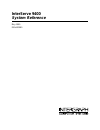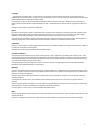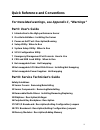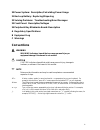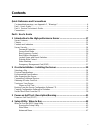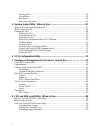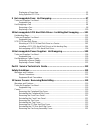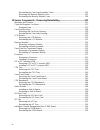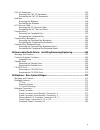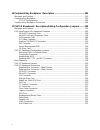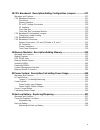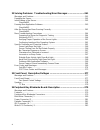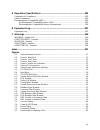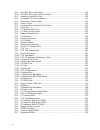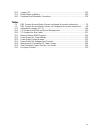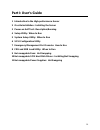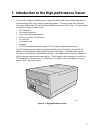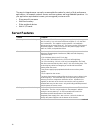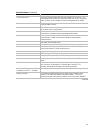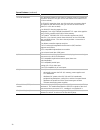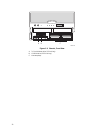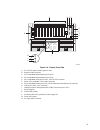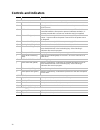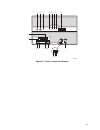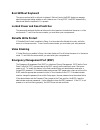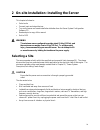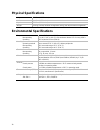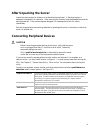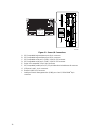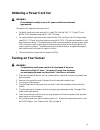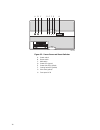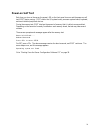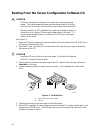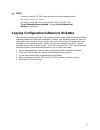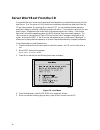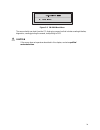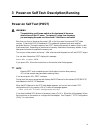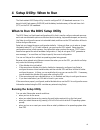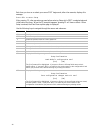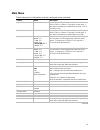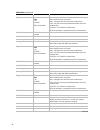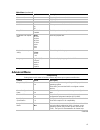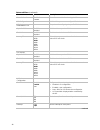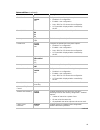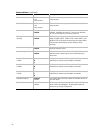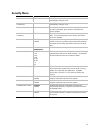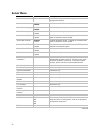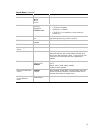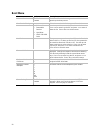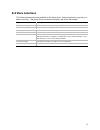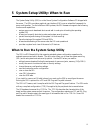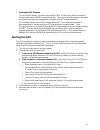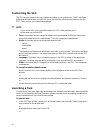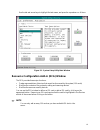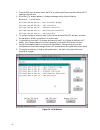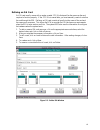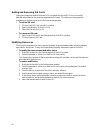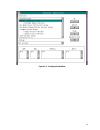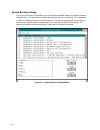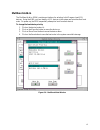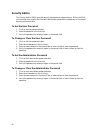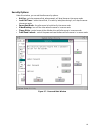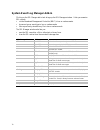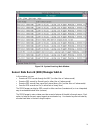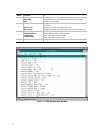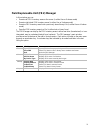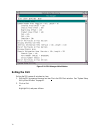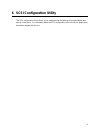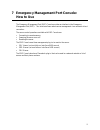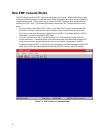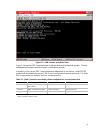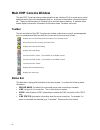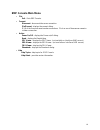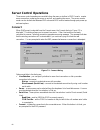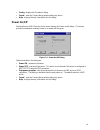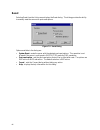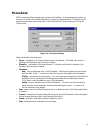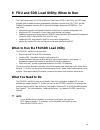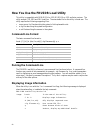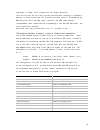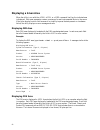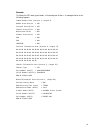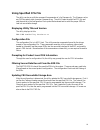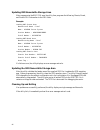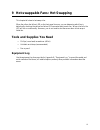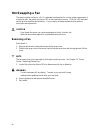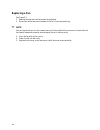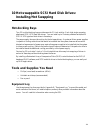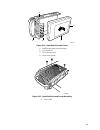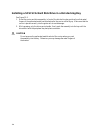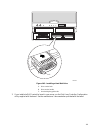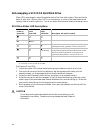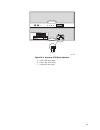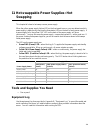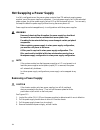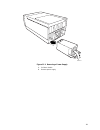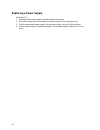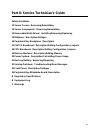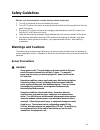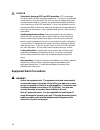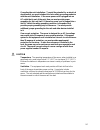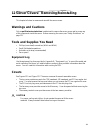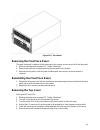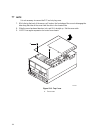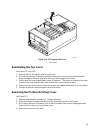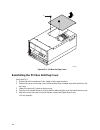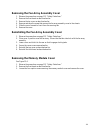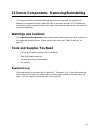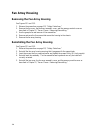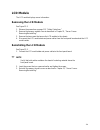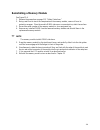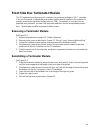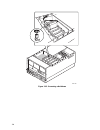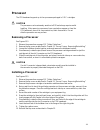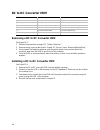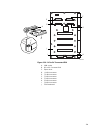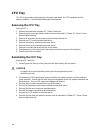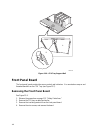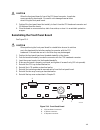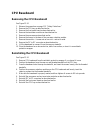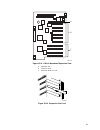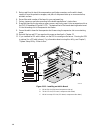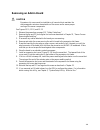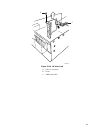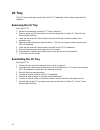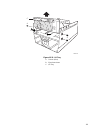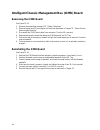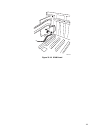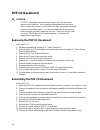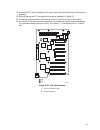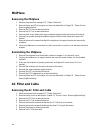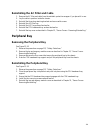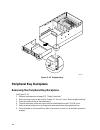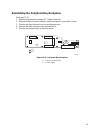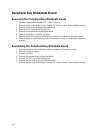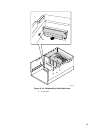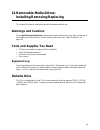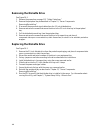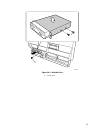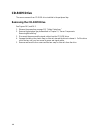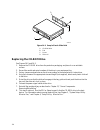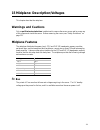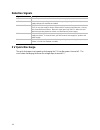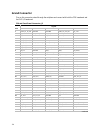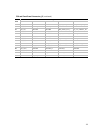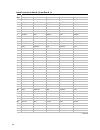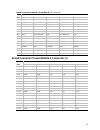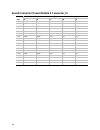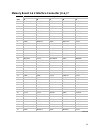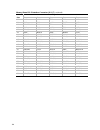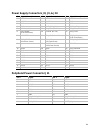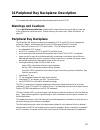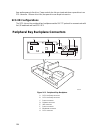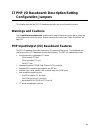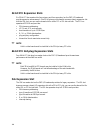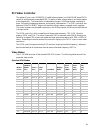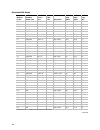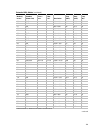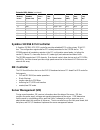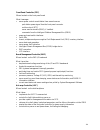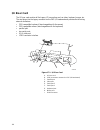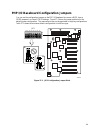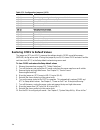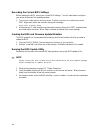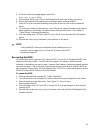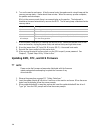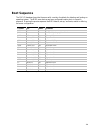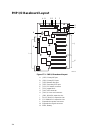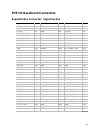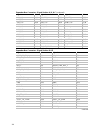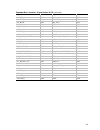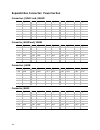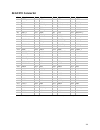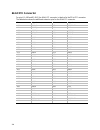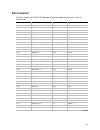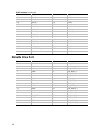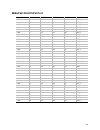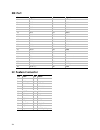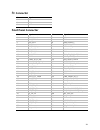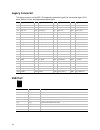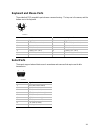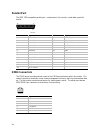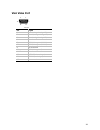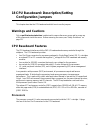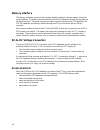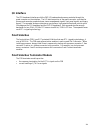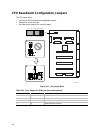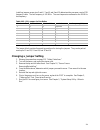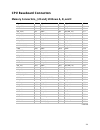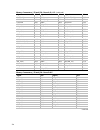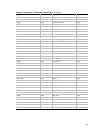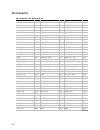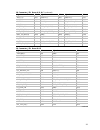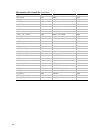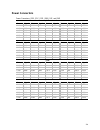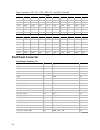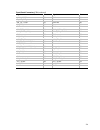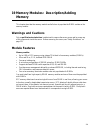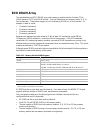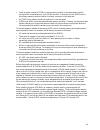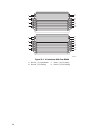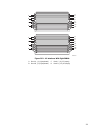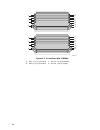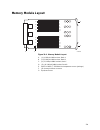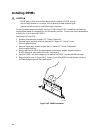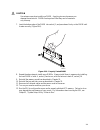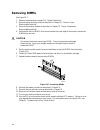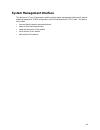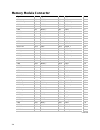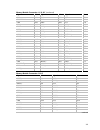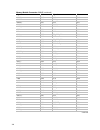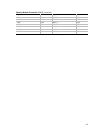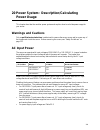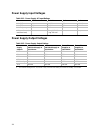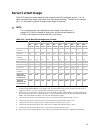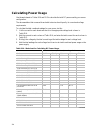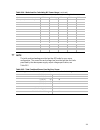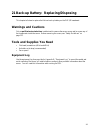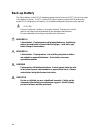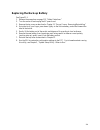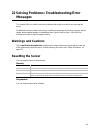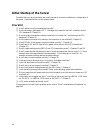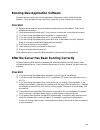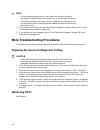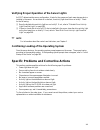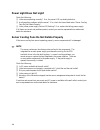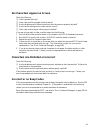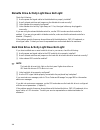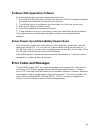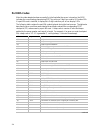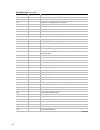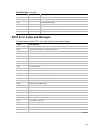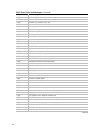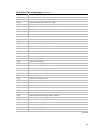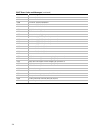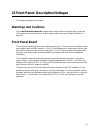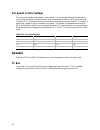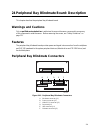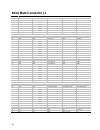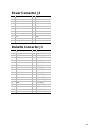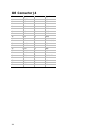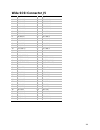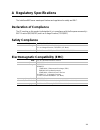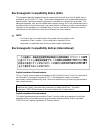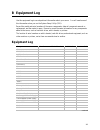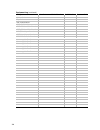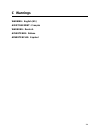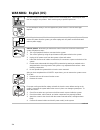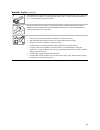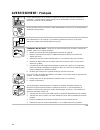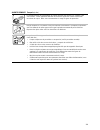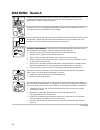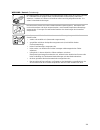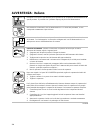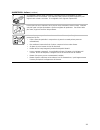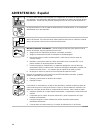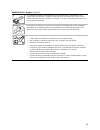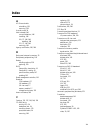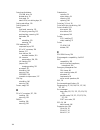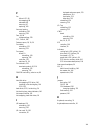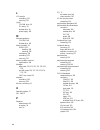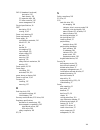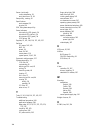- DL manuals
- Intergraph
- Server
- InterServe 9400
- System Reference Manual
Intergraph InterServe 9400 System Reference Manual
Summary of InterServe 9400
Page 1
Interserve 9400 system reference may 1999 d5aa00080
Page 2
Ii copyright 1999 intergraph computer systems. All rights reserved. This document contains information protected by copyright, trade secret, and trademark law. This document may not, in whole or in part, be reproduced in any form or by any means, or be used to make any derivative work, without writt...
Page 3: Part I: User’S Guide
Iii quick reference and conventions for translated warnings, see appendix c, “warnings” part i: user’s guide 1 introduction to the high-performance server 2 on-site installation: installing the server 3 power-on self test: description/running 4 setup utility: when to run 5 system setup utility: when...
Page 4: Conventions
Iv 20 power system: description/calculating power usage 21 back-up battery: replacing/disposing 22 solving problems: troubleshooting/error messages 23 front panel: description/voltages 24 peripheral bay blindmate board: description a regulatory specifications b equipment log c warnings conventions w...
Page 5: Contents
V contents quick reference and conventions for translated warnings, see appendix c, “warnings”.......................................................... Iii part i: user’s guide ............................................................................................................. Iii part ii:...
Page 6
Vi security menu............................................................................................................ 51 server menu .............................................................................................................. 52 boot menu .......................................
Page 7
Vii displaying a given area ............................................................................................ 92 using specified cfg file........................................................................................... 95 9 hot-swappable fans: hot swapping .........................
Page 8
Viii reinstalling the fan array assembly cover ............................................................. 125 removing the memory module cover...................................................................... 125 reinstalling the memory module cover ..............................................
Page 9
Ix php i/o baseboard.......................................................................................................... 156 removing the php i/o baseboard .......................................................................... 156 reinstalling the php i/o baseboard ...........................
Page 10
X 16 peripheral bay backplane: description ...................................................184 warnings and cautions .................................................................................................... 183 peripheral bay backplane .....................................................
Page 11
Xi 18 cpu baseboard: description/setting configuration jumpers ..............217 warnings and cautions .................................................................................................... 217 cpu baseboard features ........................................................................
Page 12
Xii 22 solving problems: troubleshooting/error messages ............................261 warnings and cautions .................................................................................................... 261 resetting the server....................................................................
Page 13
Xiii a regulatory specifications ..........................................................................285 declaration of compliance ............................................................................................... 285 safety compliance ................................................
Page 14
Xiv 10-1. Hard disk drive and carrier .................................................................................. 103 10-2. Hard disk drive and carrier assembly.................................................................. 103 10-3. Installing a hard disk drive...............................
Page 15
Xv 20-1. Jumper jp1 .......................................................................................................... 250 21-1. Lithium back-up battery........................................................................................ 260 24-1. Peripheral bay blindmate connectors ........
Page 16
Xvi.
Page 17: Part I: User’S Guide
16 part i: user’s guide 1 introduction to the high-performance server 2 on-site installation: installing the server 3 power-on self test: description/running 4 setup utility: when to run 5 system setup utility: when to run 6 scsi configuration utility 7 emergency management port console: how to use ...
Page 19
17 1 introduction to the high-performance server the modular scaleable architecture of your high-performance rack server supports symmetrical multiprocessing (smp) and a variety of operating systems. The server comes with peripheral component interconnect (pci) and industry standard architecture (is...
Page 20: Server Features
18 the easy-to-integrate server can easily accommodate the needs of a variety of high performance applications—for example, network servers, multiuser systems, and large database operations. As your application requirements increase, you can upgrade your server with: • more powerful processors • add...
Page 21
19 server features (continued) feature comment front panel board the front panel board provides the user interface to the server. The board allows other servers to communicate with this server, even while power is down, via an intelligent chassis management bus (icmb). Push-button switches control p...
Page 22
20 server features (continued) feature comment php i/o baseboard one 16-bit isa expansion slot shares a common chassis i/o expansion slot with a 32-bit pci slot (you can use the shared slot for either isa or pci but not both). Six 32-bit pci expansion slots; one of them shares a common chassis i/o e...
Page 23: Chassis
21 chassis figures 1-2 and 1-3 show the major components of the server. Om07330 e c a b d figure 1-2. Chassis, board set a. Front panel board b. Cpu baseboard and processors c. Php i/o baseboard d. Midplane e. Memory modules.
Page 24
22 om07349 a c b figure 1-3. Chassis, front view a. 3.5-inch diskette drive (3.5-inch bay) b. Cd-rom drive (5.25-inch bay) c. Hot-swap bays.
Page 25
23 om07300 j n a c b d l m k e g f h i figure 1-4. Chassis, rear view a. Pci and isa add-in board expansion slots b. External lvds connector c. Ps/2-compatible keyboard/mouse port, 6-pin d. Ps/2-compatible keyboard/mouse port, 6-pin e. Ps/2-compatible serial ports 0 and 1, 9-pin rs-232 connector f. ...
Page 26: Controls and Indicators
24 controls and indicators item feature description front panel a power switch when pressed, it turns on or off the dc power inside the server. B reset switch when pressed, it resets the server and causes the power-on self test (post) to run. C nmi switch when pressed, it causes a nonmaskable interr...
Page 27
25 l k j om07344 o n i m p q r h a b c d e f g figure 1-5. Server controls and indicators.
Page 28: Server Security
26 server security there are several ways to prevent unauthorized entry or use of the server. Security with the setup utility: • set server administrative and user passwords. • set secure mode to prevent keyboard or mouse input and to prevent use of the front panel controls. Security with the system...
Page 29: Boot Without Keyboard
27 boot without keyboard the server can boot with or without a keyboard. Before it boots, the bios displays a message about the keyboard stating whether or not it detects one. During post, the bios automatically detects and tests the keyboard if it is present. Locked power and reset switches the pow...
Page 30
Blank page.
Page 31: Selecting A Site
29 2 on-site installation: installing the server this chapter tells how to: • select a site • connect input and output devices • turn on the server and create installation diskettes from the server system configuration software cd • read and print a copy of this manual • exit to dos warning the mini...
Page 32: Physical Specifications
30 physical specifications height 31.12 cm (12.25 inches) width 44.45 cm (17.5 inches) depth 71.12 cm (28.0 inches) weight 51.4 kg (113 lbs) minimum configuration; 60 kg (132 lbs) maximum configuration environmental specifications temperature nonoperating operating –40° to 70 °c (–40° to 158 °f) 5° ...
Page 33: After Unpacking The Server
31 after unpacking the server inspect the shipping box for evidence of mishandling during transit. If the shipping box is damaged, photograph it for reference. After removing the contents, keep the damaged box and the packing materials. If the contents appear damaged, file a damage claim with the ca...
Page 34
32 om07335 g c e d a b f h i figure 2-1. Server i/o connections a. Ps/2-compatible keyboard/mouse port, 6-pin connector b. Ps/2-compatible keyboard/mouse port, 6-pin connector c. Ps/2-compatible serial port 2 (com2), 9-pin rs-232 connector d. Ps/2-compatible serial port 1 (com1), 9-pin rs-232 connec...
Page 35: Obtaining A Power Cord Set
33 obtaining a power cord set warning do not attempt to modify or use an ac power cord that is not the exact type required. The power cord meets the following criteria: for north america the cord must be ul listed/csa certified, 14/3, 75 ° c type sjt with nema 6-15p attachment plug and iec 320, c19 ...
Page 36
34 om07334 h a b c d e f g figure 2-2. Server power and reset switches a. Power switch b. Reset switch c. Nmi switch d. Power led (green) e. Power fault led (yellow) f. Cooling fault led (yellow) g. Drive fault (yellow) h. Front panel lcd.
Page 37: Power-On Self Test
35 power-on self test each time you turn on the server the power led on the front panel turns on and the power-on self test (post) starts running. Post checks the i/o system board, processor system board, keyboard, and most installed peripheral devices. During the memory test, post displays the amou...
Page 38
36 booting from the server configuration software cd caution the server configuration software cd contains only a limited operating system. This limited operating system provides enough function to let you boot from the cd and copy and use the utility and manual files from the cd. But this limited o...
Page 39
37 ✏ note if you do not see the cd-rom menu but see the following message instead, operating system not found you need to change the “boot device priority” to the cd-rom. See “error! Reference source not found.” on page error! Bookmark not defined. For instructions. Copying configuration software to...
Page 40
38 server won’t boot from the cd it is possible that your server was shipped with the diskette drive or another device set as the first boot device. If so, the server will try to boot from a diskette or other device rather than from the cd we have provided. By pressing during post, you can override ...
Page 41
39 om08361 figure 2-5. Cd-rom boot menu the server should now boot from the cd, displaying a menu bar that includes creating diskettes, diagnostics, reading/printing the manual, and quitting to dos. Caution if the server does not operate as described in this chapter, contact a qualified service tech...
Page 42
This page should be blank.
Page 43: Power-On Self Test (Post)
41 3 power-on self test: description/running power-on self test (post) warning the push-button on/off power switch on the front panel of the server does not turn off the ac power. To remove ac power from the server, you must unplug the power cord from the ac inlet filter or wall outlet. Each time yo...
Page 44
42 if post detects an error, it displays the error code, the server beeps once, and this message appears: press to resume, for setup to resume, press . However, if a drive with bootable media is not detected, the server beeps once, and this message appears: operating system not found to enter setup,...
Page 45: Running The Setup Utility
43 4 setup utility: when to run the flash-resident bios setup utility is used to configure php i/o baseboard resources. It is stored in both flash memory (nvram) and the battery-backed memory of the real-time clock (rtc) on the php i/o baseboard. When to run the bios setup utility the bios setup is ...
Page 46
44 each time you turn on or reboot your server post begins and, after a few seconds, displays this message: press to enter setup after pressing f2, a few seconds may pass before entering setup while post completes tests and initialization functions. When the f2 prompt disappears, pressing f2 will ha...
Page 47: Main Menu
45 main menu default values are in bold typeface, and auto-configured values are shaded. Feature option description system time hh:mm:ss set the system time. To select a field, press , , or . Then type in a new value. If you replace the battery, the default time is 00:00. (this is a 24-hour clock.) ...
Page 48
46 main menu (continued) feature option description type: user auto 1-39 cd-rom atapi removable user—lets you enter the parameters of the hard disk drive installed at this connection. Auto—autotypes the hard disk drive installed here. 1-39—lets you select the predetermined hard disk drive installed ...
Page 49: Advanced Menu
47 main menu (continued) feature option description processor 3 stepping id, absent or disabled. Processor 4 stepping id, absent or disabled. Keyboard features press for options. Numlock: auto on off select power-on state for numlock. Key click: disabled enabled enabled produces the key click. Keybo...
Page 50
48 advanced menu (continued) feature option description pause before boot disabled enabled pause five seconds before booting the os. Pci configurations additional setup menus to configure pci devices. Pci device, embedded scsi a setup items for configuring the specific pci device. Option rom scan: e...
Page 51
49 advanced menu (continued) feature option description serial port b disabled enabled auto configure serial port b using these options: • disabled—no configuration. • enabled—user configuration. • auto—bios or os chooses the configuration. • os controlled—displayed when controlled by the os. Base i...
Page 52
50 advanced menu (continued) feature option description base ram step 1 mb 1 kb every location tests base memory once per mb or once per kb or every location. Extended ram step 1 mb 1 kb every location tests extended memory once per mb or once per kb or every location. L2 cache disabled enabled enab...
Page 53: Security Menu
51 security menu feature option description user password is clear when you enter your user password, this field automatically changes to set. Administrator password is clear when you enter your administrator password, this field automatically changes to set. Set user password enter the user passwor...
Page 54: Server Menu
52 server menu feature option description system management an additional setup menu for changing server management features. Firmware smis disabled enabled disabled turns off all firmware smi sources. System event logging disabled enabled enabled logs critical system events. Clear event log disable...
Page 55
53 server menu (continued) feature option description baud rate 9600 19.2 k 38.4 k 115.2 k select the baud rate. Flow control no flow control cts/rts xon/xoff cts/rts + cd select the flow control. • cts/rts = hardware • xon/xoff = software • cts/rts + cd = hardware + carrier detect for modem use. Pr...
Page 56: Boot Menu
54 boot menu feature option description diskette check: disabled enabled enabled verifies the diskette type on boot. Disabled speeds up the boot process. Boot device priority select the search order for the types of boot devices. 1. Diskette drive 2. Removable devices 3. Hard drive 4. Atapi cd-rom d...
Page 57: Exit Menu Selections
55 exit menu selections the following menu options are available on the server menu. Select an option by using the up or down arrow keys. Then press to execute the option, and follow the prompts. Option description exit saving changes exit setup and save your changes to cmos. Exit discarding changes...
Page 58
This page is blank.
Page 59
57 5 system setup utility: when to run the system setup utility (ssu) is on the server system configuration software cd shipped with the server. The ssu provides a graphical user interface (gui) over an extensible framework for server configuration. For the interserve 9400 systems, the ssu framework...
Page 60: What You Need to Do
58 the ssu uses the information provided by .Cfg files, configuration registers, flash memory, and the information that you enter, to specify a system configuration. The ssu writes the configuration information to flash memory. The ssu stores configuration values in flash memory. These values take e...
Page 61: Starting The Ssu
59 • running the ssu remotely to run the ssu remotely, you must invoke the ssu.Bat file with the /t switch and redirect the text-mode output via bios console redirection. The /t switch puts the display in text mode and allows the console to be viewed and controlled via bios console redirection. Firs...
Page 62: Customizing The Ssu
60 customizing the ssu the ssu lets you customize the user interface according to your preferences. The af sets these preferences and saves them in the af.Ini file so that they take effect the next time you start the ssu. There are four user-customizable settings. ✏ note if you run the ssu from nonw...
Page 63
61 use the tab and arrow keys to highlight the task name, and press the or . Figure 5-1. System setup utility main window resource configuration add-in (rca) window the rca provides three major functions: • creates representations of devices that cannot be discovered by the system (isa cards) • modi...
Page 64
62 1. From the ssu main window, launch the rca by selecting the resources task under the rca heading in the task box. 2. When the rca window appears, it displays messages similar to the following: baseboard: system board pci card: bus 00 dev 00 –- host processor bridge pci card: bus 00 dev 0d –- scs...
Page 65
63 defining an isa card an isa card usually comes with a vendor-created .Cfg file that specifies the resources the card requires to function properly. If the .Cfg file is unavailable, you must manually create it or define the card through the ssu. Defining an isa card consists of specifying the name...
Page 66
64 adding and removing isa cards adding and removing cards through the rca provides a way for the rca to run its conflict detection algorithms on the resources requested by the cards. This alerts you to any possible problems with that particular card in the current configuration. • to add an isa car...
Page 67
65 figure 5-4. Configuration window.
Page 68
66 system resource usage clicking on the resource use button in the configuration window displays the system resource usage window. This window shows what resources each device is consuming. This information is useful for choosing resources if a conflict occurs. Devices can be organized according to...
Page 69: Multiboot Add-In
67 multiboot add-in the multiboot add-in (mba) provides an interface for selecting initial program load (ipl) devices. Using the mba, you can identify all ipl devices in the system and prioritize their boot order. On power-up, the bios sequentially attempts to boot from each device. To change the bo...
Page 70: Security Add-In
68 security add-in the security add-in (pwa) provides security and password support options. Within the pwa, you can either set or modify the user and administrator passwords or update any of the various security options available. To set the user password 1. Click on the user password button. 2. En...
Page 71
69 security options under this window, you can set the other security options: • hot key—set a key sequence that, when pressed, will drop the server into secure mode. • lock-out timer—set an interval that, if no activity takes place during it, will drop the server into secure mode. • secure boot mod...
Page 72
70 system event log manager add-in clicking on the sel manger add-in task brings up the sel manager window. It lets you examine sel records: • via the baseboard management controller (bmc) in hex or verbose mode • by sensor type or event type in hex or verbose mode • from a previously stored binary ...
Page 73
71 figure 5-8. System event log main window sensor data record (sdr) manager add-in in this window, you can: • examine all sdr records through the bmc (in either hex or verbose mode) • examine sdr records by record type (in either hex or verbose mode) • examine sdr records from a previously stored b...
Page 74
72 menu click on to file open fru save sdr exit opens fru data from a previously saved file saves sdr data to a file in binary raw or verbose text format quits the sdr manager view sdr info all records by record displays sdr information as returned by the getsdrinfo interface of the bmc displays all...
Page 75
73 field replaceable unit (fru) manager in this window you can: • examine all fru inventory areas on the server (in either hex or verbose mode) • examine individual fru inventory areas (in either hex or verbose mode) • examine fru inventory areas from a previously stored binary file (in either hex o...
Page 76: Exiting The Ssu
74 figure 5-10. Fru manager main window exiting the ssu exiting the ssu causes all windows to close. 1. Exit the ssu by opening the menu bar item file in the ssu main window. See “system setup utility main window” on page 61. 2. Click on exit. Or highlight exit, and press ..
Page 77
75 6 scsi configuration utility the scsi configuration utility allows you to configure/view the settings of the host adapters and devices in the server. For information about the scsi configuration refer to the mylex appplication documents shipped with the unit..
Page 79: How to Use
77 7 emergency management port console: how to use the emergency management port (emp) console provides an interface to the emergency management port (emp). This interface allows remote server management via a modem or direct connection. The server control operations available with emp console are: ...
Page 80: How Emp Console Works
78 how emp console works the emp shares use of the com 2 port with the system on the server. When the emp has control of the port, the port operates in command mode. When the system has control, the port operates in console redirect mode. When connecting to a server, the emp console checks to determ...
Page 81
79 figure 7-2. Emp console in redirect state figure 7-2 shows the emp console window in redirect mode with the terminal window. The text that appears on the server monitor displays in the redirect window. Availability of the various emp console features are determined by two factors: the bios emp ac...
Page 82: Requirements
80 table 7-2. Emp console access modes (server not configured for console redirection) mode server is powered off during post after os boots disabled redirect window appears, but is blank redirect window appears, but is blank redirect window appears, but is blank pre-boot emp commands available emp ...
Page 83: Server Menu
81 setting up the server for the emp to use the emp, you must configure the server’s bios with specific settings. These settings are found in the bios server menu and the console redirection submenu. The bios settings section, found earlier in this document, shows all the available options. This sec...
Page 84: Main Emp Console Window
82 main emp console window the main emp console window provides a graphical user interface (gui) to access server control operations and to launch the management plug-ins. At the top of the window is the menu and tool bar. These provide the options to initiate plug-ins and other support features. A ...
Page 85: Emp Console Main Menu
83 emp console main menu • file exit - exits emp console • connect disconnect - disconnects the server connection. [re]connect - displays the connect dialog. A list of the five most recent modem connections. Click on one of these server names to initiate a connection. • action power on/off - display...
Page 86: Server Control Operations
84 server control operations three server control operations are available from the menu or toolbar in emp console: remote server connection, powering the server on and off, and resetting the server. The server console mode can also be switched between emp active and bios redirect modes through post...
Page 87: Power On/off
85 • config - displays the phonebook dialog. • cancel - exits the connect dialog without taking any action. • help - displays the help information for this dialog. Power on/off selecting power on/off from the action menu displays the power on/off dialog. This dialog provides commands to remotely pow...
Page 88: Reset
86 reset selecting reset from the action menu displays the reset dialog. This dialog provides the ability to remotely reset the server with post-reset options. Figure 7-5. Reset dialog options available in the dialog are: • system reset - resets the server with the selected post-reset options. This ...
Page 89: Phonebook
87 phonebook emp console provides a support plug-in known as phonebook. It stores names and numbers of servers in a list that can be updated by adding, modifying or deleting entries. Phonebook can be opened from the main menu and toolbar, or launched from the connect dialog by clicking the config bu...
Page 90: Fru Viewer
88 fru viewer the fru viewer allows you to view the server’s fru (field replaceable unit) data from the server’s front panel fru information area. The options available in the fru viewer are: • view all fru records • view fru summary info • set fru display mode to either hex or verbose mode • close ...
Page 91: What You Need to Do
89 8 fru and sdr load utility: when to run the field replacement unit (fru) and sensor data record (sdr) load utility is a dos based program used to update the server management subsystem’s product level fru, sdr, and the desktop management interface (dmi) nonvolatile storage components (eeproms). T...
Page 92: Command Line Format
90 how you use the frusdr load utility this utility is compatible with rom-dos ver. 6.22, ms-dos ver. 6.22, and later versions. The utility accepts cfg, sdr and fru load files. The executable file for the utility is frusdr.Exe. The utility requires the following supporting files: • one or more .Fru ...
Page 93
91 copyright (c) 1998, intel corporation, all rights reserved this utility must be run from a system executing dos. Running in a window’s dos box is insufficient and will provide incorrect results. Programming the bmc fru area clears the sdr table, therefore the sdr table must be reprogrammed. Upon ...
Page 94: Displaying A Given Area
92 displaying a given area when the utility is run with the -d dmi, -d fru, or -d sdr command line flag, the indicated area is displayed. Each area represents a sensor; one sensor for each instrumented device in the server. If the given display function fails because of an inability to parse the dat...
Page 95
93 example: to display the fru area, type frusdr -d fru and press . A message similar to the following appears: common header area (version 1, length 8) header area version = 01h internal area offset = 01h chassis area offset = 0ah board area offset = 0eh product area offset = 16h pad = 00h pad = 00...
Page 96
94 product information area (version 1, length 80) unicode country base = 00h manufacturer name (ascii) = intel product name (ascii) = ac450nx server system part number (ascii) = asdk128m1p2mbpp version (ascii) = serial number (ascii) = 0123456789 asset tag (ascii) = end of fields code displaying sd...
Page 97: Using Specified Cfg File
95 using specified cfg file the utility can be run with the command line parameter of -cfg filename.Cfg. The filename can be any dos accepted, eight-character filename string. The utility loads the specified cfg file and uses the entries in the configuration file to probe the hardware and to select ...
Page 98
96 updating dmi nonvolatile storage area after programming the bmc fru area, the utility then programs the following chassis, board, and product fru information to the dmi fields. Example: loading dmi system area manufacturer name : intel name : ac450nx server system version number : asdk128m1p2mbpp...
Page 99: Tools and Supplies You Need
97 9 hot-swappable fans: hot swapping this chapter tells how to hot-swap a fan. When the yellow fan failure led on the front panel turns on, you can determine which fan is defective by checking the yellow fan failure leds mounted next to each fan. When a fan fails, the led will be on continuously. H...
Page 100: Hot-Swapping A Fan
98 hot-swapping a fan the server contains six fans in a (5 + 1) redundant configuration for cooling system components. If a single fan fails, the yellow fan failure led on the front panel turns on. A fan-fail led mounted next to each fan identifies the failed fan. You can easily hot-swap the defecti...
Page 101
99 om07304 a b figure 9-1. Removing/hot-swapping a fan a. Grasp holes b. Fan.
Page 102: Replacing A Fan
100 replacing a fan see figure 9-1. 1. Remove the new fan from the protective packaging. 2. Record the model and serial numbers of the fan in your equipment log. ✏ note fans are keyed and can only be inserted one way. Be sure that the fan connector will mate with the front panel baseboard connector ...
Page 103: Installing/hot Swapping
101 10 hot-swappable scsi hard disk drives: installing/hot swapping hot-docking bays two 3.5-inch hot-docking bays provide space for 3.5-inch wide by 1-inch high single connector attachment (sca) scsi hard disk drives. You can install up to 2 industry-standard wide/fast-20 scsi iii sca-type hard dis...
Page 104: Scsi Sca Hard Disk Drives
102 scsi sca hard disk drives the server supports a variety of single-ended and differential scsi sca-type hard disk drives. Mounting a scsi sca hard disk drive in a carrier see figures 10-1 and 10-2. 1. Remove the 3.5-inch hard disk drive from the protective wrapper, and place it on an antistatic s...
Page 105
103 om07153 b a a d c figure 10-1. Hard disk drive and carrier a. Emi/esd grounding clips and fingers b. Sca connector c. Scsi hard disk drive d. Drive carrier handle om08268 figure 10-2. Hard disk drive and carrier assembly a. Four screws.
Page 106
104 installing a scsi sca hard disk drive in a hot-docking bay see figure 10-3. 1. Orient the carrier and drive assembly in front of the hot-docking bay guide rails so that metal fingers of the perforated metal bracket attached to the carrier are facing up. Make sure that the carrier is placed corre...
Page 107
105 om07336 a figure 10-3. Installing a hard disk drive a. Drive carrier latch b. Drive carrier handle c. Hot-docking bay guide rails 3. If you installed a raid controller board in your server, run the disk array controller configuration utility supplied with the board. See the manufacturer’s docume...
Page 108
106 hot-swapping a scsi sca hard disk drive status leds are arranged in sets of three below each of the 2 hot-docking bays. They monitor the status of each drive. When a yellow led is on continuously, it is okay to hot-swap (remove and replace) a bad drive with a good one. You do not need to shut th...
Page 109
107 a b c om07345 figure 10-4. Hot-swap scsi drive indicators a. Green led, drive power b. Green led, drive activity c. Yellow led, drive fault w page should be blank.
Page 111: Swapping
109 11 hot-swappable power supplies: hot swapping this chapter tells how to hot-swap a server power supply. When the yellow power supply failure led on the front panel turns on, you can determine which power supply is defective by checking the three status leds on the back of each power supply. If a...
Page 112: Hot Swapping A Power Supply
110 hot swapping a power supply in a fully configured server, the power system contains three 750 watt auto-ranging power supplies; one of the power supplies is redundant. If a single power supply fails in the redundant power system, the yellow power supply failure led on the front panel turns on. Y...
Page 113
111 om07324 a b figure 11-1. Removing a power supply a. Pull down handle b. Remove power supply.
Page 114: Replacing A Power Supply
112 replacing a power supply see figure 11-1. 1. Remove the new power supply from the protective packaging. 2. Record the model and serial numbers of the power supply in your equipment log. 3. Slide the replacement power supply into the power supply cavity with the handle out. 4. After the power sup...
Page 115
113 part ii: service technician’s guide safety guidelines 12 server covers: removing/reinstalling 13 server components: removing/reinstalling 14 removable media drives: installing/removing/replacing 15 midplane: description/voltages 16 peripheral bay backplane: description 17 php i/o baseboard: desc...
Page 117: Safety Guidelines
115 safety guidelines b efore you remove server covers , observe these guidelines : 1. Turn off all peripheral devices connected to the server. 2. Turn off dc power in the server by pressing the push-button on/off power switch on the front panel of the server. 3. Disconnect ac power to the server by...
Page 118: Equipment Rack Precautions
116 caution electrostatic discharge (esd) and esd protection: esd can damage disk drives, add-in boards, and other components. This server can withstand normal levels of environmental esd while you are hot-swapping hard disk drives and power supplies. However, we recommend doing all procedures in th...
Page 119
117 grounding the rack installation: to avoid the potential for an electrical shock hazard, you must include a third wire safety grounding conductor with the rack installation. If the server power cord is plugged into an ac outlet that is part of the rack, then you must provide proper grounding for ...
Page 121: Warnings and Cautions
119 12 server covers: removing/reinstalling this chapter tells how to remove and reinstall the server covers. Warnings and cautions only a qualified service technician is authorized to remove the server covers and to access any of the components inside the server. Before removing the covers, see “sa...
Page 122
120 om07302 a d c b figure 12-1. Server covers a. Memory module cover b. Fan array cover c. Top cover d. Pci hot-plug cover removing the peripheral bay cover the peripheral bay cover is attached to the chassis with press-in rivets and spring clips. See figure 12-2. 1. Observe the precautions on page...
Page 123: Removing The Top Cover
121 figure 12-2. Face panel removing the front face panel. The metal face panel is attached to the chassis with four screws: two on each side of the face panel. 1. Observe the precautions on page 115, “safety guidelines.” 2. Remove and retain the 4 screws mounting the face panel to the chassis. 3. R...
Page 124
122 ✏ note it is not necessary to remove the pci bus hot-plug cover. 7. While facing the back of the server, pull hard on the front edge of the cover to disengage the tabs along the sides of the cover from the slots in the chassis slide. 8. Slide the cover backward about an inch, and lift it straigh...
Page 125: Reinstalling The Top Cover
123 om07305 figure 12-4. Pci regular slot cover a. Two screws reinstalling the top cover see figures 12-3 and 12-4. 1. Reinstall the pci bus regular expansion slot cover. 2. While facing the back of the server, position the top cover over the chassis so that the tabs along the edges of the cover ali...
Page 126
124 om07357 a figure 12-5. Pci bus hot-plug cover reinstalling the pci bus hot-plug cover see figure 12-5. 1. Ensure that add-in boards are firmly seated in their respective slots. 2. Position the cover over the top cover so that the tabs along its edges align with the slots in the top cover. 3. Low...
Page 127
125 removing the fan array assembly cover 1. Observe the precautions on page 115, “safety guidelines.” 2. Remove the front bezel as described earlier. 3. Remove the top cover as described earlier. 4. Remove and save the screw that secures the fan array assembly cover to the chassis. 5. Slide the cov...
Page 128
126 om07353 figure 12-6. Memory module cover reinstalling the memory module cover see figure 12-6. 1. Observe the precautions on page 115, “safety guidelines.” 2. Place the cover in position and tighten the four captive screws to secure the cover. 3. Reinstall the front bezel as described earlier..
Page 129: Warnings and Cautions
127 13 server components: removing/reinstalling this chapter tells how to remove and reinstall major server components. Because the cpu baseboard is mounted horizontally toward the front of the chassis and the php i/o baseboard is mounted horizontally towards the rear of the chassis, the procedures ...
Page 130: Fan Array Housing
128 fan array housing removing the fan array housing see figures 13-1 and 13-2. 1. Observe the precautions on page 115, “safety guidelines.” 2. Remove the top cover, the fan array assembly cover, and the memory module cover as described in chapter 12, “server covers: removing/reinstalling.” 3. Use t...
Page 131
129 om07304 a b figure 13-1. Fan removal.
Page 132
130 om07308 a a a b figure 13-2. Fan array housing a. Screws (five) b. Fan array housing.
Page 133: Lcd Module
131 lcd module the lcd module displays server information. Removing the lcd module see figure 13-3. 1. Observe the precautions on page 115, “safety guidelines.” 2. Remove the memory module cover as described in chapter 12, “server covers: removing/reinstalling.” 3. Remove the two screws that secure ...
Page 134: Memory Modules
132 om07358 figure 13-3. Lcd module memory modules caution to avoid damaging the memory module dimm sockets, do not attempt to use the metal stiffener on the memory module as a handle. Removing a memory module see figure 13-4. 1. Observe the precautions on page 115, “safety guidelines.” 2. Remove th...
Page 135
133 reinstalling a memory module see figure 13-4. 1. Observe the precautions on page 115, “safety guidelines.” 2. Being careful not to touch the components on the memory module, remove it from its protective wrapper. Place the module dimm-side up on a nonconductive, static-free surface. 3. Record th...
Page 136
134 om07361 figure 13-4. Memory module.
Page 137
135 front side bus terminator module the cpu baseboard provides four slot 2 connectors for processors packaged in s.E.C. Cartridges. If any slot 2 connector is depopulated, a terminator module must be installed in the connector to properly terminate the signals on the front side bus (fsb). For examp...
Page 138
136 om07306 figure 13-5. Removing a holddown.
Page 139: Processor
137 processor the cpu baseboard supports up to four processors packaged in s.E.C. Cartridges. Caution the processors can be extremely sensitive to esd and always require careful handling. After removing a processor from a protective wrapper or from the cpu baseboard, place it on a nonconductive, sta...
Page 140: Dc to Dc Converter Vrm
138 dc to dc converter vrm vrm in connector provides power for description j1 processor #1 processor core power only j2 processor #1 and #2 l2 cache power only j3 processor #2 processor core power only j4 processor #3 processor core power only j5 processor #3 and #4 l2 cache power only j6 processor ...
Page 141
139 om07318 c b a d e g h f i j figure 13-6. Dc to dc converter vrm a. Vrm socket b. Dc to dc converter vrm c. Ejector lever d. J1, vrm connector e. J3, vrm connector f. J2, vrm connector g. J5, vrm connector h. J6, vrm connector i. J4, vrm connector j. Cpu baseboard.
Page 142: Cpu Tray
140 cpu tray the cpu tray provides rigid mounting for the front panel board, the cpu baseboard, and the memory modules. It also facilitates mating with the midplane. Removing the cpu tray see figure 13-7. 1. Observe the precautions on page 115, “safety guidelines.” 2. Remove the top cover and memory...
Page 143
141 om07327 c c a b b d e f figure 13-7. Cpu tray a. Rear support b. Eject/insert levers c. Screws (six) d. Midplane e. Grand connector f. Front panel board.
Page 144: Front Panel Board
142 om07328 a b figure 13-8. Cpu tray support rail front panel board the front panel board contains the server controls and indicators. It is mounted on snap-on and threaded standoffs on the cpu tray (see figure 13-7). Removing the front panel board see figure 13-9. 1. Observe the precautions on pag...
Page 145
143 caution when the front panel board is free of the cpu board connector, its switches are surrounded by sheet metal. Be careful not to damage these switches when lifting the front panel board. 5. Push/pull the front panel board horizontally to free it from the cpu baseboard connector and lift the ...
Page 146: Cpu Baseboard
144 cpu baseboard removing the cpu baseboard see figure 13-10. 1. Observe the precautions on page 115, “safety guidelines.” 2. Remove the cpu tray as described earlier. 3. Remove the front panel board as described earlier. 4. Remove the terminator modules as described earlier. 5. Remove the processo...
Page 147
145 om07321 = a = b figure 13-10. Cpu baseboard a. Standoff (six) b. Screw (twelve).
Page 148: Add-In Boards
146 add-in boards the php i/o baseboard provides 10 pci bus master slots and one isa bus master slot. They accept any add-in pci and isa boards or any add-in board that is compatible with an ibm pc at † or pc xt † system (except for an 8-bit drop card that fits only in an 8-bit pc xt connector). One...
Page 149
147 om07319 a c b figure 13-11. Php i/o baseboard expansion slots a. 16-bit isa slot b. 32-bit pci slots c. 64-bit hot swap pci slots om07337 figure 13-12. Expansion slot cover.
Page 150
148 5. Being careful not to touch the components or gold edge connectors on the add-in board, remove it from the protective wrapper, and place it component-side up on a nonconductive, antistatic surface. 6. Record the serial number of the board in your equipment log. 7. Set any jumpers or switches a...
Page 151: Removing An Add-In Board
149 removing an add-in board caution expansion slot covers must be installed on all vacant slots to maintain the electromagnetic emission characteristics of the server and to ensure proper cooling of the server components. See figures 13-11, 13-12, and 13-13. 1. Observe the precautions on page 115, ...
Page 152: I/o Riser Card
150 i/o riser card removing the i/o riser card see figure 13-14. 1. Observe the precautions on page 115, “safety guidelines.” 2. Remove the top and pci bus regular slot covers as described in chapter 12, “server covers: removing/reinstalling.” 3. Disconnect the intelligent chassis management bus (ic...
Page 153
151 om07323 a b c figure 13-14. I/o riser card a. J1b1, i/o connector b. Screw c. Icmb signal cable.
Page 154: I/o Tray
152 i/o tray the i/o tray provides rigid mounting for the php i/o baseboard and facilitates mating with the midplane. Removing the i/o tray see figure 13-15. 1. Observe the precautions on page 115, “safety guidelines.” 2. Remove the top and pci bus regular slot covers as described in chapter 12, “se...
Page 155
153 om07310 a a b b c figure 13-15. I/o tray a. Screws (three) b. Eject/insert levers c. I/o tray.
Page 156: Removing The Icmb Board
154 intelligent chassis management bus (icmb) board removing the icmb board see figure 13-16. 1. Observe the precautions on page 115, “safety guidelines.” 2. Remove the top and pci bus regular slot covers as described in chapter 12, “server covers: removing/reinstalling.” 3. Disconnect the icmb sign...
Page 157
155 om07354 figure 13-16. Icmb board.
Page 158: Php I/o Baseboard
156 php i/o baseboard caution the php i/o baseboard can be extremely sensitive to esd and always requires careful handling. After removing the baseboard from the server, place it component-side up on a nonconductive, static-free surface to prevent shorting out the battery leads. If you place the bas...
Page 159
157 12. Reinstall all pci hot plug expansion slot power switch activators and covers in their original positions. 13. Reinstall the top and pci bus regular slot covers as described in chapter 12. 14. Connect all peripheral device cables that go to the i/o panel on the rear of the system. 15. Run the...
Page 160: Midplane
158 midplane removing the midplane 1. Observe the precautions on page 115, “safety guidelines.” 2. Remove the top and pci bus regular slot covers as described in chapter 12, “server covers: removing/reinstalling.” 3. Remove the cpu tray as described earlier. 4. Remove the i/o tray as described earli...
Page 161: Peripheral Bay
159 reinstalling the ac filter and cable 1. Remove the ac filter and cable from the antistatic protective wrapper if you placed it in one. 2. Lay the cable in position inside the chassis. 3. Reinstall the three plug retaining brackets and secure with screws. 4. Reinstall the ac filter tray. 5. Reins...
Page 162: Peripheral Bay Backplane
160 om07350 figure 13-18. Peripheral bay peripheral bay backplane removing the peripheral bay backplane see figure 13-19. 1. Observe the precautions on page 115, “safety guidelines.” 2. Remove the top cover as described in chapter 12, “server covers: removing/reinstalling.” 3. Remove peripheral bay ...
Page 163
161 reinstalling the peripheral bay backplane see figure 13-19. 1. Observe the precautions on page 115, “safety guidelines.” 2. Remove the board from the antistatic protective wrapper if you placed it in one. 3. Position and align the board over the two alignment pins. 4. Reinstall the eight securin...
Page 164
162 peripheral bay blindmate board removing the peripheral bay blindmate board 1. Observe the precautions on page 115, “safety guidelines.” 2. Remove the top cover as described in chapter 12, “server covers: removing/reinstalling.” 3. Remove the fan array housing as described earlier. 4. Remove the ...
Page 165
163 om07342 a figure 13-20. Peripheral bay blind mate board a. Screw (four) this page is blank.
Page 167: 14 Removable Media Drives:
165 14 removable media drives: installing/removing/replacing this chapter tells how to remove and reinstall removable media drives. Warnings and cautions only a qualified service technician is authorized to remove the server covers and to access any of the components inside the server. Before removi...
Page 168: Removing The Diskette Drive
166 removing the diskette drive see figure 14-1. 1. Observe the precautions on page 115, “safety guidelines.” 2. Remove the peripheral bay as described in chapter 13, “server components: removing/reinstalling.” 3. Disconnect the power and signal cables from the 3.5-inch diskette drive. 4. Remove and...
Page 169
167 om07360 a b figure 14-1. Diskette drive a. Screw (one).
Page 170: Cd-Rom Drive
168 cd-rom drive the server comes with an cd-rom drive installed in the peripheral bay. Removing the cd-rom drive see figures 14-2, and 14-3. 1. Observe the precautions on page 115, “safety guidelines.” 2. Remove the peripheral bay as described in chapter 13, “server components: removing/reinstallin...
Page 171
169 om07359 d e c a b figure 14-2. Cd-rom drive a. Cd-rom drive b. Plastic snap-in slide rail c. Tab d. Power cable e. Signal cable.
Page 172: Replacing The Cd-Rom Drive
170 om06742 c b d a figure 14-3. Snap-in plastic slide rails a. Cd-rom drive b. Tab c. Screw d. Slide rail replacing the cd-rom drive see figures 14-2, and 14-3. 1. Remove the cd-rom drive from the protective packaging, and place it on an antistatic surface. 2. Record the model and serial numbers of...
Page 173: Warnings and Cautions
171 15 midplane: description/voltages this chapter describes the midplane. Warnings and cautions only a qualified service technician is authorized to remove the server covers and to access any of the components inside the server. Before removing the covers, see “safety guidelines” on page 115. Midpl...
Page 174: Detection Signals
172 detection signals signal name description present when the presence detect line is low, the power supply is present. Ac ok when the power-good signal on the midplane goes high, it signifies that all power supply voltages are available and stable. Predictive failure the predictive failure signal ...
Page 175: Midplane Connectors
173 midplane connectors om07339 a b d c figure 15-1. Midplane a. Grand connector b. Memory module connector (j6) c. Peripheral power connector (j11) d. Memory module connector (j7).
Page 176: Grand Connector
174 grand connector pins on this connector extend through the midplane and connect with both the cpu baseboard and the php i/o baseboard. F16 and front panel connector, j3 signals pins a b c d e 1 com2_to_fp_en ground ground com2_to_sio_en pic_clk 2 io_tck ximb_sout_en sin_ttl_com2 stpclk_l ground 3...
Page 177
175 f16 and front panel connector, j3 (continued) signals pins a b c d e 35 x1d_l(0) ground ground fp_nmi_swt_l pwr_cntrl_sfc_l 36 x1d_l(1) x1xrts_l x1hrts_l ground ground 37 x1d_l(3) ground ground pwr_cntrl_rtc_l i2c_cel_connect_fpc 38 x1d_l(4) x1d_l(2) x1be_l(0) ground ground 39 ground ground grou...
Page 178
176 grand connector to mem a, j4 and mem b, j1 signals pins a b c d e 1 md#(35) gnd md#(34) gnd md#(33) 2 gnd md#(32) gnd md#(31) +1.5v 3 md#(30) gnd dstbn1# gnd md#(29) 4 gnd md#(28) gnd md#(27) gnd 5 md#(26) gnd dstbp1# gnd md#(25) 6 gnd md#(24) gnd md#(23) +1.5v 7 md#(22) gnd md#(21) gnd md#(20) ...
Page 179
177 grand connector to mem a, j4 and mem b, j1 (continued) signals pins a b c d e 40 gnd md#(62) gnd md#(61) gnd 41 md#(60) gnd dstbp3# gnd md#(59) 42 gnd gnd gnd md#(58) gnd 43 muxclk1 gnd md#(56) gnd md#(57) 44 gnd gnd gnd md#(55) gnd 45 md#(54) gnd unused gnd was dcmplt# 46 gnd was dvalid# gnd wa...
Page 180
178 grand connector power module 2 connector j5 signals pins a b c d e p1x1 gnd gnd 12v 5v 3.3v p1x2 gnd gnd 12v 5v 3.3v p1x3 gnd gnd 12v 5v 3.3v p2x1 gnd gnd 12v 5v 3.3v p2x2 gnd gnd 12v 5v 3.3v p2x3 gnd gnd 12v 5v 3.3v p1x1 gnd gnd 12v 5v 5v p1x2 gnd gnd 12v 5v 5v p1x3 gnd gnd 12v 5v 5v p2x1 gnd g...
Page 181
179 memory board 1 & 2 interface connector j6 & j7 signals pins a b c d e 1 gnd md#(36) gnd md#(37) +3.3v 2 gdcmplt# +3.3v dstbn2# gnd md#(38) 3 gnd md#(39) gnd md#(40) +3.3v 4 md#(41) +3.3v dstbp2# gnd md#(42) 5 gnd md#(43) gnd md#(44) +3.3v 6 md#(45) +3.3v md#(46) gnd md#(47) 7 gnd md#(48) gnd md#...
Page 182
180 memory board 1 & 2 interface connector j6 & j7 (continued) signals pins a b c d e 38 +1.5v +3.3v tms gnd +3.3v 39 gnd gnd +1.5v trst# +3.3v 40 spareclk0 gnd tdi gnd tdo 41 gnd gnd +1.5v tck +3.3v 42 md#(0) +3.3v md#(1) gnd md#(2) 43 gnd md#(3) gnd md#(4) +3.3v 44 md#(5) +3.3v dstbn0# gnd md#(6) ...
Page 183
181 power supply connectors j8, j9, & j10 pin signal (description) pin signal (description) pin signal (description) 1 vcc12 19 vcc12 37 vcc12 2 vcc12 20 vcc12 38 gnd 3 gnd 21 gnd 38 gnd 4 gnd 22 pred_fail_psxl 40 m12v (-12v) 5 vbias (+24v) 23 psx_scl (i²c scl) 41 psx_sda (i²c sda) 6 12v_sense (12v ...
Page 185: Warnings and Cautions
183 16 peripheral bay backplane: description this chapter describes the peripheral bay backplane and lists its scsi id. Warnings and cautions only a qualified service technician is authorized to remove the server covers and to access any of the components inside the server. Before removing the cover...
Page 186: Scsi Id Configurations
184 then applies power to the drive. Power control also lets you insert and store a spare drive in an sca connector. When a drive fails, the spare drive can be put into service. Scsi id configurations the scsi chip on the peripheral bay backplane uses the saf-te protocol to communicate with the i/o ...
Page 187: Configuration Jumpers
185 17 php i/o baseboard: description/setting configuration jumpers this chapter describes the php i/o baseboard and tells how to configure the jumpers. Warnings and cautions only a qualified service technician is authorized to remove the server covers and to access any of the components inside the ...
Page 188: 32-Bit Pci Expansion Slots
186 32-bit pci expansion slots six 32-bit pci bus master slots (two primary and four secondary) on the php i/o baseboard provide expansion enhancement. One 32-bit primary slot shares a common chassis expansion slot with the isa slot; you can use the shared slot for either pci or isa but not both. Th...
Page 189: Pci Video Controller
187 pci video controller the onboard cirrus logic gd5446 pci visualmedia accelerator is a 64-bit dram-based svga controller with hardware-accelerated bitblt transfers of data, video playback, and video capture to the frame buffer. The frame buffer is addressable through a 16-mbyte window consisting ...
Page 190
188 extended vga modes mode(s) in hex colors (number/ palette size) char. X row char. Cell resolution pixel freq. (mhz) horiz. Freq. (khz) vert. Freq. (hz) 58, 6a 16/256k 100 x 37 800 x 600 36 35.2 56 58, 6a 16/256k 100 x 37 800 x 600 40 37.8 60 58, 6a 16/256k 100 x 37 800 x 600 50 48.1 72 58, 6a 16...
Page 191
189 extended vga modes (continued) mode(s) in hex colors (number/ palette size) char. X row char. Cell resolution pixel freq. (mhz) horiz. Freq. (khz) vert. Freq. (hz) 66 32k ‡ - - 640 x 480 31.5 37.5 75 66 32k ‡ - - 640 x 480 36 43.3 85 67 32k ‡ - - 800 x 600 36 35.2 56 67 32k ‡ - - 800 x 600 40 37...
Page 192: Ide Controller
190 extended vga modes (continued) mode(s) in hex colors (number/ palette size) char. X row char. Cell resolution pixel freq. (mhz) horiz. Freq. (khz) vert. Freq. (hz) 79 16m - - 1024 x 768 75 56 70 79 16m - - 1024 x 768 78.7 60 75 79 16m - - 1024 x 768 94.5 68.3 85 7c 256/256k 144 x 54 8 x 16 1152 ...
Page 193
191 front panel controller (fpc) where located: on the front panel board what it manages: • server power control consolidation from several sources push-button power signal from the front panel connector real-time clock (rtc) server monitor module (smm), if installed commands from the intelligent pl...
Page 194: I/o Riser Card
192 i/o riser card the i/o riser card contains all the legacy i/o connections such as video, keyboard, mouse, etc. The card plugs into the legacy connector on the php i/o baseboard and provides the following external connectors: • ps/2-compatible keyboard (interchangeable with the mouse) • ps/2-comp...
Page 195
193 php i/o baseboard configuration jumpers you can use the configuration jumpers on the php i/o baseboard to recover a bios, clear a cmos password, or clear all cmos settings. Figure 17-2 shows the jumper positions for the default system configuration. The reserved pins may not be populated in ship...
Page 196
194 table 17-1. Configuration jumpers (j2c1) pins (default in bold) function 1(b–c) disable programming onboard programmable devices 1(a–b) allow programming of onboard programmable devices 2(b–c) normal boot 2(a–b) boot recovery bios 3(b–c) reserved 3(a–b) reserved 4(b–c) allow bios flash update 4(...
Page 197: Clearing The Password
195 clearing the password the jumper on j2c1 pins 6(b-c) protects the cmos password during server reset. Moving the jumper to pins 6(a-b) clears the password during server reset. To clear the cmos password: 1. Observe the precautions on page 115, “safety guidelines.” 2. Turn off the server, and unpl...
Page 198
196 recording the current bios settings before updating the bios, record your current bios settings. You will need them to configure your server at the end of the update procedure. 1. Turn on your video monitor and your server. Each time you turn on or reboot your server post begins and, after a few...
Page 199
197 4. When the following message appears, press . Press to enter setup. 5. After entering setup, press to load setup defaults; then press to confirm. 6. Set the setup options to the settings you wrote down before updating the bios. 7. Press to exit and save the settings; then press to confirm and t...
Page 200
198 6. Turn on the monitor and server. After the server boots, the speaker emits a single beep and the recovery process starts—it takes about three minutes. When the recovery process completes, the speaker emits two beeps. While in the recovery mode, there is no screen display on the monitor. The ke...
Page 201: Boot Sequence
199 boot sequence the php i/o baseboard provides the server with a variety of methods for detecting and booting an operating system. The bios scans devices and user configurable option slots in a specific sequence. Knowing the precise sequence the bios detects, sets up, and boots, assists in definin...
Page 202: Php I/o Baseboard Layout
200 php i/o baseboard layout om07313 a b c d e f n g h i j k l m figure 17-3. Php i/o baseboard layout a. J1g2, primary ide port b. J2g1, primary scsi port c. J1e2, diskette drive port d. J2e2, secondary scsi port e. J1c1, i2c feature connector f. J2c1, jumper block g. J1a1, usb connector h. J2a1, i...
Page 203: Php I/o Baseboard Connectors
201 php i/o baseboard connectors expander bus connector: signal section signal pin signal pin signal pin com2_to_fp_en a1 gnd b1 gnd c1 io_tck a2 ximb_sout_en b2 sin_ttl_com2 c2 io_tdo a3 gnd b3 io_tms c3 bmc_spi_bus(1) a4 io_tdi b4 pwrgdb c4 bmc_spi_bus(6) a5 gnd b5 a20m_l c5 bmc_spi_bus(0) a6 cpu_...
Page 204
202 expander bus connector: signal section a, b, & c (continued) signal pin signal pin signal pin x1d_l(1) a36 x1xrts_l b36 x1hrts_l c36 x1d_l(3) a37 gnd b37 gnd c37 x1d_l(4) a38 x1d_l(2) b38 x1be_l(0) c38 gnd a39 gnd b39 gnd c39 x1d_l(6) a40 x1d_l(5) b40 x1par_l c40 x1d_l(8) a41 gnd b41 gnd c41 x1d...
Page 205
203 expander bus connector: signal section d & e (continued) signal pin signal pin x0hstbp_l d23 gnd e23 x0hstbn_l d24 dcmpltb_l e24 isp_mode d25 isp_en_l e25 isp_clk d26 gnd e26 isp_fpc_en_l d27 (-12v) e27 (-12v) d28 gnd e28 dvalidb_l d29 cpu_slp_l e29 gnd d30 gnd e30 fp_t0_piix4_pwrbtn d31 secure_...
Page 206
204 expander bus connector: power section connectors j10h1c and j10h1d pin signal pin signal pin signal pin signal pin signal p1a1 gnd p1b1 gnd p1c1 +12v p1d1 +5v p1e1 +5v p1a2 gnd p1b2 gnd p1c2 +12v p1d2 +5v p1e2 +5v p1a3 gnd p1b3 gnd p1c3 +12v p1d3 +5v p1e3 +5v p2a1 gnd p2b1 gnd p2c1 +12v p2d1 +5v...
Page 207: 32-Bit Pci Connector
205 32-bit pci connector pin signal pin signal pin signal pin signal a1 trst_l a32 ad16 b1 -12 v b32 ad17 a2 +12 v a33 +3.3 v b2 tck b33 c/be2_l a3 tms a34 frame_l b3 gnd (ground) b34 gnd a4 tdi a35 gnd b4 tdo b35 irdy_l a5 +5 v a36 trdy_l b5 +5 v b36 +3.3 v a6 inta_l a37 gnd b6 +5 v b37 devsel_l a7...
Page 208: 64-Bit Pci Connector
206 64-bit pci connector for pins a1–a62 and b1–b62, the 64-bit pci connector is identical to the 32-bit pci connector. The table below shows the additional extension pins for the 64-bit pci connector. Pin signal pin signal a63 gnd (ground) b63 reserved a64 c/be7_l b64 gnd a65 c/be5_l b65 c/be6_l a6...
Page 209: Isa Connector
207 isa connector the isa connector on the php i/o baseboard follows the standard pinout given in the isa specification. Pin signal pin signal b1 gnd (ground) a1 iochk_l b2 reset a2 sd7 b3 +5 v a3 sd6 b4 irq9 a4 sd5 b5 -5 v a5 sd4 b6 drq2 a6 sd3 b7 -12 v a7 sd2 b8 srdy_l a8 sd1 b9 +12 v a9 sd0 b10 g...
Page 210: Diskette Drive Port
208 isa connector (continued) pin signal pin signal d4 irq11 c4 la21 d5 irq12 c5 la20 d6 irq15 c6 la19 d7 irq14d c7 la18 d8 dack0_l c8 la17 d9 drq0 c9 memr_l d10 dack5_l c10 memw_l d11 drq5 c11 sd8 d12 dack6_l c12 sd9 d13 drq6 c13 sd10 d14 dack7_l c14 sd11 d15 drq7 c15 sd12 d16 +5 v c16 sd13 d17 mas...
Page 211: Wide/fast 16-Bit Scsi Port
209 wide/fast 16-bit scsi port signal name conn. Pin cable pin cable pin conn. Pin signal name gnd (ground) 1 1 2 35 db12_l gnd 2 3 4 36 db13_l gnd 3 5 6 37 db14_l gnd 4 7 8 38 db15_l gnd 5 9 10 39 dbp1_l gnd 6 11 12 40 db0_l gnd 7 13 14 41 db1_l gnd 8 15 16 42 db2_l gnd 9 17 18 43 db3_l gnd 10 19 2...
Page 212: Ide Port
210 ide port pin signal pin signal 1 rstdrv 2 gnd (ground) 3 dd7 4 dd8 5 dd6 6 dd9 7 dd5 8 dd10 9 dd4 10 dd11 11 dd3 12 dd12 13 dd2 14 dd13 15 dd1 16 dd14 17 dd0 18 dd15 19 gnd 20 key pin 21 drq 22 gnd 23 diow 24 gnd 25 dior 26 gnd 27 iordy 28 csel 29 dack 30 gnd 31 irq 32 no connection 33 da1 34 no...
Page 213: C Connector
211 i 2 c connector pin signal 1 clk 2 gnd 3 data front panel connector pin signal pin signal 1 gnd (ground) 2 +5v 3 vcc_stdby 4 gnd 5 isp_sclk 6 fan_failed_l 7 isp_sdi 8 speaker_data 9 isp_fpc_en_l 10 intrusion_l 11 isp_mode 12 reserved 13 isp_fpc_sdo 14 gnd 15 vcc_stdby 16 bmc_to_fpc_rst_cmd 17 gn...
Page 214: Legacy Connector
212 legacy connector the legacy connector on the php i/o baseboard provides the signals for the external legacy vga, serial, parallel, mouse, and keyboard peripheral ports. Pin signal pin signal pin signal pin signal a1 vcc_stdby a21 pp_stb_l b1 +5v b21 sp0_rts_l a2 kb_data a22 pp_slin_l b2 ms_data ...
Page 215: Keyboard And Mouse Ports
213 keyboard and mouse ports these identical ps/2 compatible ports share a common housing. The top one is the mouse, and the bottom one is the keyboard. Om00951a 1 2 6 4 3 5 mouse keyboard pin signal pin signal 1 msedat (mouse data) 1 keydat (keyboard data) 2 no connection 2 no connection 3 gnd (gro...
Page 216: Parallel Port
214 parallel port the ieee 1284-compatible parallel port—used primarily for a printer—sends data in parallel format. 13 om00933a 1 25 14 pin signal pin signal 1 strobe_l 14 aufdxt_l (auto feed) 2 data bit 0 15 error_l 3 data bit 1 16 init_l (initialize printer) 4 data bit 2 17 slctin_l (select input...
Page 217: Vga Video Port
215 vga video port 5 om00936a 1 15 11 6 10 pin signal 1 red (analog color signal r) 2 green (analog color signal g) 3 blue (analog color signal b) 4 no connection 5 gnd (video ground, shield) 6–8 gnd (video ground, shield) 9 no connection 10 gnd (video ground) 11–12 no connection 13 hsync (horizonta...
Page 218
White text.
Page 219: Configuration Jumpers
217 18 cpu baseboard: description/setting configuration jumpers this chapter describes the cpu baseboard and tells how to use the jumpers. Warnings and cautions only a qualified service technician is authorized to remove the server covers and to access any of the components inside the server. Before...
Page 220: Memory Interface
218 memory interface the memory subsystem consists of two memory modules installed in the two memory connectors on the midplane. The memory modules interface with the cpu baseboard through the midplane via the grand connector. The grand connector provides connectivity between the cpu baseboard, the ...
Page 221: I/o Interface
219 i/o interface the cpu baseboard interfaces with the php i/o baseboard and memory modules through the grand connector on the midplane. The i/o interface portion of the grand connector provides the primary and secondary expander buses, server management signals, front panel signals, and legacy sig...
Page 222
220 cpu baseboard configuration jumpers the j31 jumper block • controls the vrms and server management outputs • determines core to bus ratio • provides parking spaces for unused jumpers om07314 1 3 5 7 9 11 13 15 2 4 6 8 10 12 14 16 j31 a b figure 18-1. J31 jumper block table 18-1. J31 jumpers for ...
Page 223: Changing A Jumper Setting
221 installing jumpers across pins 5 and 6, 7 and 8, and 9 and 10 determines the processor core-to-fsb frequency ratios. The bus frequency is 100 mhz. The core frequencies are based on the 100 mhz bus frequency. Table 18-2. J31 jumpers for bus ratios pins 5 and 6 pins 7 and 8 pins 9 and 10 bus ratio...
Page 224: Cpu Baseboard Layout
222 cpu baseboard layout om07312 f h g o a b d c e n m l k i j figure 18-2. Cpu baseboard layout a. J31, jumper block b. J3, vrm connector provides power for processor slot #2 (processor core power only) c. J1, vrm connector provides power for processor slot #1 (processor core power only) d. J2, vrm...
Page 225: Cpu Baseboard Connectors
223 cpu baseboard connectors memory connectors, j23 and j20:rows a, b, and c signal pin signal pin signal pin md_l(35) a1 gnd b1 md_l(34) c1 gnd a2 md_l(32) b2 gnd c2 md_l(30) a3 gnd b3 dstbn_l(1) c3 gnd a4 md_l(28) b4 gnd c4 md_l(26) a5 gnd b5 dstbp_l(1) c5 gnd a6 md_l(24) b6 gnd c6 md_l(22) a7 gnd...
Page 226
224 memory connectors, j23 and j20: rows a, b, & c (continued) signal pin signal pin signal pin phit[a,b]_l a33 gnd b33 rcmplt [a,b]_l c33 gnd a34 rhit[a,b]_l b34 gnd c34 reserved a35 gnd b35 reserved c35 gnd a36 md_l(71) b36 gnd c36 md_l(69) a37 gnd b37 md_l(68) c37 gnd a38 md_l(66) b38 gnd c38 md_...
Page 227
225 memory connectors, j23 and j20: rows d & e (continued) signal pin signal pin gnd d17 md_l(4) e17 gnd d18 gnd e18 gnd d19 rcgclk1 [a,b] e19 gnd d20 gnd e20 gnd d21 mem[a,b]_tms e21 gnd d22 ma_l(13) e22 gnd d23 ma_l(10) e23 ma_l(8) d24 +1.5v e24 gnd d25 ma_l(5) e25 gnd d26 gnd e26 gnd d27 rcgclk0-...
Page 228: I/o Connector
226 i/o connector i/o connector, j22: rows a, b, & c signal pin signal pin signal pin x1clk a1 5v_ret_ sense b1 gnd c1 gnd a2 gnd b2 5v_sense c2 x1d_l(15) a3 x1d_l(13) b3 gnd c3 x1d_l(14) a4 gnd b4 x1xstbn_l c4 x1d_l(12) a5 x1d_l(10) b5 x1be_l(1) c5 gnd a6 gnd b6 x1d_l(11) c6 x1d_l(9) a7 x1d_l(7) b7...
Page 229
227 i/o connector, j22: rows a, b, & c (continued) signal pin signal pin signal pin x0d_l(1) a37 x0xrts_l b37 x0hrts_l c37 x0d_l(0) a38 gnd b38 gnd c38 gnd a39 ignne_l b39 i2c_global_sda c39 nmi_5v a40 gnd b40 smi_l c40 i2c_bmc_sda a41 bmc_spi_bus(3) b41 bmc_spi_bus(5) c41 i2c_bmc_scl a42 gnd b42 gn...
Page 230
228 i/oconnector, j22: rows d & e (continued) signal pin signal pin isp_sclk d23 gnd e23 isp_mode d24 isp_en_l e24 x0hstbn_l d25 gnd e25 x0hstbp_l d26 gnd e26 gnd d27 gnd e27 x0xstbp_l d28 dcd_ttl_fp e28 gnd d29 gnd e29 sout_ttl_ com2 d30 sout_ttl_ximb e30 gnd d31 gnd e31 sin_ttl_ ximb d32 x0rst_l e...
Page 231: Power Connectors
229 power connectors power connectors, j21b, j21c, j12d, j24b, j24c, and j24d j21b pin signal pin signal pin signal pin signal pin signal p1a1 gnd p1b1 gnd p1c1 +12v p1d1 +12v p1e1 +3.3v p1a2 gnd p1b2 gnd p1c2 +12v p1d2 +12v p1e2 +3.3v p1a3 gnd p1b3 gnd p1c3 +12v p1d3 +12v p1e3 +3.3v p2a1 gnd p2b1 g...
Page 232: Front Panel Connector
230 power connectors, j21b, j21c, j12d, j24b, j24c, and j24d (continued) j24c pin signal pin signal pin signal pin signal pin signal p1a1 gnd p1b1 gnd p1c1 +12v p1d1 +5v p1e1 +5v p1a2 gnd p1b2 gnd p1c2 +12v p1d2 +5v p1e2 +5v p1a3 gnd p1b3 gnd p1c3 +12v p1d3 +5v p1e3 +5v p2a1 gnd p2b1 gnd p2c1 +12v p...
Page 233
231 front panel connector, j32 (continued) signal pin signal pin hard_reset 20 gnd 60 fp_nmi_swt_l 21 reserved 61 sin_ttl_com2 22 reserved 62 sin_ttl_ximb 23 reserved 63 gnd 24 gnd 64 sout_ttl_ximb 25 pwr_cntrl_sfc_l 65 pwr_cntrl_rtc_l 26 sout_ttl_com2 66 gnd 27 gnd 67 ps_pwr_on 28 pwr_good 68 dsr_t...
Page 235: Memory
233 19 memory modules: description/adding memory this chapter describes the memory module and tells how to populate the dimm sockets on the memory module. Warnings and cautions only a qualified service technician is authorized to remove the server covers and to access any of the components inside th...
Page 236: Edo Dram Array
234 edo dram array the extended data out (edo) dram array on the memory module consists of sixteen 72-bit (64-bit data plus 8 ecc bits) dimm sockets. They are divided into four memory banks, a–d, of four sockets each. These banks support only 4:1 interleaving (dimms in all four sockets). For example...
Page 237
235 • install an equal number of dimms on each memory module, in the two memory module configuration, except when only four dimms are used. In that case, all four dimms are on the primary memory module installed in primary connector on the midplane. • all dimms on a memory module are identical in si...
Page 238
236 j1 j2 a j5 j6 j9 j10 j13 j14 b c d om07332 j3 j4 a j7 j8 j11 j12 j15 j16 b c d figure 19-1. 4:1 interleave with four dimms a. Bank a, j1-j4 (populated) c. Bank c, j9-j12 (empty) b. Bank b, j5-j8 (empty) d. Bank d, j13-j16 (empty).
Page 239
237 j1 j2 a j5 j6 b j9 j10 j13 j14 c d j3 j4 a j7 j8 b j11 j12 j15 j16 c d om07340 figure 19-2. 4:1 interleave with eight dimms a. Bank a, j1-j4 (populated) c. Bank c, j9-j12 (empty) b. Bank b, j5-j8 (populated) d. Bank d, j13-j16 (empty).
Page 240
238 j1 j2 a j5 j6 b j9 j10 c j13 j14 d j3 j4 a j7 j8 b j11 j12 c j15 j16 d om07341 figure 19-3. 4:1 interleave with 12 dimms a. Bank a, j1-j4 (populated) c. Bank c, j9-j12 (populated) b. Bank b, j5-j8 (populated) d. Bank d, j13-j16 (empty).
Page 241: Memory Module Layout
239 memory module layout om07307 j1 j2 j5 j6 j10 j13 j14 j9 j3 j4 j7 j8 j12 j15 j16 j11 d a b c d a b c f e g g figure 19-4. Memory module layout a. J1-j4, 168-pin dimm sockets, bank a b. J5-j8, 168-pin dimm sockets, bank b c. J9-j12, 168-pin dimm sockets, bank c d. J13-j16, 168-pin dimm sockets, ba...
Page 242: Installing Dimms
240 installing dimms caution dimm devices with gold contacts should not be installed in dimm sockets with tin-lead contacts or vice versa. Mixing dissimilar metal contacts types has been shown to result in unreliable memory operation. To avoid potential memory problems, use only dimms from jedec-com...
Page 243
241 caution use extreme care when installing a dimm. Applying too much pressure can damage the socket slot. Dimms are keyed such that they can be inserted in only one way. 7. Insert the bottom edge of the dimm into socket j1, and press down firmly on the dimm until it seats correctly (figure 19-6). ...
Page 244: Removing Dimms
242 removing dimms see figure 19-7. 1. Observe the precautions on page 115, “safety guidelines.” 2. Remove the top and side covers as described in chapter 12, “server covers: removing/reinstalling.” 3. Remove the memory module as described in chapter 13, "server components: removing/reinstalling." 4...
Page 245: System Management Interface
243 system management interface the devices on i 2 c bus of the memory module provide system management software with module operating temperature, dimm configuration, and field replacement unit (fru) data. The devices also provide • time and date the module was manufactured • name of the module man...
Page 246: Memory Module Connector
244 memory module connector signal pin signal pin signal pin gnd a1 md36_l b1 gnd c1 gdcmplt_l a2 vcc b2 dstbn2_l c2 gnd a3 md39_l b3 gnd c3 md41_l a4 vcc b4 dstbp2_l c4 gnd a5 md43_l b5 gnd c5 md45_l a6 vcc b6 md46_l c6 gnd a7 md48_l b7 gnd c7 md50_l a8 vcc b8 md51_l c8 gnd a9 md53_l b9 gnd c9 vtt ...
Page 247
245 memory module connector: a, b, & c (continued) signal pin signal pin signal pin gnd a39 gnd b39 vtt c39 spareclk0 a40 gnd b40 nc c40 gnd a41 gnd b41 vtt c41 md0_l a42 vcc b42 md1_l c42 gnd a43 md3_l b43 gnd c43 md5_l a44 vcc b44 dstbn0_l c44 gnd a45 md7_l b45 gnd c45 md9_l a46 vcc b46 dstbp0_l c...
Page 248
246 memory module connector: d & e (continued) signal pin signal pin md62_l d15 vcc e15 gnd d16 md64_l e16 md66_l d17 vcc e17 gnd d18 md68_l e18 md70_l d19 vcc e19 gnd d20 vcc e20 nc d21 vcc e21 gnd d22 i2c_bmc_scl e22 pwrgd d23 vcc e23 gnd d24 i2c_bmc_sda e24 rhit_l d25 vcc e25 gnd d26 grcmplt_l e2...
Page 249
247 memory module connector: d & e (continued) signal pin signal pin gnd d54 md23_l e54 md25_l d55 vcc e55 gnd d56 md27_l e56 md29_l d57 vcc e57 gnd d58 md30_l e58 md32_l d59 vcc e59 gnd d60 md35_l e60
Page 251: Power Usage
249 20 power system: description/calculating power usage this chapter describes the modular power system and explains how to calculate power usage for your server. Warnings and cautions only a qualified service technician is authorized to remove the server covers and to access any of the components ...
Page 252
250 jumper jp1 installing/removing see figure 20-1. 1. Shut down the server and disconnect it from its power source. 2. Remove the memory module cover as described in chapter 12, “server covers: removing/reinstalling.” 3. Remove the peripheral bay as described in chapter 13, “server components: remo...
Page 253: Power System
251 power system the modular power system for the server is provided by up to three autoranging power supplies and a midplane. When connected to 100-120vac mains each power supply is capable of delivering 650 watts dc. When connected to 200-240vac mains each power supply is capable of delivering 750...
Page 254
252 power supply input voltages table 20-1. Power supply ac input ratings parameter minimum nominal maximum units v in (115) 90 100-120 132 v rms v in (230) 180 200-240 264 v rms v in frequency 47 50/60 63 hz ac input current (at maximum load) 13 a @115 vac 7 a @ 220 vac ampere power supply output v...
Page 255: Server Current Usage
253 server current usage table 20-3 shows the current usage for both minimally and fully configured servers. You can easily calculate power usage in the server from the numbers provided. The table is for reference only. It is not meant to provide the exact current usage in the server. ✏ note the cur...
Page 256: Calculating Power Usage
254 calculating power usage use the worksheets in tables 20-4 and 20-5 to calculate the total dc power used by your server configuration. The documentation that comes with each add-in device should specify its current and voltage requirements. To calculate the total combined wattage for your server,...
Page 257
255 table 20-4. Worksheet for calculating dc power usage (continued) current (maximum) at voltage levels: device +3.3 v +5 v stby +5 v +12 v -12 v front panel plus six cooling fans 4.0 a total current ✏ note the total combined wattage must be less than 935 watts for your server configuration. The cu...
Page 258
Blank page.
Page 259: Warnings and Cautions
257 21 back-up battery: replacing/disposing this chapter tells how to replace the lithium back-up battery on the php i/o baseboard. Warnings and cautions only a qualified service technician is authorized to remove the server covers and to access any of the components inside the server. Before removi...
Page 260: Back-Up Battery
258 back-up battery the lithium battery on the php i/o baseboard powers the real-time clock (rtc) for up to ten years in the absence of power. The rtc contains 256 bytes of general purpose ram that stores the system bios configuration information, clock registers, and general purpose control registe...
Page 261
259 replacing the back-up battery see figure 21-1. 1. Observe the precautions on page 115, “safety guidelines.” 2. Turn the server off and unplug the ac power cord. 3. Remove the top cover as described in chapter 12, “server covers: removing/reinstalling.” 4. Using the tip of your finger, press down...
Page 262
260 om07316 1 2 3 a b c figure 21-1. Lithium back-up battery a. Tab b. Positive-side up c. Battery white text.
Page 263: Messages
261 22 solving problems: troubleshooting/error messages this chapter helps you identify and solve problems that might occur while you are using the server. For detailed instructions about removing or installing a component or checking jumpers, see the chapter whose number appears in parentheses afte...
Page 264: Checklist
262 initial startup of the server problems that occur at initial startup are usually caused by incorrect installation or configuration of the server. Hardware failure is a less frequent cause. Checklist ❑ are all cables correctly connected and secured? ❑ are the processors packaged in s.E.C. Cartrid...
Page 265: Checklist
263 running new application software problems that occur when you run new application software are usually related to the new software. Faulty equipment is much less likely, especially if other software runs correctly. Checklist ❑ does the server meet the minimum hardware requirements for the softwa...
Page 266: Monitoring Post
264 ✏ note if you are getting random errors in your data files, they may be getting corrupted by voltage spikes on your power line. If you are experiencing any of the above symptoms that might indicate voltage spikes on the power line, you may want to install a surge suppressor between the power out...
Page 267
265 verifying proper operation of the server lights as post determines the server configuration, it tests for the presence of each mass storage device installed in the server. As each device is checked, its activity light should turn on briefly. Check for the following: ❑ does the diskette drive act...
Page 268
266 power light does not light check the following: ❑ is the server operating normally? If so, the power led is probably defective. ❑ are there other problems with the server? If so, check the items listed under "server cooling fans do not rotate properly." ❑ is the yellow power supply failure led f...
Page 269
267 no characters appear on screen check the following: ❑ is the keyboard working? ❑ is the video monitor plugged in and turned on? ❑ are the brightness and contrast controls on the video monitor properly adjusted? ❑ are the switch settings on the video monitor correct? ❑ is the video monitor signal...
Page 270
268 diskette drive activity light does not light check the following: ❑ are the power and signal cables to the diskette drive properly installed? ❑ are all relevant switches and jumpers on the diskette drive set correctly? ❑ is the diskette drive properly configured? ❑ is the diskette drive activity...
Page 271: Error Codes and Messages
269 problems with application software if you have problems with application software, do the following: 1. Verify that the software is properly configured for the server. Refer to the software installation and operation documentation to set up and use the software. 2. Try a different copy of the so...
Page 272: Port 80H Codes
270 port 80h codes after the video adapter has been successfully initialized after the server is turned on, the bios indicates the current testing phase during post by writing a 2-digit hex code to i/o location 80h. If a port-80h card is installed, it displays this 2-digit code on a pair of hex disp...
Page 273
271 port 80h codes (continued) cp beeps reason 37 reinitialize the chip set (mb only) 38 shadow system bios rom 39 reinitialize the cache (mb only) 3a autosize cache 3c configure advanced chip set registers 3d load alternate registers with new cmos values 40 set initial new processor speed 42 initia...
Page 274
272 port 80h codes (continued) cp beeps reason 80 detect and install external rs232 ports 82 detect and install external parallel ports 85 initialize pc-compatible pnp isa devices 86 reinitialize onboard i/o ports 88 initialize bios data area 8a initialize extended bios data area 8c initialize flopp...
Page 275
273 port 80h codes (continued) cp beeps reason d6 initialize option rom error d8 shutdown error da extended block move dc shutdown 10 error fb frb in progress fc five second wait for bmc to initialize fd frb 2 watchdog timer failed, reset will occur in five seconds post error codes and messages the ...
Page 276
274 post error codes and messages (continued) code error message 0176 previous cpu failure—cpu # 1 0177 previous cpu failure—cpu # 2 0178 previous cpu failure—cpu # 3 0179 previous cpu failure—cpu # 4 0180 attempting to boot with failed cpu 0181 bsp switched, system may be in uniprocessor mode 0191 ...
Page 277
275 post error codes and messages (continued) code error message 0802 pci irq conflict 0804 pci rom not found, may be ok for this card 0805 insufficient memory to shadow pci rom 0806 memory allocation failure for second pci segment 0810 floppy disk controller resource conflict 0811 primary ide contr...
Page 278
276 post error codes and messages (continued) code error message 8140 processor 2 disabled 8141 processor 3 disabled 8148 processor 1 failed initialization 8149 processor 2 failed initialization 814a processor 3 failed initialization 8150 nvram cleared by jumper 8152 escd data cleared 8153 password ...
Page 279: Warnings and Cautions
277 23 front panel: description/voltages this chapter describes the front panel. Warnings and cautions only a qualified service technician is authorized to remove the server covers and to access any of the components inside the server. Before removing the covers, see “safety guidelines” on page 115....
Page 280: Fan Speed Control Voltage
278 fan speed control voltage the server fans operate at two speeds: slow and fast. The low voltage setting allows the fans to run at a slower speed to minimize acoustic noise under normal conditions. When the front panel controller (fpc) senses a fan failure or the ambient air temperature sensor re...
Page 281: Warnings and Cautions
279 24 peripheral bay blindmate board: description this chapter describes the peripheral bay blindmate board. Warnings and cautions only a qualified service technician is authorized to remove the server covers and to access any of the components inside the server. Before removing the covers, see “sa...
Page 282: Blind Mate Connector J1
280 blind mate connector j1 signals pins a b c d e 1 reset(1) gnd dd8 (4) gnd fd_dskchg_l 2 dd7 (3) gnd dd9 (6) gnd fd_hdsel_l 3 dd6 (5) gnd dd10 (8) gnd fd_rdata_l 4 dd5 (7) gnd dd11 (10) gnd fd_wprot_l 5 dd4 (9) gnd dd12 (12) gnd fd_msen0 6 dd3 (11) gnd dd13 (14) gnd fd_trk0_l 7 dd2 (13) gnd dd14 ...
Page 283: Power Connector J2
281 power connector j2 pin signal pin signal 1 +12v 11 +12v 2 gnd 12 gnd 3 +12v 13 +12v 4 +5v 14 +5v 5 gnd 15 gnd 6 +5v 16 +5v 7 gnd 17 gnd 8 scl 18 sda 9 gnd 19 gnd 10 pwr_good 20 reserved diskette connector j3 pin signal pin signal 1 gnd 2 fd_densel 3 gnd 4 n/c 5 key 6 fd_drate0 7 gnd 8 fd_index_l...
Page 284: Ide Connector J4
282 ide connector j4 pin signal pin signal 1 reset 2 gnd 3 dd7 4 dd8 5 dd6 6 dd9 7 dd5 8 dd10 9 dd4 10 dd11 11 dd3 12 dd12 13 dd2 14 dd13 15 dd1 16 dd14 17 dd0 18 dd15 19 gnd 20 keypin (nc) 21 dmarq 22 gnd 23 diow 24 gnd 25 dior 26 gnd 27 iordy 28 csel 29 dmack 30 gnd 31 intrq 32 reserved 33 da1 34 ...
Page 285: Wide Scsi Connector J5
283 wide scsi connector j5 pin signal pin signal 1 s1 (+db 12) 35 s35 (-db 12) 2 s2 (+db 13) 36 s36 (-db 13) 3 s3 (+db 14) 37 s37 (-db 14) 4 s4 (+db 15) 38 s38 (-db 15) 5 s5 (+db p1) 39 s39 (-db p1) 6 s6 (+db 0) 40 s40 (-db 0) 7 s7 (+db 1) 41 s41 (-db 1) 8 s8 (+db 2) 42 s42 (-db 2) 9 s9 (db 3) 43 s4...
Page 287: A Regulatory Specifications
285 a regulatory specifications the interserve9400 server meets specifications and regulations for safety and emc. Declaration of compliance the ce marking on this product indicates that it is in compliance with the european community’s emc directive (89/336/eec) and low voltage directive (73123/eec...
Page 288
286 electromagnetic compatibility notice (usa) this equipment has been tested and found to comply with the limits for a class a digital device, pursuant to part 15 of the fcc rules. These limits are designed to provide reasonable protection against harmful interference when the equipment is operated...
Page 289: B Equipment Log
287 b equipment log use this equipment log to record pertinent information about your server. You will need some of this information when you run the system setup utility (ssu). Record the model and serial numbers of the server components, dates of component removal or replacement, and the vendor’s ...
Page 290
288 equipment log (continued) component manufacturer and model number serial number date installed diskette drive tape drive ide cd-rom drive scsi cd-rom drive scsi sca hard disk drive 1 scsi sca hard disk drive 2 vga/ega adapter board scsi host adapter board pci raid controller board hot-swappable ...
Page 291: C Warnings
289 c warnings warning: english (us) avertissement: français warnung: deutsch avvertenza: italiano advertencias: español.
Page 292: Warning: English (Us)
290 warning: english (us) the power supply in this product contains no user-serviceable parts. There may be more than one supply in this product. Refer servicing only to qualified personnel. Do not attempt to modify or use the supplied ac power cord if it is not the exact type required. The dc push-...
Page 293
291 warning: english (continued) a microprocessor and heat sink may be hot if the system has been running. Also, there may be sharp pins and edges on some board and chassis parts. Contact should be made with care. Consider wearing protective gloves. Danger of explosion if the battery is incorrectly ...
Page 294: Avertissement: Français
292 avertissement: français le bloc d'alimentation de ce produit ne contient aucune pièce pouvant être réparée par l'utilisateur. Ce produit peut contenir plus d'un bloc d'alimentation. Veuillez contacter un technicien qualifié en cas de problème. Ne pas essayer d'utiliser ni modifier le câble d'ali...
Page 295
293 avertissement: français (suite) le microprocesseur et le dissipateur de chaleur peuvent être chauds si le système a été sous tension. Faites également attention aux broches aiguës des cartes et aux bords tranchants du capot. Nous vous recommandons l'usage de gants de protection. Danger d'explosi...
Page 296: Warnung: Deutsch
294 warnung: deutsch benutzer können am netzgerät dieses produkts keine reparaturen vornehmen. Das produkt enthält möglicherweise mehrere netzgeräte. Wartungsarbeiten müssen von qualifizierten technikern ausgeführt werden. Versuchen sie nicht, das mitgelieferte netzkabel zu ändern oder zu verwenden,...
Page 297
295 warnung: deutsch (fortsetzung) der mikroprozessor und der kühler sind möglicherweise erhitzt, wenn das system in betrieb ist. Außerdem können einige platinen und gehäuseteile scharfe spitzen und kanten aufweisen. Arbeiten an platinen und gehäuse sollten vorsichtig ausgeführt werden. Sie sollten ...
Page 298: Avvertenza: Italiano
296 avvertenza: italiano rivolgersi ad un tecnico specializzato per la riparazione dei componenti dell’alimentazione di questo prodotto. È possibile che il prodotto disponga di più fonti di alimentazione. Non modificare o utilizzare il cavo di alimentazione in c.A. Fornito dal produttore, se non cor...
Page 299
297 avvertenza: italiano (continua) se il sistema è stato a lungo in funzione, il microprocessore e il dissipatore di calore potrebbero essere surriscaldati. Fare attenzione alla presenza di piedini appuntiti e parti taglienti sulle schede e sul telaio. È consigliabile l'uso di guanti di protezione....
Page 300: Advertencias: Español
298 advertencias: español el usuario debe abstenerse de manipular los componentes de la fuente de alimentación de este producto, cuya reparación debe dejarse exclusivamente en manos de personal técnico especializado. Puede que este producto disponga de más de una fuente de alimentación. No intente m...
Page 301
299 advertencias: español (continúa) si el sistema ha estado en funcionamiento, el microprocesador y el disipador de calor pueden estar aún calientes. También conviene tener en cuenta que en el chasis o en el tablero puede haber piezas cortantes o punzantes. Por ello, se recomienda precaución y el u...
Page 302
White text.
Page 303: Index
301 index a ac filter and cable reinstalling, 159 removing, 158 acoustic noise, 30 add-in boards, 146 current limitations, 146 installing, 146 isa, 57, 146, 148 installing, 148 pci, 57, 146, 148 removing, 149 agency certification, 285, 286 b back panel, external connectors, 32 backplanes, peripheral...
Page 304
302 controls and indicators cd-rom drive, 24 diskette drive, 24 front panel, 24 status leds, hot-docking bays, 24 cooling and airflow, 119 cooling system, 18 covers front bezel, removing, 121 pci hot-plug, removing, 123 peripheral bay, removing, 120 removable, 119 top reinstalling, 123 removing, 121...
Page 305
303 f fan failure led, 98 hot swapping, 98 redundant, 98 removing, 97 replacing, 100 fan array housing reinstalling, 128 removing, 128 fans, 18, 98 voltage settings, 278 fcc, class a, 286 features, server, 18, 19, 20 front bezel reinstalling, 121 removing, 121 front panel board, 19 reinstalling, 143...
Page 306
304 l lcd module reinstalling, 131 removing, 131 lights cd-rom drive, 24 dc power, 24 diskette drive, 24 power supply, 266 m mass storage device cd-rom, 168 diskette drive, 165 memory module, 19 dimms, 233 installing, 240 removing, 242 interleaving, 234 reinstalling, 133 removing, 132 memory module ...
Page 307
305 php i/o baseboard (continued) boot option, 197 flash memory, 195 pci expansion slots, 186 pci video controller, 187 server management, 190 physical specifications, 30 post description, 35, 41 running, 35, 41 power cord, obtaining, 33 power requirements, 30 power supply, 18 configuration constrai...
Page 308
306 server (continued) on-site installation, 29 won’t boot from cd, 38 setup utility, running, 43 specifications environmental, 30 physical, 30 ssu, see system setup utility status indicators drive activity led (green), 24 drive fault led (yellow), 24 drive power led (green), 24 scsi drives, 106 sup...