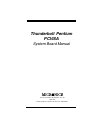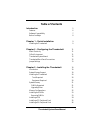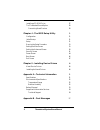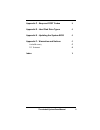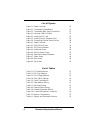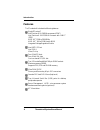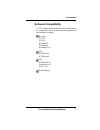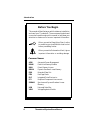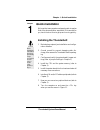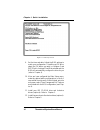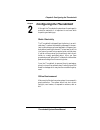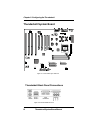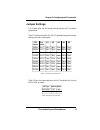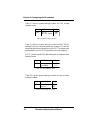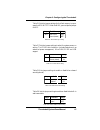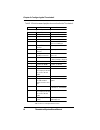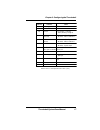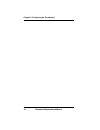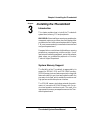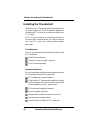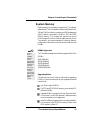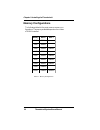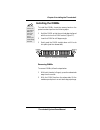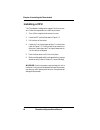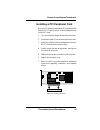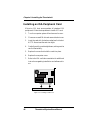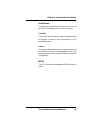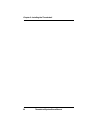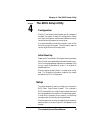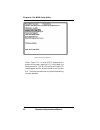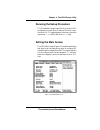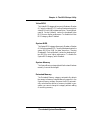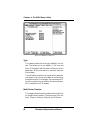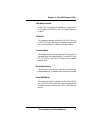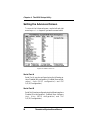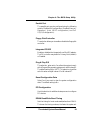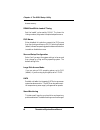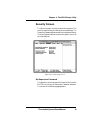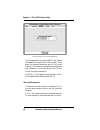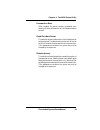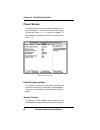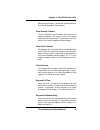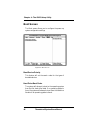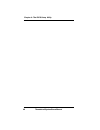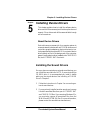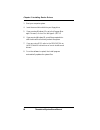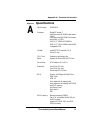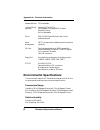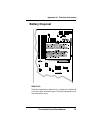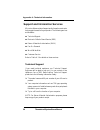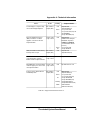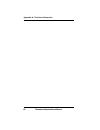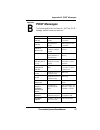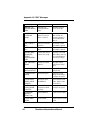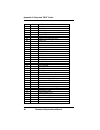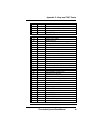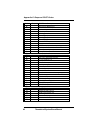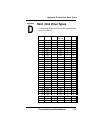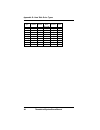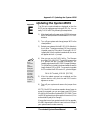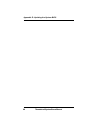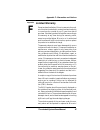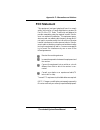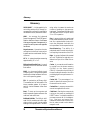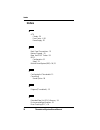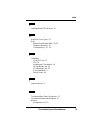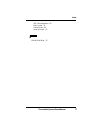- DL manuals
- Intergraph
- Desktop
- ISA
- System Manual
Intergraph ISA System Manual
Summary of ISA
Page 1
Thunderbolt pentium pci/isa system board manual document number: 06-00293-01, rev. 1b april 1997 45365 northport loop west, fremont, ca. 94538-6417.
Page 2
Thunderbolt system board manual 2 copyright notices copyright 1997 micronics computers, inc. The information con- tained in the thunderbolt pci/isa pentium processor system board manual has been carefully checked and is believed to be accurate. Micronics assumes no responsibility for any inaccuracie...
Page 3
Thunderbolt system board manual 1 table of contents introduction 5 features 6 software compatibility 7 before you begin 8 chapter 1 - quick installation 9 installing the thunderbolt 9 chapter 2 - configuring the thunderbolt 11 static electricity 11 office environment 11 thunderbolt system board 12 t...
Page 4
Thunderbolt system board manual installing a cd-rom drive 27 the thunderbolt sound option 28 connecting sound devices 28 chapter 4 - the bios setup utility 31 configuration 31 initial bootup 31 setup 31 running the setup procedure 33 setting the main screen 33 setting the advanced screen 38 security...
Page 5
Thunderbolt system board manual 3 appendix c - beep and post codes 59 appendix d - hard disk drive types 63 appendix e - updating the system bios 65 appendix f - warranties and notices 67 limited warranty 67 fcc statement 69 index 74.
Page 6
Thunderbolt system board manual 4 list of figures figure 1.1: power-up screen 10 figure 2.1: thunderbolt system board 12 figure 2.2: thunderbolt back panel connections 12 figure 3.1: installing a 168-pin dimm 23 figure 3.2: installing a pci card 25 figure 3.3: installing an isa peripheral card 26 fi...
Page 7
Thunderbolt system board manual 5 introduction thank you for choosing the thunderbolt system board. The thunderbolt is the ultimate 32-bit computing solution for the industry's most demanding workstation applica- tions. Based on the intel 430tx pciset, the thunderbolt sup- ports the pentium® process...
Page 8
Thunderbolt system board manual 6 features the thunderbolt includes the following features: single zif socket 7 intel pentium® 90- 200mhz processors (p54c) intel pentium® 166-233mhz processor with mmx™ (p55c) amd-k5™ pr90 to pr166mhz amd-k6™ 166 to 233mhz with mmx integrated voltage regulator module...
Page 9
Thunderbolt system board manual 7 software compatibility the thunderbolt system board has been thoroughly tested for compatibility with a variety of operating systems and environments, including: microsoft dos 5.0 dos 6.2 windows 95 windows nt windows nt 4.0 ibm os/2 warp 3.0 os/2 warp 4.0 sco unixw...
Page 10
Thunderbolt system board manual 8 before you begin this manual will familiarize you with the features, installation and use of your thunderbolt. There are several symbols and conventions used throughout this manual to help draw your attention to a feature or to focus on important information: when y...
Page 11
Thunderbolt system board manual chapter 1: quick installation 9 static! Before handling the thunderbolt, be properly grounded by using a special wrist or ankle strap, or touch a safely grounded object. 1 chapter quick installation we know that many experienced people prefer to read as little of the ...
Page 12
Thunderbolt system board manual 10 9. Set the time and date. Adjust the bios settings to match your configuration. If installing an ide drive, select the ide device you wish to configure. Press enter with autotype fixed disk selected and the bios will automatically configure the drive for you (refer...
Page 13
Thunderbolt system board manual configuring the thunderbolt although the thunderbolt system board is packaged in protective materials, it is important to use care while unpacking and setting up. Static electricity the thunderbolt is shipped from the factory in an anti- static bag. To reduce the poss...
Page 14
Thunderbolt system board manual thunderbolt system board thunderbolt back panel connections chapter 2: configuring the thunderbolt 12 figure 2-1: thunderbolt system board figure 2-2: thunderbolt back panel.
Page 15
Thunderbolt system board manual 13 chapter 2: configuring the thunderbolt jumper settings this chapter gives you the jumper settings used for the thunderbolt system board. Table 2-1 lists the intel and amd-k5 cpu speed settings and the jumper settings that select these speeds. Table 2-2 lists the ju...
Page 16
Thunderbolt system board manual chapter 2: configuring the thunderbolt 14 table 2-3 lists the jumper settings to select the cpu voltage regulator mode. Table 2-4 lists the jumper settings to clear the bios cmos settings. With your computer's power off, close pins 2-3, wait ten seconds and place the ...
Page 17
Thunderbolt system board manual 15 chapter 2: configuring the thunderbolt table 2-6 lists the jumper settings for the flash memory to repro- gram the bios. Note: to flash the bios, you must place a jumper on w12. Table 2-7 lists the jumper settings to select the system power-on setting. The piix4 co...
Page 18
Thunderbolt system board manual chapter 2: configuring the thunderbolt 16 table 2-10 lists the case and peripheral connections for the thunderbolt. Connector function notes j2-j5 pci bus expansion slots j6-j11, j43-44 isa bus expansion slots j12, j13 serial ports com a & comb j14 floppy drive connec...
Page 19
Thunderbolt system board manual chapter 2: configuring the thunderbolt 17 connector function notes j31 power supply atx standard j40 keylock j41 cpu fan 2- 12+v power; 1 - ground; 3 - status (running or stopped) j45 cd-rom audio (panasonic) 1 - ground; 2 - cd-in right channel; 3 - ground; 4 - cd-in ...
Page 20
Thunderbolt system board manual chapter 2: configuring the thunderbolt 18.
Page 21
Thunderbolt system board manual chapter 3: installing the thunderbolt 19 3 chapter installing the thunderbolt introduction this chapter explains how to install the thunderbolt system board, memory, cpu and peripherals. Warning: before installing or removing any peripherals or components, make sure y...
Page 22
Thunderbolt system board manual chapter 3: installing the thunderbolt 20 installing the thunderbolt installation of the thunderbolt system board depends on the type of case you use. The thunderbolt is designed for the standard atx form factor and must be installed in an atx chassis. Note: if you are...
Page 23
Thunderbolt system board manual chapter 3: installing the thunderbolt 21 system memory system memory is necessary to operate the thunderbolt system board. The thunderbolt has two unbuffered 64-bit, 168-pin dimm sockets for a maximum of 256 megabytes of ram. Support is provided for sdram, edo and fpm...
Page 24
Thunderbolt system board manual 22 chapter 3: installing the thunderbolt memory configurations the following tables list the most common memory con- figurations. The memory available depends on the number of dimms installed. Table 3-1: memory configurations memory bank 0 bank 1 16mb 2mbx64 32mb 4mbx...
Page 25
Thunderbolt system board manual installing the dimms to install the dimms, locate the memory banks on the system board and perform the following steps: 1. Hold the dimm so that the notched edge is aligned with the notch on the dimm socket (figure 3-1). 2. Insert the dimm at a 90 degree angle. 3. Gen...
Page 26
Thunderbolt system board manual chapter 3: installing the thunderbolt 24 installing a cpu the thunderbolt is designed to support pentium proces- sors. Follow the steps below to install the processor: 1. Turn off the computer and remove its cover. 2. Locate the zif socket illustrated in figure 2-1. 3...
Page 27
Thunderbolt system board manual chapter 3: installing the thunderbolt 25 installing a pci peripheral card micronics pci slots accommodate all pci peripherals that meet the pci 2.1 specifications. Follow the steps below to install a pci card: 1. Turn the computer system off and remove its cover. 2. C...
Page 28
Thunderbolt system board manual chapter 3: installing the thunderbolt 26 installing an isa peripheral card micronics isa slots accommodate all standard isa peripherals. Follow the steps below to install a pci card: 1. Turn the computer system off and remove its cover. 2. Choose an unused isa slot an...
Page 29
Thunderbolt system board manual chapter 3: installing the thunderbolt 27 installing a cd-rom drive if you are installing a cd-rom drive, micronics recom- mends the installation of an ide cd-rom drive. The instructions below will help you with the installation, but also refer to the documentation tha...
Page 30
Thunderbolt system board manual chapter 3: installing the thunderbolt 28 the thunderbolt sound option you can connect external sound devices to your thunder- bolt system board to take advantage of the optional sound support (refer to figure 2.2). The sound option includes 16- bit stereo sound and a ...
Page 31
Thunderbolt system board manual chapter 3: installing the thunderbolt 29 audio/game you can use the audio/game port connector to connect an ibm pc compatible joystick or midi instrument. Line out the line out jack allows you to connect the audio output of the audio controller to your home stereo, vc...
Page 32
Thunderbolt system board manual chapter 3: installing the thunderbolt 30
Page 33
Thunderbolt system board manual chapter 4: the bios setup utility 31 the bios setup utility configuration after the thunderbolt system board and all hardware is installed, the system is ready for configuration. Before turning on the computer, make sure all cables are correctly connected and all jump...
Page 34
Thunderbolt system board manual chapter 4: the bios setup utility 32 figure 4-1: power-up screen when “press to enter setup” appears at the bottom of the screen, press the key to begin the setup procedure. The cmos main screen (figure 4-2) should appear and the prompt should be on the time line. The...
Page 35
Thunderbolt system board manual chapter 4: the bios setup utility 33 running the setup procedure the thunderbolt system board has six primary cmos configuration screens: main, advanced, security, power, boot and exit. To toggle between the screens, press the right arrow → > and the left arrow ← > ke...
Page 36
Thunderbolt system board manual chapter 4: the bios setup utility 34 system time and date to set the time, use the key to decrease the number and the key to increase the number. To move the prompt forward, use the key; to move the prompt backward, use the key. To set the date, use the up and down ar...
Page 37
Thunderbolt system board manual chapter 4: the bios setup utility 35 video bios the video bios category allows you to shadow or shadow & cache the video bios. Choosing shadowed copies the video bios into ram for faster execution. Choosing shad- owed & cached (default) caches the shadowed video bios ...
Page 38
Thunderbolt system board manual chapter 4: the bios setup utility 36 figure 4-3: ide device submenu type this category selects the drive type installed in the sys- tem. The options are auto (default), 1-39, user and none. If autotype fixed disk does not find your drive’s parameters, fill this inform...
Page 39
Thunderbolt system board manual chapter 4: the bios setup utility 37 lba mode control enable lba (logical block addressing) to support ide drives larger than 528mb in size. The default setting is enabled. 32-bit i/o this category allows you to enable the 32-bit i/o function of the pci ide controller...
Page 40
Thunderbolt system board manual chapter 4: the bios setup utility 38 setting the advanced screen to move to the advanced screen, use the left and right arrow keys keys until you see the screen below. Figure 4-4: advanced screen serial port a serial port a may be configured using the following op- ti...
Page 41
Thunderbolt system board manual chapter 4: the bios setup utility 39 parallel port the parallel port may be configured using the following options: disabled (no configuration), enabled (user con- figuration), auto (bios configuration) and pnp o/s (o/s configuration). Floppy disk controller the selec...
Page 42
Thunderbolt system board manual chapter 4: the bios setup utility dresses memory. Dram read/write leadoff timing sets the leadoff cycles used by dram. The lower the timing numbers, the greater the optimized performance. Ps/2 mouse when disabled, this selection prevents the ps/2 mouse from functionin...
Page 43
Thunderbolt system board manual chapter 4: the bios setup utility security screen the security screen controls access to the computer. The security screen allows for settings of two passwords. The supervisor password allows access to the system and setup. The user password allows access to the syste...
Page 44
Thunderbolt system board manual 42 type the password and press the enter key. Retype the password and press the enter key again. Write down the password somewhere safe so it will not be forgotten. The password may be disabled by setting the new password to nothing (pressing the enter key without fir...
Page 45
Thunderbolt system board manual chapter 4: the bios setup utility 43 password on boot when enabled, the system requires a password upon power up. Either the supervisor or user password may be entered. Fixed disk boot sector this selection allows the boot sector of the fixed disk to be write protecte...
Page 46
Thunderbolt system board manual chapter 4: the bios setup utility 44 power screen the power screen controls the power management func- tions of the system. To move to the power screen, use the left and right arrow ←/→ > keys until it appears. To move between the categories, use the up and down arrow...
Page 47
Thunderbolt system board manual before making changes, "customized" must be selected in the power management mode category. Auto standby timeout the auto standby timeout category sets the amount of time that elapses for the system to enter the suspend mode. Before making changes, "customized" must b...
Page 48
Thunderbolt system board manual chapter 4: the bios setup utility 46 boot screen the boot screen allows you to configure the power up system configuration settings. Figure 4-8: boot screen boot device priority this feature will set the search order for the types of bootable devices. Hard drive boot ...
Page 49
Thunderbolt system board manual chapter 4: the bios setup utility 47 exit screen after you complete configuring the bios, select the exit screen. Figure 4-9: exit screen choose “save changes and exit” and reboot the com- puter. Your computer is ready for use..
Page 50
Thunderbolt system board manual chapter 4: the bios setup utility 48.
Page 51
Thunderbolt system board manual installing device drivers this chapter explains how to install the software device drivers and utilities necessary to utilize the optional sound support. Other drivers and utilities are available through our online services. About device drivers device drivers are nec...
Page 52
Thunderbolt system board manual 3. Start your computer system. 4. Insert the sound driver disk into your floppy drive. 5. If you are using windows 3.1x, go to the program man- ager file menu, click on run and type a:\setup. 6. If you are using windows 95, you will be prompted to in- stall the driver...
Page 53
Thunderbolt system board manual 51 appendix a: technical information a appendix specifications part number: 09-00293-01 processor: single zif socket 7 intel pentium ® 90-200mhz processors (p54c). Intel pentium ® 166-233mhz processor with mmx ™ (p55c) amd-k5™ pr90 to pr166mhz amd-k6™ 166 to 233mhz wi...
Page 54
Thunderbolt system board manual keyboard/mouse: ps/2 compatible onboard sound: yamaha opl3 and opl4 (optional) sound blaster ™ compatible 16-bit stereo game/midi ports built-in wavetable cache: 256k or 512k pipelined burst level 2 cache soldered onboard. Server lm78 - microprocessor hardware monitor...
Page 55
Thunderbolt system board manual appendix a: technical information 53 battery disposal warning: please do not open battery, dispose of in fire, recharge, put in backwards or mix with used or other battery types. The battery may explode or leak and cause personal injury..
Page 56
Thunderbolt system board manual support and information services micronics offers a variety of support and information services to help you get the most from your product. The following services are available: ▲ technical support ▲ electronic bulletin board service (bbs) ▲ return materials authoriza...
Page 57
Thunderbolt system board manual appendix a: technical information 55 service hours country telephone number technical support - live phone help from technical support engineers m-f: 7:00am to 4:45pm (pst) usa france uk (510) 661-3000 (510) 651-6982 (fax) +33 (1) 48 10 75 85 +33 (1) 48 10 75 55 (fax)...
Page 58
Thunderbolt system board manual appendix a: technical information 56.
Page 59
Thunderbolt system board manual appendix b: post messages 57 appendix b post messages the following table lists the power on self test (post) messages, possible causes and solutions. Message possible cause solution diskette drive a failure drive a failed or is missing. Check setup and cable connecti...
Page 60
Thunderbolt system board manual appendix b: post messages 58 message possible cause solution monitor type does not match cmos monitor type not correctly identified in setup. Run setup and enter correct monitor type. Operating system not found operating system cannot be located on drive c: or drive a...
Page 61
Thunderbolt system board manual beep and post codes beep codes are a series of beeps sent through the speaker which indicate a problem during the power on self test (post). If text appears on the video screen, the thun- derbolt has completed post; any other tone from the speaker indicates something ...
Page 62
Thunderbolt system board manual appendix c: beep and post codes 60 code beeps post routine description 02 verify real mode. 04 get cpu type. 06 initialize system hardware. 08 initialize chipset registers with initial post values. 09 get in post reg. 0a initialize cpu registers. 0c initialize cache i...
Page 63
Thunderbolt system board manual code beeps post routine description 4a initialize all video adapters in system. 4c shadow video bios rom. 4e display copyright notice. 50 display cpu type and speed. 51 initialize eisa board. 52 test keyboard. 54 set key click if enabled. 56 enable keyboard. 58 2-2-3-...
Page 64
Thunderbolt system board manual appendix c: beep and post codes 62 code beeps post routine description 9c set up power management. 9e enable hardware interrupts. A0 set time of day. A2 check key lock. A4 initialize typematic rate. A8 erase f2 prompt. Aa scan for f2 keystroke. Ac enter setup. Ae clea...
Page 65
Thunderbolt system board manual hard disk drive types the following table lists the ide hard disk types supported by the thunderbolt. 63 appendix d: hard disk drive types d appendix type cylinders heads write precomp sectors size 1 306 4 128 17 10 2 615 4 300 17 21 3 615 6 300 17 32 4 940 8 512 17 6...
Page 66
Thunderbolt system board manual appendix d: hard disk drive types 64 type cylinders heads write precomp sectors size 31 823 10 512 17 71 32 809 6 128 17 42 33 830 7 none 17 50 34 830 10 none 17 72 35 1024 5 none 17 44 36 1024 8 none 17 71 37 615 8 128 17 42 38 1024 8 none 26 109 39 925 9 none 17 72.
Page 67
Thunderbolt system board manual appendix e: updating the system bios 65 updating the system bios the micronics system boards are designed so that the bios can be reprogrammed using a bios file. You can easily flash a bios by following the steps below: 1) after downloading the appropriate bios file f...
Page 68
Thunderbolt system board manual appendix e: updating the system bios 66.
Page 69
Thunderbolt system board manual appendix f: warranties and notices limited warranty except as described below, micronics warrants the prod- ucts to be free from defects in material and workmanship in normal use for a period of one (1) year from date of purchase. Should any product fail to perform ac...
Page 70
Thunderbolt system board manual appendix f: warranties and notices 68 option, but if for any reason that remedy should fail of its essential purpose, the exclusive remedy of the purchaser shall then be actual damages up to amounts paid for the defective product by the purchaser. This limited warrant...
Page 71
Thunderbolt system board manual 69 appendix f: warranties and notices fcc statement this equipment has been tested and found to comply within the limits for a class b digital device, pursuant to part 15 of the fcc rules. These limits are designed to provide reasonable protection against harmful inte...
Page 72
Thunderbolt system board manual glossary 70 16550 uart - a high speed chip for controlling serial ports. Although un- necessary for a mouse, it is required for modems that are 14,400 baud or faster. Apm - an acronym for advanced power management. The apm speci- fication defines a layer of software t...
Page 73
Thunderbolt system board manual glossary 71 cpu - an acronym for central pro- cessing unit. A cpu performs arith- metic calculations, makes logical decisions, and directs the operation of the computer in conjunction with the operating system. Dimm - an acronym for dual inline memory module. A small ...
Page 74
Thunderbolt system board manual ide - an acronym for integrated device electronics. A standard for communicating between a hard drive and a computer. Internal cache - cache which is built into the cpu. See cache. Isa - an acronym for industry stan- dard architecture. A well-established bus standard ...
Page 75
Thunderbolt system board manual rom - an acronym for read only memory. A type of memory that re- tains its data without requiring power. Once written, it cannot be modified. See eprom and flash rom. Sdram - synchronous dynamic random access memory or synchro- nous dram. A dram designed to deliver bu...
Page 76
Thunderbolt system board manual index a atx chassis - 20 form factor - 6, 20 power supply - 20 b back panel connections - 12 battery disposal - 53 beep and post codes - 59 bios configuration - 31 setup - 31 bulletin board system (bbs) - 54, 55 c configuring the thunderbolt - 11 connecting sound opti...
Page 77
Thunderbolt system board manual f fast page mode (fpm) memory - 19 h hard disk drive types - 63 help bulletin board system (bbs) - 54, 55 telephone numbers - 55 troubleshooting - 57, 59 i installation cd-rom drive - 27 cpu - 24 installing your thunderbolt - 19 isa peripheral card - 26 pci peripheral...
Page 78
Thunderbolt system board manual index 76 installing - 23 removing - 23 supported - 19, 21 o online services - 55 p post messages - 57 s sdram memory - 19 sound option - 28 specifications - 51 system bios - 65 t technical specifications - 51 technical support - 54, 55 troubleshooting - 57, 59 u updat...
Page 79
Thunderbolt system board manual ide device submenu - 36 main screen - 33 power screen - 44 security screen - 41 w world wide web - 55 index 77.