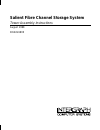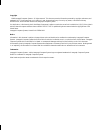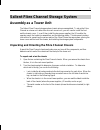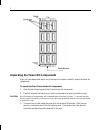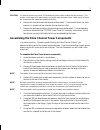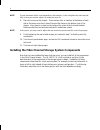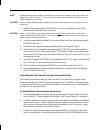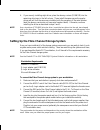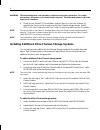- DL manuals
- Intergraph
- Storage
- Salient Fibre Channel
- Assembly Instruction Manual
Intergraph Salient Fibre Channel Assembly Instruction Manual
Summary of Salient Fibre Channel
Page 1
Salient fibre channel storage system tower assembly instructions august 1998 dha024800
Page 2
Copyright 1998 intergraph computer systems. All rights reserved. This document contains information protected by copyright, trade secret, and trademark law. This document may not, in whole or in part, be reproduced in any form or by any means, or be used to make any derivative work, without written ...
Page 3: Assembly As A Tower Unit
1 salient fibre channel storage system assembly as a tower unit the salient fibre channel storage system chassis arrives unassembled. To set up the fibre channel as a tower unit rather than as a rack-mount unit, you will need to install the foot and the chassis cover. You will then install the two p...
Page 4
2 unpacking the tower kit components after you have determined which end is the top of the chassis, carefully unpack the tower kit components. To unpack the fibre channel tower kit components: 1. Open the box containing the fibre channel tower kit components. 2. Carefully slide out the tower cover, ...
Page 5
3 caution it is best to remove one piece of styrofoam at a time, while holding the foot securely. This portion of the tower kit is quite heavy, and could warp the tower cover if both pieces of foam are removed at the same time and the foot slips. 4. Remove the front and rear brackets and set them as...
Page 6
4 note proper placement of the cover depends on the brackets, so do not tighten the back bracket fully in case you need to adjust it to make the cover fit. 8. Place the cover over the chassis. There are two slots, or notches, at the bottom of each side of the tower cover front; these fit around the ...
Page 7
5 installing the power supplies, operator panel, and input/output module the following instructions show you how to install the components that go in the rear of the fibre channel chassis. Warning make sure that you wear the anti-static wrist strap included with the tower kit components to avoid dam...
Page 8
6 note alignment screws are located in the upper left corner of each power supply bay, and in the upper left corner of the slot 2. You only need to remove the alignment screws above each power supply bay at this time. Caution be very careful with the power supplies, as they are heavy and the connect...
Page 9
7 4. If you are only installing eight drives, place the dummy carriers (cgen576) into the remaining drive bays in the left column. These install the same way as the regular drives and will look the same once installed, with the exception of the serial number label (the dummy carriers do not have ser...
Page 10
8 warning the bifurcated power cord provides a single-source power connection. For safety precautions, this power cord should always be used. The bifurcated power cord is the same for all countries. 6. Power up your studioz gt1 workstation, and turn the key in the fibre channel i/o module from servi...
Page 11
9 4. Using the db9-to-db9 cable (mcbl336), connect the tx port on the first chassis to the tx/rx port on the second chassis. 5. Using the additional db9-to-db9 cable (mcbl336), connect the tx port on the second chassis to the tx/rx port on the third chassis. Note make sure that you tighten all of th...